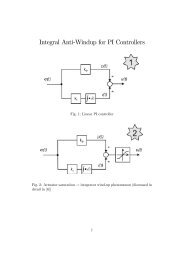Introduction.
Introduction.
Introduction.
You also want an ePaper? Increase the reach of your titles
YUMPU automatically turns print PDFs into web optimized ePapers that Google loves.
Workshop PG5<br />
Project management<br />
6.10 Edit a Sequence<br />
Once you open a new sequential chart file, the initial step is displayed. The execution<br />
of a step always starts from here. In order to add new elements to the drawing<br />
you can either use the toolbar or the keyboard.<br />
Select<br />
mode<br />
IStep mode<br />
Add a<br />
Transition<br />
Add a<br />
page<br />
Zoom<br />
Toolbar:<br />
Mixed<br />
mode<br />
Add a<br />
Step<br />
Connect<br />
two<br />
points<br />
Edit a simple<br />
sequence:<br />
At the beginning of this chapter we created<br />
the file Pulse.sfc. Open this file and go to<br />
the SB list and load the SB “OpenMain-<br />
Gate”. Do the following exercises:<br />
1. Select the " Mixed Mode "<br />
2. Move the pointer under the the initial<br />
step and click the left mouse button.<br />
3. Move the pointer under the new transition<br />
and click the left mouse button<br />
again.<br />
4. Follow this format.<br />
1. 2.<br />
3.<br />
Draw a connection:<br />
Once the sequence is finished the program<br />
is finished also. If you want the program to<br />
restart, then add a loop. You cannot draw<br />
a connection between two steps or between<br />
two transitions. A loop always starts<br />
at a transition and goes to a step.<br />
1. Select the "Select Mode"<br />
2. Mark the transition you start from.<br />
3. Select the "Link Mode"<br />
4. Click on the step that you want to connect<br />
to the transition.<br />
3.<br />
1.<br />
4.<br />
2.<br />
PG5-06-E.doc © Saia-Burgess Controls Ltd. Page 6-12


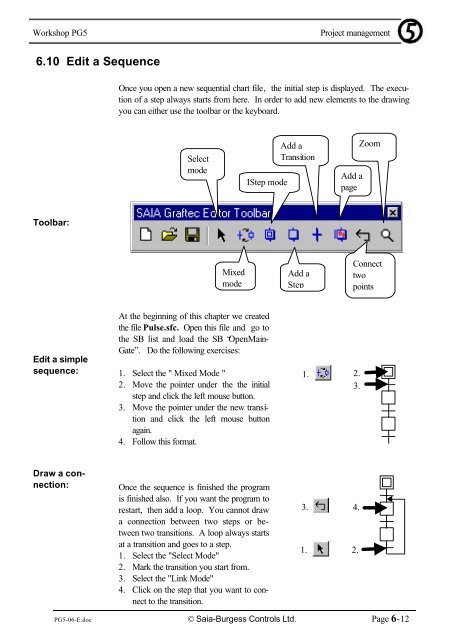


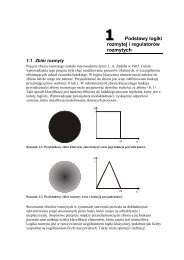

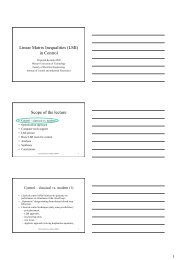

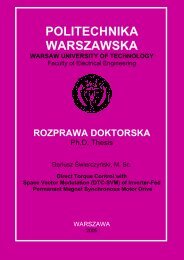
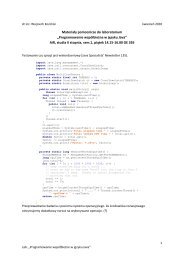
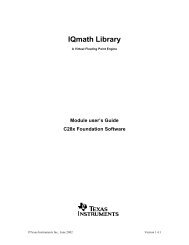


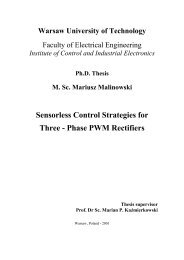
![[TCP] Opis układu - Instytut Sterowania i Elektroniki Przemysłowej ...](https://img.yumpu.com/23535443/1/184x260/tcp-opis-ukladu-instytut-sterowania-i-elektroniki-przemyslowej-.jpg?quality=85)