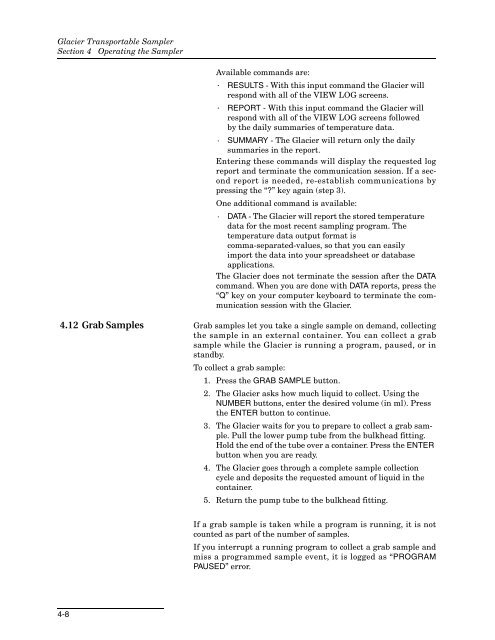Glacier Transportable Sampler - Isco
Glacier Transportable Sampler - Isco
Glacier Transportable Sampler - Isco
You also want an ePaper? Increase the reach of your titles
YUMPU automatically turns print PDFs into web optimized ePapers that Google loves.
<strong>Glacier</strong> <strong>Transportable</strong> <strong>Sampler</strong><br />
Section 4 Operating the <strong>Sampler</strong><br />
Available commands are:<br />
· RESULTS - With this input command the <strong>Glacier</strong> will<br />
respond with all of the VIEW LOG screens.<br />
· REPORT - With this input command the <strong>Glacier</strong> will<br />
respond with all of the VIEW LOG screens followed<br />
by the daily summaries of temperature data.<br />
· SUMMARY - The <strong>Glacier</strong> will return only the daily<br />
summaries in the report.<br />
Entering these commands will display the requested log<br />
report and terminate the communication session. If a second<br />
report is needed, re-establish communications by<br />
pressing the “?” key again (step 3).<br />
One additional command is available:<br />
· DATA - The <strong>Glacier</strong> will report the stored temperature<br />
data for the most recent sampling program. The<br />
temperature data output format is<br />
comma-separated-values, so that you can easily<br />
import the data into your spreadsheet or database<br />
applications.<br />
The <strong>Glacier</strong> does not terminate the session after the DATA<br />
command. When you are done with DATA reports, press the<br />
“Q” key on your computer keyboard to terminate the communication<br />
session with the <strong>Glacier</strong>.<br />
4.12 Grab Samples Grab samples let you take a single sample on demand, collecting<br />
the sample in an external container. You can collect a grab<br />
sample while the <strong>Glacier</strong> is running a program, paused, or in<br />
standby.<br />
To collect a grab sample:<br />
1. Press the GRAB SAMPLE button.<br />
2. The <strong>Glacier</strong> asks how much liquid to collect. Using the<br />
NUMBER buttons, enter the desired volume (in ml). Press<br />
the ENTER button to continue.<br />
3. The <strong>Glacier</strong> waits for you to prepare to collect a grab sample.<br />
Pull the lower pump tube from the bulkhead fitting.<br />
Hold the end of the tube over a container. Press the ENTER<br />
button when you are ready.<br />
4. The <strong>Glacier</strong> goes through a complete sample collection<br />
cycle and deposits the requested amount of liquid in the<br />
container.<br />
5. Return the pump tube to the bulkhead fitting.<br />
If a grab sample is taken while a program is running, it is not<br />
counted as part of the number of samples.<br />
If you interrupt a running program to collect a grab sample and<br />
miss a programmed sample event, it is logged as “PROGRAM<br />
PAUSED” error.<br />
4-8