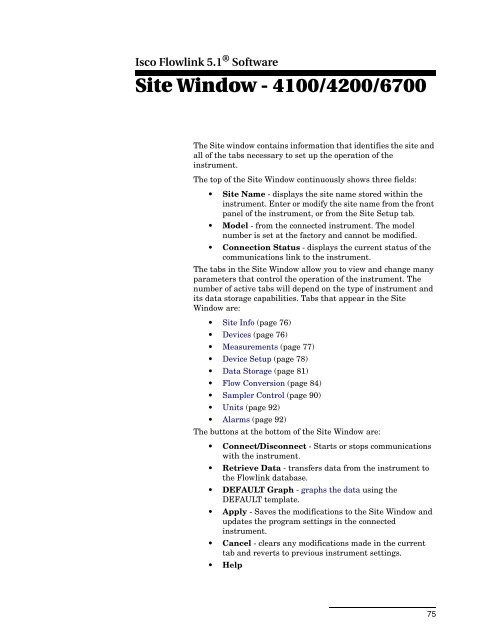Flowlink 5.1 Software Instruction Manual - Isco
Flowlink 5.1 Software Instruction Manual - Isco
Flowlink 5.1 Software Instruction Manual - Isco
You also want an ePaper? Increase the reach of your titles
YUMPU automatically turns print PDFs into web optimized ePapers that Google loves.
<strong>Isco</strong> <strong>Flowlink</strong> <strong>5.1</strong> ® <strong>Software</strong><br />
Site Window - 4100/4200/6700<br />
The Site window contains information that identifies the site and<br />
all of the tabs necessary to set up the operation of the<br />
instrument.<br />
The top of the Site Window continuously shows three fields:<br />
• Site Name - displays the site name stored within the<br />
instrument. Enter or modify the site name from the front<br />
panel of the instrument, or from the Site Setup tab.<br />
• Model - from the connected instrument. The model<br />
number is set at the factory and cannot be modified.<br />
• Connection Status - displays the current status of the<br />
communications link to the instrument.<br />
The tabs in the Site Window allow you to view and change many<br />
parameters that control the operation of the instrument. The<br />
number of active tabs will depend on the type of instrument and<br />
its data storage capabilities. Tabs that appear in the Site<br />
Window are:<br />
• Site Info (page 76)<br />
• Devices (page 76)<br />
• Measurements (page 77)<br />
• Device Setup (page 78)<br />
• Data Storage (page 81)<br />
• Flow Conversion (page 84)<br />
• Sampler Control (page 90)<br />
• Units (page 92)<br />
• Alarms (page 92)<br />
The buttons at the bottom of the Site Window are:<br />
• Connect/Disconnect - Starts or stops communications<br />
with the instrument.<br />
• Retrieve Data - transfers data from the instrument to<br />
the <strong>Flowlink</strong> database.<br />
• DEFAULT Graph - graphs the data using the<br />
DEFAULT template.<br />
• Apply - Saves the modifications to the Site Window and<br />
updates the program settings in the connected<br />
instrument.<br />
• Cancel - clears any modifications made in the current<br />
tab and reverts to previous instrument settings.<br />
• Help<br />
75