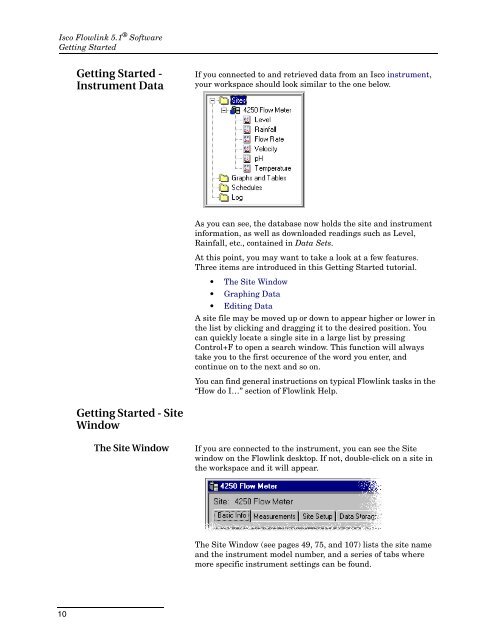Flowlink 5.1 Software Instruction Manual - Isco
Flowlink 5.1 Software Instruction Manual - Isco
Flowlink 5.1 Software Instruction Manual - Isco
Create successful ePaper yourself
Turn your PDF publications into a flip-book with our unique Google optimized e-Paper software.
<strong>Isco</strong> <strong>Flowlink</strong> <strong>5.1</strong> ® <strong>Software</strong><br />
Getting Started<br />
Getting Started -<br />
Instrument Data<br />
If you connected to and retrieved data from an <strong>Isco</strong> instrument,<br />
your workspace should look similar to the one below.<br />
As you can see, the database now holds the site and instrument<br />
information, as well as downloaded readings such as Level,<br />
Rainfall, etc., contained in Data Sets.<br />
At this point, you may want to take a look at a few features.<br />
Three items are introduced in this Getting Started tutorial.<br />
• The Site Window<br />
• Graphing Data<br />
• Editing Data<br />
A site file may be moved up or down to appear higher or lower in<br />
the list by clicking and dragging it to the desired position. You<br />
can quickly locate a single site in a large list by pressing<br />
Control+F to open a search window. This function will always<br />
take you to the first occurence of the word you enter, and<br />
continue on to the next and so on.<br />
You can find general instructions on typical <strong>Flowlink</strong> tasks in the<br />
“How do I…” section of <strong>Flowlink</strong> Help.<br />
Getting Started - Site<br />
Window<br />
The Site Window<br />
If you are connected to the instrument, you can see the Site<br />
window on the <strong>Flowlink</strong> desktop. If not, double-click on a site in<br />
the workspace and it will appear.<br />
The Site Window (see pages 49, 75, and 107) lists the site name<br />
and the instrument model number, and a series of tabs where<br />
more specific instrument settings can be found.<br />
10