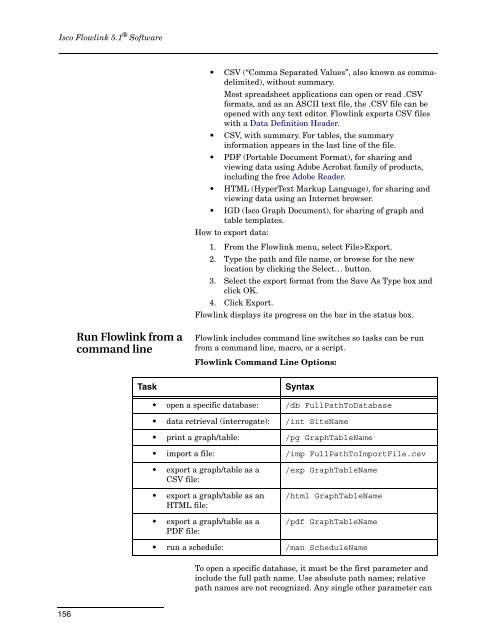Flowlink 5.1 Software Instruction Manual - Isco
Flowlink 5.1 Software Instruction Manual - Isco
Flowlink 5.1 Software Instruction Manual - Isco
You also want an ePaper? Increase the reach of your titles
YUMPU automatically turns print PDFs into web optimized ePapers that Google loves.
<strong>Isco</strong> <strong>Flowlink</strong> <strong>5.1</strong> ® <strong>Software</strong><br />
• CSV (“Comma Separated Values”, also known as commadelimited),<br />
without summary.<br />
Most spreadsheet applications can open or read .CSV<br />
formats, and as an ASCII text file, the .CSV file can be<br />
opened with any text editor. <strong>Flowlink</strong> exports CSV files<br />
with a Data Definition Header.<br />
• CSV, with summary. For tables, the summary<br />
information appears in the last line of the file.<br />
• PDF (Portable Document Format), for sharing and<br />
viewing data using Adobe Acrobat family of products,<br />
including the free Adobe Reader.<br />
• HTML (HyperText Markup Language), for sharing and<br />
viewing data using an Internet browser.<br />
• IGD (<strong>Isco</strong> Graph Document), for sharing of graph and<br />
table templates.<br />
How to export data:<br />
1. From the <strong>Flowlink</strong> menu, select File>Export.<br />
2. Type the path and file name, or browse for the new<br />
location by clicking the Select… button.<br />
3. Select the export format from the Save As Type box and<br />
click OK.<br />
4. Click Export.<br />
<strong>Flowlink</strong> displays its progress on the bar in the status box.<br />
Run <strong>Flowlink</strong> from a<br />
command line<br />
<strong>Flowlink</strong> includes command line switches so tasks can be run<br />
from a command line, macro, or a script.<br />
<strong>Flowlink</strong> Command Line Options:<br />
Task<br />
Syntax<br />
• open a specific database: /db FullPathToDatabase<br />
• data retrieval (interrogate): /int SiteName<br />
• print a graph/table: /pg GraphTableName<br />
• import a file: /imp FullPathToImportFile.csv<br />
• export a graph/table as a<br />
CSV file:<br />
• export a graph/table as an<br />
HTML file:<br />
• export a graph/table as a<br />
PDF file:<br />
/exp GraphTableName<br />
/html GraphTableName<br />
/pdf GraphTableName<br />
• run a schedule: /man ScheduleName<br />
To open a specific database, it must be the first parameter and<br />
include the full path name. Use absolute path names; relative<br />
path names are not recognized. Any single other parameter can<br />
156