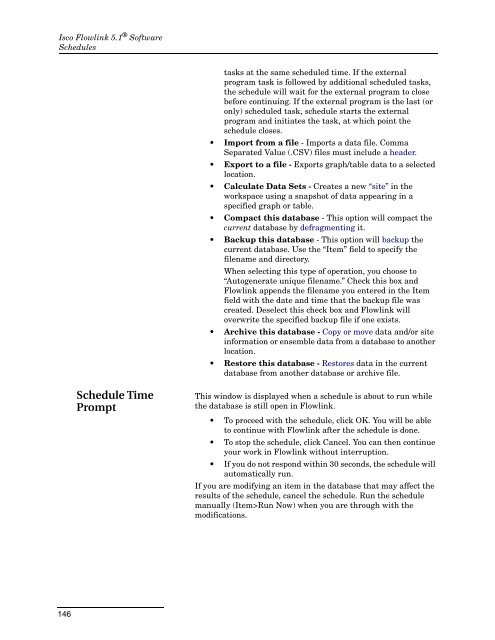Flowlink 5.1 Software Instruction Manual - Isco
Flowlink 5.1 Software Instruction Manual - Isco
Flowlink 5.1 Software Instruction Manual - Isco
You also want an ePaper? Increase the reach of your titles
YUMPU automatically turns print PDFs into web optimized ePapers that Google loves.
<strong>Isco</strong> <strong>Flowlink</strong> <strong>5.1</strong> ® <strong>Software</strong><br />
Schedules<br />
tasks at the same scheduled time. If the external<br />
program task is followed by additional scheduled tasks,<br />
the schedule will wait for the external program to close<br />
before continuing. If the external program is the last (or<br />
only) scheduled task, schedule starts the external<br />
program and initiates the task, at which point the<br />
schedule closes.<br />
• Import from a file - Imports a data file. Comma<br />
Separated Value (.CSV) files must include a header.<br />
• Export to a file - Exports graph/table data to a selected<br />
location.<br />
• Calculate Data Sets - Creates a new “site” in the<br />
workspace using a snapshot of data appearing in a<br />
specified graph or table.<br />
• Compact this database - This option will compact the<br />
current database by defragmenting it.<br />
• Backup this database - This option will backup the<br />
current database. Use the “Item” field to specify the<br />
filename and directory.<br />
When selecting this type of operation, you choose to<br />
“Autogenerate unique filename.” Check this box and<br />
<strong>Flowlink</strong> appends the filename you entered in the Item<br />
field with the date and time that the backup file was<br />
created. Deselect this check box and <strong>Flowlink</strong> will<br />
overwrite the specified backup file if one exists.<br />
• Archive this database - Copy or move data and/or site<br />
information or ensemble data from a database to another<br />
location.<br />
• Restore this database - Restores data in the current<br />
database from another database or archive file.<br />
Schedule Time<br />
Prompt<br />
This window is displayed when a schedule is about to run while<br />
the database is still open in <strong>Flowlink</strong>.<br />
• To proceed with the schedule, click OK. You will be able<br />
to continue with <strong>Flowlink</strong> after the schedule is done.<br />
• To stop the schedule, click Cancel. You can then continue<br />
your work in <strong>Flowlink</strong> without interruption.<br />
• If you do not respond within 30 seconds, the schedule will<br />
automatically run.<br />
If you are modifying an item in the database that may affect the<br />
results of the schedule, cancel the schedule. Run the schedule<br />
manually (Item>Run Now) when you are through with the<br />
modifications.<br />
146