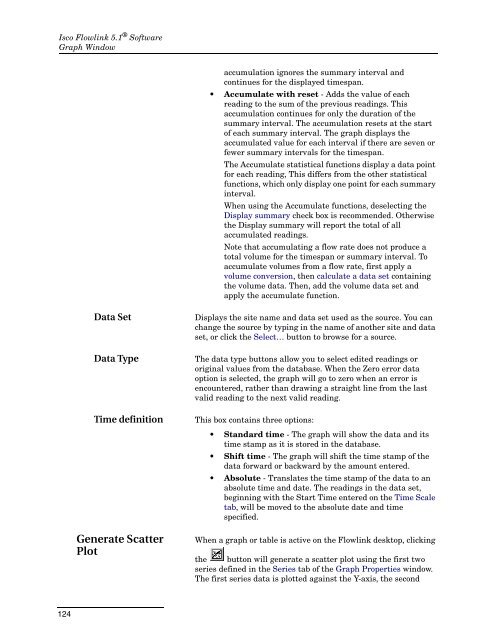Flowlink 5.1 Software Instruction Manual - Isco
Flowlink 5.1 Software Instruction Manual - Isco
Flowlink 5.1 Software Instruction Manual - Isco
Create successful ePaper yourself
Turn your PDF publications into a flip-book with our unique Google optimized e-Paper software.
<strong>Isco</strong> <strong>Flowlink</strong> <strong>5.1</strong> ® <strong>Software</strong><br />
Graph Window<br />
accumulation ignores the summary interval and<br />
continues for the displayed timespan.<br />
• Accumulate with reset - Adds the value of each<br />
reading to the sum of the previous readings. This<br />
accumulation continues for only the duration of the<br />
summary interval. The accumulation resets at the start<br />
of each summary interval. The graph displays the<br />
accumulated value for each interval if there are seven or<br />
fewer summary intervals for the timespan.<br />
The Accumulate statistical functions display a data point<br />
for each reading, This differs from the other statistical<br />
functions, which only display one point for each summary<br />
interval.<br />
When using the Accumulate functions, deselecting the<br />
Display summary check box is recommended. Otherwise<br />
the Display summary will report the total of all<br />
accumulated readings.<br />
Note that accumulating a flow rate does not produce a<br />
total volume for the timespan or summary interval. To<br />
accumulate volumes from a flow rate, first apply a<br />
volume conversion, then calculate a data set containing<br />
the volume data. Then, add the volume data set and<br />
apply the accumulate function.<br />
Data Set<br />
Data Type<br />
Time definition<br />
Generate Scatter<br />
Plot<br />
Displays the site name and data set used as the source. You can<br />
change the source by typing in the name of another site and data<br />
set, or click the Select… button to browse for a source.<br />
The data type buttons allow you to select edited readings or<br />
original values from the database. When the Zero error data<br />
option is selected, the graph will go to zero when an error is<br />
encountered, rather than drawing a straight line from the last<br />
valid reading to the next valid reading.<br />
This box contains three options:<br />
• Standard time - The graph will show the data and its<br />
time stamp as it is stored in the database.<br />
• Shift time - The graph will shift the time stamp of the<br />
data forward or backward by the amount entered.<br />
• Absolute - Translates the time stamp of the data to an<br />
absolute time and date. The readings in the data set,<br />
beginning with the Start Time entered on the Time Scale<br />
tab, will be moved to the absolute date and time<br />
specified.<br />
When a graph or table is active on the <strong>Flowlink</strong> desktop, clicking<br />
the button will generate a scatter plot using the first two<br />
series defined in the Series tab of the Graph Properties window.<br />
The first series data is plotted against the Y-axis, the second<br />
124