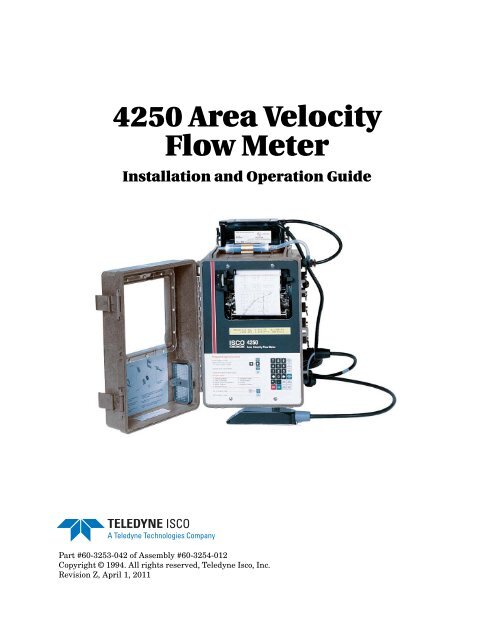4250 Area Velocity Flow Meter - Isco
4250 Area Velocity Flow Meter - Isco
4250 Area Velocity Flow Meter - Isco
Create successful ePaper yourself
Turn your PDF publications into a flip-book with our unique Google optimized e-Paper software.
<strong>4250</strong> <strong>Area</strong> <strong>Velocity</strong><br />
<strong>Flow</strong> <strong>Meter</strong><br />
Installation and Operation Guide<br />
Part #60-3253-042 of Assembly #60-3254-012<br />
Copyright © 1994. All rights reserved, Teledyne <strong>Isco</strong>, Inc.<br />
Revision Z, April 1, 2011
Foreword<br />
This instruction manual is designed to help you gain a thorough understanding of the<br />
operation of the equipment. Teledyne <strong>Isco</strong> recommends that you read this manual<br />
completely before placing the equipment in service.<br />
Although Teledyne <strong>Isco</strong> designs reliability into all equipment, there is always the possibility<br />
of a malfunction. This manual may help in diagnosing and repairing the malfunction.<br />
If the problem persists, call or e-mail the Teledyne <strong>Isco</strong> Technical Service Department<br />
for assistance. Simple difficulties can often be diagnosed over the phone.<br />
If it is necessary to return the equipment to the factory for service, please follow the<br />
shipping instructions provided by the Customer Service Department, including the<br />
use of the Return Authorization Number specified. Be sure to include a note<br />
describing the malfunction. This will aid in the prompt repair and return of the<br />
equipment.<br />
Teledyne <strong>Isco</strong> welcomes suggestions that would improve the information presented in<br />
this manual or enhance the operation of the equipment itself.<br />
Teledyne <strong>Isco</strong> is continually improving its products and reserves the right to<br />
change product specifications, replacement parts, schematics, and instructions<br />
without notice.<br />
Contact Information<br />
Customer Service<br />
Phone: (800) 228-4373 (USA, Canada, Mexico)<br />
(402) 464-0231 (Outside North America)<br />
Fax: (402) 465-3022<br />
Email:<br />
<strong>Isco</strong>CSR@teledyne.com<br />
Technical Support<br />
Phone: (800) 775-2965 (Analytical)<br />
(866) 298-6174 (Samplers and <strong>Flow</strong> <strong>Meter</strong>s)<br />
Email:<br />
<strong>Isco</strong>Service@teledyne.com<br />
Return equipment to: 4700 Superior Street, Lincoln, NE 68504-1398<br />
Other Correspondence<br />
Mail to: P.O. Box 82531, Lincoln, NE 68501-2531<br />
Email:<br />
Web site:<br />
<strong>Isco</strong>Info@teledyne.com<br />
www.isco.com<br />
Revised March 17, 2009
<strong>4250</strong> <strong>Flow</strong> <strong>Meter</strong><br />
Safety<br />
<strong>4250</strong> <strong>Flow</strong> <strong>Meter</strong><br />
Safety<br />
General Warnings<br />
Before installing, operating, or maintaining this equipment, it is<br />
imperative that all hazards and preventive measures are fully<br />
understood. For information about general safety practices, turn<br />
to Appendix C General Safety Procedures. While specific hazards<br />
may vary according to location and application, take heed of the<br />
following general warnings:<br />
WARNING<br />
Avoid hazardous practices! If you use this instrument in<br />
any way not specified in this manual, the protection<br />
provided by the instrument may be impaired.<br />
AVERTISSEMENT<br />
Éviter les usages périlleux! Si vous utilisez cet instrument<br />
d’une manière autre que celles qui sont specifiées dans ce<br />
manuel, la protection fournie de l’instrument peut être<br />
affaiblie; cela augmentera votre risque de blessure.<br />
Hazard Severity Levels<br />
This manual applies Hazard Severity Levels to the safety alerts,<br />
These three levels are described in the sample alerts below.<br />
CAUTION<br />
Cautions identify a potential hazard, which if not avoided, may<br />
result in minor or moderate injury. This category can also warn<br />
you of unsafe practices, or conditions that may cause property<br />
damage.<br />
WARNING<br />
Warnings identify a potentially hazardous condition, which<br />
if not avoided, could result in death or serious injury.<br />
DANGER<br />
DANGER – limited to the most extreme situations<br />
to identify an imminent hazard, which if not<br />
avoided, will result in death or serious injury.<br />
iii
<strong>4250</strong> <strong>Flow</strong> <strong>Meter</strong><br />
Safety<br />
Hazard Symbols<br />
Warnings and Cautions<br />
The equipment and this manual use symbols used to warn of<br />
hazards. The symbols are explained below.<br />
Hazard Symbols<br />
The exclamation point within the triangle is a warning sign alerting you of<br />
important instructions in the instrument’s technical reference manual.<br />
The lightning flash and arrowhead within the triangle is a warning sign alerting<br />
you of “dangerous voltage” inside the product.<br />
Symboles de sécurité<br />
Ce symbole signale l’existence d’instructions importantes relatives au<br />
produit dans ce manuel.<br />
Ce symbole signale la présence d’un danger d’électocution.<br />
Warnungen und Vorsichtshinweise<br />
Das Ausrufezeichen in Dreieck ist ein Warnzeichen, das Sie darauf<br />
aufmerksam macht, daß wichtige Anleitungen zu diesem Handbuch<br />
gehören.<br />
Der gepfeilte Blitz im Dreieck ist ein Warnzeichen, das Sei vor “gefährlichen<br />
Spannungen” im Inneren des Produkts warnt.<br />
Advertencias y Precauciones<br />
Esta señal le advierte sobre la importancia de las instrucciones del manual<br />
que acompañan a este producto.<br />
Esta señal alerta sobre la presencia de alto voltaje en el interior del<br />
producto.<br />
iv
<strong>4250</strong> <strong>Flow</strong> <strong>Meter</strong><br />
Table of Contents<br />
Section 1 Introduction<br />
1.1 Description. . . . . . . . . . . . . . . . . . . . . . . . . . . . . . . . . . . . . . . . . . . . . . . . . . . . . . . . . 1-2<br />
1.2 Compatible Equipment . . . . . . . . . . . . . . . . . . . . . . . . . . . . . . . . . . . . . . . . . . . . . . . 1-2<br />
1.3 <strong>Flow</strong> <strong>Meter</strong> Operation. . . . . . . . . . . . . . . . . . . . . . . . . . . . . . . . . . . . . . . . . . . . . . . . 1-3<br />
1.4 <strong>Area</strong> <strong>Velocity</strong> Sensor Operation . . . . . . . . . . . . . . . . . . . . . . . . . . . . . . . . . . . . . . . . 1-3<br />
1.4.1 <strong>Velocity</strong> Measurement . . . . . . . . . . . . . . . . . . . . . . . . . . . . . . . . . . . . . . . . . . 1-3<br />
1.4.2 Pressure Transducer Operation . . . . . . . . . . . . . . . . . . . . . . . . . . . . . . . . . . 1-4<br />
1.5 Three Sensors Available . . . . . . . . . . . . . . . . . . . . . . . . . . . . . . . . . . . . . . . . . . . . . . 1-4<br />
1.6 Software Upgrades . . . . . . . . . . . . . . . . . . . . . . . . . . . . . . . . . . . . . . . . . . . . . . . . . . 1-6<br />
1.7 Controls, Indicators, and Connectors. . . . . . . . . . . . . . . . . . . . . . . . . . . . . . . . . . . . 1-6<br />
1.8 Technical Specifications . . . . . . . . . . . . . . . . . . . . . . . . . . . . . . . . . . . . . . . . . . . . . . 1-6<br />
1.9 How to Make Battery Calculations . . . . . . . . . . . . . . . . . . . . . . . . . . . . . . . . . . . . 1-13<br />
1.9.1 Calculating Current Draw . . . . . . . . . . . . . . . . . . . . . . . . . . . . . . . . . . . . . 1-14<br />
Section 2 Programming<br />
2.1 Getting Started . . . . . . . . . . . . . . . . . . . . . . . . . . . . . . . . . . . . . . . . . . . . . . . . . . . . . 2-1<br />
2.1.1 Operation of the Display . . . . . . . . . . . . . . . . . . . . . . . . . . . . . . . . . . . . . . . . 2-1<br />
2.1.2 Keypad Functions . . . . . . . . . . . . . . . . . . . . . . . . . . . . . . . . . . . . . . . . . . . . . 2-2<br />
2.2 Programming Procedure . . . . . . . . . . . . . . . . . . . . . . . . . . . . . . . . . . . . . . . . . . . . . . 2-3<br />
2.3 Description of Program Steps. . . . . . . . . . . . . . . . . . . . . . . . . . . . . . . . . . . . . . . . . . 2-5<br />
2.3.1 Step 1, Operating Mode . . . . . . . . . . . . . . . . . . . . . . . . . . . . . . . . . . . . . . . . . 2-5<br />
2.3.2 Step 2, <strong>Flow</strong> Conversion Type . . . . . . . . . . . . . . . . . . . . . . . . . . . . . . . . . . . . 2-5<br />
2.3.3 Step 3 - Adjust Level, Parameters . . . . . . . . . . . . . . . . . . . . . . . . . . . . . . . . 2-7<br />
2.3.4 Step 4 - Reset Totalizer . . . . . . . . . . . . . . . . . . . . . . . . . . . . . . . . . . . . . . . . . 2-8<br />
2.3.5 Step 5 - Sampler Pacing . . . . . . . . . . . . . . . . . . . . . . . . . . . . . . . . . . . . . . . . 2-9<br />
2.3.6 Step 6 - Sampler Enable . . . . . . . . . . . . . . . . . . . . . . . . . . . . . . . . . . . . . . . . 2-9<br />
2.3.7 Step 7 - Alarm Dialout Mode . . . . . . . . . . . . . . . . . . . . . . . . . . . . . . . . . . . . 2-10<br />
2.3.8 Step 8 - Printer . . . . . . . . . . . . . . . . . . . . . . . . . . . . . . . . . . . . . . . . . . . . . . 2-10<br />
2.3.9 Step 9 - Reports/History . . . . . . . . . . . . . . . . . . . . . . . . . . . . . . . . . . . . . . . 2-11<br />
2.4 Interpreting the Program Screens . . . . . . . . . . . . . . . . . . . . . . . . . . . . . . . . . . . . . 2-11<br />
2.4.1 Operating Mode . . . . . . . . . . . . . . . . . . . . . . . . . . . . . . . . . . . . . . . . . . . . . . 2-11<br />
2.4.2 Optional Outputs . . . . . . . . . . . . . . . . . . . . . . . . . . . . . . . . . . . . . . . . . . . . . 2-19<br />
2.4.3 Step 1 - Program . . . . . . . . . . . . . . . . . . . . . . . . . . . . . . . . . . . . . . . . . . . . . 2-28<br />
2.4.4 Step 2 - <strong>Flow</strong> Conversion (<strong>Area</strong> <strong>Velocity</strong> Only) . . . . . . . . . . . . . . . . . . . . . 2-33<br />
2.4.5 Step 2 - <strong>Flow</strong> Conversion (Level-to-<strong>Flow</strong> Rate) . . . . . . . . . . . . . . . . . . . . . 2-36<br />
2.4.6 Step 3 - Parameter to Adjust . . . . . . . . . . . . . . . . . . . . . . . . . . . . . . . . . . . . 2-43<br />
2.4.7 Step 4 - Reset Totalizer . . . . . . . . . . . . . . . . . . . . . . . . . . . . . . . . . . . . . . . . 2-49<br />
2.4.8 Step 5 - Sampler Pacing . . . . . . . . . . . . . . . . . . . . . . . . . . . . . . . . . . . . . . . 2-49<br />
2.4.9 Step 6 - Sampler Enable . . . . . . . . . . . . . . . . . . . . . . . . . . . . . . . . . . . . . . . 2-52<br />
2.4.10 Step 7 - Alarm Dialout Mode . . . . . . . . . . . . . . . . . . . . . . . . . . . . . . . . . . . 2-55<br />
2.4.11 Step 8 - Printer . . . . . . . . . . . . . . . . . . . . . . . . . . . . . . . . . . . . . . . . . . . . . 2-57<br />
2.4.12 Step 9 - Reports/History . . . . . . . . . . . . . . . . . . . . . . . . . . . . . . . . . . . . . . 2-59<br />
2.4.13 <strong>Flow</strong> <strong>Meter</strong> History Contents . . . . . . . . . . . . . . . . . . . . . . . . . . . . . . . . . . 2-61<br />
Section 3 Installation<br />
3.1 Preparation for Use. . . . . . . . . . . . . . . . . . . . . . . . . . . . . . . . . . . . . . . . . . . . . . . . . . 3-1<br />
v
<strong>4250</strong> <strong>Flow</strong> <strong>Meter</strong><br />
Table of Contents<br />
3.1.1 Installing the Desiccant Canister . . . . . . . . . . . . . . . . . . . . . . . . . . . . . . . . . 3-1<br />
3.1.2 Installing the External Desiccant Cartridge . . . . . . . . . . . . . . . . . . . . . . . . 3-1<br />
3.1.3 Opening the Case . . . . . . . . . . . . . . . . . . . . . . . . . . . . . . . . . . . . . . . . . . . . . . 3-3<br />
3.2 Connection to a Power Source . . . . . . . . . . . . . . . . . . . . . . . . . . . . . . . . . . . . . . . . . 3-3<br />
3.2.1 Low Power Indication . . . . . . . . . . . . . . . . . . . . . . . . . . . . . . . . . . . . . . . . . . 3-3<br />
3.2.2 <strong>Isco</strong> Sampler . . . . . . . . . . . . . . . . . . . . . . . . . . . . . . . . . . . . . . . . . . . . . . . . . . 3-3<br />
3.2.3 <strong>Isco</strong> Nickel-Cadmium Battery . . . . . . . . . . . . . . . . . . . . . . . . . . . . . . . . . . . . 3-4<br />
3.2.4 <strong>Isco</strong> Lead-Acid Battery . . . . . . . . . . . . . . . . . . . . . . . . . . . . . . . . . . . . . . . . . 3-5<br />
3.2.5 AC Power Supplies . . . . . . . . . . . . . . . . . . . . . . . . . . . . . . . . . . . . . . . . . . . . 3-5<br />
3.2.6 External 12 Volt Direct Current Source . . . . . . . . . . . . . . . . . . . . . . . . . . . . 3-6<br />
3.3 <strong>Flow</strong> <strong>Meter</strong> Mounting and Installation . . . . . . . . . . . . . . . . . . . . . . . . . . . . . . . . . . 3-7<br />
3.3.1 Carrying Handle . . . . . . . . . . . . . . . . . . . . . . . . . . . . . . . . . . . . . . . . . . . . . . 3-7<br />
3.3.2 Location of the <strong>Flow</strong> <strong>Meter</strong> . . . . . . . . . . . . . . . . . . . . . . . . . . . . . . . . . . . . . . 3-7<br />
3.3.3 Mounting the <strong>4250</strong> . . . . . . . . . . . . . . . . . . . . . . . . . . . . . . . . . . . . . . . . . . . . . 3-7<br />
3.3.4 Vent Hose to Desiccant Cartridge . . . . . . . . . . . . . . . . . . . . . . . . . . . . . . . . . 3-8<br />
3.4 Quick-Disconnect Box . . . . . . . . . . . . . . . . . . . . . . . . . . . . . . . . . . . . . . . . . . . . . . . . 3-9<br />
3.5 Extension Cables. . . . . . . . . . . . . . . . . . . . . . . . . . . . . . . . . . . . . . . . . . . . . . . . . . . 3-11<br />
3.6 <strong>Area</strong> <strong>Velocity</strong> Sensor Installation. . . . . . . . . . . . . . . . . . . . . . . . . . . . . . . . . . . . . . 3-12<br />
3.6.1 Level Measurement in Open Channels (No Primary Device) . . . . . . . . . . 3-13<br />
3.7 Rectangular and Trapezoidal Channels. . . . . . . . . . . . . . . . . . . . . . . . . . . . . . . . . 3-16<br />
3.8 Mounting Rings for Circular Channels . . . . . . . . . . . . . . . . . . . . . . . . . . . . . . . . . 3-16<br />
3.8.1 Spring Rings . . . . . . . . . . . . . . . . . . . . . . . . . . . . . . . . . . . . . . . . . . . . . . . . . 3-16<br />
3.8.2 Scissors Rings . . . . . . . . . . . . . . . . . . . . . . . . . . . . . . . . . . . . . . . . . . . . . . . 3-18<br />
3.8.3 Completing the AV Sensor Installation . . . . . . . . . . . . . . . . . . . . . . . . . . . 3-19<br />
3.9 Sampler Interface . . . . . . . . . . . . . . . . . . . . . . . . . . . . . . . . . . . . . . . . . . . . . . . . . . 3-20<br />
Section 4 Options and Accessories<br />
4.1 4200T Modem . . . . . . . . . . . . . . . . . . . . . . . . . . . . . . . . . . . . . . . . . . . . . . . . . . . . . . 4-1<br />
4.1.1 How it Works . . . . . . . . . . . . . . . . . . . . . . . . . . . . . . . . . . . . . . . . . . . . . . . . . 4-1<br />
4.1.2 Modems and <strong>Flow</strong>link Software . . . . . . . . . . . . . . . . . . . . . . . . . . . . . . . . . . 4-2<br />
4.1.3 Connection to a Telephone Line . . . . . . . . . . . . . . . . . . . . . . . . . . . . . . . . . . 4-2<br />
4.1.4 Types of Service . . . . . . . . . . . . . . . . . . . . . . . . . . . . . . . . . . . . . . . . . . . . . . . 4-3<br />
4.2 Connection to External Serial Device . . . . . . . . . . . . . . . . . . . . . . . . . . . . . . . . . . . 4-4<br />
4.3 4-20 mA Analog Outputs: External and Internal . . . . . . . . . . . . . . . . . . . . . . . . . . 4-4<br />
4.3.1 External 4-20 mA Output Interface . . . . . . . . . . . . . . . . . . . . . . . . . . . . . . . 4-5<br />
4.3.2 Internal Multiple Analog Output Board . . . . . . . . . . . . . . . . . . . . . . . . . . . . 4-6<br />
4.4 Pacing Non-<strong>Isco</strong> Equipment . . . . . . . . . . . . . . . . . . . . . . . . . . . . . . . . . . . . . . . . . . . 4-8<br />
4.5 Tipping Bucket Rain Gauge . . . . . . . . . . . . . . . . . . . . . . . . . . . . . . . . . . . . . . . . . . 4-11<br />
4.6 <strong>Isco</strong> <strong>Flow</strong>link Software . . . . . . . . . . . . . . . . . . . . . . . . . . . . . . . . . . . . . . . . . . . . . . 4-12<br />
4.7 High-Low Alarm Relay Box . . . . . . . . . . . . . . . . . . . . . . . . . . . . . . . . . . . . . . . . . . 4-12<br />
4.7.1 Installation . . . . . . . . . . . . . . . . . . . . . . . . . . . . . . . . . . . . . . . . . . . . . . . . . . 4-13<br />
4.7.2 Wiring to a 4200 Series <strong>Flow</strong> <strong>Meter</strong> . . . . . . . . . . . . . . . . . . . . . . . . . . . . . . 4-13<br />
4.8 Parameter Sensing with <strong>Isco</strong> 4200 Series <strong>Flow</strong> <strong>Meter</strong>s . . . . . . . . . . . . . . . . . . . . 4-13<br />
4.8.1 Installation of Parameter Probes . . . . . . . . . . . . . . . . . . . . . . . . . . . . . . . . 4-13<br />
4.9 Temperature Probe . . . . . . . . . . . . . . . . . . . . . . . . . . . . . . . . . . . . . . . . . . . . . . . . . 4-14<br />
4.10 pH Probe . . . . . . . . . . . . . . . . . . . . . . . . . . . . . . . . . . . . . . . . . . . . . . . . . . . . . . . . 4-15<br />
4.10.1 pH Probe Calibration . . . . . . . . . . . . . . . . . . . . . . . . . . . . . . . . . . . . . . . . . 4-17<br />
4.10.2 pH Probe Installation Guidelines . . . . . . . . . . . . . . . . . . . . . . . . . . . . . . . 4-18<br />
4.10.3 Storage and Maintenance of pH Probes . . . . . . . . . . . . . . . . . . . . . . . . . . 4-20<br />
4.11 Dissolved Oxygen (D.O.) Probe. . . . . . . . . . . . . . . . . . . . . . . . . . . . . . . . . . . . . . . 4-21<br />
4.11.1 How the D.O. Probe Works . . . . . . . . . . . . . . . . . . . . . . . . . . . . . . . . . . . . 4-22<br />
4.11.2 Probe Preparation . . . . . . . . . . . . . . . . . . . . . . . . . . . . . . . . . . . . . . . . . . . 4-23<br />
4.11.3 Membrane Thicknesses . . . . . . . . . . . . . . . . . . . . . . . . . . . . . . . . . . . . . . . 4-23<br />
4.11.4 Probe Installation . . . . . . . . . . . . . . . . . . . . . . . . . . . . . . . . . . . . . . . . . . . 4-24<br />
4.11.5 Probe Operation and Precautions . . . . . . . . . . . . . . . . . . . . . . . . . . . . . . . 4-24<br />
4.11.6 Calibrating the D.O. Probe with a <strong>Flow</strong> <strong>Meter</strong> . . . . . . . . . . . . . . . . . . . . 4-26<br />
4.12 Installation of Parameter Probes in Mounting Rings . . . . . . . . . . . . . . . . . . . . . 4-27<br />
vi
<strong>4250</strong> <strong>Flow</strong> <strong>Meter</strong><br />
Table of Contents<br />
4.13 The YSI 600 Multiple Parameter Sonde . . . . . . . . . . . . . . . . . . . . . . . . . . . . . . . 4-27<br />
4.14 Mechanical Totalizer. . . . . . . . . . . . . . . . . . . . . . . . . . . . . . . . . . . . . . . . . . . . . . . 4-29<br />
Section 5 Maintenance and Service<br />
5.1 Routine Maintenance and Minor Service . . . . . . . . . . . . . . . . . . . . . . . . . . . . . . . . 5-1<br />
5.1.1 Care of the <strong>Flow</strong> <strong>Meter</strong> Case . . . . . . . . . . . . . . . . . . . . . . . . . . . . . . . . . . . . . 5-1<br />
5.1.2 Care of the Case Seal . . . . . . . . . . . . . . . . . . . . . . . . . . . . . . . . . . . . . . . . . . . 5-1<br />
5.1.3 Preventing Moisture Damage . . . . . . . . . . . . . . . . . . . . . . . . . . . . . . . . . . . . 5-1<br />
5.2 Reactivation of the Desiccators . . . . . . . . . . . . . . . . . . . . . . . . . . . . . . . . . . . . . . . . 5-2<br />
5.2.1 When to Recharge the Desiccant in the Tubes . . . . . . . . . . . . . . . . . . . . . . . 5-2<br />
5.2.2 Regenerating the Desiccant Canister . . . . . . . . . . . . . . . . . . . . . . . . . . . . . . 5-3<br />
5.3 Care of the AV Sensor and Cables . . . . . . . . . . . . . . . . . . . . . . . . . . . . . . . . . . . . . . 5-5<br />
5.3.1 Low Maintenance . . . . . . . . . . . . . . . . . . . . . . . . . . . . . . . . . . . . . . . . . . . . . . 5-5<br />
5.3.2 Cleaning the Standard AV Probe . . . . . . . . . . . . . . . . . . . . . . . . . . . . . . . . . 5-5<br />
5.3.3 Cleaning the Low Profile AV Probe . . . . . . . . . . . . . . . . . . . . . . . . . . . . . . . 5-6<br />
5.3.4 Cable Inspection . . . . . . . . . . . . . . . . . . . . . . . . . . . . . . . . . . . . . . . . . . . . . . 5-7<br />
5.4 Maintenance of the Printer. . . . . . . . . . . . . . . . . . . . . . . . . . . . . . . . . . . . . . . . . . . . 5-8<br />
5.4.1 Changing the Roll of Paper . . . . . . . . . . . . . . . . . . . . . . . . . . . . . . . . . . . . . . 5-8<br />
5.4.2 Ink Ribbon Replacement . . . . . . . . . . . . . . . . . . . . . . . . . . . . . . . . . . . . . . . 5-10<br />
5.4.3 Do Not Disassemble or Lubricate the Printer . . . . . . . . . . . . . . . . . . . . . . 5-11<br />
5.5 Servicing And Troubleshooting . . . . . . . . . . . . . . . . . . . . . . . . . . . . . . . . . . . . . . . 5-11<br />
5.5.1 Disassembling the <strong>Flow</strong> <strong>Meter</strong> . . . . . . . . . . . . . . . . . . . . . . . . . . . . . . . . . . 5-11<br />
5.5.2 Fuse Replacement . . . . . . . . . . . . . . . . . . . . . . . . . . . . . . . . . . . . . . . . . . . . 5-12<br />
5.5.3 Display Warnings . . . . . . . . . . . . . . . . . . . . . . . . . . . . . . . . . . . . . . . . . . . . 5-13<br />
5.5.4 System Reset . . . . . . . . . . . . . . . . . . . . . . . . . . . . . . . . . . . . . . . . . . . . . . . . 5-13<br />
5.6 Preliminary Troubleshooting Steps . . . . . . . . . . . . . . . . . . . . . . . . . . . . . . . . . . . . 5-14<br />
5.6.1 If Serious Problems Occur . . . . . . . . . . . . . . . . . . . . . . . . . . . . . . . . . . . . . . 5-14<br />
5.6.2 Inspection Protocol . . . . . . . . . . . . . . . . . . . . . . . . . . . . . . . . . . . . . . . . . . . . 5-14<br />
5.7 Precautions for Servicing CMOS Circuitry . . . . . . . . . . . . . . . . . . . . . . . . . . . . . . 5-16<br />
5.7.1 Hazard of Static Electricity . . . . . . . . . . . . . . . . . . . . . . . . . . . . . . . . . . . . . 5-16<br />
5.8 Software Updates . . . . . . . . . . . . . . . . . . . . . . . . . . . . . . . . . . . . . . . . . . . . . . . . . . 5-18<br />
5.8.1 Updating the <strong>Flow</strong> <strong>Meter</strong> Software . . . . . . . . . . . . . . . . . . . . . . . . . . . . . . 5-18<br />
Appendix A Replacement Parts and Accessories<br />
A.1 Replacement Parts . . . . . . . . . . . . . . . . . . . . . . . . . . . . . . . . . . . . . . . . . . . . . . . . . . A-1<br />
A.2 Accessory/Options Parts List . . . . . . . . . . . . . . . . . . . . . . . . . . . . . . . . . . . . . . . . . . A-6<br />
Appendix B Programming Worksheets<br />
B.1 Setup . . . . . . . . . . . . . . . . . . . . . . . . . . . . . . . . . . . . . . . . . . . . . . . . . . . . . . . . . . . . .B-1<br />
B.2 <strong>Flow</strong> Conversion: <strong>Area</strong> <strong>Velocity</strong> . . . . . . . . . . . . . . . . . . . . . . . . . . . . . . . . . . . . . . . . B-3<br />
B.3 <strong>Flow</strong> Conversion: Level-to-<strong>Flow</strong> Rate . . . . . . . . . . . . . . . . . . . . . . . . . . . . . . . . . . . B-4<br />
B.4 Parameter to Adjust . . . . . . . . . . . . . . . . . . . . . . . . . . . . . . . . . . . . . . . . . . . . . . . . . B-5<br />
B.5 Reset Totalizer . . . . . . . . . . . . . . . . . . . . . . . . . . . . . . . . . . . . . . . . . . . . . . . . . . . . . B-6<br />
B.6 Sampler Pacing. . . . . . . . . . . . . . . . . . . . . . . . . . . . . . . . . . . . . . . . . . . . . . . . . . . . . B-6<br />
B.7 Sampler Enable . . . . . . . . . . . . . . . . . . . . . . . . . . . . . . . . . . . . . . . . . . . . . . . . . . . . B-6<br />
B.8 Alarm Dialout Mode . . . . . . . . . . . . . . . . . . . . . . . . . . . . . . . . . . . . . . . . . . . . . . . . . B-7<br />
B.9 Printer . . . . . . . . . . . . . . . . . . . . . . . . . . . . . . . . . . . . . . . . . . . . . . . . . . . . . . . . . . . .B-7<br />
B.10 Reports/History. . . . . . . . . . . . . . . . . . . . . . . . . . . . . . . . . . . . . . . . . . . . . . . . . . . . B-7<br />
Appendix C General Safety Procedures<br />
C.1 Practical Safety Precautions . . . . . . . . . . . . . . . . . . . . . . . . . . . . . . . . . . . . . . . . . . C-1<br />
C.2 Lethal Atmospheres in Sewers . . . . . . . . . . . . . . . . . . . . . . . . . . . . . . . . . . . . . . . . C-4<br />
C.3 Hazardous Gases . . . . . . . . . . . . . . . . . . . . . . . . . . . . . . . . . . . . . . . . . . . . . . . . . . . C-6<br />
vii
<strong>4250</strong> <strong>Flow</strong> <strong>Meter</strong><br />
Table of Contents<br />
Appendix D Material Safety Data Sheets<br />
D.1 Overview . . . . . . . . . . . . . . . . . . . . . . . . . . . . . . . . . . . . . . . . . . . . . . . . . . . . . . . . . . D-1<br />
List of Figures<br />
1-1 The <strong>4250</strong> <strong>Area</strong> <strong>Velocity</strong> <strong>Flow</strong> <strong>Meter</strong> . . . . . . . . . . . . . . . . . . . . . . . . . . . . . . . . . . . . 1-1<br />
1-2 Standard <strong>Area</strong> <strong>Velocity</strong> Probe . . . . . . . . . . . . . . . . . . . . . . . . . . . . . . . . . . . . . . . . . 1-4<br />
1-3 Low-Profile <strong>Area</strong> <strong>Velocity</strong> Probe . . . . . . . . . . . . . . . . . . . . . . . . . . . . . . . . . . . . . . . 1-5<br />
1-4 Operation of the <strong>Area</strong> <strong>Velocity</strong> Sensor . . . . . . . . . . . . . . . . . . . . . . . . . . . . . . . . . . 1-5<br />
1-5 <strong>4250</strong> Side View Showing Connectors and Pin Functions . . . . . . . . . . . . . . . . . . . . 1-7<br />
1-6 Measuring <strong>Flow</strong> <strong>Meter</strong> Current . . . . . . . . . . . . . . . . . . . . . . . . . . . . . . . . . . . . . . 1-15<br />
2-1 The YSI 600 Sonde . . . . . . . . . . . . . . . . . . . . . . . . . . . . . . . . . . . . . . . . . . . . . . . . . . 2-8<br />
2-2 Measuring Minimum Depth . . . . . . . . . . . . . . . . . . . . . . . . . . . . . . . . . . . . . . . . . 2-14<br />
2-3 Measuring Offset Distance . . . . . . . . . . . . . . . . . . . . . . . . . . . . . . . . . . . . . . . . . . 2-15<br />
2-4 Measuring Level in Round Pipes . . . . . . . . . . . . . . . . . . . . . . . . . . . . . . . . . . . . . . 2-44<br />
2-5 YSI 600 Sonde Calibration <strong>Flow</strong> Chart . . . . . . . . . . . . . . . . . . . . . . . . . . . . . . . . . 2-48<br />
3-1 Battery Installed on <strong>Flow</strong> <strong>Meter</strong> . . . . . . . . . . . . . . . . . . . . . . . . . . . . . . . . . . . . . . . 3-4<br />
3-2 Power Pack Installed on <strong>Flow</strong> <strong>Meter</strong> . . . . . . . . . . . . . . . . . . . . . . . . . . . . . . . . . . . 3-6<br />
3-3 <strong>4250</strong> Suspended by Handle (handles may vary) . . . . . . . . . . . . . . . . . . . . . . . . . . . 3-8<br />
3-4 Quick-Disconnect Box for the <strong>Area</strong> <strong>Velocity</strong> Sensor . . . . . . . . . . . . . . . . . . . . . . . . 3-9<br />
3-5 Cable Connections in the Quick-Disconnect Box . . . . . . . . . . . . . . . . . . . . . . . . . 3-10<br />
3-6 Assembling a Compression Bushing . . . . . . . . . . . . . . . . . . . . . . . . . . . . . . . . . . . 3-11<br />
3-7 Methods of Level Measurement . . . . . . . . . . . . . . . . . . . . . . . . . . . . . . . . . . . . . . 3-15<br />
3-8 <strong>Isco</strong> Rectangular Mounting Plate . . . . . . . . . . . . . . . . . . . . . . . . . . . . . . . . . . . . . 3-16<br />
3-9 Sensor Installed on a Spring Ring . . . . . . . . . . . . . . . . . . . . . . . . . . . . . . . . . . . . . 3-17<br />
3-10 Scissors Ring Adjustment . . . . . . . . . . . . . . . . . . . . . . . . . . . . . . . . . . . . . . . . . . 3-19<br />
4-1 Type ‘E’ Interface for pacing non-<strong>Isco</strong> equipment . . . . . . . . . . . . . . . . . . . . . . . . . 4-8<br />
4-2 <strong>Flow</strong> meter with front panel removed . . . . . . . . . . . . . . . . . . . . . . . . . . . . . . . . . . . 4-9<br />
4-3 Removing the lower shield . . . . . . . . . . . . . . . . . . . . . . . . . . . . . . . . . . . . . . . . . . . 4-10<br />
4-4 Type ‘E’ modification . . . . . . . . . . . . . . . . . . . . . . . . . . . . . . . . . . . . . . . . . . . . . . . 4-10<br />
4-5 674 Tipping Bucket Rain Gauge . . . . . . . . . . . . . . . . . . . . . . . . . . . . . . . . . . . . . . 4-11<br />
4-6 Temperature Probe . . . . . . . . . . . . . . . . . . . . . . . . . . . . . . . . . . . . . . . . . . . . . . . . 4-15<br />
4-7 pH Probe (with protective cap) . . . . . . . . . . . . . . . . . . . . . . . . . . . . . . . . . . . . . . . 4-16<br />
4-8 pH Parameter Module . . . . . . . . . . . . . . . . . . . . . . . . . . . . . . . . . . . . . . . . . . . . . . 4-19<br />
4-9 The D.O. Probe . . . . . . . . . . . . . . . . . . . . . . . . . . . . . . . . . . . . . . . . . . . . . . . . . . . . 4-22<br />
4-10 D.O. Parameter Module . . . . . . . . . . . . . . . . . . . . . . . . . . . . . . . . . . . . . . . . . . . . 4-26<br />
4-11 The YSI 600 Multiple Sensor Sonde . . . . . . . . . . . . . . . . . . . . . . . . . . . . . . . . . . 4-28<br />
5-1 Location of the Desiccant Cartridge . . . . . . . . . . . . . . . . . . . . . . . . . . . . . . . . . . . . 5-3<br />
5-2 Standard AV Probe with Mounting Plate . . . . . . . . . . . . . . . . . . . . . . . . . . . . . . . . 5-6<br />
5-3 Standard AV Probe, Protective Disk Exposed . . . . . . . . . . . . . . . . . . . . . . . . . . . . 5-6<br />
5-4 Low Profile AV Probe Without Mounting Plate . . . . . . . . . . . . . . . . . . . . . . . . . . . 5-6<br />
5-5 Low Profile Probe With Transducer Housing Revealed . . . . . . . . . . . . . . . . . . . . . 5-7<br />
5-6 Changing the Chart Paper . . . . . . . . . . . . . . . . . . . . . . . . . . . . . . . . . . . . . . . . . . . . 5-8<br />
5-7 Changing the Ink Ribbon . . . . . . . . . . . . . . . . . . . . . . . . . . . . . . . . . . . . . . . . . . . . 5-10<br />
5-8 Lifting the <strong>Flow</strong> <strong>Meter</strong> from the Case . . . . . . . . . . . . . . . . . . . . . . . . . . . . . . . . . . 5-12<br />
5-9 Location of the Three Fuses . . . . . . . . . . . . . . . . . . . . . . . . . . . . . . . . . . . . . . . . . . 5-13<br />
5-10 Open the software update program . . . . . . . . . . . . . . . . . . . . . . . . . . . . . . . . . . . 5-18<br />
viii
<strong>4250</strong> <strong>Flow</strong> <strong>Meter</strong><br />
Table of Contents<br />
List of Tables<br />
1-1 <strong>4250</strong> Controls, Indicators, and Connectors . . . . . . . . . . . . . . . . . . . . . . . . . . . . . . . 1-8<br />
1-2 <strong>4250</strong> Technical Specifications . . . . . . . . . . . . . . . . . . . . . . . . . . . . . . . . . . . . . . . . . 1-8<br />
1-3 Technical Specifications for the Standard AV Sensor . . . . . . . . . . . . . . . . . . . . . 1-10<br />
1-4 Technical Specifications for the Low Profile AV Sensor . . . . . . . . . . . . . . . . . . . 1-11<br />
1-5 <strong>4250</strong> Chart Longevity . . . . . . . . . . . . . . . . . . . . . . . . . . . . . . . . . . . . . . . . . . . . . . . 1-12<br />
1-6 Battery Life Expectancy . . . . . . . . . . . . . . . . . . . . . . . . . . . . . . . . . . . . . . . . . . . . . 1-12<br />
2-1 ASCII Output Codes . . . . . . . . . . . . . . . . . . . . . . . . . . . . . . . . . . . . . . . . . . . . . . . . 2-22<br />
4-1 4-20 mA Output Interface Specifications . . . . . . . . . . . . . . . . . . . . . . . . . . . . . . . . 4-5<br />
4-2 Multiple Analog Output Board Specifications . . . . . . . . . . . . . . . . . . . . . . . . . . . . 4-7<br />
4-3 pH Probe Specifications . . . . . . . . . . . . . . . . . . . . . . . . . . . . . . . . . . . . . . . . . . . . . 4-20<br />
4-4 D.O. Probe Specifications . . . . . . . . . . . . . . . . . . . . . . . . . . . . . . . . . . . . . . . . . . . . 4-25<br />
A-1 Replacement Parts List . . . . . . . . . . . . . . . . . . . . . . . . . . . . . . . . . . . . . . . . . . . . . . A-4<br />
C-1 Hazardous Gases . . . . . . . . . . . . . . . . . . . . . . . . . . . . . . . . . . . . . . . . . . . . . . . . . . . C-6<br />
ix
<strong>4250</strong> <strong>Flow</strong> <strong>Meter</strong><br />
Table of Contents<br />
x
<strong>4250</strong> <strong>Flow</strong> <strong>Meter</strong><br />
Section 1 Introduction<br />
This section of the instruction manual provides a general introduction<br />
to the <strong>4250</strong> <strong>Area</strong> <strong>Velocity</strong> <strong>Flow</strong> <strong>Meter</strong>. It includes a<br />
description of the flow meter, an explanation of how the unit<br />
operates, and technical specifications.<br />
Manual Organization – This manual provides the information<br />
necessary to operate, maintain, and perform minor service on the<br />
<strong>4250</strong>. The manual is organized into five sections:<br />
Section 1 – Introduction, operation, and specifications.<br />
Section 2 – Keypad operation and programming for the flow<br />
meter.<br />
Section 3 – Installation and options application-specific to the<br />
<strong>4250</strong><br />
Section 4 – Options and accessories available for all 4200 Series<br />
<strong>Flow</strong> <strong>Meter</strong>s<br />
Section 5 – Routine maintenance and minor service<br />
Following Section 5 are appendices covering replacement parts<br />
and accessories, programming worksheets, safety information,<br />
and material safety data sheets.<br />
Figure 1-1 The <strong>4250</strong> <strong>Area</strong> <strong>Velocity</strong> <strong>Flow</strong> <strong>Meter</strong><br />
1-1
<strong>4250</strong> <strong>Flow</strong> <strong>Meter</strong><br />
Section 1 Introduction<br />
1.1 Description The <strong>4250</strong> <strong>Area</strong> <strong>Velocity</strong> <strong>Flow</strong> <strong>Meter</strong> uses a sensor with two different<br />
sensor systems submerged in the flow stream. This probe<br />
is called the area-velocity (or AV) probe. It contains a pressure<br />
transducer to measure level and a pair of ultrasonic transducers<br />
to measure velocity. The flow meter then calculates flow based on<br />
the cross-sectional area of the flow stream and its velocity. You<br />
need only enter the dimensions of the flow channel. If you want,<br />
you can also use the <strong>4250</strong> with a primary measuring device, as it<br />
has built-in standard level-to-flow conversions that cover most<br />
open channel flow measurement situations. You can enter an<br />
equation, or sets of data points that plot a user-derived flow<br />
profile for a flow stream. You can enter either velocity data points<br />
or level/flow rate data points. The <strong>4250</strong> supports <strong>Flow</strong>link,<br />
Teledyne <strong>Isco</strong>’s data acquisition, storage, and retrieval software.<br />
Using <strong>Flow</strong>link, the <strong>4250</strong> has enough memory to store 40,000<br />
data readings. The optional 4200T Modem with speech capability<br />
is available to transmit stored data over telephone lines.<br />
1.2 Compatible<br />
Equipment<br />
The <strong>4250</strong> <strong>Flow</strong> <strong>Meter</strong> may be used with the following equipment:<br />
Manufactured by Teledyne <strong>Isco</strong>:<br />
• 3700 Series Sequential, Composite and Refrigerated<br />
Samplers<br />
• 6700 Series Portable and Refrigerated Samplers<br />
• GLS Compact Portable Sampler<br />
• 4-20 mA Output Interface<br />
• Tipping Bucket Rain Gauge<br />
• High-Low Alarm Relay Box<br />
Non-<strong>Isco</strong> Equipment:<br />
• IBM Personal Computer or compatible clone with <strong>Isco</strong><br />
<strong>Flow</strong>link software<br />
• Laptop Computer with <strong>Isco</strong> software<br />
• YSI 600 Multi-Parameter Sonde<br />
Optional Accessories:<br />
• 4200T Modem - Speech-capable, with connector and<br />
cable<br />
• D.O. (dissolved oxygen), pH, and temperature<br />
parameter probes<br />
• Extension Cable (Vented) for the AV sensor, length of 25<br />
feet. (Maximum distance between sensor and flow meter<br />
with extension cables is 75 feet.)<br />
• Quick-Disconnect Box for AV sensor (Increases<br />
maximum distance between flow meter and sensor to<br />
1000 feet.)<br />
• <strong>Isco</strong> <strong>Flow</strong>link Software for data acquisition, storage, and<br />
management<br />
• Mounting rings for the AV sensor<br />
1-2
<strong>4250</strong> <strong>Flow</strong> <strong>Meter</strong><br />
Section 1 Introduction<br />
1.3 <strong>Flow</strong> <strong>Meter</strong> Operation When measuring flow rate, the <strong>4250</strong> is normally used with an<br />
open channel and calculates flow rate from a combination of measured<br />
level, stream velocity, and channel cross-sectional area.<br />
This is the only method of flow measurement that can measure<br />
submerged, full pipe, surcharged, and reverse flows, and it<br />
renders a primary measuring device unnecessary. The flow meter<br />
provides standard or optional flow-related output signals to be<br />
used for:<br />
• <strong>Flow</strong>-proportional sampler pacing and enabling<br />
• Transmitting level and flow data to an external device<br />
on a serial communications loop<br />
• Data transfer to a remote location through a modem<br />
• Control of an external 4-20 mA device<br />
• Data transfer by a laptop computer<br />
The <strong>4250</strong> contains microprocessor-controlled circuitry to calculate<br />
level and flow rates from the output produced by the<br />
area-velocity sensor, store user programming instructions,<br />
operate the display, and drive the internal plotter. An alphanumeric<br />
liquid crystal display (LCD) shows current total flow, level,<br />
and flow rate information. It also prompts you during initial<br />
setup or subsequent program changes. An internal plotter provides<br />
a hard copy printout of the information computed, plots<br />
level or flow rate, and generates reports. Connectors for other<br />
equipment used with the <strong>4250</strong> are on the right side of the flow<br />
meter’s case.<br />
1.4 <strong>Area</strong> <strong>Velocity</strong> Sensor<br />
Operation<br />
The AV sensor is mounted beneath the surface of the flow stream<br />
and measures liquid level by responding to changes in hydrostatic<br />
pressure against a solid state pressure transducer. It measures<br />
average velocity ultrasonically by using the Doppler<br />
effect. This principle states that the frequency of a sound (or<br />
other wave) passed from one body to another is relative to both<br />
their motions. As the two approach each other, the frequency<br />
increases; as they recede, the frequency decreases. The motion of<br />
the bodies relative to each other is added to or subtracted from<br />
the frequency of the wave. A familiar example is this: You are in<br />
a car at a railroad crossing waiting for a train. As the train<br />
approaches, it sounds its whistle in warning. The whistle sounds<br />
a certain pitch to you. As the train passes through the crossing,<br />
the pitch drops noticeably. The transmitted frequency, of course,<br />
is always the same, but the Doppler effect will make it seem<br />
higher or lower to you because of the movement of the train<br />
toward or away from you.<br />
1.4.1 <strong>Velocity</strong> Measurement The probe’s ultrasonic transducer transmits a high-frequency<br />
pulse into the flow stream. Bubbles and particles carried by the<br />
stream reflect the pulse back to the receiving transducer. The<br />
reflected pulse will have a different frequency, depending on<br />
whether the bubbles or particles are moving away from or toward<br />
the sensor.<br />
1-3
<strong>4250</strong> <strong>Flow</strong> <strong>Meter</strong><br />
Section 1 Introduction<br />
This frequency difference is converted by the flow meter into a<br />
velocity reading, and the reading can indicate either forward or<br />
reverse flow.<br />
1.4.2 Pressure Transducer<br />
Operation<br />
1.5 Three Sensors<br />
Available<br />
The pressure transducer in the area-velocity sensor contains a<br />
resistance bridge on a silicon diaphragm. Pressure against one<br />
side of this diaphragm causes it to flex slightly. The other side of<br />
the bridge is referenced through a small tube to atmospheric<br />
pressure. Flexing the chip causes the resistors on one side of the<br />
bridge to stretch, while the resistors on the other side compress.<br />
The result is an unbalance in the current across the bridge that<br />
is proportional to the increase in pressure caused by a rising<br />
level in the flow stream. This bridge is fed from a constant-voltage<br />
source, so any change in its output is a result of<br />
hydrostatic pressure against the transducer.<br />
Teledyne <strong>Isco</strong> offers three types of AV sensor for use with the<br />
<strong>4250</strong>. The 10-foot standard unit is intended for operation in<br />
depths from 1 inch to 10 feet maximum. The 30-foot standard<br />
unit is capable of operation to depths as great as 30 feet. The difference<br />
is in the sensitivity of the pressure transducer used<br />
inside. The two are not interchangeable. You must select the<br />
appropriate unit based on the maximum anticipated depth in<br />
your flow stream.<br />
Standard and Extended<br />
Range Sensors<br />
Figure 1-2 Standard <strong>Area</strong> <strong>Velocity</strong> Probe<br />
1-4
<strong>4250</strong> <strong>Flow</strong> <strong>Meter</strong><br />
Section 1 Introduction<br />
The third type of area-velocity sensor is the low-profile probe.<br />
This probe is streamlined for use in shallow flows and small<br />
pipes, in depths as low as 1 inch (25 mm).<br />
The area-velocity sensor is designed to avoid accumulating<br />
debris that could affect readings. In rare instances, however,<br />
debris may accumulate inside the opening containing the<br />
pressure transducer and cause it to give false readings. In such<br />
cases, you may need to remove the probe and clean it.<br />
Low Profile Sensor<br />
Figure 1-3 Low-Profile <strong>Area</strong> <strong>Velocity</strong> Probe<br />
<strong>Area</strong> <strong>Velocity</strong><br />
Sensor<br />
Particles or<br />
Air Bubbles<br />
<strong>Flow</strong><br />
Figure 1-4 Operation of the <strong>Area</strong> <strong>Velocity</strong> Sensor<br />
1-5
<strong>4250</strong> <strong>Flow</strong> <strong>Meter</strong><br />
Section 1 Introduction<br />
CAUTION<br />
If you disassemble the AV sensor for cleaning, do not touch the<br />
exposed metal diaphragm inside the probe with either tools or<br />
your fingers. The diaphragm is very fragile. Deforming it even<br />
slightly may place a permanent offset on the transducer, ruining<br />
it (and the rest of the sensor). Use only gently running<br />
water to clean the probe.<br />
See Section 5 for information on cleaning the pressure transducer.<br />
The velocity sensing circuitry is sealed inside the housing<br />
and is not serviceable.<br />
1.6 Software Upgrades 4200 Series <strong>Flow</strong> <strong>Meter</strong>s can be upgraded without being<br />
returned to the factory or having the EPROM replaced. With<br />
Flash memory, software updates can easily be installed in the<br />
field with a disk, a computer, and a cable. Flash update instructions<br />
can be found in Section 5 Maintenance. For more information<br />
about installing software upgrades in the <strong>4250</strong> <strong>Flow</strong><br />
<strong>Meter</strong>, contact your Teledyne <strong>Isco</strong> representative or call the<br />
factory.<br />
1.7 Controls, Indicators,<br />
and Connectors<br />
1.8 Technical<br />
Specifications<br />
The controls, indicators, and connectors of the <strong>4250</strong> <strong>Flow</strong> <strong>Meter</strong><br />
are listed in Table 1-1, and their functions are briefly described.<br />
Refer to Figure 1-5 for a view of the connectors and their pin<br />
functions.<br />
The technical specifications for the <strong>4250</strong> <strong>Flow</strong> <strong>Meter</strong> are found in<br />
Tables 1-2, 1-3, and 1-4. The anticipated longevity for a roll of<br />
paper used in the internal plotter is shown for various chart<br />
speeds in Table 1-5.<br />
Note<br />
Various options and accessories used with the <strong>4250</strong> are<br />
described throughout the manual. For convenience, the part<br />
numbers for these items are listed on the Accessory Parts List<br />
found at the back of Appendix A Replacement Parts List. Part<br />
numbers for equipment not listed on this sheet are available<br />
from the factory<br />
1-6
<strong>4250</strong> <strong>Flow</strong> <strong>Meter</strong><br />
Section 1 Introduction<br />
.<br />
Power<br />
Pin<br />
A<br />
B<br />
Function<br />
Ground<br />
12V<br />
Sampler<br />
Rain Gauge<br />
A<br />
B<br />
C<br />
D<br />
E<br />
F<br />
A<br />
B<br />
C<br />
D<br />
12V<br />
Ground<br />
<strong>Flow</strong> Pulse Output<br />
Bottle Number Input<br />
Event Mark Input<br />
Inhibit/Enable Output<br />
12V<br />
Ground<br />
SDO<br />
Rain Gauge Input<br />
Interrogator<br />
Modem<br />
(or Analog<br />
Output)<br />
A<br />
B<br />
C<br />
D<br />
E<br />
F<br />
B<br />
C<br />
12V<br />
Ground<br />
Sense Line<br />
SDO<br />
SDI<br />
Analog Output Pulse<br />
Tip<br />
Ring<br />
A = Channel 1 (-) Red<br />
B = Channel 3 (+) Green<br />
C = Channel 1 (+) White<br />
D = Channel 2 (-) Brown<br />
E = Channel 3 (-) Black<br />
F = Channel 2 (+) Blue<br />
Parameter<br />
<strong>Area</strong> <strong>Velocity</strong><br />
Probe<br />
A 12V<br />
B Ground<br />
C Input Signal (+)<br />
D Temp (-)<br />
E Temp (+)<br />
F Switched 12V<br />
G Input Signal (-)<br />
A 12V<br />
B Ground<br />
C Level (+)<br />
D Level (-)<br />
E Rcv (-)<br />
F Rcv (+)<br />
G Xmit (+)<br />
H Xmit (-)<br />
Figure 1-5 <strong>4250</strong> Side View Showing Connectors and Pin Functions<br />
1-7
<strong>4250</strong> <strong>Flow</strong> <strong>Meter</strong><br />
Section 1 Introduction<br />
Table 1-1 <strong>4250</strong> Controls, Indicators, and Connectors<br />
CONTROLS SETTINGS FUNCTION<br />
ON/OFF On - Off Turns the flow meter on and off. Internal memory is protected with a standby<br />
battery. See Section 2.<br />
Keypad<br />
Momentary<br />
Switches<br />
INDICATORS READING FUNCTION<br />
24-key. 4 column matrix - Program flow meter through series of keystrokes<br />
prompted by messages on the display. Certain keys perform specific functions,<br />
(printing reports or entering program choices into memory). Arrow keys move<br />
through menus. Number keys enter numeric values. See Section 2.<br />
Display Multi-function 2-line, 40 characters per line, liquid crystal display (LCD.) Prompts you through<br />
program procedure; displays total flow,. present flow rate and level. May also<br />
display parameter readings, if sensors present.<br />
Internal Plotter Various Provides hard copy of total flow, level or flow rate variation over time; provides<br />
sampling information and a printout of the program. Prints reports. Generates<br />
up to 3 different linear data plots. Chart characters and plots are generated on<br />
plain paper roll with an ink ribbon.<br />
CONNECTOR TYPE<br />
FUNCTION<br />
12 VDC 2-pin male M/S Connects 12 VDC power to flow meter<br />
Sampler 6-pin male M/S Connects flow meter to sampler; provides flow pulse to sampler; receives sampler<br />
bottle number, composite sample and event mark signal.<br />
Rain Gauge/<br />
YSI 600 Sonde<br />
9-pin female M/S<br />
(Custom)<br />
Connects flow meter to a <strong>Isco</strong> Rain Gauge or YSI 600 Multi-Parameter Sonde.<br />
Also provides output to High Low Alarm Relay Box.<br />
Interrogator 6-pin female M/S Provides serial data in/out and power. Can also be used with 4-20 mA Output<br />
Interface.<br />
Modem<br />
(optional)<br />
Analog Output<br />
(optional)<br />
5-pin male M/S<br />
6-pin male M/S<br />
Connects flow meter to telephone line for remote data transmission. This connector<br />
will only be present on units that have the optional modem installed.<br />
Provides analog data output from the flow meter to external, non-<strong>Isco</strong> control<br />
and recording devices.<br />
Parameter 7-pin female M/S Connects flow meter to parameter sensor: temperature, pH, or D. O. Note that<br />
you can only have temperature and one parameter (pH or D. O.) at the same<br />
time.<br />
<strong>Area</strong> <strong>Velocity</strong><br />
Sensor<br />
9-pin custom special<br />
connector<br />
Connects flow meter to area-velocity sensor. Also provides connection for internal<br />
vent tube from sensor.<br />
Size<br />
Weight<br />
Material<br />
Type<br />
Display Type<br />
Table 1-2 <strong>4250</strong> Technical Specifications<br />
Physical and Electrical<br />
16" high × 11 1 /2” wide × 10 1 /2" deep (40.6 × 29.2 × 26.7 cm) (without power source<br />
attached).<br />
17 lb. 4 oz. (7.8 kg)<br />
High-impact molded polystyrene structural foam.<br />
Self-certified NEMA 4X Enclosure.<br />
2-line, 40 character/line alphanumeric dot matrix liquid crystal.<br />
1-8
<strong>4250</strong> <strong>Flow</strong> <strong>Meter</strong><br />
Section 1 Introduction<br />
Power<br />
12 to 14 VDC; 14 mA average at 12.5 VDC (printer set at 1" per hour, 1 minute level<br />
reading interval, 5 minute velocity reading interval.)<br />
Typical Battery Life (Standard 4 Ampere-hour nickel-cadmium battery.) 8 to 11 days with printer set at 1"<br />
per hour, 1 minute level reading interval, 5 minute velocity reading interval. 15 days<br />
with printer turned off.<br />
Operating Temperature<br />
Storage Temperature<br />
Modem<br />
High-Low Alarm Relay Box<br />
Chart Speeds<br />
Ribbon<br />
Operating Speed<br />
Character Size<br />
Printer Recording Span<br />
Table 1-2 <strong>4250</strong> Technical Specifications<br />
0 to 140 o F (–18 to 60 o C).<br />
–40 to 140 o F (–40 to 60 o C).<br />
Additional Power Required for Optional Equipment<br />
60 mA maximum during operation; 0.1 mA maximum standby.<br />
10 mA standby, typical; 190 mA - both relays operated.<br />
Internal Printer<br />
Off, 1 /2, 1, 2, or 4 inches per hour.<br />
See Table 1-5 for longevity in days.<br />
19.7 ft. (6 m) black nylon - replaceable.<br />
1.5 lines per second at 68 o F. (20 o C).<br />
0.09" high × 0.07" wide (2.4mm × 1.7 mm), 12 pitch.<br />
User-selected from 1 /4 ft. (3.6 cm) to over 30 ft. (9.1 m) with multiple over-ranges.<br />
1 /240 of selected recording span<br />
Chart Resolution<br />
Display Resolution<br />
Paper<br />
Printer Reliability<br />
Reports Printed<br />
Printer Recording Modes<br />
Plotted Linear Data<br />
Memory Partitions<br />
Data Storage<br />
Baud Rates<br />
Storage<br />
Level Data<br />
0.001 ft. (0.3 mm)<br />
4.5" wide × 58 ft. (11.4 cm × 17.7 m) plain white paper, replaceable.<br />
2.5 million lines MCBF (mean cycles before failure).<br />
Program selections, interval activity reports, flow meter history.<br />
Level, flow rate, rainfall, temperature, velocity, pH (or) D. O.; includes totalized flow,<br />
sampler events,<br />
3 different linear plots can be printed at the same time.<br />
<strong>Flow</strong>link Data Storage and Retrieval System<br />
Maximum of 6 user-defined memory partitions for level or event storage.<br />
Rate of data storage user-selected in 1, 2, 5, 10, 15, 30, 60, or 120 minute intervals.<br />
Serial connection - 300, 1200, 2400, 4800, or 9600 baud.<br />
Serial connection with the optional internal modem - 2400 baud.<br />
80,000 bytes, apportioned per reading as follows: flow = 4 bytes,<br />
level = 2 bytes, sample = 4 bytes, pH or D. O. = 1 byte)<br />
Level readings are stored as a 16-bit number representing .1mm (0.0394 inch); effective<br />
range is 0–65279 meters.<br />
1-9
<strong>4250</strong> <strong>Flow</strong> <strong>Meter</strong><br />
Section 1 Introduction<br />
Table 1-3 Technical Specifications for the Standard AV Sensor<br />
Weight Standard Range<br />
Extended Range<br />
Sensor Dimensions<br />
Nose Angle<br />
Cable Length Standard Range<br />
Extended Range<br />
Materials<br />
Operating Temperature<br />
Level Measurement Method<br />
Transducer Type<br />
Level Measurement Range<br />
Standard Range<br />
Extended Range<br />
Maximum Allowable level<br />
Standard Range<br />
Extended Range<br />
Level Measurement Accuracy<br />
Standard Range<br />
2.1 lbs (.96 kg)<br />
3.9 lbs (1.8 kg)<br />
Length: 6.6 inches (6.8 cm)<br />
Width: 1.6 inches (4.1 cm)<br />
Height: 1.2 inches (3.0 cm)<br />
35° from horizontal<br />
25 ft (7.6 m)<br />
50 ft (15.2 m)<br />
Sensor: Polybutadiene-based polyurethane, stainless-steel<br />
Cable: Polyvinyl chloride (PVC) chlorinated polyvinyl chloride (CPVC)<br />
32° to 160°F (0° to 71°C)<br />
Submerged pressure transducer mounted in the flow stream<br />
Differential linear integrated circuit pressure transducer<br />
0.05 to 10.0 ft (0.015 to 3.05 m)<br />
0.05 to 30.0 ft (0.015 to 9.14 m)<br />
20 ft (6.1 m)<br />
40 ft (12.2 m)<br />
0.033 to 5.0 ft: ± 0.008 ft/ft (0.01 to 1.52 m: ± 0.008 m/m)<br />
>5.0 ft: ± 0.012 ft/ft (>1.52 m: ± 0.012 m/m)<br />
Extended Range<br />
0.05 to 15.0 ft: ± 0.03 ft (0.015 to 4.57 m: ± 0.009 m)<br />
0.05 to 21.0 ft: ± 0.09 ft (0.015 to 6.40 m: ± 0.027 m)<br />
0.05 to 30.0 ft: ± 0.30 ft (0.015 to 9.14 m: ± 0.090 m)<br />
@77°F (25°C). Includes non-linearity, repeatability, and hysteresis. Does<br />
not include temperature coefficient.<br />
Compensated Temperature Range<br />
Temperature Coefficient<br />
Standard Range<br />
32° to 100°F (0° to 38°C)<br />
0.05 to 4.0 ft: ± 0.005 ft/°F (0.015 to 1.22 m: ± 0.0027 m/°C)<br />
4.0 to 10.0 ft: ± 0.007 ft/°F (1.22 to 3.05 m: ± 0.0038 m/°C)<br />
Extended Range<br />
0.05 to 30.0 ft: ± 0.008 ft/°F (0.015 to 9.14 m: ± 0.0044 m/°C)<br />
Maximum error over compensated temperature range, per degree of temperature<br />
change.<br />
<strong>Velocity</strong> Measurement Method<br />
Frequency<br />
Typical minimum depth for velocity<br />
measurement<br />
Range<br />
Doppler Ultrasonic<br />
500 kHz<br />
0.25 ft (75 mm)<br />
-5 to +20 ft/s (-1.5 to +6.1 m/s)<br />
1-10
<strong>4250</strong> <strong>Flow</strong> <strong>Meter</strong><br />
Section 1 Introduction<br />
Weight<br />
Sensor Dimensions<br />
Nose Angle<br />
Wetted Sensor Material<br />
Cable Material<br />
Table 1-4 Technical Specifications for the Low Profile AV Sensor<br />
2.1 lbs (.95 kg) including cable and connector<br />
Length: 6.00 inches (15.2 cm)<br />
Width: 1.31 inches (3.3 cm)<br />
Height: 0.75 inches (1.9 cm)<br />
110° from horizontal<br />
Cable Length 25 ft (7.6 m)<br />
Maximum Distance (between sensor<br />
and module)<br />
Operating Temperature<br />
Epoxy, chlorinated polyvinyl chloride (CPVC), Stainless-steel<br />
Polyvinyl chloride (PVC), chlorinated polyvinyl chloride (CPVC)<br />
75 ft (22.8 m) with optional extension cables. The distance can be extended<br />
up to 1000 ft (300 m) with the optional Quick Disconnect Box.<br />
32° to 122°F (0° to 50°C)<br />
Storage Temperature -40° to 160°F (-40° to 71°)<br />
Level Measurement Range 0.033 to 10.0 ft (0.01 to 3.05 m)<br />
Maximum Allowable level 20 ft (6.1 m)<br />
Level Measurement Accuracy<br />
0.033 to 5.0 ft: ± 0.008 ft/ft (0.01 to 1.52 m: ± 0.008 m/m)<br />
>5.0 ft: ± 0.012 ft/ft (>1.52 m: ±0.012 m/m)<br />
Accuracy per foot of change from calibrated depth @77°F (25°C). Includes<br />
non-linearity and hysteresis.<br />
Temperature Coefficient<br />
±0.0023 ft/°F (±0.0013 m/°C)<br />
Maximum Long-term Drift 0.033 ft (±0.010 m)<br />
<strong>Velocity</strong> Measurement Method<br />
Frequency<br />
Transmission Angle<br />
Maximum error within operating temperature range at zero pressure (per<br />
degree of change from calibration temperature).<br />
Doppler Ultrasonic<br />
500 kHz<br />
20° from horizontal<br />
Typical minimum depth for velocity 1 inch (25 mm)<br />
measurement<br />
Range -5 to +20 ft/s (-1.5 to +6.1 m/s)<br />
<strong>Velocity</strong> Accuracy<br />
-5 to +5 ft/s (-1.5 to +1.5 m/s): ± 0.1 ft/s (±0.03 m/s)<br />
5 to 20 ft/s (1.5 to 6.1 m/s): 2% of reading<br />
<strong>Velocity</strong> accuracy for a uniform velocity profile in water with a<br />
speed-of-sound of 4,850 ft/s.<br />
1-11
<strong>4250</strong> <strong>Flow</strong> <strong>Meter</strong><br />
Section 1 Introduction<br />
Table 1-5 <strong>4250</strong> Chart Longevity<br />
Note<br />
Report Generator is turned off.<br />
Chart Speed, Inch/Hour<br />
Time to Empty Roll<br />
4 7 1 /4 Days<br />
2 14 1 /2 Days<br />
1 29 Days<br />
0.5 58 Days<br />
Table 1-6 Battery Life Expectancy<br />
<strong>Flow</strong> <strong>Meter</strong> Settings Minimum Default 2 Maximum<br />
Level Reading Interval 1 Minutes 5 Minutes Continuous<br />
<strong>Velocity</strong> Reading Interval 5 Minutes 30 Minutes Continuous<br />
Printer Off Off 4" per Hour<br />
Report Generator Off Off Every Hour<br />
Average Current 14 mA 11 mA 70 mA<br />
Nickel-Cadmium 3 10.7 Days 5 13.6 Days 2.1 Days<br />
Lead-Acid 4 17.4 Days 22.1 Days 3.4 Days<br />
1. These values are approximations based on calculations; actual<br />
times for your flow meter may vary substantially due to factors<br />
of battery age, charge condition, operating temperatures, and<br />
component differences.<br />
“Minimum” settings are those providing the lowest average current<br />
draw. “Maximum” settings are those requiring the highest current<br />
draw. Your program should draw somewhere between the two. It is not<br />
possible to calculate the current draw for every possible program combination.<br />
2. The default settings are the program entered at the factory. You can<br />
reset the flow meter to the default program at any time by pressing the<br />
1 and CLEAR ENTRY keys at the same time.<br />
3. The nickel-cadmium battery has a capacity of 4.0 ampere-hours at<br />
room temperature (20°C).<br />
4. The lead-acid battery has a capacity of 6.5 ampere-hours at room temperature<br />
(20°C). Both batteries are assumed to be fully-charged with<br />
at least 95% of rated capacity and in good condition. These calculations<br />
also assume a 5% safety factor at the end of discharge.<br />
Lead-acid batteries should never be completely discharged.<br />
5. All fractional times are rounded down.<br />
1-12
<strong>4250</strong> <strong>Flow</strong> <strong>Meter</strong><br />
Section 1 Introduction<br />
1.9 How to Make Battery<br />
Calculations<br />
To calculate battery life expectancy for an installation, you must<br />
know two things:<br />
• The capacity of the battery you are using<br />
• The average current draw of the flow meter or (other<br />
device) powered.<br />
Battery capacity is expressed in ampere-hours. The battery manufacturer<br />
provides this information for each battery. This value is<br />
the product of a load current times an arbitrary time period: ten<br />
hours for nickel-cadmium batteries, and twenty hours for<br />
lead-acid types. The terminal voltage of the battery at the end of<br />
this time period is the discharged cell voltage, 10 volts for<br />
nickel-cadmium and 10.5 volts for lead-acid types. Batteries are<br />
fully discharged well before the terminal voltage drops to<br />
zero volts.<br />
<strong>Isco</strong> batteries are rated at 4 ampere-hours for the<br />
nickel-cadmium and 6.5 ampere-hours for lead-acid types.<br />
Convert the battery current capacity into milliamperes and then<br />
divide this figure by the average current drawn by the unit. This<br />
will give you a number in hours. Divide that figure by 24, and<br />
you will have the number of days.<br />
The published ampere-hour figures do not mean that you can<br />
expect to draw 4 amperes from the nickel-cadmium battery (or<br />
6.5 amperes from the lead-acid battery) for one hour. At the<br />
one-hour rate, discharges are typically less than half the ten- or<br />
twenty-hour rate.<br />
To convert ampere-hours to milliamperes, multiply by 1,000.<br />
Examples:<br />
4 ampere-hours × 1,000 = 4,000 mAh<br />
6.5 ampere-hours × 1,000 = 6,500 mAh<br />
If you divide this figure by the average current of the flow meter,<br />
say 15 mA, you will have:<br />
4,000 ÷ 15 = 266.67 hours<br />
Divide this number by twenty-four to get days:<br />
266.67 hours ÷ 24 = 11.1 days<br />
For considerations of safety, we suggest you subtract 10% from<br />
this number (100% – 5% for 95% capacity and 5% for a reserve at<br />
the end of discharge).<br />
11.1 – 1.1 = 10 days<br />
This is the battery expectancy for a nickel-cadmium battery with<br />
a 15 mA continuous average drain, with a 10% derating factor.<br />
You can use the same method to calculate for lead-acid batteries,<br />
except the current will be 6,500 mA, and the period correspondingly<br />
longer, in this case a little over 16 days. You can run the full<br />
number of days calculated without derating if your batteries are<br />
new and at 100% capacity, but you will leave yourself no safety<br />
factor if you are in error on either of these assumptions.<br />
Remember, if the battery fails, there will be a period of time<br />
during which no measurements will be taken, (and no data<br />
stored, if you are also using FLOWLINK® software).<br />
1-13
<strong>4250</strong> <strong>Flow</strong> <strong>Meter</strong><br />
Section 1 Introduction<br />
Batteries lose capacity as they age. Capacity also drops off as<br />
temperature falls. Low temperatures make less capacity<br />
available due to the slowing of the chemical reactions, while high<br />
temperatures accelerate the deterioration of battery plate separators,<br />
particularly if they are aged. Nickel-cadmium batteries<br />
show fairly rapid rates of self-discharge. A battery that is fully<br />
charged and then placed in storage will lose some capacity each<br />
day. In a week, this could easily be 5% or more.<br />
When using lead-acid batteries, you must be careful to avoid<br />
complete discharge, as this may cause cell reversal, which will<br />
ruin the battery. Also, complete discharge in low temperature<br />
ambients may cause the battery to freeze, which can deform the<br />
plates or even crack the case. Always operate these batteries<br />
with a reserve factor.<br />
1.9.1 Calculating Current<br />
Draw<br />
Calculating current draw for a <strong>4250</strong> <strong>Flow</strong> <strong>Meter</strong> is somewhat<br />
more difficult than calculating the battery capacity. You cannot<br />
simply measure the idle current of the unit unless the printer<br />
and report generator are turned off in the program. These functions<br />
require power periodically, but not all the time. If the<br />
figures given in the previous table are not satisfactory for your<br />
application, you can use the following procedure (shown in<br />
Figure 1-6) to measure the actual current draw.<br />
Note<br />
Do not attempt this procedure unless you have the proper<br />
equipment available and know how to make electrical measurements.<br />
To measure current for a varying load requires a more-sophisticated<br />
type of multimeter, one that is capable of averaging high<br />
and low readings over a period of time. The Fluke® 87 Multimeter<br />
is one example of this type of meter. You should set the<br />
meter on MIN/MAX and let it run with your program for several<br />
hours or more. Other manufacturers’ meters are also acceptable,<br />
but only if they are capable of averaging current draw. For a more<br />
representative test, the area-velocity sensor should be attached<br />
and submerged in water. You should run the test for at least<br />
eight hours, longer if necessary, or until the flow meter has exercised<br />
the entire program. The longer you run the test, the more<br />
accurate the average will be.<br />
1-14
<strong>4250</strong> <strong>Flow</strong> <strong>Meter</strong><br />
Section 1 Introduction<br />
Fluke ® 87<br />
(or other currentaveraging<br />
meter)<br />
FLUKE 87 TRUE RMS MULTIMETER<br />
00I5<br />
<strong>Flow</strong><br />
<strong>Meter</strong><br />
mA<br />
A<br />
Connect Cable<br />
60-1394-023,<br />
or you can make<br />
your own.<br />
A<br />
mA μA<br />
Com<br />
V Ω<br />
+ lead<br />
Figure 1-6 Measuring <strong>Flow</strong> <strong>Meter</strong> Current<br />
Battery, 12 Volt – +<br />
+ clip<br />
A good quality, adjustable, regulated DC power supply<br />
can be substituted for the 12-volt battery. The power<br />
supply should have at least 3 Amperes output, preferably<br />
more, and capable of overcurrent surges.<br />
More information about batteries used to power <strong>Isco</strong> equipment<br />
is available from the <strong>Isco</strong> Power Products Guide, which is shipped<br />
with this manual and any flow meter order.<br />
1-15
<strong>4250</strong> <strong>Flow</strong> <strong>Meter</strong><br />
Section 1 Introduction<br />
1-16
<strong>4250</strong> <strong>Flow</strong> <strong>Meter</strong><br />
Section 2 Programming<br />
2.1 Getting Started You must program the <strong>4250</strong> <strong>Flow</strong> <strong>Meter</strong> to accurately monitor a<br />
flow stream. You must also install the area-velocity sensor. The<br />
<strong>4250</strong> will usually also need a primary measuring device, a<br />
structure placed across a stream that regulates flow. This section<br />
describes programming the flow meter with the aid of the keypad<br />
and display. There are nine program steps that control all<br />
aspects of the flow meter’s operation.<br />
Teledyne <strong>Isco</strong> ships the flow meter with a program already<br />
installed that is called the default program. You can use this<br />
program as an example to see the flow meter’s capabilities. Note<br />
that the default program is just for testing the unit at the factory.<br />
The flow meter’s internal computer must always have something<br />
programmed into the unit, so that becomes the default program.<br />
Your flow situation will usually require other programming<br />
choices. The text provided with each screen explains the reasons<br />
for the various menu options.<br />
2.1.1 Operation of the<br />
Display<br />
The display is a two-line, forty character-per-line liquid crystal<br />
(LCD). It has a backlight feature for easy viewing in low light situations.<br />
The display has three different operating modes:<br />
normal, programming, and messages. In the normal mode,<br />
the display shows such things as level, flow rate, total flow,<br />
parameter measurement, etc. In the programming mode, the<br />
top line of the display shows each step as you work through the<br />
program while the bottom line shows the choices available for<br />
that step. In the message mode, the display provides instructional<br />
information, such as how to leave programming, or what to<br />
do if you have entered a number that is out-of-range.<br />
Following is a “normal” display on the flow meter. This is typical<br />
of what the flow meter will display when it is in the normal operating<br />
mode and you are not programming it.<br />
0000004.78 CF 1.13 FT 16-NOV-02<br />
1.03 CFS (X X) 8:25:37<br />
An interpretation of the numbers on this display would be as<br />
follows: Time and date will be replaced by pH/D.O. and temperature<br />
if you are using parameter sensing. The (X X) to the right<br />
of the time indicates letters that may appear from time to time<br />
on the <strong>4250</strong> <strong>Flow</strong> <strong>Meter</strong>.<br />
The letter C will appear when the flow meter is communicating<br />
with a remote computer (<strong>Flow</strong>link applications only). The letters<br />
E or D will appear (Enable or Disable) when the sampler enable<br />
function (step 6) is programmed by condition. (Programmed by<br />
2-1
<strong>4250</strong> <strong>Flow</strong> <strong>Meter</strong><br />
Section 2 Programming<br />
condition means that the flow meter will enable the sampler only<br />
when a certain condition or set of conditions, sensed by the flow<br />
meter, are met.)<br />
Total <strong>Flow</strong> Current Level Date (or pH/D.O.)<br />
<strong>Flow</strong> Rate<br />
Time (temperature)<br />
Following is a typical programming display on the flow meter.<br />
One of the items in the second line will be flashing. The item<br />
flashing is the selection currently held in memory.<br />
TOTALIZED VOLUME UNITS<br />
• CF • • GAL • • M3 • • AF • • L • • MGAL •<br />
Following is a typical display providing instructional information:<br />
CHANGES HAVE BEEN MADE IN STEP<br />
PRESS '0' TO CONTINUE, PRESS '1' TO DISCARD<br />
If you stop programming for more than two minutes, the flow<br />
meter will time out, and whatever is on the display (message or<br />
program step) will revert to the “normal” display, shown previously.<br />
The program consists of steps and substeps. The steps are listed<br />
on the flow meter front panel. Most steps contain several substeps.<br />
Generally, you need to complete all the substeps before<br />
stopping, or the flow meter will reject the changes you made for<br />
that step after it times out. There are some exceptions.<br />
The flow meter keeps in memory any changes that you made for<br />
the finished steps (all substeps completed before stopping). Most<br />
steps not finished when you stop will return to the previous<br />
selection.<br />
2.1.2 Keypad Functions Programming is done on the flow meter’s keypad with prompts<br />
from the display. The following sections describe the function of<br />
each key.<br />
OFF and ON - These two keys turn the flow meter off and on.<br />
Go To Program Step - Pressing this key lets you go directly to a<br />
particular program step without passing through all the steps of<br />
the entire program. The display will ask you to enter the number<br />
of the step you want to program. Enter the number by pressing<br />
one of the number keys. There are nine program steps, so<br />
numbers from one to nine are valid.<br />
Exit Program - Press this key when you want to leave the programming<br />
mode and return to the normal operating mode.<br />
Clear Entry - This key lets you return to the previous entry for<br />
a program step if you have changed the entry, but not yet pressed<br />
Enter.<br />
Enter/Program Step - This key has two functions. One is to<br />
enter a program selection into the flow meter’s memory (Enter).<br />
The other is to step through the program (Program Step).<br />
2-2
<strong>4250</strong> <strong>Flow</strong> <strong>Meter</strong><br />
Section 2 Programming<br />
Print Program - Pressing this key will make the flow meter<br />
print out a complete list of the current program choices retained<br />
in memory.<br />
Print Report - One function of the flow meter is to print reports<br />
of all recorded activity at regular intervals. The contents of these<br />
reports are defined in step 1. If you set up the report generator,<br />
you can have a report printed anytime by pressing this key. The<br />
report will cover the time from the last scheduled report up to<br />
when you press this key.<br />
The flow meter will print its next report at the next scheduled<br />
time. Note that if power fails for five minutes or more, the flow<br />
meter will print a report when power is restored that will cover<br />
the interval between the last report and the time that the power<br />
failed. The next report will cover the time from the power failure<br />
to next scheduled report time.<br />
Chart Advance - Pressing this key causes the paper chart to<br />
advance through the printer at the fastest possible speed.<br />
Nothing will be printed while you are holding this key.<br />
Chart Reroll - It is possible to unroll the chart from the take-up<br />
roll on the flow meter by pulling it out with your hands. Pressing<br />
this key lets you rewind the chart onto the take-up roll.<br />
Number keys - These keys let you enter numeric values into the<br />
flow meter when programming.<br />
Decimal Point - This key lets you enter a decimal point into a<br />
numeric value when programming. On flow meters equipped<br />
with the optional modem only, you can use this character as a<br />
comma (delay) when entering dialout numbers.<br />
Arrow keys - These keys, referred to as the left and right<br />
arrow keys let you select a programming option by moving<br />
across the menus shown on the second line of the display.<br />
+/– key - This key lets you enter a plus or minus to a quantity<br />
entered. Its most common use is in entering values for the<br />
equation, a method of flow conversion. On flow meters equipped<br />
with the optional modem only, you can use this character as a<br />
dash when entering dialout numbers.<br />
2.2 Programming<br />
Procedure<br />
To start programming, turn on the flow meter and wait for the<br />
display to settle. Then either press the Enter/Program Step<br />
key (generally referred to as Enter) or the Go To Program<br />
Step key.<br />
The display will change to two lines of text; the first line<br />
describes the step you are programming and the second line<br />
shows the choices available. One choice shown will be flashing.<br />
The flashing indicates that this is the current one held in the<br />
memory. If you are satisfied with this choice, just press Enter,<br />
and the flow meter will advance to the next step.<br />
2-3
<strong>4250</strong> <strong>Flow</strong> <strong>Meter</strong><br />
Section 2 Programming<br />
If you want a different choice from the one that is flashing, you<br />
can move across the display by using the left and right arrow<br />
keys. Each time you press the right arrow key, the flashing<br />
selection will move one position to the right. This will continue<br />
until the flashing cursor is over the last display.<br />
You may notice an arrow pointing to the edge of the display. This<br />
indicates additional choices are available beyond what you can<br />
see. By continuing to press the right arrow key you can view<br />
these unseen menu options. After reaching the furthest option,<br />
the arrow will move to the left side of the display, indicating that<br />
there are options unseen to the left. These will be the options you<br />
started with. If you want to go back to one of them, use the left<br />
arrow key until the option you need reappears. When the<br />
desired selection is flashing, just press Enter. The display will<br />
then automatically advance to the next step of the program.<br />
All of the program steps contain “substeps” that must be completed<br />
before you advance to the next step. Some steps, like<br />
Reset Totalizer contain only a few substeps. Some steps require<br />
the entry of a numeric value. Program these steps by using the<br />
number and decimal keys to enter the value.<br />
Note that it is possible to program the flow meter in the shop,<br />
rather than at the job site, with the exception of step 3, Adjust<br />
Level/Parameters. To set level you must make an accurate measurement<br />
of the level in the flow stream and then enter that<br />
value. This can only be done at the job site.<br />
If you are programming the flow meter for the first time, generally<br />
you will press Enter, start with step 1, and go on from<br />
there. If the flow meter has been in use and you need to change<br />
only certain aspects of the program, you would more likely use<br />
the Go To Program Step key. With this key you can go directly<br />
to the program step you need to change, which saves time.<br />
If you change an entry and do not like it you can make the<br />
display revert to the original entry by pressing Clear Entry. If<br />
you have already pressed Enter, however, the new value will be<br />
in memory. To change it, press Exit Program. If you are in the<br />
middle of a program step with multiple substeps, the flow meter<br />
will display, “Changes have been made in step; press 0 to continue<br />
or 1 to discard.” If you press 1, the display will return to<br />
normal and the last step you were working on will revert to its<br />
previous selection. (Any program step you completely change<br />
before exiting will remain changed.)<br />
You can re-enter the program with either Enter or the Go To<br />
Program Step keys. If you become confused while programming,<br />
the best suggestion is to press Exit Program and<br />
start over. Also remember that you can have the flow meter print<br />
a complete list of your program choices by exiting the program<br />
and by pressing the Print Program key as soon as the display<br />
returns to the normal operating condition, displaying level and<br />
total flow, etc.<br />
2-4
<strong>4250</strong> <strong>Flow</strong> <strong>Meter</strong><br />
Section 2 Programming<br />
2.3 Description of<br />
Program Steps<br />
The Program Steps for the <strong>4250</strong> are:<br />
1. Operating Mode<br />
2. <strong>Flow</strong> Conversion<br />
3. Adjust Level/Parameters<br />
4. Reset Totalizer<br />
5. Sampler Pacing<br />
6. Sampler Enable<br />
7. Alarm Dialout<br />
8. Printer<br />
9. Reports/History<br />
2.3.1 Step 1, Operating Mode<br />
Note<br />
If you choose NOT MEASURED for any selection, the flow<br />
meter will make no further reference to that value or function<br />
for the rest of the program, and you will not be able to activate<br />
that process or function later on unless you reprogram step 1.<br />
If there is a feature or option you need that does not appear on<br />
your display when the manual says it should, return to step 1<br />
and make sure you have not inadvertently left it turned off in<br />
either the Program or Setup menus.<br />
Note that selecting some features automatically excludes others.<br />
For example, selection of pH or D. O. excludes the other<br />
parameter, unless you use the YSI 600 Multi-Parameter<br />
Sonde, which measures pH, D.O., and conductivity at the<br />
same time.<br />
Step 1, Operating Mode, determines how you set up the flow<br />
meter. In this step there are two choices, Program and Setup.<br />
Program advances you to step 2, and from there on you correlate<br />
the flow meter to the flow stream. Setup selects various<br />
basic “housekeeping” features for the flow meter. Here you<br />
determine the internal clock, site identification, measurement<br />
setup, hysteresis, report contents, operation of the display backlight,<br />
and program lock. In Program you select the units of<br />
measure the flow meter will use for the display, calculations, and<br />
reports.<br />
This method keeps program size manageable and makes programming<br />
more efficient. By turning off unneeded features of the<br />
program early, you do not have to keep de-selecting those features<br />
over and over as you work through the program.<br />
Consequently, you should choose carefully from the first step. We<br />
suggest you study the program first, then fill out the Programming<br />
Worksheets (in the back of this manual), and program<br />
the flow meter last, if you are unfamiliar with the unit.<br />
2.3.2 Step 2, <strong>Flow</strong><br />
Conversion Type<br />
Step 2, <strong>Flow</strong> Conversion Type, determines how the flow<br />
meter calculates flow rate and total flow. In general flow is calculated<br />
for the <strong>4250</strong> from measured level, the size and shape of the<br />
2-5
<strong>4250</strong> <strong>Flow</strong> <strong>Meter</strong><br />
Section 2 Programming<br />
channel, and the velocity of the flow stream. Occasionally, the<br />
<strong>4250</strong> may be used with a primary measuring device. In such<br />
cases, the area-velocity sensor will function as a level-only measuring<br />
device, with velocity as a secondary indicator.<br />
A primary measuring device is a structure placed across a flow<br />
stream through which the entire stream must flow. These devices<br />
are made in a number of styles and sizes, but they all have one<br />
thing in common: For any type of primary measuring device<br />
there is a known relationship between the level in the flow<br />
stream ahead of the device and flow rate through the device.<br />
Consequently, after you measure level with the flow meter, it can<br />
calculate flow rate and total flow from the measured level, by<br />
consulting built-in look-up tables.<br />
Detailed information about many commonly-used primary measuring<br />
devices is provided in the <strong>Isco</strong> Open Channel <strong>Flow</strong> Measurement<br />
Handbook. This book provides formulas, flow rates at<br />
various levels, and values for maximum head, as well as much<br />
interesting descriptive material, and is available from Teledyne<br />
<strong>Isco</strong>. If your installation uses a nonstandard primary device, you<br />
should consult the manufacturer of the device for flow rates at<br />
given levels. The flow meter will then calculate a flow conversion<br />
for such a device on the basis of the manufacturers’ data you<br />
enter as data points or an equation. In some instances, a nonstandard<br />
primary device could be supplied with a flow equation;<br />
you can enter that equation into the flow meter and the flow<br />
meter will calculate the flow rate from that equation.<br />
<strong>Area</strong>-velocity flow conversion – is the customary flow conversion<br />
used with the <strong>4250</strong>. The area-velocity sensor measures<br />
both the level of the flow stream and the velocity at which the<br />
liquid is moving. It uses ultrasonic reflection to measure the<br />
velocity and a pressure transducer to measure the level. you<br />
provide the third dimension of the flow cross-section by entering<br />
the width or diameter of the pipe or channel. The <strong>4250</strong> uses this<br />
combination of measured level, velocity, and the dimension of the<br />
channel to calculate flow. This method is unique because it is the<br />
only flow conversion that can measure all of these different types<br />
of flow: submerged, full pipe, surcharged, and reverse.<br />
Standard (non-area-velocity) <strong>Flow</strong> Conversion – The <strong>4250</strong><br />
normally calculates flow based on the velocity of the flow stream,<br />
the cross-sectional shape of the channel, and the measured level.<br />
However, you can also configure the <strong>4250</strong> for level-to-flow conversion<br />
rather than area-velocity. The conversion types are:<br />
Weir/Flume, Manning, Data Points, and Equation.<br />
You use Weir/Flume flow conversion when your primary measuring<br />
device is a weir or a flume. A weir is a wall or dam across<br />
the flow stream. Water must rise to the point where it flows over<br />
the top of the wall. The measured level upstream behind the wall<br />
is used to calculate the flow rate. Flumes differ from weirs in that<br />
there is no wall or barrier, but instead a restriction, typically a<br />
sharp narrowing or change in the slope of the channel that<br />
restricts the flow. Again, the measured level of the stream at<br />
some point ahead of the restriction is used by the flow meter to<br />
2-6
<strong>4250</strong> <strong>Flow</strong> <strong>Meter</strong><br />
Section 2 Programming<br />
calculate flow. In this flow conversion mode, the flow meter uses<br />
internal look-up tables for many common primary measuring<br />
devices.<br />
An Equation is used when you have a non-standard primary<br />
device, or want to use different values from those programmed<br />
into the look-up tables of the flow meter. Equation uses the<br />
standard flow equation:<br />
Q = k1H P1 + k2H P2<br />
Where Q equals flow rate; k1 and k2 are constants; H is level (or<br />
head), and P1 and P2 are the powers to which the two H terms<br />
are raised. (Your equation may not have the second term, in<br />
which case you would enter 0 for the second constant, k2.) Most<br />
common primary devices are supported in the flow meter’s<br />
software, so generally you will not need this option. But it is<br />
available for those needing to enter their own values, or for those<br />
who have a nonstandard primary device for which an equation<br />
can correlate level and flow.<br />
MANNING <strong>Flow</strong> Conversion uses the Manning formula to calculate<br />
flow in open or closed (non pressurized) gravity-flow situations<br />
based on slope, diameter, and roughness of the pipe. The<br />
Manning formula is named for its developer, Robert Manning, a<br />
19th-century Irish civil engineer. There is no primary measuring<br />
device as such. Instead the pipe, with considerations for its slope<br />
and internal roughness, serves as the primary device. The <strong>4250</strong><br />
<strong>Flow</strong> <strong>Meter</strong> can calculate flow in round pipes, rectangular,<br />
U-shaped, or trapezoidal channels based on this formula.<br />
Data Point <strong>Flow</strong> Conversion (DATA POINTS) calculates flow<br />
based on a set of user-entered data points for a flow stream. Data<br />
consist of correlated level and flow measurements for the stream.<br />
Like the Equation method of flow conversion, this flow conversion<br />
is most commonly used where the primary measuring<br />
device is nonstandard, but where tables of level and flow rate<br />
data are available from the device manufacturer. The <strong>4250</strong> <strong>Flow</strong><br />
<strong>Meter</strong> has space for four sets of data with as many as fifty points<br />
per set. The flow meter then calculates flow from these data<br />
tables using a three-point interpolation.<br />
2.3.3 Step 3 - Adjust Level,<br />
Parameters<br />
Adjust Level, Parameters calibrates the measuring sensors<br />
that provide the flow meter with level and other information. In<br />
this step you set the level that the flow meter measures. First<br />
you measure, as accurately as possible, the level in the flow<br />
stream. Then you enter this value with the numeric keys.<br />
Note<br />
Accuracy is important. The level measurement and channel<br />
dimensions that you enter into the flow meter provide the basis<br />
for all subsequent flow calculations.<br />
The flow meter also has an input port for measurements other<br />
than level. This is the Parameter Port. Here you can measure<br />
such variables in the flow stream as temperature, pH (the acidity<br />
2-7
<strong>4250</strong> <strong>Flow</strong> <strong>Meter</strong><br />
Section 2 Programming<br />
or alkalinity of a solution) and D.O. (dissolved oxygen) in the flow<br />
stream. You can have either pH with temperature, D.O. with<br />
temperature, or temperature alone. The port is not dedicated to a<br />
particular sensor, except through programming. You can change<br />
the sensor. For example, you can change from a pH probe to a<br />
D.O. sensor if you change the programming. Selection of one<br />
parameter will keep the other from showing up on the menus.<br />
Note, however, that it is possible to measure several different<br />
stream conditions including pH and D.O. at the same time with<br />
the YSI 600 Sonde.<br />
The YSI 600 Sonde<br />
The YSI 600 Sonde is a multi-purpose water quality measurement<br />
device. It is intended for use in research, assessment,<br />
and regulatory compliance. The sonde attaches to the modified<br />
RAIN GAUGE connector on the <strong>4250</strong>. <strong>Flow</strong> meters having only a<br />
4-pin rain gauge connector will not support the YSI Sonde. If you<br />
wish to upgrade your flow meter to use this system, contact the<br />
factory. Note that you can have both the YSI 600 Sonde and the<br />
Rain Gauge connected to the flow meter at the same time by<br />
using a special Y-connect cable.<br />
The YSI 600 Sonde can measure the following water qualities:<br />
dissolved oxygen (D.O.), conductivity, temperature, and<br />
pH. Conductivity measurements made by the sonde can be used<br />
to calculate specific conductivity, salinity, and total dissolved<br />
solids. A brief description and specifications for the YSI 600 are<br />
printed in Section 4. You may also contact the factory or your<br />
Teledyne <strong>Isco</strong> representative. More information on the sonde is<br />
found in the YSI 600 Manual, shipped with each YSI 600 Sonde.<br />
Assembled Sonde<br />
Conductivity (inside)<br />
pH glass sensor<br />
pH reference<br />
Figure 2-1 The YSI 600 Sonde<br />
(Cover Removed)<br />
Temperature<br />
D.O. sensor<br />
2.3.4 Step 4 - Reset Totalizer In this step, you decide whether to reset the flow meter’s internal<br />
flow totalizers. If the installation is permanent, you generally<br />
won’t reset the totalizer. If you are using the flow meter as a portable<br />
recording unit and move it from site to site, you would generally<br />
reset the totalizer between sites.<br />
2-8
<strong>4250</strong> <strong>Flow</strong> <strong>Meter</strong><br />
Section 2 Programming<br />
2.3.5 Step 5 - Sampler<br />
Pacing<br />
It is common to use a flow meter with an <strong>Isco</strong> Automatic Wastewater<br />
Sampler. Typically, the flow meter signals the sampler to<br />
take a sample after a certain volume has passed. It might also<br />
occur after a certain condition or set of conditions has either<br />
changed or been met. This step allows you to determine that<br />
control. There are several possible options—DISABLE, CONDI-<br />
TIONAL, VOLUME, and FLOWLINK. DISABLE will keep the<br />
sampler from receiving a flow pulse from the flow meter.<br />
VOLUME allows the flow meter to signal the sampler whenever<br />
a specific flow volume has passed by. <strong>Flow</strong>link (this option will<br />
only appear if you are using <strong>Flow</strong>link software) allows the<br />
sampler to be signalled from the flow meter as a result of conditions<br />
determined by <strong>Flow</strong>link.<br />
<strong>Flow</strong>link is Teledyne <strong>Isco</strong>’s proprietary data acquisition and<br />
management software. <strong>Flow</strong>link works with personal computers,<br />
modems, and laptop computers to monitor flow meters from a<br />
distance. Consult the factory for more details about <strong>Flow</strong>link.<br />
VOLUME makes the flow meter pace the sampler after a specific<br />
volume passes through the stream.<br />
CONDITIONAL allows pacing of the sampler by the flow meter<br />
when a particular condition has been met, or has changed.<br />
Among these conditions are changes in level, flow rate, temperature,<br />
rainfall, (if you are using the optional rain gauge sensor),<br />
D.O. (dissolved oxygen), or pH. You can also use a pair of conditions,<br />
or if you are using the YSI 600 sonde, you can select multiple<br />
conditions from its sensors.<br />
Note<br />
If you choose CONDITIONAL for sampler pacing and it doesn’t<br />
seem to work properly for you, read the section on hysteresis.<br />
Then check the hysteresis setpoints for your conditions. (The<br />
defaults are all zero.)<br />
You must have the appropriate sensors attached to the flow<br />
meter to measure temperature, D.O., pH, conductivity, etc.; the<br />
flow meter cannot do this by itself, nor does it occur automatically.<br />
2.3.6 Step 6 - Sampler<br />
Enable<br />
Sampler Enable means that in a combination flow<br />
meter/sampler pair, the flow meter controls the sampler’s ability<br />
to run its own program. The difference between step 5, sampler<br />
pacing, and step 6, sampler enable, is that in sampler pacing,<br />
the flow meter merely sends flow pulses to the sampler from time<br />
to time. The sampler counts these flow pulses to determine when<br />
to take a sample (according to its own programming).<br />
With sampler pacing, the sampler is always enabled. With<br />
sampler enabling, the flow meter can actually stop operation of<br />
the sampler. The sampler is still set up to run its own program,<br />
but the inhibit/enable line from the flow meter will determine<br />
when and whether the sampler runs its program. This feature is<br />
useful for storm water runoff monitoring applications, where it<br />
may be necessary for the flow meter/sampler pair to have to wait<br />
a long time between storm intervals.<br />
2-9
<strong>4250</strong> <strong>Flow</strong> <strong>Meter</strong><br />
Section 2 Programming<br />
Again, changing or meeting a condition or set of conditions<br />
triggers the enabling. The conditions that can be used for<br />
sampler enabling are similar to those used for sampler pacing:<br />
level, flow rate, rainfall, temperature, dissolved oxygen, pH, or a<br />
combination of these conditions. The YSI 600 Sonde provides<br />
several measurements at the same time. You must have the<br />
appropriate sensors for rainfall, temperature, D. O., pH and the<br />
YSI outputs.<br />
2.3.7 Step 7 - Alarm Dialout<br />
Mode<br />
Note<br />
You must have the optional modem to make use of this program<br />
step. The menus will not even appear unless the flow<br />
meter has a modem installed.<br />
This feature allows you to program a 4200 Series <strong>Flow</strong> <strong>Meter</strong> to<br />
signal a remote location through a telephone line. The Alarm<br />
Dialout is useful if you need to signal a remote location when<br />
there is a change of condition in the flow stream that could constitute<br />
an alarm. You can program as many as five different<br />
eighteen-digit telephone numbers into the flow meter in<br />
decreasing order of importance. The modem is capable of speech.<br />
DISABLE inhibits this function altogether. CONDITIONAL<br />
lets you program the flow meter to signal these alarms for a<br />
variety of reasons. You can use rainfall, time, level, flow rate, dissolved<br />
oxygen, pH, rate-of-change, a combination of conditions, or<br />
define the operation through <strong>Flow</strong>link software from another<br />
computer. STORM lets you set the alarm through a combination<br />
of rainfall and time. You can also program the interval between<br />
calls and set up the system to reset the alarm condition by<br />
dialing back from the remote telephone.<br />
2.3.8 Step 8 - Printer All <strong>4250</strong> <strong>Flow</strong> <strong>Meter</strong>s have a built-in printer. The printer is more<br />
than just a printer, as it is capable of plotting linear data along<br />
with printing alphanumeric (letters and numbers) messages. In<br />
this step you set the speed for the chart to advance, from 1 /2" to 4"<br />
per hour. Chart speed is set according to the amount of resolution<br />
you want to see on the chart. If there is much activity on the<br />
chart, you would generally choose a faster speed so the marks are<br />
more “spread out” and are easier to interpret. If there is little<br />
activity on the chart and you want the flow meter to run for long<br />
periods without having to change the chart paper roll, you would<br />
probably pick a slower speed.<br />
The flow meter is capable of plotting three separate data lines on<br />
the chart in addition to the alphanumeric messages. These lines<br />
may indicate various things, such as level, flow rate, pH, dissolved<br />
oxygen, or temperature. Note that you must have the<br />
appropriate sensors for pH, DO, and temperature to make use of<br />
these plots. Rainfall is printed as a bar-graph. The printer is<br />
capable of plotting over-ranges for the data lines it plots. You can<br />
2-10
<strong>4250</strong> <strong>Flow</strong> <strong>Meter</strong><br />
Section 2 Programming<br />
tell when the printer is in over-range if a data line goes off the<br />
chart on the right side and then immediately starts over again<br />
plotting on the left side.<br />
2.3.9 Step 9 -<br />
Reports/History<br />
2.4 Interpreting the<br />
Program Screens<br />
This step lets you program the flow meter to print out regular<br />
reports on the internal printer. The reports the flow meter prints<br />
are a summary of activity the unit records over a period of time.<br />
Typically included are such items as maximum and minimum<br />
flow rates, the time they were reached, sample records, etc. The<br />
flow meter lets you create two separate reports, and lets you<br />
define what appears on them to a great extent. Note that the contents<br />
of the reports are defined in Setup in step 1. Step 9 merely<br />
lets you turn them off and on and set the timing. You can define<br />
the start time, the interval between reports and other aspects of<br />
the report.<br />
History provides a record of changes made to the flow meter’s<br />
program or operation events. As many as 50 changes can be<br />
stored in the flow meter’s memory at a time. The memory can<br />
store up to 50 history items and 200 sample events at a time.<br />
Following are the program screens as they appear on the display<br />
of a <strong>4250</strong> <strong>Flow</strong> <strong>Meter</strong>. Explanations of most of the screens will be<br />
provided.<br />
Note<br />
Some items that appear in the menus have parentheses (...)<br />
around them. This means that the item may or may not appear<br />
on your flow meter. Choices made from the beginning of the<br />
program will make some options unavailable later.<br />
An example of this is the pH/D.O. option. Selection of one in<br />
Step 1 will keep the other from appearing in all following<br />
menus.<br />
This list does not include all possible screens for the unit, but<br />
does cover the screens found in a typical programming<br />
sequence. Some diagnostic and error screens are covered in<br />
Section 5.<br />
2.4.1 Operating Mode Turn on the machine. Wait for the display to settle. Then press<br />
the Enter/Program Step (Enter) key. The following will appear.<br />
(Step 1) If the following menu does not appear, press Exit<br />
Program, then Go To Program Step, then press 1.<br />
SELECT OPTION<br />
• PROGRAM • • SETUP •<br />
PROGRAM is always the default. If you press Enter, the display<br />
will automatically advance to the next display, which will ask you<br />
to select units of measurement. If you select SETUP, the following<br />
will appear:<br />
SETUP OPTIONS: 'EXIT' TO QUIT<br />
• SET CLOCK • • SITE ID • • MEASUREMENT SETUP •<br />
2-11
<strong>4250</strong> <strong>Flow</strong> <strong>Meter</strong><br />
Section 2 Programming<br />
If you press the right arrow key, the following options will<br />
appear in this order on the display:<br />
SETUP OPTIONS: 'EXIT' TO QUIT<br />
• STATUS ENABLE/ALARM HYSTERESIS •<br />
SETUP OPTIONS: 'EXIT' TO QUIT<br />
• OPTIONAL OUTPUTS • • REPORT SETUP •<br />
SETUP OPTIONS: 'EXIT' TO QUIT<br />
• LCD BACKLIGHT • • (LANGUAGE) • • PROGRAM LOCK •<br />
SETUP OPTIONS: 'EXIT' TO QUIT<br />
• (LANGUAGE) • • PROGRAM LOCK • • PROGRAM •<br />
US domestic models contain only English, plus one other foreign<br />
language, as ordered.<br />
If you select SET CLOCK, the following will appear:<br />
YEAR MONTH DAY HOUR MIN<br />
XXXX XX XX XX XX<br />
Enter the year (four digits), the month (01-12), the day (01-31),<br />
the hour (01-24), and the minute (01-59).<br />
If you select SITE ID, the following will appear:<br />
SITE ID: XXX<br />
You can select any suitable three-digit number for the site identification.<br />
If you select MEASUREMENT SETUP, the following will appear.<br />
You will have to use the right arrow key to bring all the options<br />
on screen:<br />
MEASUREMENT SETUP<br />
• LEVEL READING INTERVAL • (VELOCITY READING)•<br />
MEASUREMENT SETUP<br />
• (MINIMUM DEPTH)• •(ZERO LEVEL OFFSET)•<br />
MEASUREMENT SETUP<br />
• (ZERO FLOW ON ERROR)• •DO/PH READING INTER-<br />
MEASUREMENT SETUP<br />
• DO/PH READING INTERVAL• •YSI 600 READING INT-<br />
LEVEL READING INTERVAL refers to how often the flow meter<br />
takes a level reading. LEVEL refers to the level in the flow<br />
stream.<br />
2-12
<strong>4250</strong> <strong>Flow</strong> <strong>Meter</strong><br />
Section 2 Programming<br />
DO/PH READING INTERVAL refers to the measurement of specific<br />
aspects of the flow stream other than amount. <strong>4250</strong> <strong>Flow</strong><br />
<strong>Meter</strong>s support measurement of three different characteristics:<br />
temperature, pH (the relative acidity or alkalinity of a<br />
solution), and D.O., dissolved oxygen.<br />
Note<br />
If you are using the <strong>Isco</strong> D.O. sensor or are sensing D.O. with<br />
the YSI 600 Sonde, select as long a measurement interval as<br />
is practical for your application. The reasoning is that the D.O.<br />
sensor is turned off between measurement intervals and this<br />
turned-off period prolongs the life of the sensor.<br />
YSI 600 READING INTERVAL refers to the YSI 600 Sonde. The<br />
flow meter can measure several different aspects of the stream at<br />
the same time, including pH, D.O., temperature, plus conductivity.<br />
If you select LEVEL READING INTERVAL, the following will<br />
appear:<br />
LEVEL READING INTERVAL<br />
• CONTINUOUS • • 15 SEC • • 30 SEC • • 1 MIN • • 2 MIN • • 5 MIN •<br />
The LEVEL READING INTERVAL option is a way to conserve<br />
power in battery-powered installations. If your installation is<br />
AC-powered, you can simply select CONTINUOUS. Considerable<br />
power is expended in generating the ultrasonic<br />
pulses in the level sensor.<br />
Select the longest acceptable interval between readings if operating<br />
on battery power. If you need a faster response time, select<br />
one of the shorter intervals. If operating on battery power, you<br />
may have to seek a compromise between short reading intervals<br />
and battery life expectancy.<br />
If you select VELOCITY READING INTERVAL, the following<br />
will appear:<br />
VELOCITY READING INTERVAL<br />
• CONTINUOUS • • 2 MIN • • 5 MIN • • 15 MIN• • 30 MIN •<br />
Returning to the MEASUREMENTS menu, if you select<br />
MINIMUM DEPTH, the following will appear:<br />
MINIMUM DEPTH FOR VELOCITY MEASUREMENT<br />
• 2 IN/50 MM• • 3 IN/75 MM• • 4 IN/100MM•<br />
Standard and Extended Range Sensors – Three selections<br />
are available for the minimum depth for velocity measurements:<br />
2, 3, or 4 inches (50, 75, or 100 mm). The Minimum Depth is the<br />
minimum amount of water above the bottom of the sensor that is<br />
required to obtain a velocity reading. This depth varies with the<br />
velocity of the flow stream; at higher velocities, the depth is<br />
greater.<br />
2-13
<strong>4250</strong> <strong>Flow</strong> <strong>Meter</strong><br />
Section 2 Programming<br />
When the level of the flow stream falls below the Minimum<br />
Depth, the flow meter approximates the velocity readings using<br />
velocity readings taken earlier, when depths were greater than<br />
the minimum. Under these conditions, the flow meter will not be<br />
able to detect the direction of the flow in the channel.<br />
Determine the correct selection for the Minimum Depth by<br />
testing the flow meter for a period of time with the default<br />
selection: 3 inches. In most installations this will be the optimum<br />
selection. If, after examining the velocity data, you see a sharp<br />
decrease in velocity as the level readings approach 3 inches,<br />
increase the minimum depth to 4 inches. You can use the 2-inch<br />
option when the channel produces flows of very low velocity.<br />
Low Profile A-V Sensors – These sensors do not have a<br />
program selection for minimum depths. Low profile sensors<br />
attempt to measure velocity regardless of depth. Typically a low<br />
profile sensor provides error-free velocity readings to depths as<br />
low as 1 inch (25 mm).<br />
Note<br />
The MINIMUM DEPTH setting will only appear if you are using<br />
a standard 10 ft or 30 ft AV probe. This setting will not appear<br />
if you are using a low profile AV probe. The standard probe<br />
cannot sense velocities below two inches of depth. Measurements<br />
below the minimum depth are approximations based on<br />
the velocity characteristics of the stream and previous measurements<br />
at other levels.<br />
Measure from bottom of sensor when<br />
determining minimum depth setting.<br />
Channel Bottom<br />
<strong>Area</strong> <strong>Velocity</strong><br />
Sensor<br />
Figure 2-2 Measuring Minimum Depth<br />
If you select ZERO LEVEL OFFSET, the following will appear:<br />
ZERO LEVEL OFFSET<br />
OFFSET = 0.00FT<br />
This option lets you mount the probe somewhere other than at<br />
the bottom of the channel. This is useful when there is a problem<br />
with silt or sludge in the center of the channel.<br />
2-14
<strong>4250</strong> <strong>Flow</strong> <strong>Meter</strong><br />
Section 2 Programming<br />
Enter a value for the vertical distance the probe is installed<br />
above the true zero level of the flow stream. For example, if the<br />
probe is mounted on the side of the pipe at a point one foot higher<br />
than the true zero level (at the bottom of the pipe), the zero level<br />
offset is one foot. See Figure 2-3.<br />
<strong>Area</strong> <strong>Velocity</strong> Sensor<br />
True Zero Point<br />
of Channel<br />
Offset Distance<br />
Figure 2-3 Measuring Offset Distance<br />
Circumferential<br />
Distance<br />
Note<br />
Do not confuse the circumferential distance between true zero<br />
and the location of the probe with the vertical difference<br />
(height). If you install the probe at the true zero level of the pipe<br />
or channel, you would enter 0 for the offset. Refer also to the<br />
installation section for the area-velocity sensor.<br />
If you select ZERO FLOW ON ERROR, the following will appear:<br />
ZERO FLOW ON ERROR<br />
• YES • • NO •<br />
When the <strong>4250</strong> flow meter cannot obtain a valid flow measurement,<br />
it will report an error. This option tells the <strong>4250</strong> how<br />
to respond to an error measurement. The object is to select the<br />
option that gives you the greatest overall accuracy.<br />
Selection of YES will make the <strong>4250</strong> register zero flow until the<br />
next valid measurement can be made. Selection of NO will make<br />
the flow meter continue to use and display the last valid measurement<br />
prior to the ERROR reading. An error measurement<br />
does not necessarily mean that there was actually no flow. It<br />
simply means that the flow meter was unable to obtain a valid<br />
measurement. This can occur when the velocity drops too low to<br />
measure or the probe is buried in sludge. ZERO FLOW ON<br />
ERROR will report errors if the level is below minimum depth.<br />
Selection of YES or NO depends on your situation. If you are<br />
running a sampler with the flow meter and velocity is at times so<br />
low as to be almost non-existent, you would probably select YES<br />
(set flow to zero) to prevent the flow meter from tallying unrealistic<br />
flow totals to prevent the sampler from taking unrepresen-<br />
2-15
<strong>4250</strong> <strong>Flow</strong> <strong>Meter</strong><br />
Section 2 Programming<br />
tative samples. However, if your stream shows continuous flow<br />
and the sensor detects an error, you would probably select NO<br />
(use previous reading).<br />
If you select DO/PH READING INTERVAL, the following will<br />
appear:<br />
DO/PH READING INTERVAL<br />
• CONTINUOUS • • 15 SEC • • 30 SEC • • 1 MIN • • 2 MIN • • 5 MIN •<br />
Again, this selection is offered as a means of saving battery<br />
power. After selecting the appropriate parameter reading<br />
interval, press Enter. The Setup menu will reappear. This time,<br />
select YSI 600 READING INTERVAL from the menu. The following<br />
display will appear:<br />
YSI 600 READING INTERVAL<br />
•CONTINUOUS••15 SEC••30 SEC••1 MIN••2 MIN••5 MIN•<br />
After selecting the appropriate parameter reading interval, press<br />
Enter. The Setup menu will reappear. This time, select STATUS<br />
from the Setup menu. Press Enter. The following will appear:<br />
MODEL <strong>4250</strong> HW REV: XXXXXX SW REV X.XX<br />
ID XXXXXXXXXXX<br />
HW REV refers to the hardware revision number.<br />
SW REV refers to the software revision number.<br />
ID is an identification number for the flow meter.<br />
If you press Enter again, you will see the following display:<br />
SIGNAL STRENGTH X%<br />
SPECTRUM STRENGTH X%<br />
This value indicates the functioning of the area-velocity sensor. (The<br />
flow meter goes into the continuous reading mode whenever this<br />
screen is displayed.) This display exists primarily as a diagnostic<br />
tool for telephone troubleshooting. There is no “magic” number you<br />
should expect to see. If the flow meter is displaying valid level/flow<br />
readings, you do not need to worry much about the numbers. The<br />
numbers become important when you cannot get valid level/flow<br />
readings. You can apply the following explanations to the values<br />
displayed.<br />
Signal<br />
Strength<br />
Spectrum<br />
Strength<br />
Explanation<br />
0% 0% Unit is approximating velocity.<br />
(Appears when level is below<br />
minimum velocity depth.)<br />
0% ERR Not enough reflective particles.<br />
ERR ERR Not working—call factory.<br />
2-16
<strong>4250</strong> <strong>Flow</strong> <strong>Meter</strong><br />
Section 2 Programming<br />
If there is a number greater than zero displayed for signal<br />
strength, the following is generally indicated:<br />
1 = a very weak return signal; 100 = a very strong return signal.<br />
Numbers from 10 to 90 are normal, and numbers of 50 to 90 are<br />
typical for sewers.<br />
If there is a number greater than zero displayed for spectrum<br />
strength, the following is generally indicated: Below 25, the<br />
area-velocity return signal is very noisy. A number near 100 indicates<br />
the return signal is very clear. The typical range in most<br />
installations is from 40 to 100.<br />
There are two important things to remember when interpreting<br />
these numbers:<br />
• Is the current velocity value on the display accurate?<br />
• Are these two numbers fairly consistent from one<br />
reading to the next?<br />
If the level/flow readings are valid, you can assume the system is<br />
working and the signal and spectrum percentage values displayed<br />
here should be adequate. The values should not change<br />
more than 25% from one reading to the next. By contrast,<br />
numbers that vary widely from one reading interval to the next<br />
are indications of an unstable installation, and you should<br />
recheck the level/flow measurement.<br />
If you press Enter again, the flow meter will display the system<br />
voltage:<br />
SUPPLY VOLTAGE: XX.X<br />
This value should be from 10.5 to 13.5 (volts DC). Note that if you<br />
do not press Enter after the first diagnostic menu appears, the<br />
flow meter will automatically advance the display through the<br />
next two screens and finally revert to the Setup menu after a<br />
short time-out.<br />
YSI SOFTWARE REV: XX.X<br />
Return to the Setup menu if the unit has not already done so.<br />
This time select ENABLE/ALARM HYSTERESIS from the<br />
menu. Press Enter. The following will appear:<br />
LEVEL ENABLE/ALARM<br />
HYSTERESIS X.XXX FT (or other units of measure)<br />
The HYSTERESIS menu lets you set the range over which the<br />
level (or other condition) can vary before the flow meter responds<br />
to the change.<br />
In the PROGRAM section of the software there are several steps<br />
that require a change in a condition to make the flow meter<br />
carry out certain actions. For example, step 6 programs the flow<br />
meter to enable (activate) a sampler. In that step, you select a<br />
2-17
<strong>4250</strong> <strong>Flow</strong> <strong>Meter</strong><br />
Section 2 Programming<br />
condition (or set of conditions) that must occur before the<br />
sampler is enabled. You enter a value (level is an example) that<br />
must be met before the enabling occurs.<br />
But what if this value is met and then falls away? It is possible<br />
for a condition to vary rapidly over a narrow range. Without hysteresis,<br />
the flow meter will turn the sampler off and on<br />
repeatedly, causing a condition known as chattering, that would<br />
result in very erratic operation of the sampler.<br />
With hysteresis, you can enter a value that will keep the flow<br />
meter from responding to insignificant changes in the enabling<br />
condition. You should select a value for hysteresis that is narrow<br />
enough to allow the flow meter to respond to any serious change,<br />
but broad enough to ignore minor changes that could cause chattering.<br />
Press Enter and the following will appear:<br />
VELOCITY ENABLE/ALARM<br />
HYSTERESIS XX.XXX FT/S (or meters/second)<br />
Press Enter again and the following will appear:<br />
FLOW RATE ENABLE/ALARM<br />
HYSTERESIS XX.XXX CFS (or other units of measure)<br />
The next three menus may or may not appear, depending on<br />
other selections you make in Program. They concern<br />
alarm/enable hysteresis set points for parameter sensing—temperature,<br />
pH, D.O., and the YSI 600 Sonde outputs.<br />
If you want to set hysteresis for any of these items, you should<br />
enable them when you work through the program section, then<br />
re-enter the Setup section (Hysteresis) and they will appear.<br />
Note that you can have temperature alone, or temperature with<br />
either pH or D.O., but you must have temperature with either<br />
pH or D.O.<br />
Note<br />
You cannot have pH and D.O. at the same time, and selection<br />
of one will prevent the other from appearing on the menus<br />
later.<br />
The following will appear if you are measuring temperature:<br />
TEMPERATURE ENABLE/ALARM<br />
HYSTERESIS XX.XXX DEG F (or C)<br />
The following will appear if you are measuring pH:<br />
pH ENABLE/ALARM<br />
HYSTERESIS X.XXX pH<br />
The following will appear if you are measuring D. O:<br />
DO ENABLE/ALARM<br />
HYSTERESIS X.XXX PPM<br />
(or mg/l depending on units selected in Program.)<br />
2-18
<strong>4250</strong> <strong>Flow</strong> <strong>Meter</strong><br />
Section 2 Programming<br />
A set of menus similar to those shown above for pH, D.O., and<br />
temperature will then appear for the YSI 600 Sonde, if you have<br />
selected it. You can set hysteresis for YSI-pH, YSI-D.O., YSI-Conductivity,<br />
and YSI-temperature, if these parameters have been<br />
turned on in previous program selections.<br />
2.4.2 Optional Outputs After all the HYSTERESIS menus have been set, press Enter.<br />
The display will return to the Setup menu. This time, select<br />
OPTIONAL OUTPUTS with the arrow key. Press Enter.<br />
OPTIONAL OUTPUTS<br />
• ANALOG OUTPUT • • SERIAL OUTPUT • • ALARM BOX •<br />
ALARM BOX – refers to an external accessory used to signal<br />
alarms from flow meter measurements. See Section 5 for more<br />
information about the Alarm Box. Note that choice of SERIAL<br />
OUTPUT will eliminate ALARM BOX as an option. Likewise,<br />
choice of ALARM BOX will eliminate SERIAL OUTPUT as an<br />
option.<br />
If you select any of these OPTIONAL OUTPUTS, the flow meter<br />
will request that you turn them on or off. If you are running on<br />
battery, select OFF for all unused outputs.<br />
ANALOG OUTPUT – refers to the flow meter’s capability of<br />
managing associated equipment through a 4-20 mA current loop.<br />
The 4-20 mA current loop is a common method used to control<br />
industrial processes that are variable (rather than just fully off<br />
or on). At the lower value (4 mA) the control is turned off (0%); at<br />
20 mA the control is completely turned on (100%). In between,<br />
rates range from 1 to 99%. A typical application is a chlorinator,<br />
which must vary in application of the chlorine gas as the amount<br />
of water passing through the system increases or decreases.<br />
Current ranges other than 4-20 mA are also in use, although<br />
they are less common than 4-20 mA. Examples are 0-20 mA (supported<br />
by the flow meter on the internal card only) and for longer<br />
current loops, 10-50 mA (not supported by the flow meter).<br />
Teledyne <strong>Isco</strong> offers two different arrangements for the 4-20 mA<br />
control circuit. You can have either or both with the same flow<br />
meter. One arrangement requires the use of an external<br />
accessory, the 4-20 mA Output Interface (see Section 4). This<br />
module connects to the flow meter and a source of AC power and<br />
contains the circuitry necessary to create the 4-20 mA current<br />
loop. This accessory connects to the flow meter through the<br />
Interrogator connector.<br />
The other 4-20 mA option is a board installed inside the flow<br />
meter that contains circuitry for up to three separate, isolated<br />
4-20 mA current loops. This option can also be ordered with one<br />
or two current loops supplied. If you use both the external converter<br />
and the internal board, you can have a total of four<br />
current loops controlled by the same flow meter. The internal<br />
current loops are brought out to a 6-pin M/S connector in the slot<br />
where the Modem connector is usually mounted.<br />
2-19
<strong>4250</strong> <strong>Flow</strong> <strong>Meter</strong><br />
Section 2 Programming<br />
To activate the internal analog output(s), return to the main<br />
screen and press 4, 2, 0.<br />
ANALOG CAPABLE (‘0’ TO DISABLE)<br />
OUTPUTS 3❚ (‘EXIT PROGRAM’ WHEN DONE<br />
Additional information for the internal analog output board,<br />
including specifications for the loops, is found in Section<br />
Additional information for the internal analog output board,<br />
including specifications for the loops, is found in Section 4.3.2.<br />
CAUTION<br />
Each 4-20 mA output represents a constant drain on the flow<br />
meter of at least 16 mA, whether activated or not. While 4-20<br />
mA applications are generally made in installations with commercial<br />
power available, Teledyne <strong>Isco</strong> suggests the following<br />
for those who have a 4-20 mA output in a battery-powered<br />
installation.<br />
Use with battery powered flow meters only:<br />
• If the battery is continuously on charge (for example with a<br />
Solar Panel Battery Charger).<br />
• If the battery is very large, such as a deep-cycle or marine<br />
type battery, or an <strong>Isco</strong> 35 Ampere-hour lead-acid battery.<br />
• Use only one 4-20 mA output.<br />
• Keep in mind that programming choices also affect power<br />
consumption. Use “minimum” settings on the flow meter wherever<br />
possible. (See Section 1, Table 1-6.)<br />
Even with these circumstances, you may expect significantly<br />
shorter charge life from your battery. To determine the effect of<br />
this extra current draw on battery life, please refer to the section<br />
How to Make Battery Calculations, at the end of Section 1.<br />
The following menus determine the behavior of the 4-20 mA<br />
current outputs. If you select ANALOG OUTPUT (another term<br />
for the 4-20 mA Output) and the flow meter is equipped with the<br />
optional internal board or the 4-20 mA external accessory has<br />
been turned on, RANGE, SMOOTHING, and MANUAL<br />
CONTROL will appear:<br />
ANALOG OUTPUT<br />
• EXTERNAL 4-20 MA • • (RANGE) • • (SMOOTHING) • •<br />
CAUTION<br />
If you do not have the proper hardware installed and you press<br />
4 - 2 - 0 and the number of analog outputs is not zero, the<br />
external 4-20 mA converter will not work properly. If this<br />
occurs, return to the 4 - 2 - 0 option, and at the prompt enter 0<br />
for the number of outputs activated. This will restore the external<br />
4-20 mA converter capability.<br />
2-20
<strong>4250</strong> <strong>Flow</strong> <strong>Meter</strong><br />
Section 2 Programming<br />
MANUAL CONTROL will appear if you continue moving to the<br />
right. “RANGE” will appear with the ANALOG OUTPUT menu<br />
if the optional internal 4-20 mA converter is present in the flow<br />
meter. If you select RANGE, the following will appear:<br />
OUTPUT RANGE<br />
• 0 - 20 mA • • 4-20 mA •<br />
This menu lets you select the current value for zero percent<br />
(baseline) compatible with your equipment (internal 4-20 mA<br />
board only).<br />
If you select SMOOTHING from the ANALOG OUTPUT menu<br />
the following will appear:<br />
SMOOTHING<br />
• NONE • • 15 SEC • • 30 SEC • • 1 MIN •<br />
The SMOOTHING option lets you stabilize operation of the<br />
outputs by preventing a rapid reaction to sudden sharp changes<br />
in the condition being monitored that quickly return to normal<br />
(transients). Selection of a smoothing interval will prevent the<br />
equipment controlled by the 4-20 mA loop from reacting too<br />
quickly, too much, or operating erratically. A low-pass filter algorithm<br />
is incorporated in the software.<br />
If you select the MANUAL CONTROL option from the ANALOG<br />
OUTPUT menu the following will appear:<br />
MANUAL CONTROL (OUTPUT 0 = EXTERNAL)<br />
OUTPUT 0 = 0.0 MA<br />
This option lets you control the operation of a 4-20 mA loop to<br />
check the operation of equipment controlled by the loop at any<br />
level from 0 to 100%. After connecting a 4-20 mA output to a controlled<br />
device, you can program the flow meter to put a specified<br />
current on a specific analog output. If you are using the external<br />
4-20 mA converter, the Analog Output number will be zero.<br />
Note<br />
Selecting the MANUAL CONTROL option and programming<br />
any one of the ports will prevent the values transmitted by the<br />
other active 4-20 mA ports from being updated until the test is<br />
completed. The other ports will continue to transmit whatever<br />
value they held at the start of the test. Exiting from the MAN-<br />
UAL CONTROL menu at the end of the test will return all active<br />
4-20 mA ports to normal operation.<br />
Programming for the conditions and values that determine the<br />
operation of the 4-20 mA loop (or loops) is done in Programming<br />
Step 2, following the entry of FLOW RATE AT MAXIMUM<br />
HEAD.<br />
2-21
<strong>4250</strong> <strong>Flow</strong> <strong>Meter</strong><br />
Section 2 Programming<br />
Note<br />
The information in the following section is provided for those<br />
who can write their own software programs to process the data<br />
transmitted from the Serial Output port. Special cables may be<br />
required. Contact Teledyne <strong>Isco</strong> technical support for more<br />
information.<br />
Serial Output – Returning to the OPTIONAL OUTPUTS menu,<br />
you will see the SERIAL OUTPUt option. This feature lets the<br />
flow meter transmit the most recent values for all currently<br />
enabled ports as ASCII text. You can then write a simple<br />
program to retrieve this data periodically, or you can do it interactively<br />
using a terminal program.<br />
Command Line: (Use the INTERROGATOR connector.) The<br />
lines of text contain the port values for each port that is turned<br />
on. The DATA command will use a special command response<br />
protocol. The following table provides the ASCII codes for port<br />
types and standard units of measure.<br />
Table 2-1 ASCII Output Codes<br />
Code Parameter<br />
Units<br />
DE Description String<br />
ID Unit specific identifier Unsigned long<br />
MO Model String<br />
TI Time since 1900 Days<br />
BV Battery Voltage Volts<br />
LE Level <strong>Meter</strong>s<br />
LSI Level Signal Strength 0 - 100%<br />
FL <strong>Flow</strong> Cubic meters per second<br />
VO Volume Cubic meters<br />
FV Forward volume Cubic meters<br />
RV Reverse volume Cubic meters<br />
SV Sampler Enabled Volume Cubic <strong>Meter</strong>s<br />
RA Rain (rolls over every 255 tips) Tips<br />
CR Current day’s rain (tips since Tips<br />
midnight)<br />
PR Previous day’s rain (tips since Tips<br />
midnight)<br />
PH pH pH units<br />
DO Dissolved Oxygen Milligrams per liter<br />
TE Temperature Degrees Celsius<br />
YPH YSI 600 pH pH units<br />
YDO YSI Dissolved Oxygen Milligrams per liters<br />
YCO YSI 600 Conductivity Millisiemens per centimeter<br />
YSP YSI 600 Specific Conductance Millisiemens per centimeter<br />
YSA YSI 600 Salinity Parts per thousand<br />
YTD YSI 600 Total Dissolved Solids Milligrams per liter<br />
2-22
<strong>4250</strong> <strong>Flow</strong> <strong>Meter</strong><br />
Section 2 Programming<br />
Table 2-1 ASCII Output Codes (Continued)<br />
Code Parameter<br />
Units<br />
YTE YSI 600Temperature Degrees Celsius<br />
YSP YSI 600 Specific Conductance Millisiemens per centimeter<br />
YCO YSI 600 Conductance Millisiemens per centimeter<br />
YSA YSI 600 Total Salinity Parts per thousand<br />
YTD YSI 600 Total Dissolved Solids Milligrams per liter<br />
YTE YSI 600 Sonde Temperature Degrees Celsius<br />
SS Sampler Enable Status Logical<br />
B? Bottle Number and Time Days<br />
CS Check sum (does not include<br />
the check sum, carriage return,<br />
and line feed)<br />
Unsigned long<br />
Note: The output string for a given flow meter will have values only<br />
for those parameters it is currently measuring. The order of the<br />
fields in this table is subject to change. Additional data types may<br />
be inserted anywhere in the list. Parsing routines for this output<br />
string should search by type identifier instead of depending on the<br />
position in the string. If an active port has an error flag set, the<br />
serial output will insert ERROR for the value.<br />
You can enter the command line by connecting the interrogator<br />
cable with the interrogator sense line shorted to ground. Then<br />
send a series of ‘?’ (question marks) until the flow meter<br />
transmits the unit’s banner and prompt. The number of question<br />
marks necessary is a function of the baud rate auto detection. At<br />
the prompt, enter DATA and the flow meter will respond<br />
with the appropriate ASCII output string. You can send the<br />
DATA command as often as you want. Type ‘Q’ to leave the<br />
command response interface.<br />
In addition to the port values, the data includes the flow meter’s<br />
current time, the bottle number and time stamp of the three<br />
most recent sample events, the previous day’s rainfall total (midnight<br />
to midnight), the current day’s rainfall total since midnight,<br />
and a rainfall tips counter that rolls over every 255 tips.<br />
(See Rain Gauge.) The port values appear in a comma-separated<br />
values format. Each data field is preceded by a two or<br />
three-character type identifier. The table lists the type identifiers.<br />
Note that the flow meter’s current time and the sample<br />
event time stamp appear as a number in standard spreadsheet<br />
format (days since 1900). The supported baud rates are 9600,<br />
4800, 2400, and 1200 (no parity, eight bits and one stop bit).<br />
Periodic Output: (Use a special RAIN GAUGE connector cable—<br />
contact the factory for assistance.) The periodic output will terminate<br />
during phone connection and when the interrogator cable<br />
is connected.<br />
Note<br />
It is important to use CHECKSUM if you plan to use internal<br />
modems or the interrogator. The UART is shared with these<br />
devices.<br />
2-23
<strong>4250</strong> <strong>Flow</strong> <strong>Meter</strong><br />
Section 2 Programming<br />
If you select SERIAL OUTPUT from the OPTIONAL OUTPUTS<br />
menu, the following display will appear:<br />
PERIODIC SERIAL OUTPUT<br />
• ON • • OFF<br />
Selection of OFF from this menu will disable this feature, and<br />
there will be no further references to it. The Serial Output data<br />
appears on the Interrogator connector of the flow meter. You<br />
should not use a standard interrogator cable for this application,<br />
as the sense line in the standard cable is shorted to ground.<br />
Selection of ON from this menu will enable the feature and cause<br />
the following display to appear:<br />
SELECT BAUD RATE (N81)<br />
• 9600 • • 4800 • • 2400 • • 1200 •<br />
After you select the appropriate baud rate, the program will<br />
advance to the following menu:<br />
SERIAL OUTPUT INTERVAL<br />
• 15 SEC • • 1 MIN • • 5 MIN • • 15 MIN •<br />
This menu lets you select how often the flow meter transmits the<br />
ASCII text string.<br />
Following is an example of a string showing all options. In actual<br />
practice, there are no carriage returns in the text string.<br />
DE, Theresa Street, ID,0721577657,<br />
MO,<strong>4250</strong>,TI,35317.343715,BV,12.3,LE,0.1000,VE,0.1225,FL,<br />
0.001555,VO,2.199325,FV,2.199325,RV,0.000000,SV,2.1955<br />
39,SS,1,B0,35317.307384,B0,35317.269907,B0,35317.2325<br />
93,CS,10819<br />
If you select any of these outputs, the flow meter will request<br />
that you turn them on or off. If you are running on battery and do<br />
not need these options, select OFF. Otherwise, select ON. After<br />
the OPTIONAL OUTPUTS menus have been set, press Enter.<br />
The display will return to the SETUP menu.<br />
The alarm box, also called the High-Low Alarm Box, allows<br />
you to operate control relays to signal alarms when flow rate<br />
rises above or falls below a certain set value. You can set both the<br />
high and low alarm values from 1 to 99% of the controlling condition.<br />
(See Section 5 for more information about the alarm box.)<br />
If you select any of these outputs, the flow meter will request<br />
that you turn them on or off. If you are running on battery and do<br />
not intend to use either of these options, select OFF. Otherwise,<br />
select ON. After the OPTIONAL OUTPUTS menus have been<br />
set, press Enter. The display will return to the SETUP menu.<br />
This time, select REPORT SETUP with the arrow key. Press<br />
Enter.<br />
REPORT SETUP<br />
• REPORT A • • REPORT B •<br />
2-24
<strong>4250</strong> <strong>Flow</strong> <strong>Meter</strong><br />
Section 2 Programming<br />
This step lets you determine the contents of the reports generated<br />
by the flow meter. The flow meter’s report generator is<br />
capable of creating two different reports (A and B) that can be<br />
identical or quite different. The reason for two reports is to allow<br />
the summary of flow meter recording over different time periods.<br />
For example, you might generate report A weekly, and report B<br />
monthly. At this point we are only interested in selecting the<br />
items the flow meter will include in each report. Press Enter and<br />
the following will appear:<br />
REPORT SETUP<br />
• FLOW • • DO/PH • •YSI 600 • • SAMPLE HISTORY •<br />
FLOW METER HISTORY is just off the screen, to the right. If<br />
you select FLOW and press Enter, the following will appear:<br />
LEVEL IN REPORT<br />
• YES • • NO •<br />
Select YES if you want LEVEL to appear in the report, then<br />
press Enter. The following will appear:<br />
FLOW RATE IN REPORT<br />
• YES • • NO •<br />
Select YES if you want FLOW RATE to appear in the report,<br />
then press Enter again. Then:<br />
RAINFALL IN REPORT<br />
• YES • • NO •<br />
Select YES if you want RAINFALL to appear in the report. Note<br />
that you must have a rain gauge connected to the flow meter to<br />
sense rainfall occurrence. Press Enter. The following will<br />
appear:<br />
REPORT SETUP<br />
• FLOW • • DO/PH • • YSI 600 • • SAMPLE HISTORY •<br />
FLOW METER HISTORY is off the screen to the right. Select<br />
DO/PH. Press Enter. The following will appear:<br />
PH OR DO IN REPORT<br />
• YES • • NO •<br />
Select YES if you want DO/PH to appear in the report. Note that<br />
you must have the appropriate sensor connected to the flow<br />
meter to sense parameters; the flow meter is capable of sensing<br />
temperature, pH and temperature, and D.O. (dissolved oxygen)<br />
and temperature. Press Enter. The following will appear:<br />
TEMPERATURE IN REPORT<br />
• YES • • NO •<br />
2-25
<strong>4250</strong> <strong>Flow</strong> <strong>Meter</strong><br />
Section 2 Programming<br />
Select YES if you want TEMPERATURE to appear in the report.<br />
Press Enter again and the display will return to the REPORT<br />
SETUP menu:<br />
REPORT SETUP<br />
• FLOW • • DO/PH • • YSI 600 • • SAMPLE HISTORY •<br />
FLOW METER HISTORY is just off the screen. Now select YSI<br />
600. The following display will appear:<br />
YSI DATA IN REPORT<br />
• YES • • NO •<br />
Press Enter again and the display will return to the REPORT<br />
SETUP menu.<br />
REPORT SETUP<br />
• FLOW • • DO/PH • • YSI 600 • • SAMPLE HISTORY •<br />
This time select SAMPLE HISTORY. Press Enter. The following<br />
display will appear:<br />
SAMPLE HISTORY IN REPORT<br />
• YES • • NO •<br />
Select YES if you want SAMPLE HISTORY to appear in the<br />
report. Press Enter again and the display will return to the<br />
REPORT SETUP menu:<br />
REPORT SETUP<br />
• DO/PH • • SAMPLE HISTORY • • YSI 600 • • FLOW METER<br />
This time select FLOW METER HISTORY. Press Enter. The following<br />
will appear:<br />
FLOW METER HISTORY IN REPORT<br />
• YES • • NO •<br />
Select YES if you want FLOW METER HISTORY to appear in<br />
the report. FLOW METER HISTORY is a list of the changes that<br />
have been made to the flow meter’s program.<br />
Press Exit to leave the program. Then press Enter and reselect<br />
SETUP. The Setup menu will reappear:<br />
SETUP OPTIONS: 'EXIT' TO QUIT<br />
• STATUS • • REPORT SETUP • • LCD BACKLIGHT •<br />
SET CLOCK, SITE ID, MEASUREMENT SETUP, PROGRAM<br />
LOCK, PROGRAM are off-screen and can be reached with the<br />
arrow keys. Select LCD BACKLIGHT with the arrow key.<br />
Press Enter. The following will appear:<br />
LCD BACKLIGHT MODE<br />
• KEYPRESS TIMEOUT • • CONTINUOUS • • OFF •<br />
2-26
<strong>4250</strong> <strong>Flow</strong> <strong>Meter</strong><br />
Section 2 Programming<br />
KEYPRESS TIMEOUT will cause the backlight to be turned on<br />
whenever you press a key on the keypad (other than On and Off).<br />
An internal timer is started that will keep the backlight on for<br />
approximately two minutes after you press a key.<br />
Each time you press a key, the timer is restarted, so the backlight<br />
will never go off as long as you continue to program the flow<br />
meter, with keystrokes coming less than two minutes apart. At<br />
the end of programming, the backlight will go out, and will stay<br />
out until you start to program again.<br />
This feature is designed to conserve battery power by de-energizing<br />
the backlight when it is not needed. The backlight is still<br />
available if it is necessary to program in a dark environment,<br />
such as a manhole. We recommend using this selection if the flow<br />
meter is battery-powered, but installed in an environment where<br />
the lighting is poor.<br />
CONTINUOUS will cause the backlight to be lit continuously.<br />
Where the flow meter is powered by an AC power supply, battery<br />
life considerations do not intervene. If the backlight makes the<br />
display easier to read, use it. Do not use CONTINUOUS in any<br />
installation that is battery-powered, as it will cause rapid discharge<br />
of the battery.<br />
OFF will keep the backlight feature turned off under all circumstances.<br />
Select this option for maximum battery life in installations<br />
where there is sufficient ambient light to read the display<br />
without the backlight feature.<br />
Press Enter. The SETUP menu will return. This time move the<br />
flashing cursor from LCD BACKLIGHT to LANGUAGE.<br />
When LANGUAGE appears on your display, you may select an<br />
alternate language for programming. The other language<br />
depends on how the flow meter was ordered. The following<br />
display will appear:<br />
LANGUAGE<br />
• ENGLISH • • (second language, as ordered) •<br />
Select the language appropriate for your application. The menus<br />
and the printed reports will appear in the selected language.<br />
Press Enter. The SETUP menu will reappear. This time select<br />
PROGRAM LOCK from the menu. Press Enter:<br />
PROGRAM LOCK<br />
• ON • • OFF •<br />
PROGRAM LOCK keeps the program from being changed. Select<br />
OFF while you are programming, and then go back and select<br />
ON if you need to lock the program. At that, we suggest using the<br />
lock only if there are compelling security reasons.<br />
Further changes will require entry of the password, which is the<br />
model number of the flow meter: <strong>4250</strong>. If you select ON, there is<br />
a time-out before the lock engages.<br />
2-27
<strong>4250</strong> <strong>Flow</strong> <strong>Meter</strong><br />
Section 2 Programming<br />
If you continue to work through the rest of the program, the lock<br />
will not engage until you are done. But if you stop programming<br />
longer than two minutes, the lock will engage, and you will not be<br />
able to make any further program changes.<br />
Press Enter and the SETUP menu will reappear.<br />
2.4.3 Step 1 - Program<br />
SELECT OPTION<br />
• PROGRAM • • SETUP •<br />
PROGRAM will flash. (PROGRAM is always the default choice.<br />
That is because you are more likely to need to make changes in<br />
the PROGRAM section of the software than in the SETUP<br />
section.)<br />
Note<br />
If you choose NOT MEASURED for any selection, the flow<br />
meter will make no further reference to that function for the rest<br />
of the program, and you will be unable to activate that function<br />
later. If there is a feature you need that does not appear when<br />
the manual says it should, return to step 1 and make sure you<br />
have not accidentally left it turned off.<br />
If you program a parameter value as a condition for sampler<br />
enabling, pacing, dialout, etc., and then turn that parameter<br />
sensor off, the flow meter will also remove that condition from<br />
the program.<br />
Consider all aspects of your program before you make any<br />
changes.<br />
Press Enter. The following will appear:<br />
UNITS OF LEVEL MEASUREMENT<br />
• FT • • IN • • M • • MM • • NOT MEASURED •<br />
Selection of feet, inches, meters, or mm depends on your situation.<br />
You would select NOT MEASURED if you were using the<br />
flow meter for some other form of sensing only, such as pH, or<br />
temperature. Press Enter. The following will appear. You will<br />
have to press the right arrow key several times to see all of the<br />
options displayed in the following menu:<br />
FLOW RATE UNITS OF MEASURE<br />
• GPS • • GPM • • GPH • • MGD • • CFS • • CFM • • CF-<br />
Pressing the right arrow key several times will move other<br />
units onto the display.:<br />
FLOW RATE UNITS OF MEASURE<br />
• •CFH • • CFD • • LPS • • M3S • • M3M • • M3H • • M3D • • AFD •<br />
NOT MEASURED will also appear if you keep moving with the<br />
right arrow key. This step establishes the units of measure the<br />
flow meter will use in all subsequent displays and calculations.<br />
2-28
<strong>4250</strong> <strong>Flow</strong> <strong>Meter</strong><br />
Section 2 Programming<br />
GPS = gallons per second; GPM = gallons per minute; GPH =<br />
gallons per hour; MGD = millions of gallons per day; CFS = cubic<br />
feet per second; CFM = cubic feet per minute; CFH = cubic feet<br />
per hour; CFD = cubic feet per day; LPS = liters per second; M3S<br />
= cubic meters per second; M3M = cubic meters per minute; M3H<br />
= cubic meters per hour; M3D = cubic meters per day; AFD =<br />
acre-feet per day.<br />
TOTALIZED VOLUME UNITS<br />
• GAL • • MGAL • • CF • • L • • M3 • • AF •<br />
This step determines the units value the flow meter will use to<br />
record the totalized flow volume that passes by. GAL = gallons;<br />
MGAL = millions of gallons; CF = cubic feet; L = liters; M3 =<br />
cubic meters; AF = acre-feet.<br />
VELOCITY UNITS<br />
• FT/S • • M/S • • NOT MEASURED•<br />
This step determines the units the flow meter uses to record<br />
velocity. FT/S is feet per second; M/S is meters per second. If you<br />
do not want to use this feature, you would select NOT MEA-<br />
SURED.<br />
For the next several substeps, you must have the appropriate<br />
sensor attached to the flow meter’s Parameter Port or Rain<br />
Gauge Port (for the Rain Gauge or YSI 600 Sonde) to take<br />
advantage of the capabilities. You can only have D.O./temperature,<br />
pH/temperature or temperature alone on a given flow<br />
meter, unless you use the YSI 600 Sonde. The YSI 600 Sonde provides<br />
multiple outputs simultaneously. You can use the Rain<br />
Gauge with the YSI 600 sonde if you use a Y-connect cable.<br />
The pH or D. O. probes do not attach directly to the flow meter, as<br />
their output signals are very low. You must also have the appropriate<br />
amplifier box connected between the probes and the flow<br />
meter.<br />
Note<br />
The 270 D.O. module has been discontinued. Probes, service<br />
kits, and accessories are still available to maintain existing field<br />
units.<br />
Remember that programming for one type of sensor will prevent<br />
the display of any references to the other in later program steps.<br />
All sensors but the rain gauge are mounted fully submerged in<br />
the flow stream. The pH and D.O. probes must be kept constantly<br />
wet or they can be damaged.<br />
Their use in streams with intermittent flow (such as storm<br />
drainage) is not recommended. Note that the pH probe is a consumable<br />
item, and will eventually need replacement in any case.<br />
2-29
<strong>4250</strong> <strong>Flow</strong> <strong>Meter</strong><br />
Section 2 Programming<br />
RAIN GAUGE<br />
• INCHES • • MM • • NOT MEASURED •<br />
You must have an <strong>Isco</strong> 674 Rain Gauge (or approved equivalent)<br />
connected to the flow meter through the Rain Gauge<br />
Port to sense rainfall. MM = millimeters. The rain gauge is<br />
factory-calibrated. See Section 4 for more information about the<br />
rain gauge. If you are not using a rain gauge, you would select<br />
NOT MEASURED for this step.<br />
pH UNITS OF MEASURE<br />
• pH • • NOT MEASURED •<br />
pH measurement determines the relative acidity or alkalinity of<br />
a solution. You must have an <strong>Isco</strong> pH Probe (or approved equivalent)<br />
connected to the flow meter through the parameter port to<br />
sense pH. pH measurements range from 0 to 14 pH units, with<br />
solutions below 7 considered acidic and solutions above 7,<br />
alkaline. Pure water has a pH of 7.<br />
These devices require periodic recalibration for accurate sensing<br />
of pH. See Section 4 for more information about the pH probe. If<br />
you are not using a pH probe you would select NOT MEASURED<br />
for this step.<br />
• If you choose NOT MEASURED for pH, no more references<br />
to pH will appear for the rest of the program.<br />
• If you select pH, you will be unable to measure D. O. and<br />
references to D.O. will not appear on the rest of the<br />
program.<br />
• If your situation requires the measurement of both<br />
parameters (pH and D.O.) at the same time, or if you<br />
also need to measure conductivity, you should use the<br />
YSI 600 Multi-Parameter Sonde.<br />
If you select NOT MEASURED and press Enter, the following<br />
will appear:<br />
D. O. UNITS<br />
• MG/L • • PPM • • NOT MEASURED •<br />
Measurement of dissolved oxygen is conducted in studies of<br />
water quality in lakes and streams. Some dissolved oxygen is<br />
necessary for the survival of aquatic life in these waters.<br />
You must have an <strong>Isco</strong> Dissolved Oxygen Probe (or approved<br />
equivalent) to sense dissolved oxygen. The probe attaches to the<br />
Parameter Port. These devices require periodic calibration for<br />
accurate sensing. See Section 4 for more information about the<br />
dissolved oxygen probe. PPM = parts per million; MG/L = milligrams<br />
per liter.<br />
If you are not using the D. O. probe, you would select NOT MEA-<br />
SURED for this step.<br />
Selection of PPM or MG/L will keep references to pH from<br />
showing up on subsequent menus.<br />
2-30
<strong>4250</strong> <strong>Flow</strong> <strong>Meter</strong><br />
Section 2 Programming<br />
TEMPERATURE UNITS<br />
• DEG F • • DEG C • • (NOT MEASURED) •<br />
This step sets up measurement of the temperature of the flow<br />
stream. You must have an <strong>Isco</strong> Temperature Probe (or approved<br />
equivalent) attached to the flow meter’s Parameter Port. The<br />
temperature probe contains a thermistor and needs no further<br />
calibration. Measurement is in degrees Celsius or degrees Fahrenheit.<br />
If you are not using the temperature probe, you would<br />
select NOT MEASURED for this step.<br />
Note that if you are using either the pH or D. O. probe, temperature<br />
must be measured; the NOT MEASURED option will not<br />
even appear.<br />
YSI Sonde – The following series of menus concerns the use of<br />
the YSI 600 Multi-Parameter Sonde. This probe allows you to<br />
measure several different characteristics of a flow stream at the<br />
same time. The YSI 600 Sonde attaches to the Rain Gauge connector<br />
on the <strong>4250</strong>. This connector must be a special, modified<br />
connector with nine pins.<br />
Note<br />
<strong>4250</strong> <strong>Flow</strong> <strong>Meter</strong>s with 4-pin Rain Gauge connectors cannot<br />
support the YSI 600. It is necessary to return the flow meter to<br />
the factory for modifications if you wish to use a YSI 600<br />
Sonde. In addition to the connector, there are significant internal<br />
modifications to the flow meter’s electronics and software.<br />
You can use both the YSI Sonde and a Rain Gauge on flow meters<br />
that support the YSI with a special Y-connect cable. Note that the<br />
YSI 600 Sonde differs from the previously-mentioned pH and<br />
D.O. probes. The YSI 600 can measure pH and D.O. at the same<br />
time, as well as temperature and conductivity. If you are not<br />
using the YSI 600 sonde, select NO in the following display and<br />
the flow meter will advance to the next step. Otherwise, select<br />
YES.<br />
YSI 600 CONNECTED<br />
• YES • • NO •<br />
• If you select NO, you will be unable to activate the YSI<br />
Sonde later in the program.<br />
If no communication has been confirmed, the following display<br />
will appear:<br />
YSI COMMUNICATIONS CHECK<br />
• YES • • NO •<br />
NO is the default. If you select YES, the following display will<br />
appear:<br />
WARNING – DO NOT DISCONNECT POWER<br />
YSI COMMUNICATION CHECK. PLEASE WAIT...<br />
2-31
<strong>4250</strong> <strong>Flow</strong> <strong>Meter</strong><br />
Section 2 Programming<br />
CAUTION<br />
Do not disconnect either sonde or flow meter power during a<br />
communications check. The memory in the sonde can be damaged<br />
by a power failure during an update.<br />
If the communication check is bad, the following display will<br />
appear:<br />
COMMUNICATIONS CHECK FAILED<br />
PRESS ENTER TO CONTINUE<br />
Note<br />
The flow meter cannot communicate at 600 baud. If your<br />
sonde has been set up for 600 baud, you will get a communications<br />
failure. Consult the YSI 600 Manual for what to do in<br />
this case.<br />
If the communications check is good, the following display will<br />
appear:<br />
COMMUNICATIONS RATE SET AT 2400 BAUD<br />
PRESS ENTER TO CONTINUE<br />
After you press Enter, the flow meter will advance to the following<br />
display:<br />
YSI 600 pH UNITS OF MEASURE<br />
• pH • • NOT MEASURED •<br />
• Selection of NOT MEASURED from any of the YSI<br />
menus will prevent you from activating that function<br />
later in the program.<br />
If you wish to make use of the YSI 600 sonde’s pH measurement<br />
capability, select pH. If you do not, select NOT MEASURED.<br />
YSI 600 D.O. UNITS OF MEASURE<br />
• MG/L • • NOT MEASURED •<br />
If you wish to make use of the YSI 600 sonde’s D.O. measurement<br />
capability, select MG/L. Otherwise, select NOT MEASURED.<br />
YSI 600 CONDUCTIVITY PARAMETER<br />
•YSI SP COND••YSI SALINITY••YSI CONDUCTIVITY•><br />
For any of the YSI CONDUCTIVITY options, if you press Enter,<br />
the following display will appear:.<br />
TEMPERATURE COEFFICIENT<br />
1.91%<br />
This value is provided because conductivity rises (~2%/ °C) with<br />
temperature. The default setting is 1.91%. This value is the temperature<br />
coefficient for pure KCl (potassium chloride) in water.<br />
For other salts this value will be somewhat inaccurate, but it<br />
does provide a close approximation for solutions of many common<br />
salts, such as NaCl (sodium chloride), NH 4 Cl (ammonium<br />
2-32
<strong>4250</strong> <strong>Flow</strong> <strong>Meter</strong><br />
Section 2 Programming<br />
chloride) and sea water. If you use the value of 1.91, in most cases<br />
you will be able to identify that gross changes are occurring in<br />
the ionic content of the stream. If you move with the right<br />
arrow, the following options will appear on the display:<br />
YSI 600 CONDUCTIVITY PARAMETER<br />
• YSI T.D.S. • • NOT MEASURED •<br />
T.D.S. stands for “total dissolved solids.” T.D.S. are measured in<br />
parts per thousand (ppt).<br />
TDS SCALE FACTOR<br />
0.75<br />
Total dissolved solids are estimated by multiplying conductivity<br />
by an empirical factor. This factor can vary between 0.55 and 0.9<br />
depending on the solubility of the ions in the water and its temperature.<br />
YSI 600 TEMPERATURE UNITS<br />
• °F • •°C • • NOT MEASURED •<br />
Select the appropriate temperature units.<br />
2.4.4 Step 2 - <strong>Flow</strong><br />
Conversion (<strong>Area</strong><br />
<strong>Velocity</strong> Only)<br />
<strong>Flow</strong> conversion is the method the flow meter uses to calculate<br />
flow rate from the measurement of the area and velocity of the<br />
flow stream.<br />
Note<br />
Accurate measurements of both area and level are essential<br />
for accurate flow compilation. See Section 3.6, <strong>Area</strong> <strong>Velocity</strong><br />
Sensor Installation.<br />
The <strong>4250</strong> can calculate flow either through area-velocity measurements<br />
and area-velocity data points, or through level-to-flow<br />
rate conversions using a standard primary measuring device or<br />
level-to-flow rate data points.<br />
If you wish to use the <strong>4250</strong> with a primary measuring device,<br />
skip to Step 2 - <strong>Flow</strong> Conversion (Level-to-<strong>Flow</strong> Rate) following<br />
this section.<br />
FLOW CALCULATION<br />
• AREA VELOCITY • • LEVEL TO FLOW RATE •<br />
If you select <strong>Area</strong> <strong>Velocity</strong> the following will appear:<br />
AREA VELOCITY CALCULATION<br />
• CHANNEL SHAPE• • DATA POINTS •<br />
CHANNEL SHAPE uses the shape of the channel to calculate<br />
the flow rate. DATA POINTS allows you to enter your own measurements<br />
of area and velocity and the flow meter will calculate<br />
flow rate based on your data. For now, select CHANNEL SHAPE.<br />
2-33
<strong>4250</strong> <strong>Flow</strong> <strong>Meter</strong><br />
Section 2 Programming<br />
After you press Enter, the following display will appear:<br />
AREA VELOCITY - CHANNEL SHAPE<br />
• ROUND PIPE• •U-CHANNEL• •RECTANGULAR• •><br />
(You will have to use the arrow key to bring TRAPEZOIDAL onto<br />
the screen.) Select ROUND PIPE.<br />
Note<br />
Where the program requests the dimension of a channel, measure<br />
the channel for accuracy. Do not rely on “nominal” dimensions<br />
or specifications.<br />
Press Enter. The following will appear:<br />
VELOCITY ROUND PIPE<br />
DIAMETER = X.XXX FT (or meters)<br />
If you select U-CHANNEL, the following will appear:<br />
VELOCITY U-CHANNEL<br />
WIDTH = X.XXX FT (or meters)<br />
If you select RECTANGULAR, this will appear:<br />
VELOCITY RECTANGULAR<br />
WIDTH = X.XXX FT (or meters)<br />
If you select TRAPEZOIDAL, this will appear:<br />
VELOCITY TRAPEZOID<br />
TOP WIDTH = X.XXX FT (or meters)<br />
Press Enter. The following display will appear:<br />
VELOCITY TRAPEZOID<br />
BOTTOM WIDTH = X.XXX FT (or meters)<br />
Exit the program. Re-enter and advance to the AREA<br />
VELOCITY menu as follows:<br />
AREA VELOCITY CALCULATION<br />
• VELOCITY • • DATA POINTS •<br />
This time, select DATA POINTS. Press Enter. The following<br />
display will appear:<br />
DATA POINT SET<br />
• ONE • • TWO • • THREE • • FOUR • • (NONE) •<br />
In general, the option of NONE will not show up on the display.<br />
For the <strong>4250</strong>, you can define the four sets of data points as either<br />
level-to-flow rate data points or level-to-area data points.<br />
(Level-to-area data points are used in <strong>4250</strong> applications where<br />
the channel has an unusual or non-standard shape.) If, for<br />
example, you had defined all four sets as level-to-flow rate sets,<br />
and then wanted to define a set as level-to-area, NONE would<br />
appear to tell you that no sets were available to define as<br />
level-to-area data points.<br />
2-34
<strong>4250</strong> <strong>Flow</strong> <strong>Meter</strong><br />
Section 2 Programming<br />
To get out of this situation, you would have to exit and then go<br />
back to the menu where you defined the data points as<br />
level-to-flow rate data points. When you reach that menu you<br />
would select CLEAR to erase the set in the flow meter’s memory.<br />
Then you could redefine the data set as a level-to-area set. After<br />
you select ONE and press Enter, the following display will<br />
appear: (if you have not previously entered any data points to the<br />
set.):<br />
LEVEL UNITS FOR DATA POINT ENTRY<br />
• FT • • IN • • M • • MM •<br />
Select one. Press Enter. The next display requests selection of<br />
units of measure for flow rate:<br />
FLOW RATE UNITS<br />
• GPM • • GPS • • MGD • • CFS • • CFM • • M3S • • M3H • • M3D •<br />
If you press the right arrow key several times, the following units<br />
will appear on the display:<br />
FLOW RATE UNITS<br />
• LPS • • CFD • • GPH • • AFD • • CFH • • CFM • • M3M •<br />
Make your selection. Then:<br />
SET 1: 0 POINTS ENTERED<br />
• ADD POINT • • (UNITS... ) •<br />
(...if the set is empty.)<br />
Only ADD POINT and UNITS will appear if you have not<br />
entered any points into a data set. Once you have defined UNITS<br />
and added some points, the UNITS option will disappear from<br />
the screen. (You cannot change the units of measure after you<br />
have begun a set).<br />
SET 1 DATA POINT 1 'EXIT' TO QUIT<br />
ENTER: 0.00 FT 0.000 FT2<br />
(Other units of measure may appear, depending on what you<br />
chose previously)<br />
Enter values appropriate for what you have measured. When you<br />
have entered all the points for a data set, press Exit. The following<br />
will appear:<br />
SET 1: X POINTS ENTERED<br />
• (USE) • • EDIT POINT • • CLEAR • • PRINT • • SAVE •<br />
(USE will not appear until you have entered at least four<br />
points.)<br />
(USE), EDIT POINT, CLEAR, PRINT, and SAVE all let you<br />
manipulate the data points you have entered. USE tells the flow<br />
meter to generate a flow profile based on the data set you have<br />
entered. You need at least four data points in one set for the flow<br />
meter to calculate a valid flow profile for the stream.<br />
EDIT POINT allows you to change the value of a data point you<br />
have already entered.<br />
2-35
<strong>4250</strong> <strong>Flow</strong> <strong>Meter</strong><br />
Section 2 Programming<br />
CLEAR erases an entire data point set from the flow meter’s<br />
memory.<br />
PRINT allows you to print the entire contents of a data point set<br />
you have entered on the flow meter’s internal printer.<br />
SAVE instructs the flow meter to save a set of data points as you<br />
have entered it.<br />
If you select EDIT POINT, the flow meter will display the following:<br />
ENTER POINT NUMBER TO EDIT<br />
POINT NUMBER TO EDIT: X<br />
Enter the number of the data point you want to change, not the<br />
value of it. Press Enter.<br />
The following display will appear:<br />
SET X DATA POINT X 'EXIT' TO QUIT<br />
ENTER: X.XX (level units) X.XX (area units)<br />
After you have entered all the data points, the flow meter will<br />
request that you enter a value for MAXIMUM HEAD and<br />
MAXIMUM FLOW. The flow meter uses this value to calculate<br />
the flow profile for the stream. You must know what the<br />
maximum head for your flow stream is. You should enter a value<br />
that is reasonable for your own application, rather than the<br />
largest value possible. The flow calculation is based on this<br />
value.<br />
2.4.5 Step 2 - <strong>Flow</strong><br />
Conversion<br />
(Level-to-<strong>Flow</strong> Rate)<br />
Use this flow conversion only if you do not wish to calculate flow<br />
from area and velocity. Normally, the <strong>4250</strong> is used in<br />
area-velocity installations. This selection allows you to use the<br />
<strong>4250</strong> with a primary measuring device, Manning applications, a<br />
custom flow equation, or data points.<br />
)<br />
FLOW CONVERSION TYPE<br />
• WEIR/FLUME • • EQUATION • • MANNING • • DATA POINTS •<br />
WEIR/FLUME = weir or flume; EQUATION = equation;<br />
MANNING = Manning; DATA POINTS = data points.<br />
If you select WEIR/FLUME, the following will appear:<br />
TYPE OF DEVICE:<br />
• WEIR • • FLUME •<br />
For detailed information on weirs and flumes, refer to the <strong>Isco</strong><br />
<strong>Flow</strong> Measurement Handbook. Consulting the manufacturer of<br />
the specific weir or flume is also worthwhile. Note that for weirs<br />
and flumes, there is a preferred location for installing the level<br />
measuring device. Proper mounting of the level measurement<br />
device and accurate measurement of the level in the flow stream<br />
2-36
<strong>4250</strong> <strong>Flow</strong> <strong>Meter</strong><br />
Section 2 Programming<br />
at the calibration point are essential for accurate flow calculation<br />
by the flow meter. If you select WEIR, the following display will<br />
appear:<br />
SELECT TYPE OF WEIR:<br />
• V-NOTCH • • RECTANGULAR • • CIPOLLETTI •<br />
If you select V-NOTCH, the following will appear:<br />
SELECT V-NOTCH WEIR ANGLE (IN DEGREES)<br />
• 22.5 • • 30 • • 45 • • 60 • • 90 • • 120 •<br />
If you select RECTANGULAR, the following will appear:<br />
END CONTRACTIONS ON RECTANGULAR WEIR:<br />
• YES • • NO •<br />
If you select YES, the following will appear:<br />
RECTANGULAR WEIR WITH END CONTRACTIONS<br />
ENTER CREST LENGTH XX.XXX FEET (or meters)<br />
If you select CIPOLLETTI, the following will appear:<br />
CIPOLLETTI WEIR<br />
ENTER CREST LENGTH XX.XXX FEET (or meters)<br />
If you selected FLUME for the type of standard device, the following<br />
display will appear:<br />
SELECT TYPE OF FLUME<br />
• PARSHALL • • PALMER-BOWLUS • • LEOPOLD-LAGCO •<br />
Also available with the arrow key:<br />
SELECT TYPE OF FLUME<br />
• HS • • H • • HL • • TRAPEZOIDAL •<br />
If you select PARSHALL, the following will appear:<br />
SELECT PARSHALL SIZE:<br />
• 1" • • 2" • • 3" • • 6" • • 9" • • 1.0' • • 1.5' • • 2.0' •<br />
If you press the right arrow key several times, the sizes shown<br />
below will move onto the screen:<br />
SELECT PARSHALL SIZE:<br />
• 3' • • 4' • • 5' • • 6' • • 8' • • 10' • • 12' •<br />
If you select PALMER-BOWLUS, this will appear:<br />
SELECT PALMER-BOWLUS SIZE<br />
• 4" • • 6" • • 8" • • 9" • • 10" • • 12" • • 15" • • 18" • • 21" •<br />
2-37
<strong>4250</strong> <strong>Flow</strong> <strong>Meter</strong><br />
Section 2 Programming<br />
If you press the right arrow key several times, the sizes shown<br />
below will move onto the screen:<br />
SELECT PALMER-BOWLUS SIZE<br />
• 24" • • 27" • • 30" • • 48" •<br />
If you select LEOPOLD-LAGCO, this will appear:<br />
LEOPOLD-LAGCO FLUME SIZE<br />
• 4" • • 6" • • 8" • • 10" • • 12" • • 15" • • 18" • • 21" •<br />
If you press the right arrow key several times, the sizes shown<br />
below will move onto the screen:<br />
LEOPOLD-LAGCO FLUME SIZE<br />
• 24" • • 30" •<br />
If you select HS, the following display will appear:<br />
HS FLUME SIZE<br />
• 0.4' • • 0.5' • • 0.6' • • 0.8' • • 1.0' •<br />
If you select H, the following will appear:<br />
H FLUME SIZE<br />
• 5' • • .75' • • 1' • • 2' • • 2.5' • • 3' • • 4.5' •<br />
If you select HL, the following will appear:<br />
HL FLUME SIZE<br />
• 2.0' • • 2.5' • • 3.0' • • 3.5' • • 4.0' •<br />
If you select TRAPEZOIDAL, this will appear:<br />
TRAPEZOIDAL SIZE<br />
• LG 60 V • • 2" 45 WSC • • 12” 45 SRCRC •<br />
This completes the section on WEIR/FLUME flow conversions.<br />
Returning to Step 2, SELECT FLOW CONVERSION: If you<br />
select EQUATION the following will appear:<br />
ENTER EQUATION UNITS<br />
Q = XXX.XXXH^X.XX + XXX.XXXH^X.XX<br />
This step allows you to enter an equation that is appropriate for<br />
your flow situation. The equation is expressed in the general<br />
form of Q = k1H P1 + k2H P2 , where Q = flow rate, k1 = a constant,<br />
H = level or head, and P1 is the power to which H is raised. k2<br />
and P2 are a second constant and power found in some equations.<br />
If your equation has only one term, you should enter 0 for the<br />
second constant.<br />
2-38
<strong>4250</strong> <strong>Flow</strong> <strong>Meter</strong><br />
Section 2 Programming<br />
Returning to Step 2, SELECT FLOW CONVERSION, if you<br />
select MANNING, the following will appear:<br />
SELECT MANNING TYPE<br />
• ROUND PIPE • • U-CHANNEL, RECTANGULAR • • T–<br />
TRAPEZOIDAL is also available, if you move to the right with<br />
the right arrow key.<br />
If you select ROUND PIPE for the Manning flow conversion, the<br />
following displays will appear:<br />
MANNING ROUND PIPE<br />
SLOPE = X.XXXXX ROUGH = X.XXXX<br />
Slope is entered as a dimensionless quantity, delta Y/ delta X, not<br />
as percent slope. Or, as otherwise expressed:<br />
ΔX<br />
ΔY<br />
=<br />
Rise<br />
Run<br />
For<br />
example:<br />
1<br />
100<br />
= .01<br />
Roughness coefficients are published in the <strong>Isco</strong> Open Channel<br />
<strong>Flow</strong> Measurement Handbook. You must know the material the<br />
pipe is made of. The roughness coefficients are published for all<br />
common materials in three grades: minimum, normal and<br />
maximum. Then:<br />
MANNING ROUND PIPE<br />
DIAMETER = X.XXX FEET (or meters)<br />
If you select U-CHANNEL for the Manning flow conversion, the<br />
following displays will appear:<br />
MANNING U-CHANNEL<br />
SLOPE = X.XXXXX ROUGH = X.XXX<br />
(<br />
Slope and roughness are entered as for ROUND PIPE previously.)<br />
Then:<br />
MANNING U-CHANNEL<br />
WIDTH = X.XXX FEET (or meters)<br />
If you select RECTANGULAR for the Manning flow conversion,<br />
the following displays will appear:<br />
MANNING RECTANGULAR<br />
SLOPE=X.XXXXX ROUGH=X.XXX<br />
2-39
<strong>4250</strong> <strong>Flow</strong> <strong>Meter</strong><br />
Section 2 Programming<br />
(Slope and roughness are entered the same as for ROUND PIPE<br />
previously.) Then:<br />
MANNING RECTANGULAR<br />
WIDTH=X.XXX FEET (or meters)<br />
If you select TRAPEZOID for the Manning flow conversion, the<br />
following displays will appear:<br />
MANNING TRAPEZOID<br />
SLOPE=X.XXXXX ROUGH=X.XXX<br />
(Slope and roughness are entered as for ROUND PIPE previously.)<br />
Then:<br />
MANNING TRAPEZOID<br />
TOP WIDTH=X.XXX FEET (or meters)<br />
Then:<br />
MANNING TRAPEZOID<br />
BOTTOM WIDTH=X.XXX FEET (or meters)<br />
Returning to Step 2, FLOW CONVERSION TYPE, if you select<br />
DATA POINTS, the following will appear:<br />
SELECT DATA SET<br />
• ONE • • TWO • • THREE • • FOUR • • (NONE) •<br />
Then:<br />
LEVEL UNITS FOR DATA POINT ENTRY<br />
• FT • • IN • • M • • MM •<br />
This allows you to enter data points that are in different units<br />
than what you are using. Then:<br />
FLOW RATE UNITS<br />
• GPM • • GPS • • MGD • • CFS • • CFM • • M3S • • M3H • • M3D •<br />
If you press the right arrow key several times, the following<br />
units will appear on the display:<br />
FLOW RATE UNITS<br />
• LPS • • CFD • • GPH • • AFD • • CFH • • CFM • • M3M •<br />
GPM = gallons per minute; GPS = gallons per second, MGD =<br />
million gallons per day, CFS = cubic feet per second; CFM = cubic<br />
feet per minute, M3S = cubic meters per second; M3M = cubic<br />
meters per minute; M3H = cubic meters per hour; M3D = cubic<br />
meters per day; LPS = liters per second; CFD = cubic feet per<br />
day; GPH = gallons per hour; AFD = acre-feet per day; CFH =<br />
cubic feet per hour.<br />
2-40
<strong>4250</strong> <strong>Flow</strong> <strong>Meter</strong><br />
Section 2 Programming<br />
DATA POINT flow conversion allows you to enter measured level<br />
and flow rate values for a number of different points. The <strong>4250</strong><br />
<strong>Flow</strong> <strong>Meter</strong> can accept up to four sets of data points with each set<br />
containing as many as fifty points.<br />
The flow meter then performs a three-point interpolation to calculate<br />
a flow rate appropriate for the data entered. The common<br />
use of data point flow conversion is with unusual primary measuring<br />
devices, specifically devices that the <strong>4250</strong> does not<br />
support in the WEIR/FLUME flow conversion set.<br />
The level-to-flow rate data for such devices is usually available<br />
from the manufacturer. From this data the flow meter can create<br />
a flow conversion based on the relationship between the level and<br />
flow rate. After the FLOW RATE UNITS menu has appeared, the<br />
next menu is:<br />
SET X (1-4): (0) POINTS ENTERED<br />
• ADD POINT • • (UNITS) •<br />
Then:<br />
SET 1 DATA POINT 1<br />
ENTER: 0.00 (level units) 0.000 (units of volume)<br />
After you have entered the data point set the following will<br />
appear:<br />
SET X (1-4): XX (1-50) POINTS ENTERED<br />
• (USE) • • EDIT POINT • • ADD POINT • • CLEAR • • PRINT •<br />
UNITS, SAVE will also appear if you move the flashing cursor<br />
with the right arrow key. USE will only appear after four points<br />
have been entered. USE tells the flow meter that the set is complete<br />
and can be used for the flow rate calculation.<br />
Select EDIT POINT if you need to change either the level or the<br />
flow value for a particular data point.<br />
Select ADD POINT if you want to add another point to a data set.<br />
CLEAR will erase an entire set of data points from the flow<br />
meter’s memory.<br />
PRINT will make the flow meter print out the entire data set.<br />
UNITS allows you to set or change the units of measure used in<br />
the data set. Note that you can only set UNITS if the set is<br />
empty, or you have cleared it. You cannot change the units once<br />
you have entered data points into a set unless you clear it and<br />
start over.<br />
SAVE tells the flow meter to save the data set as it is.<br />
If you select either EDIT POINT or ADD POINT, the following<br />
display will appear:<br />
SET X (1-4) DATA POINT XX (1-50)<br />
ENTER: XX.XX (level units) XXX.XXX (volume)<br />
2-41
<strong>4250</strong> <strong>Flow</strong> <strong>Meter</strong><br />
Section 2 Programming<br />
Enter Maximum Head<br />
Before advancing from step 2 (<strong>Flow</strong> Conversion) to step 3<br />
(Adjust Ports), the flow meter will request that you enter a value<br />
for Maximum Head (Level) for the device or flow conversion you<br />
are using.<br />
For most standard measuring devices this information is published<br />
or is available from the device manufacturer. Note that<br />
you should not arbitrarily use the largest value available.<br />
Instead, use the value that is the largest expected level for<br />
your actual situation, even if this is less than the published<br />
maximum.<br />
The flow meter’s internal resolution and its accuracy are based<br />
on the value you enter for Maximum Head. The flow meter will<br />
display:<br />
FLOW RATE AT MAXIMUM HEAD<br />
X.XXX CFS (or other units of measure)<br />
Programming the 4-20 mA Outputs<br />
Note<br />
If you do not turn on the 4-20 mA output(s) in step 1, the<br />
menus determining its (their) operation will not even appear<br />
later in the program. If you need this function and cannot find<br />
the appropriate menus in step 2, return to step 1, Setup and<br />
check to see that you have not inadvertently switched the<br />
option off.<br />
If you turn on any of the 4-20 mA outputs (ANALOG OUTPUTS)<br />
in step 1- Setup, programming the actual operation of the<br />
output appears in step 2 - Select <strong>Flow</strong> Conversion. For each<br />
4-20 mA output port turned on, the flow meter will request entry<br />
of the type of data that will drive the output, along with<br />
minimum and maximum values. Here is an example of what you<br />
might see for programming analog output 1.<br />
DATA TYPE FOR ANALOG OUTPUT 1<br />
• (OFF)••(LEVEL)••(FLOW RATE)••(VELOCITY)••(pH)•<br />
TEMPERATURE, DISSOLVED OXYGEN, CONDUCTIVITY,<br />
SPECIFIC CONDUCTANCE, SALINITY, and TOTAL DIS-<br />
SOLVED SOLIDS may also appear as driving conditions.<br />
The actual choices available to you will depend on what ports you<br />
have turned on previously and what accessories (YSI, pH, DO<br />
probes, rain gauge, etc.) you are using with your flow meter. After<br />
you select one of the choices available to you, the flow meter will<br />
request that you enter minimum and maximum values for that<br />
choice:<br />
ANALOG OUTPUT PORT 1<br />
4 MA = X.X (units)<br />
Note that 4 MA in the second line of the display could also be 0<br />
MA if that is what you selected for the current loop minimum in<br />
Setup. The units are the units of measure appropriate for the<br />
option you selected; for example, feet or meters for level, degrees F<br />
2-42
<strong>4250</strong> <strong>Flow</strong> <strong>Meter</strong><br />
Section 2 Programming<br />
or C for temperature, mg/L for dissolved oxygen, etc. After you<br />
have set the minimum value for the port, the flow meter will<br />
request you to enter a value for full-scale, or 100%:<br />
ANALOG OUTPUT PORT 1<br />
20 MA = X.X (units)<br />
This value causes the port to transmit 100% or 20 mA. For<br />
example if the data type selected for this output were level, and<br />
the unit is measuring level in a four-foot pipe, you would enter a<br />
full-scale value of four feet. If the actual level reading is currently<br />
two feet, the analog output would read 12 mA (50% if the<br />
4-20 mA current range is selected) or 10 mA (50% if the 0-20 mA<br />
current range is selected). The flow meter will then request that<br />
you repeat the process of defining the data type and setting the<br />
minimum and maximum values for any of the other analog ports<br />
you activated previously in Setup.<br />
2.4.6 Step 3 - Parameter to<br />
Adjust<br />
This step lets you enter the measured level in the flow stream. It<br />
also lets you calibrate the pH (acidity or alkalinity), D.O. (dissolved<br />
oxygen) parameter sensors, and the YSI 600 Multiple<br />
Parameter Sonde. Note that there is no calibration step for the<br />
temperature sensor because it does not need calibration. When<br />
you select step 3 the following will appear:<br />
PARAMETER TO ADJUST<br />
• NONE • • (LEVEL) • • (pH) • • (D. O.) • • (YSI 600) •<br />
LEVEL will not show up if you are using the flow meter only for<br />
parameter sensing. Likewise, pH and/or D. O. and YSI 600 will<br />
not show up on the display if you have locked them out by programming<br />
selections you made in step 1.<br />
Remember that selection of either pH or D. O. in step 1 will keep<br />
the other from appearing on the display in this or subsequent<br />
programming steps. If the parameter you want does not appear<br />
in this menu, exit the program and return to Setup. Check to see<br />
that you have not accidentally locked your choice out with selections<br />
you made in the early section of the program. If you select<br />
NONE, the flow meter will advance to the next step. If you select<br />
LEVEL, the following will appear:<br />
ENTER CURRENT LEVEL<br />
X.XXX FEET (or meters)<br />
First measure the level in the flow stream. This is usually done<br />
with either a measuring stick. Generally, you should measure the<br />
level upstream from the AV sensor. The sensor should be<br />
installed in an area of stable flow.<br />
2-43
<strong>4250</strong> <strong>Flow</strong> <strong>Meter</strong><br />
Section 2 Programming<br />
D – d = h (level)<br />
d<br />
h<br />
Figure 2-4 Measuring Level in Round Pipes<br />
D<br />
This picture shows you how<br />
to measure level. You then<br />
enter this value with the<br />
number keys. Note that<br />
LEVEL ADJUST must be<br />
done at the job site, while<br />
most other programming<br />
can be done in the shop.<br />
You should remove the sensor and mounting ring to measure the<br />
level if either of the following occur:<br />
• If it is not possible to measure the level upstream when<br />
the sensor is installed (cramped quarters inside smaller<br />
pipes).<br />
• If the sensor and its mounting ring create a visible<br />
“jump” in the stream.<br />
This “jump” would be any noticeable disturbance on the surface<br />
of the flow stream where it passes over the sensor and mounting<br />
ring, and is typical of lower flows. See Section 3.6 for more information.<br />
Enter this value with the number keys. LEVEL ADJUST<br />
must be done at the job site, while most other programming can<br />
be done in the shop. Unless you have reliable information about<br />
the size of the channel, you should measure that, also.<br />
Note<br />
It is very important to enter accurate measurements for both<br />
the level in the stream and the dimension(s) of the channel, as<br />
all calculations of flow will be based on these measurements. If<br />
the values entered are incorrect, even by relatively small<br />
amounts, all subsequent flow calculations will also be incorrect.<br />
For example, an error of only 1 •4" for a 3" level and 1 •4" for a<br />
10" diameter round pipe can result in a combined error of over<br />
14%!<br />
Errors in level measurement have a greater effect on flow calculations<br />
at low liquid levels. Dimensional errors tend to be<br />
more significant at higher levels.<br />
If you select pH for Parameter to Adjust, the following display<br />
will appear. (pH will not appear as an option unless you have<br />
selected it in step 1.) If you want to measure pH and pH does not<br />
appear in this step, you must go back to step 1 and select pH<br />
instead of NOT MEASURED.<br />
pH CALIBRATION<br />
• pH 4 & 7 • • pH 7 & 10 • • pH 4, 7, & 10 •<br />
You can perform a two- or three-point calibration for pH with the<br />
pH sensor. Select the calibration that best suits your stream’s<br />
profile. If the pH in your stream in generally below 7, you would<br />
2-44
<strong>4250</strong> <strong>Flow</strong> <strong>Meter</strong><br />
Section 2 Programming<br />
probably select pH 4 & 7. If the pH is generally above 7, you<br />
would probably select pH 7 & 10. If your stream’s pH varies a<br />
great deal, say from 3 to 12, your best choice would be pH 4, 7, &<br />
10. Then:<br />
RINSE PROBE AND PLACE IN 4.0 pH SOLUTION<br />
PRESS ENTER WHEN STABLE X.XX pH<br />
The flow meter will direct you to repeat this process with the<br />
other standard buffers (7 and/or 10) to calibrate the pH sensor. If<br />
the probe fails to provide the correct output with any of the<br />
buffer solutions, you will receive the following message:<br />
pH BUFFER/PROBE OUT OF RANGE<br />
PRESS ENTER TO CONTINUE<br />
If you select D. O. for Parameter to Adjust, the following display<br />
will appear:<br />
DISSOLVED OXYGEN CALIBRATION<br />
•D.O. STANDARD••ABS BAROMETRIC PRESSURE•><br />
ALTITUDE is just off screen to the right. If you select D.O.<br />
STANDARD for the calibration method, the following display<br />
will appear:<br />
D.O. STANDARD<br />
0.00 MG/L<br />
If you select ABS (absolute) BAROMETRIC PRESSURE the following<br />
will appear:<br />
ABS BAROMETRIC PRESSURE<br />
X.XX mmHg<br />
Absolute barometric pressure is barometric pressure not<br />
corrected to sea level. The barometric pressure published by<br />
the U.S. Weather Bureau is adjusted to sea level. If you use their<br />
value, you must convert it to the absolute pressure for your<br />
altitude. You should use Weather Bureau barometric pressure<br />
only if you are at sea level, or are able to correct the Weather<br />
Bureau figure to absolute pressure at your location. Enter the<br />
correct value.<br />
WRAP D. O. PROBE IN MOIST CLOTH<br />
PRESS ENTER WHEN STABLE: X.XX MS/CM:<br />
Then the display will advance to the following:<br />
CALIBRATING...<br />
PLEASE WAIT...<br />
If you select ALTITUDE for D.O., this will appear:<br />
UNITS FOR ALTITUDE ENTRY<br />
• FT • • M •<br />
2-45
<strong>4250</strong> <strong>Flow</strong> <strong>Meter</strong><br />
Section 2 Programming<br />
Select the appropriate units and press Enter.<br />
ALTITUDE<br />
ALTITUDE = X.XX FT (or meters)<br />
Enter the altitude for your location. Then:<br />
WRAP D. O. PROBE IN MOIST CLOTH<br />
PRESS ENTER WHEN STABLE: X.XXX MG/L<br />
For more detailed information on the pH and D. O. probes, see<br />
Section 4.<br />
Returning to step 3, Parameter to Adjust, the following display<br />
will appear:<br />
PARAMETER TO ADJUST<br />
• NONE • • (LEVEL) • • (pH) • • (DO) • • (YSI 600) •<br />
Note<br />
If you are using the YSI Sonde and YSI 600 does not appear<br />
on your display, return to step 1, Program, and make sure you<br />
have selected YES from the YSI CONNECTED menu.<br />
If you select YSI 600, the following will appear:<br />
YSI 600 PARAMETER TO CALIBRATE<br />
• NONE • • pH • • DO • • CONDUCTIVITY •<br />
If you select pH for the parameter to calibrate, the following<br />
display will appear:<br />
YSI 600 pH CALIBRATION<br />
• pH 4 & 7 • • pH 7 & 10 • • pH 4, 7, & 10 •<br />
You can perform a two- or three-point calibration for pH with the<br />
YSI sonde. The menus that follow are similar to those in the preceding<br />
section for the <strong>Isco</strong> pH sensor. Select the calibration that<br />
best suits your stream’s profile. When you complete the pH calibration<br />
successfully, the following display will appear:<br />
CALIBRATING...<br />
PRESS ENTER TO CONTINUE<br />
Returning to the YSI menu, if you select D.O:.<br />
YSI 600 DISSOLVED OXYGEN CALIBRATION<br />
• D.O. STANDARD• •ABS BAROMETRIC PRESSURE •><br />
ALTITUDE is just off screen to the right. Programming for YSI<br />
600 D.O. is essentially the same as that described for the <strong>Isco</strong><br />
D.O. sensor on the preceding section, with the exception that you<br />
always place the sensor in a cup, rather than wrap a moist cloth<br />
around it as is done for the <strong>Isco</strong> D. O. sensor.<br />
2-46
<strong>4250</strong> <strong>Flow</strong> <strong>Meter</strong><br />
Section 2 Programming<br />
If you select CONDUCTIVITY for the parameter to calibrate, the<br />
following display will appear:<br />
CONDUCTIVITY CALIBRATION UNITS<br />
• MS/CM • • PPT •<br />
MS/CM is milli-siemens per centimeter. The siemen is the S.I.<br />
(Système Internationale) name for the unit of conductance, which<br />
is also the reciprocal of the ohm. The siemen was formerly called<br />
the mho (ohm spelled backwards), and that term may be more<br />
familiar to some. PPT is parts per thousand. Select the standard<br />
most suitable for your application.<br />
CONDUCTIVITY STANDARD<br />
X.XX MS/CM<br />
Then:<br />
PLACE PROBE IN X.XX MS/CM<br />
PRESS ENTER WHEN STABLE: X.XX MS/CM<br />
Then:<br />
CALIBRATING...<br />
PLEASE WAIT...<br />
If you select PPT for the conductivity standard:<br />
CONDUCTIVITY STANDARD<br />
X.XX PPT<br />
Then:<br />
PLACE PROBE IN X.XX PPT<br />
PRESS ENTER WHEN STABLE: X.XX MS/CM<br />
Then:<br />
CALIBRATING...<br />
PLEASE WAIT...<br />
There is no need to calibrate the YSI 600 temperature sensor, as<br />
it is self-calibrating.<br />
2-47
<strong>4250</strong> <strong>Flow</strong> <strong>Meter</strong><br />
Section 2 Programming<br />
Program Step #3, “A djust Level/Parameters”<br />
Parameter To Adjust<br />
None - Level-YSI 600 - Ph - D.o.<br />
YS I 600 Parameter To Calibrate<br />
None - Ph - Conductivity - D.o.<br />
YS I 600 Ph Calibration<br />
pH4 & pH7 - pH7 & pH 10 - pH4, pH7, & pH10<br />
Rinse probe and place in ph 4.0 solution<br />
Press Enter when stable: X.XX pH<br />
Calibrating...<br />
Please Wait...<br />
E rror/<br />
Wa rn in g<br />
Error/warning Override<br />
Ye s - No<br />
No<br />
Good Ca librat ion<br />
Ye s<br />
Rinse probe and place in ph 7.0 solution<br />
Press Enter when ready: X. XX pH<br />
Calibrating...<br />
Please Wait...<br />
Error /<br />
Wa rn in g<br />
G ood Cali brat ion<br />
Er ror/warning Override<br />
Ye s - No<br />
Ye s<br />
No<br />
Rins e Probe And Place In Ph 7.0 Solution<br />
Press Enter when stable: X. XX pH<br />
Calibrating...<br />
Please Wait...<br />
Er ror/<br />
Wa rnin g<br />
Er ror/warning Override<br />
Ye s - No<br />
No<br />
G ood Cali brat ion Ye s<br />
Ri nse probe and place in ph 10.0 solution<br />
Press Enter when stable: X.XX pH<br />
Calibrating...<br />
Please Wait...<br />
Error/<br />
Wa rn in g<br />
Good Cal ibrat ion<br />
Err or/warning Override<br />
Ye s - No<br />
Ye s<br />
No<br />
Rinse probe and place in ph 4.0 solution<br />
Press Enter when stable: X.XX pH<br />
Calibrating...<br />
Please wait...<br />
E rror/<br />
Wa rnin g<br />
Er ror/warning override<br />
Ye s - No<br />
No<br />
Good Cal ibrat ion<br />
Ye s<br />
Rins e probe and place in ph 7.0 solution<br />
Press Enter when stable: X. XX pH<br />
Calibrating...<br />
Please wait...<br />
Error /<br />
Wa rn in g<br />
Error/warning override<br />
Ye s - No<br />
No<br />
G ood Cali brat ion Ye s<br />
Ri nse probe and place in ph 10.0 solution<br />
Press Enter when stable: X.XX pH<br />
Calibrating...<br />
Please wait...<br />
Error/<br />
Wa rn in g<br />
Error/warning override<br />
Ye s - No<br />
No<br />
Good Cal ibrat ion<br />
Ye s<br />
YS I 600 Parameter To Calibrate<br />
None - Ph - Conductivity - D.o.<br />
YS I 600 D.O. Calibration<br />
D.O. Standard - Abs. Barometric Pressure - Al titude<br />
D.O. Standard<br />
X.XX Mg/l<br />
Abs. Barometric Pressure<br />
X.XX mmHg<br />
Place Probe in X.XX Mg/l solution<br />
Press Enter when ready:<br />
Calibrating...<br />
Press Enter when stable X.XX Mg/l<br />
Error/<br />
Wa rn in g<br />
Er ror/warning Override<br />
Ye s - No<br />
No<br />
G ood Cali brat ion<br />
Ye s<br />
Units for altitude entry<br />
Ft. - M<br />
Place probe in calibration cup<br />
Press Enter when ready:<br />
Calibrating...<br />
Press Enter when stable X. XX Mg/l<br />
Er ror/<br />
Wa rn in g<br />
G ood Cali brat ion<br />
No<br />
Er ror/warning override<br />
Ye s - No<br />
Ye s<br />
Enter conductivity calibration units<br />
mS/cm - ppt<br />
Enter conductivity standard<br />
X XX Units<br />
Place probe in XXX units solution<br />
Press Enter when ready<br />
Calibrating...<br />
Press Enter when stable X.XX mS /cm<br />
Error/<br />
Wa rn in g<br />
Error/warning Override<br />
Ye s - No<br />
No<br />
Good Calib ra tion<br />
Ye s<br />
Place probe in calibration cup<br />
Press Enter when ready:<br />
Calibrating...<br />
Press Enter when stable X.XX Mg/l<br />
Error/<br />
Wa rn in g<br />
Er ror/warning Override<br />
Ye s - No<br />
No<br />
Good Calib ra tion<br />
Ye s<br />
Figure 2-5 YSI 600 Sonde Calibration <strong>Flow</strong> Chart<br />
2-48
2.4.7 Step 4 - Reset Totalizer If you select step 4, the following will appear:<br />
RESET TOTALIZER<br />
• YES • • NO •<br />
<strong>4250</strong> <strong>Flow</strong> <strong>Meter</strong><br />
Section 2 Programming<br />
This step allows you to reset the flow meter’s internal flow totalizers.<br />
All models have the capability of maintaining a separate<br />
totalizer for the time the sampler is enabled through the<br />
sampler enabling feature (step 6). The <strong>4250</strong> flow meter,<br />
because it can measure forward and reverse flows, maintains<br />
three separate totalizers: a separate totalizer for each<br />
direction and a totalizer for the difference between forward<br />
and reverse flows.<br />
If you select NO, the flow meter will advance to the next step. If<br />
you select YES, the flow meter will reset the internal totalizer to<br />
zero.<br />
FLOW TOTALIZER: XX CF<br />
FORWARD XX REVERSE X CF<br />
Then, if you have sampler enabling turned on (step 6), the flow<br />
meter will ask you whether you want to reset the totalizer for the<br />
total flow during the time the sampler was enabled. (See step 6<br />
for an explanation of sampler enabling.)<br />
ENABLE TOTALIZER XX CF (or other units of measure)<br />
PRESS 'ENTER<br />
Then:<br />
RESET SAMPLER ENABLE TOTALIZER<br />
• YES • • NO •<br />
2.4.8 Step 5 - Sampler<br />
Pacing<br />
If you select step 5, the following will appear:<br />
SAMPLER PACING<br />
• DISABLE • • (VOLUME) • • (FLOWLINK) • • CONDITIONAL •<br />
This step determines how the flow meter will signal an associated<br />
automatic wastewater sampler to take a sample. The flow<br />
meter and sampler must be connected together with a cable. The<br />
flow meter sends flow pulses to the sampler. The sampler uses<br />
these flow pulses as counts. When an appropriate number of flow<br />
pulses has been received by the sampler, it will take a sample.<br />
VOLUME will not appear if the flow meter is measuring level<br />
only, or is only being used for parameter monitoring.<br />
The <strong>Flow</strong>link menu option will not appear unless <strong>Flow</strong>link<br />
software is installed and pacing has been downloaded from<br />
<strong>Flow</strong>link.<br />
If you select DISABLE for sampler pacing, the flow meter will be<br />
effectively disconnected from the sampler. The sampler will run<br />
its program as if there were no flow meter. Selection of DISABLE<br />
2-49
<strong>4250</strong> <strong>Flow</strong> <strong>Meter</strong><br />
Section 2 Programming<br />
will also cause the flow meter to advance to the next Program<br />
step. If you select VOLUME for sampler pacing, the following<br />
will appear:<br />
SAMPLER PACING<br />
ENTER PACING VOLUME XX.XXXX CF<br />
• Other units of measure may appear here. The range for<br />
pacing is max. flow divided by 100 (minimum) or 10,000<br />
times max. flow (maximum.)<br />
If <strong>Flow</strong>link appears for sampler pacing, the operation of sampler<br />
pacing has been determined by choices made in <strong>Flow</strong>link, <strong>Isco</strong>’s<br />
proprietary data acquisition and storage software. <strong>Flow</strong>link controls<br />
the flow meter remotely, via phone lines and a modem, or<br />
locally with a laptop computer and cable. In any event, if the<br />
sampler pacing definition is controlled by <strong>Flow</strong>link, it can only be<br />
changed through <strong>Flow</strong>link.<br />
If you select CONDITIONAL for sampler pacing, the following<br />
will appear:<br />
CONDITION<br />
• (LEVEL) • • (VELOCITY)• •(FLOW RATE) • • (RAINFALL) •<br />
(DO), (pH), (TEMPERATURE), (YSI pH), (YSI DO), (YSI CON-<br />
DUCTIVITY) and (YSI TEMP) may also appear. Note that all the<br />
conditions shown above are in parentheses. Which ones actually<br />
appear depends on your previous programming selections. At<br />
least one of these options will be available to you.<br />
Pressing the right arrow key may be necessary to bring all<br />
items onto the display, provided they are available for use.<br />
LEVEL will only appear if the flow meter is set up to measure<br />
level or flow.<br />
RAINFALL, D.O., pH, and TEMPERATURE measurement<br />
require the appropriate sensor probe be used with the flow meter.<br />
Remember that only one parameter condition (D.O. or pH) can be<br />
measured by the flow meter at a time, unless you use the YSI 600<br />
Sonde.<br />
RAINFALL can appear if you have a rain gauge attached to the<br />
flow meter.<br />
TEMPERATURE can be measured alone, or with either<br />
parameter.<br />
D. O. and/or pH may not appear on the menu, depending on<br />
selections made in step 1. If you do not see the item you need,<br />
return to step 1, and recheck your programming. If you did not<br />
make the proper selections there, certain menu options will not<br />
appear here, as they would have been locked out.<br />
The YSI 600 conditions of pH, DO, CONDUCTIVITY, and TEM-<br />
PERATURE will only appear on the menu if you have turned<br />
them on in steps 1 and 3.<br />
2-50
<strong>4250</strong> <strong>Flow</strong> <strong>Meter</strong><br />
Section 2 Programming<br />
For any of these conditions, you can set the point at which change<br />
in the selected condition causes the flow meter to send a flow<br />
pulse to the sampler. The following menu will appear:<br />
(Selected CONDITION)<br />
• GREATER THAN • • LESS THAN • • RATE OF CHANGE •<br />
If you select GREATER THAN, the flow meter will ask you to<br />
enter a maximum value for the selected condition, which if<br />
exceeded, will trigger the flow pulse.<br />
If you select LESS THAN, the flow meter will ask you to enter a<br />
minimum value for the selected condition. If the condition falls<br />
below that value later, the flow meter will send a flow pulse to<br />
the sampler.<br />
If you select RATE OF CHANGE, the flow meter will ask for two<br />
values: one for the condition, and the other for the time interval<br />
over which the change occurs.<br />
After you have determined what condition will signal the<br />
sampler and under what circumstances, the following menu will<br />
appear:<br />
SELECT OPERATOR<br />
• DONE • • OR • • AND •<br />
SELECT OPERATOR allows you to trigger the sampler from a<br />
single condition or from two conditions. Suppose you wanted to<br />
trigger the sampler from only one condition and that condition<br />
was LEVEL. You would select level as the condition, and then<br />
identify what change in LEVEL would be the trigger. Then you<br />
would select DONE for the SELECT OPERATOR step. Selection<br />
of DONE will advance the flow meter to the next program step.<br />
However, suppose you wanted to select two conditions, either of<br />
which would trigger the sampler. In such a case you would select<br />
OR for the SELECT OPERATOR step. The menu will return to<br />
the one listing the conditions. This will let you define the second<br />
condition. Now the flow meter will trigger the sampler when<br />
either condition changes.<br />
Finally, suppose you had a situation where you wanted changes<br />
in two conditions to occur before you signalled the sampler. In<br />
that case you would select AND for the SELECT OPERATOR<br />
step. Then you would define the second condition. Now the flow<br />
meter will signal the sampler only after both conditions have<br />
changed.<br />
The next screen on the flow meter (after you have established the<br />
conditions for sampler pacing) will request the following.<br />
(Entering 0 sends no pulses.)<br />
CONDITION TRUE PACING INTERVAL<br />
PACE EVERY X MINUTES<br />
This option allows you to send flow pulses periodically to the<br />
sampler during the time the conditions you established for<br />
sampler pacing are being met.<br />
2-51
<strong>4250</strong> <strong>Flow</strong> <strong>Meter</strong><br />
Section 2 Programming<br />
Then:<br />
CONDITION FALSE PACING INTERVAL<br />
PACE EVERY X MINUTES<br />
This option allows you to send flow pulses periodically to the<br />
sampler during the time the conditions you established for<br />
sampler pacing are not being met. Again, entering 0 sends no<br />
pulses.<br />
2.4.9 Step 6 - Sampler<br />
Enable<br />
The operation of step 6, Sampler Enable is similar to step 5,<br />
Sampler Pacing. The menus and options are similar. The difference<br />
is that where sampler pacing only causes the flow meter<br />
to send a momentary signal (flow pulse) to the sampler, sampler<br />
enabling actually controls an inhibit line to the sampler that can<br />
keep the sampler from running its program. Sampler enabling is<br />
useful where the sampler needs to remain idle for long periods of<br />
time, such as storm water runoff applications. When you select<br />
or advance to step 6, the following display will appear:<br />
SAMPLER ENABLE MODE<br />
• DISABLE • • ENABLE • • CONDITIONAL • • (STORM) •<br />
(<strong>Flow</strong>link) may also appear. The <strong>Flow</strong>link menu option will not<br />
appear unless <strong>Flow</strong>link software is installed.<br />
DISABLE means that the sampler will be permanently inhibited<br />
by the flow meter. This condition will remain until you change it<br />
in this program step, or if you are using <strong>Flow</strong>link, until it is overridden<br />
by a command from <strong>Flow</strong>link. Select the DISABLE option<br />
with care; it will make the sampler appear to be inoperative, and<br />
that could easily be misinterpreted as an equipment failure.<br />
ENABLE means that the sampler is permanently enabled, free<br />
to run its own program without any control from the flow meter.<br />
This condition will remain until you change this menu option, or<br />
until it is overridden by a command from <strong>Flow</strong>link.<br />
The STORM option will not appear unless you turned on rainfall<br />
measurement in step 1. STORM selection is what you use when<br />
you want to monitor storm water runoff.<br />
STORM enabling is really a combination of conditions. First,<br />
enter a value for LEVEL in the flow stream. Second, enter a<br />
value for RAINFALL. Third, enter an amount of time over which<br />
the rainfall occurs. Finally, you enter a time since the last<br />
rainfall. You must have an <strong>Isco</strong> 674 Rain Gauge, or approved<br />
equal to measure rainfall. The following menus are the STORM<br />
sequence:<br />
LEVEL<br />
GREATER THAN X.XXX FT (or other units of measure)<br />
Then:<br />
RAINFALL AMOUNT<br />
X.XX INCHES (or other units of measure)<br />
Then:<br />
RAINFALL TIME PERIOD<br />
• 15 MIN • • 30 MIN • • 1 HR • • 2 HR • • 4 HR •<br />
2-52
<strong>4250</strong> <strong>Flow</strong> <strong>Meter</strong><br />
Section 2 Programming<br />
If you press the right arrow key several times, the following<br />
times will appear:<br />
RAINFALL TIME PERIOD<br />
• 6 HR • • 8 HR • • 12 HR • • 24 HR • • 48 HR • • 72 HR •<br />
The intervals above are the periods of time over which the<br />
rainfall occurs. The amount of rain entered in the previous step<br />
and detected by the rain gauge must fall during the time interval<br />
chosen from this menu before the flow meter recognizes the event<br />
as a storm. The next menu defines the interval that must pass<br />
between storm events.<br />
TIME SINCE LAST RAINFALL<br />
DAYS: X (allowable entry of 1-7)<br />
If you select CONDITION from SAMPLER ENABLE, the following<br />
will appear:<br />
CONDITION<br />
• (LEVEL) • • (FLOW RATE) • • (VELOCITY) • • (D.O.) ••(pH)•<br />
(TEMPERATURE), (RAINFALL), (YSI pH), (YSI DO), (YSI<br />
CONDUCTIVITY) and (YSI TEMP) may also appear.<br />
The above conditions are all shown in parentheses, because they<br />
may not be available to you by the time you reach this menu. The<br />
menus that do appear will depend on programming selections<br />
made earlier in the program. At least one of the conditions will<br />
be available to you. Operation of the conditions is the same as for<br />
step 5 Sampler Pacing. If you select LEVEL from CONDITION<br />
the following will appear:<br />
LEVEL<br />
• GREATER THAN • • LESS THAN • • RATE OF CHANGE •<br />
After you select one of these options, the flow meter will request<br />
that you enter a value, for example if you selected GREATER<br />
THAN:<br />
LEVEL<br />
GREATER THAN X.XX FEET (or other units of measure)<br />
Enter a maximum value for the selected condition, which if<br />
exceeded, will enable the sampler.<br />
If you select LESS THAN, the flow meter will ask you to enter a<br />
minimum value for the selected condition. If the condition falls<br />
below that value later, the flow meter will enable the sampler.<br />
If you select RATE OF CHANGE, the flow meter will ask you to<br />
enter two values, one for the condition, and the other for a period<br />
of time over which the change occurs.<br />
2-53
<strong>4250</strong> <strong>Flow</strong> <strong>Meter</strong><br />
Section 2 Programming<br />
After you have determined what condition will signal the<br />
sampler and under what circumstances, the following menu will<br />
appear:<br />
SELECT OPERATOR<br />
• DONE • • OR • • AND •<br />
This step allows you to trigger the sampler from a single condition<br />
or from two conditions. Suppose you wanted to trigger the<br />
sampler from only one condition and that condition was level.<br />
You would select level as the condition, and then identify what<br />
change in level would be the trigger. Then you would select<br />
DONE for the SELECT OPERATOR step. Selection of DONE<br />
will advance the flow meter to the next program step. Selection of<br />
OR or AND will allow you to select another condition, and then<br />
determine whether both conditions are necessary for enabling<br />
(AND) or whether either condition will enable the sampler (OR).<br />
If you select FLOW RATE:<br />
FLOW RATE<br />
• GREATER THAN • • LESS THAN • • RATE OF CHANGE •<br />
You would select one of these options, and then enter a value, as<br />
for LEVEL, previously.<br />
The rest of the menus will appear the same as they did for<br />
LEVEL and FLOW RATE. D. O., pH, TEMPERATURE, and<br />
RAINFALL all require activation in step 1 and use of the appropriate<br />
sensor. Only one parameter condition (pH, D. O.) can be<br />
measured by the flow meter at a time. pH and D. O. will not<br />
appear on the display at the same time.<br />
It is possible to program the sampler enable option so that it<br />
operates in two different modes, latching and non-latching.<br />
To explain this, in the non-latching mode the sampler will be<br />
enabled only as long as the condition that caused the enabling<br />
remains outside of “normal.” If the enabling condition returns to<br />
“normal,” the sampler enable will turn off until the next time the<br />
condition goes outside of “normal.”<br />
In the latching mode, the sampler will be enabled the first time<br />
the condition goes outside of normal and the sampler will stay<br />
enabled regardless of any later changes to the enabling condition.<br />
If this is the case, the following menu will allow you to reset the<br />
sampler enable feature. Note that this menu will not appear<br />
unless the condition necessary to enable the sampler has been<br />
met and the sampler is currently enabled.<br />
WHEN ENABLE CONDITION IS NO LONGER MET<br />
• DISABLE SAMPLER • • KEEP ENABLED •<br />
Or:<br />
ENABLE CURRENTLY LATCHED, RESET?<br />
• NO • • YES •<br />
2-54
<strong>4250</strong> <strong>Flow</strong> <strong>Meter</strong><br />
Section 2 Programming<br />
Select YES to reset the sampler enable feature; select NO to<br />
leave the sampler enabled.<br />
PRINTER ON/OFF WITH ENABLE<br />
• YES • • NO •<br />
This selection allows you to turn the flow meter’s internal printer<br />
on or off when the sampler is enabled from the flow meter. This<br />
allows you to conserve battery power and only print a chart when<br />
the sampler is enabled. This feature is useful for monitoring<br />
storm water runoff.<br />
2.4.10 Step 7 - Alarm Dialout<br />
Mode<br />
This step lets you signal an alarm to a remote location from the<br />
flow meter. The conditions that can cause an alarm are the same<br />
as described previously for sampler enabling.<br />
Note<br />
You must have the optional internal modem installed and connected<br />
to a telephone network to make use of this feature.<br />
This menu will not even appear if you do not have a<br />
modem. The flow meter will automatically advance to the next<br />
step.<br />
More information about the modem can be found in Section 4. If<br />
you have the modem installed and select step 7, the following<br />
will appear:<br />
ALARM DIAL OUT<br />
• DISABLE • • CONDITIONAL • • STORM • • FLOWLINK •<br />
If you select DISABLE, this option will be inactivated until you<br />
change the selection later. The program will advance to the next<br />
step. If you select STORM, the flow meter will request definitions<br />
similar to those for STORM in sampler enable. The following will<br />
appear:<br />
LEVEL<br />
GREATER THAN X.XXX FT (or other units of measure)<br />
Then:<br />
RAINFALL AMOUNT<br />
X.XX INCHES (or other units of measure)<br />
Then:<br />
RAINFALL TIME PERIOD<br />
• 15 MIN • • 30 MIN • • 1 HR • • 2 HR • • 4 HR •<br />
If you press the right arrow key several times, the following<br />
times will appear:<br />
RAINFALL TIME PERIOD<br />
• 6 HR • • 8 HR • • 12 HR • • 24 HR • • 48 HR • • 72 HR •<br />
2-55
<strong>4250</strong> <strong>Flow</strong> <strong>Meter</strong><br />
Section 2 Programming<br />
The intervals above are the periods of time over which the<br />
rainfall occurs. The amount of rain entered in the previous step<br />
and detected by the rain gauge must fall during the time interval<br />
chosen from this menu before the flow meter recognizes the event<br />
as a storm. The next menu defines the interval that must pass<br />
between storm events.<br />
TIME SINCE LAST RAINFALL<br />
DAYS: X (allowable entry of 1-7)<br />
If you select CONDITIONAL for alarm dialout, the following will<br />
appear:<br />
CONDITION<br />
• (LEVEL) • • (VELOCITY) ••(FLOW RATE) • • (D. O.) • • (pH) •<br />
(TEMPERATURE), (RAINFALL), (YSI pH), (YSI DO), (YSI<br />
CONDUCTIVITY), and (YSI TEMP) may also appear. As mentioned<br />
previously, some of these menu options may not appear<br />
depending on selections you made earlier in the program. At<br />
least one of the options will be available to you. As mentioned for<br />
other program steps, some of these menu options may not appear<br />
depending on the flow meter you have and choices you made<br />
earlier in the program. D. O., pH, TEMPERATURE, and<br />
RAINFALL all require activation in step 1 and connection of the<br />
appropriate sensor to the flow meter. D. O. and pH will never<br />
appear together, as only one can be used at a time. When you<br />
have selected the condition you want, the display will advance to<br />
the following:<br />
CONDITION<br />
• GREATER THAN • • LESS THAN • • RATE OF CHANGE •<br />
For these conditions, you enter an amount which if exceeded<br />
(GREATER THAN), or if dropped below (LESS THAN), or if<br />
changed too quickly (RATE OF CHANGE), will activate the<br />
alarm dialout. For RATE OF CHANGE, you enter two values:<br />
amount and time over which change occurs. Then the<br />
display will advance to the following:.<br />
SELECT OPERATOR<br />
• DONE • • OR • • AND •<br />
As described for sampler enabling previously, this step allows<br />
you to combine conditions to produce an alarm dialout signal.<br />
Select DONE if you don’t need more than one condition to trigger<br />
the alarm.<br />
If you want either of two conditions to trigger an alarm, select<br />
OR.<br />
If you want both of two conditions to be met before signalling an<br />
alarm, select AND. Selection of DONE will advance you to the<br />
next display menu. Selection of OR or AND will return you to the<br />
CONDITION menu to select the other condition.<br />
2-56
<strong>4250</strong> <strong>Flow</strong> <strong>Meter</strong><br />
Section 2 Programming<br />
The flow meter will then request that you enter the telephone<br />
numbers for the remote alarms. There are five possible telephone<br />
numbers, in decreasing order of importance. You can enter as<br />
many as eighteen digits for each phone, so the remote targets<br />
need not necessarily be local.<br />
ALARM DIALOUT NUMBERS<br />
• DONE • • NUM 1 • • NUM 2 • • NUM 3 • • NUM 4 • • NUM 5 •<br />
If you select DONE, the flow meter will advance to the next step.<br />
If you select one of the NUM entries, such as NUM 1, the following<br />
will appear:<br />
FIRST PHONE NUMBER<br />
XXXXXXXXXXXXXXXXXX<br />
You can enter the phone numbers as straight seven or ten-digit<br />
numbers, or you can use the +/– key to enter a dash. You can use<br />
the (.) (decimal) key to enter a (,) (comma). If you want to<br />
signal more than one remote number at a time, the numbers are<br />
arranged in decreasing priority. NUM 1 carries the highest priority,<br />
followed by NUM 2 and so on. After you have entered the<br />
numbers, the flow meter will request:<br />
DELAY BETWEEN DIALOUTS<br />
XX MINUTES<br />
This is the time delay between calling the first number and<br />
calling the second, etc. This option gives you time to respond to<br />
an alarm before the flow meter dials the next number. Select a<br />
value between 1 and 99 minutes. Then the display will advance<br />
to the following:<br />
CALLBACK TO DISABLE ALARM<br />
• YES • • NO •<br />
Select YES if you want to be able to acknowledge the alarm condition<br />
in the flow meter by calling back. No message is spoken on<br />
this callback. When the flow meter’s modem detects the ring, it<br />
will answer and automatically reset the alarm. If there is no one<br />
available to answer an alarm, you can have the flow meter dial a<br />
paging service and then someone with a pager can call back to<br />
acknowledge the alarm. To acknowledge an alarm from a touch<br />
tone phone; wait for the spoken message to complete; then press<br />
*-X-X-X. The X-X-X is the three digits of the site ID number.<br />
2.4.11 Step 8 - Printer This step sets up the operation of the flow meter’s internal<br />
printer. This printer also functions as a plotter. The<br />
printer/plotter is capable of printing alphanumeric information<br />
(words and numbers), and at the same time, plotting linear data<br />
like flow, level, pH, etc. The unit can print as many as three different<br />
data lines at the same time it regularly records other<br />
printed information routinely supplied from the flow meter.<br />
2-57
<strong>4250</strong> <strong>Flow</strong> <strong>Meter</strong><br />
Section 2 Programming<br />
Program selections made in this step will determine the<br />
appearance of the printer/printer’s chart. The first menu will<br />
request the speed of the chart.<br />
ENTER PRINTER SPEED<br />
• OFF • • 1/2"/HR • • 1"/HR • • 2"/HR • • 4"/HR •<br />
If you select OFF, the printer will be disabled. No data will be<br />
printed. The flow meter will, however, still print reports if you<br />
activate that in step 9. The choice made from the other speeds<br />
depends on the amount of data you need to record. If you are<br />
recording from a stable situation and are using only one data<br />
line, and you want to achieve maximum life for the paper roll,<br />
select a lower speed for chart advance. If there is a great deal of<br />
activity in your stream, and you need to use all three data lines,<br />
selection of a faster chart speed will produce a chart more easily<br />
read and interpreted. After you select the printer speed, the flow<br />
meter will ask you to define what you want depicted by LINE A.<br />
(The printer can print as many as three separate lines at the<br />
same time.) The following will appear:<br />
INPUT FOR PRINTER LINE A<br />
• (LEVEL) • • (VELOCITY) • • (FLOW RATE) • • (pH) • • OFF •<br />
(TEMPERATURE), (YSI pH), (YSI D.O.), (YSI CONDUC-<br />
TIVITY), and (YSI TEMP) can also appear. Remember that<br />
menus in parentheses may not appear due to previous program<br />
selections. Either pH or D. O. may appear, but not both. The<br />
various YSI options will only appear if you enabled the YSI 600<br />
in step 1. You must have the appropriate probes to sense these<br />
conditions. Select OFF if you do not need this line. If you select<br />
pH, D. O., TEMPERATURE, or any of the YSI options, the flow<br />
meter will request that you set limits that will serve as the<br />
bottom of the chart and the chart full-scale.<br />
PRINTER LINE A BOTTOM SCALE<br />
X.XX pH (or other condition, as selected previously)<br />
You would enter here the lowest pH value you expect to see in<br />
your flow stream:<br />
PRINTER LINE A FULL SCALE<br />
X.XX pH (or other condition, as selected previously)<br />
Enter here the highest pH value you expect to see in your flow<br />
stream. Selection depends on the range you would normally see.<br />
If your stream varies from 6 to 8 pH units, you would not want to<br />
enter 0 and 14 as limits. Chart resolution would be poor. You<br />
could enter 5 and 9 pH and still have good resolution if there<br />
were sharp deviations because of the availability of over-ranges.<br />
Selection of OFF from the INPUT FOR PRINTER LINE menu<br />
will leave this line blank. Selection of conditions other than pH,<br />
D.O., TEMPERATURE, or YSI-functions will result in a request<br />
2-58
<strong>4250</strong> <strong>Flow</strong> <strong>Meter</strong><br />
Section 2 Programming<br />
that you enter the full-scale value for the condition being plotted.<br />
For example, if you selected LEVEL as a condition, the following<br />
would appear:<br />
PRINTER LINE A FULL SCALE<br />
X.XXXX FEET (or other units of measure, as selected)<br />
The flow meter automatically goes into over-range if the data<br />
goes higher than the full-scale value you have selected. You can<br />
easily recognize over-range operation by the plotted line running<br />
off the right side of the chart and then immediately reappearing<br />
on the left side of the chart. Because of the over-range feature,<br />
you can set a full-scale value that gives you good resolution on<br />
the chart. At the same time, the automatic over-range will<br />
prevent the loss of recorded data if the plotted line rises past the<br />
full-scale point. For the other conditions, the full-scale units will<br />
be appropriate for what is being measured (D. O., pH, temperature,<br />
etc.) The flow meter is capable of multiple over-ranges.<br />
INPUT FOR PRINTER LINE B<br />
•(LEVEL) • • (FLOW RATE) • • (VELOCITY) • • (pH) • • OFF•<br />
(TEMPERATURE), (YSI pH), (YSI D.O.), (YSI SALINITY), and<br />
(YSI TEMP) may also appear. Again, as for line A, you can select<br />
another condition to plot on the chart. The flow meter will again<br />
request a full-scale value. The full-scale value can be different<br />
from that of line A.<br />
INPUT FOR PRINTER LINE C<br />
• NONE • • (LEVEL) • • (FLOW RATE) • • (pH) • • (D. O.) •<br />
(TEMPERATURE), (YSI pH), (YSI D.O.), (YSI SALINITY), and<br />
(YSI TEMP) may also appear. For line C, you can select yet<br />
another condition to plot on the chart. The flow meter will again<br />
request entry of a full-scale, or bottom and full-scale value.<br />
PLOT RAINFALL ON CHART?<br />
• NO • • YES •<br />
You must have an <strong>Isco</strong> Rain Gauge or equivalent connected to the<br />
flow meter to measure rainfall. Output is recorded in either<br />
inches or millimeters. There is only one over-range for rainfall.<br />
2.4.12 Step 9 -<br />
Reports/History<br />
Go to step 9 and the following display will appear:<br />
REPORT GENERATOR A<br />
• ON • • OFF • • (PRINT) •<br />
This step lets you set up the flow meter to print periodic reports.<br />
The typical report contains such information as the period of<br />
time covered in the report, maximum and minimum levels, and<br />
when they occurred. You can define two different reports in this<br />
step. For example, this is used to provide weekly and monthly<br />
reports. You can choose the content of the reports by working<br />
through the menus in step 1.<br />
2-59
<strong>4250</strong> <strong>Flow</strong> <strong>Meter</strong><br />
Section 2 Programming<br />
If you select OFF, the program will advance to the next step, and<br />
there will be no report A generated. If you select YES, the following<br />
will appear:<br />
REPORT A DURATION TO BE IN<br />
• HOURS • • DAYS • • MONTHS •<br />
After you select the units of time, this will appear.<br />
ENTER REPORT A DURATION<br />
XX HOURS<br />
DAYS or MONTHS could also appear, depending on what you<br />
selected for the previous step. The time selected becomes the<br />
time interval that will be covered in the report. Then the flow<br />
meter will ask you when you want the first report printed:<br />
PRINT REPORT A AT<br />
YR: XXXX MONTH: XX DAY: XX HR: XX MIN: XX<br />
Then:<br />
REPORT GENERATOR B<br />
• ON • • OFF • • (PRINT) •<br />
The second report generator lets you program the flow meter to<br />
print two independent reports at different intervals, for example.<br />
This is useful for those who need both a weekly and a monthly<br />
summary of activity on the flow meter. If you select OFF for this<br />
step, the program will advance to the next step, and there will be<br />
no report B generated. If you select YES, the following will<br />
appear:<br />
REPORT B DURATION TO BE IN<br />
• HOURS • • DAYS • • MONTHS •<br />
Select the appropriate interval for this second report. After you<br />
select the units of time the following will appear:<br />
ENTER REPORT B DURATION<br />
XX HOURS<br />
DAYS or MONTHS could also appear depending on what you<br />
selected for the previous step. The time selected becomes the<br />
time interval that will be covered in the report. Then the flow<br />
meter will ask you when you want the first report printed:<br />
PRINT REPORT A AT<br />
YR: XXXX MONTH: XX DAY: XX HR: XX MIN: XX<br />
After you have entered the desired date for the first report, the<br />
program will advance to the following:<br />
PRINT FLOW METER HISTORY<br />
• YES • • NO •<br />
2-60
<strong>4250</strong> <strong>Flow</strong> <strong>Meter</strong><br />
Section 2 Programming<br />
The final step on the flow meter is FLOW METER HISTORY.<br />
This step presents a record of the programming activity on the<br />
flow meter that you can have printed on the printer. The flow<br />
meter keeps a record of certain programming changes and prints<br />
them out. If you select YES, the following will appear:<br />
PRINT FLOW METER HISTORY<br />
• PRINT SINCE LAST • • PRINT ALL •<br />
If you select PRINT SINCE LAST, the flow meter will only print<br />
the changes that have occurred since the last print request. If<br />
there were no changes, there will be no print. If you select PRINT<br />
ALL, the flow meter will print all the changes it has in memory,<br />
as far back as 50 entries.<br />
If you selected NO from PRINT FLOW METER HISTORY, the<br />
flow meter will advance to CLEAR HISTORY - YES, NO.<br />
If you select NO again, the flow meter will exit programming and<br />
return to the normal display. If you clear the memory, previous<br />
programming changes will be erased, but the flow meter will<br />
again begin keeping track of changes the next time you change<br />
the program.<br />
2.4.13 <strong>Flow</strong> <strong>Meter</strong> History<br />
Contents<br />
D. O. ADJUSTED<br />
pH ADJUSTED<br />
LEVEL ADJUSTED<br />
FLOW CONVERSION CHANGED<br />
PLOTTER SPEED CHANGED<br />
PLOTTER TURNED ON<br />
PLOTTER TURNED OFF<br />
TIME CHANGE FROM<br />
TIME CHANGE TO<br />
REPORT A CHANGED<br />
REPORT B CHANGED<br />
REPORT A TURNED ON<br />
REPORT B TURNED ON<br />
REPORT A TURNED OFF<br />
REPORT B TURNED OFF<br />
TOTALIZER RESET<br />
INTERROGATED<br />
SAMPLER ENABLED<br />
SAMPLER DISABLED<br />
ALARM ACKED BY #X<br />
ALARM NOT ACKNOWLEDGED<br />
YSI pH ADJUSTED<br />
YSI D.O. ADJUSTED<br />
YSI CONDUCTIVITY ADJUSTED<br />
2-61
<strong>4250</strong> <strong>Flow</strong> <strong>Meter</strong><br />
Section 2 Programming<br />
2-62
<strong>4250</strong> <strong>Flow</strong> <strong>Meter</strong><br />
Section 3 Installation<br />
This section of the manual contains information on installing the<br />
<strong>4250</strong> <strong>Flow</strong> <strong>Meter</strong>. Included are sections on power sources,<br />
mounting methods, interconnection wiring, installation of the AV<br />
sensor and setup procedure for the unit.<br />
3.1 Preparation for Use The flow meter is shipped with a roll of paper installed and a<br />
standard program in the system memory, called the default<br />
program. This program exists to test the flow meter at the<br />
factory, and also because the computer must always have something<br />
programmed. You will usually program the flow meter differently<br />
for your installation.<br />
You should familiarize yourself with the programming procedure<br />
and practice working through the program on the flow meter to<br />
become comfortable with programming. You can program the<br />
unit in the shop rather than at the job site, with the exception of<br />
the level adjustment, if you want. This will minimize the possibility<br />
of dirt and moisture getting inside the flow meter at the<br />
installation.<br />
3.1.1 Installing the<br />
Desiccant Canister<br />
3.1.2 Installing the External<br />
Desiccant Cartridge<br />
If the unit is new, at this time you can install the desiccant canister.<br />
It is provided in the accessory package and looks like a<br />
small, flat can with little holes in it. Open the flow meter case lid.<br />
Note the small clamp that resembles a bottle cap opener located<br />
near the bottom right-hand corner of the case lid. Install the desiccant<br />
canister by pressing it under this bracket, with its viewing<br />
window lined up with the circular hole in the bracket.<br />
Make sure the clamp is fully engaged over the canister. The particles<br />
inside the desiccant window should be blue. If the particles<br />
are pink, the desiccant is saturated and you need to regenerate it<br />
before using it. If the unit has been in use and has been returned<br />
for reprogramming, clean it and inspect it as outlined in Section<br />
5 of this manual. You can also install the external desiccant cartridge,<br />
which provides pressure equalization for the AV sensor<br />
pressure transducer.<br />
Snap the external desiccant cartridge into the clamps mounted<br />
on the top of the cabinet. Then attach the silicone tubing between<br />
the top of the desiccant cartridge and the black plastic elbow<br />
fitting mounted on the side of the case near the top.<br />
This desiccator keeps moisture out of the AV sensor’s reference<br />
port. This port connects to a tiny tube that goes through the case<br />
and the sensor cable all the way to the transducer. Like the case<br />
desiccant canister, the external desiccant cartridge should be<br />
colored blue. If it is violet or pinkish, you need to regenerate it.<br />
3-1
<strong>4250</strong> <strong>Flow</strong> <strong>Meter</strong><br />
Section 3 Installation<br />
You will need to remove the particles from the cartridge for<br />
regeneration; you cannot regenerate the cartridge like the case<br />
desiccant canister. The cartridge is plastic and will melt. See<br />
Section 5 for details on regenerating the desiccant cartridge.<br />
CAUTION<br />
Be sure to remove the red plastic cap from the desiccator cartridge<br />
when you install the flow meter. If you do not, the AV<br />
sensor will be unable to reference to atmospheric pressure,<br />
and inaccurate level measurements will result.<br />
Many flow meters are installed in damp environments in atmospheres<br />
containing corrosive fumes. These fumes can form weak<br />
acids with moisture. Keeping the desiccators active and the door<br />
closed will prevent these fumes from damaging the flow meter.<br />
Keep the lid closed and latched except when you are installing the<br />
unit or changing the program.<br />
Do not operate the flow meter with the door open or the desiccators<br />
saturated. If you leave the door open, moisture in the air<br />
will quickly saturate the desiccant. Dust may damage the printer<br />
mechanism. Water or dirt drawn into the reference port can block<br />
the tubing, preventing the pressure transducer from sensing<br />
atmospheric pressure.<br />
Symptoms of a clogged reference port on the AV sensor are<br />
varied. Noticeable drift in measured level when you know the<br />
level is essentially constant, or an oscillation in the level corresponding<br />
to changes in barometric pressure are two indicators of<br />
clogging in the reference port tube.<br />
If dirt and/or moisture block the reference tube between the desiccant<br />
cartridge and the AV sensor connector on the flow meter,<br />
you may be able to clear the blockage from the tube by applying<br />
compressed air. Likewise, if the blockage is inside an extension<br />
cable for the AV sensor, you can try to clear it with air. In these<br />
cases, both ends of the tube are accessible.<br />
However, if the blockage is inside the AV sensor’s cable, the<br />
sensor may be ruined. The cable is sealed where it enters the AV<br />
sensor and the sensor itself is a sealed unit. Consequently, you<br />
cannot push air through the tube. Applying pressure to the connector<br />
will only drive the water further into the line, and may<br />
destroy the transducer inside the probe. If you suspect blockage<br />
in the AV sensor’s reference tube, return the probe to Teledyne<br />
<strong>Isco</strong>. The repair department may be able to vacuum the water or<br />
blockage from the line; however, water may cause permanent<br />
internal damage, and not all blockages are removable.<br />
You can avoid this problem completely by preventing moisture<br />
from entering the reference tube in the first place. Maintain the<br />
desiccators. Inspect them frequently and regenerate them when<br />
necessary.<br />
3-2
<strong>4250</strong> <strong>Flow</strong> <strong>Meter</strong><br />
Section 3 Installation<br />
3.1.3 Opening the Case To access the flow meter controls and plotter, you must open the<br />
case. Unlatch the two catches on the right side of the case and<br />
pull open the lid. You will need to open the case whenever you<br />
change the plotter chart, or change the programming with the<br />
keypad. You can read the display through the window, so you can<br />
take periodic readings without opening the case. Again, do not<br />
allow the flow meter to operate routinely with the door open.<br />
3.2 Connection to a Power<br />
Source<br />
The <strong>4250</strong> requires a 12-volt, direct current (12 VDC) power<br />
input. This power may come from various sources:<br />
• Companion <strong>Isco</strong> sampler<br />
• <strong>Isco</strong> Nickel-Cadmium Battery<br />
• <strong>Isco</strong> Lead-Acid Battery<br />
• <strong>Isco</strong> AC Power Supply<br />
• External 12 VDC battery, such as a deep-cycle marine or<br />
RV type<br />
Detailed information on power sources is provided in the Power<br />
Products Guide provided with this manual. The procedures for<br />
connecting various power sources to the flow meter are discussed<br />
in the following sections.<br />
3.2.1 Low Power Indication When power to the flow meter falls too low for the unit to operate<br />
properly, the message POWER LOST - LOW BATTERY will<br />
appear on the top line of the display. When power is lost or falls<br />
below operating limits, the flow meter will stop measuring level,<br />
the display will go blank, and the internal printer will not be able<br />
to print. However, the internal battery-backed RAM will retain<br />
your program selections and stored data in memory, if there is<br />
any. (Note that you must be using FLOWLINK software for any<br />
data to accumulate in memory.)<br />
3.2.2 <strong>Isco</strong> Sampler If you combine a <strong>4250</strong> <strong>Flow</strong> <strong>Meter</strong> with an <strong>Isco</strong> Wastewater<br />
Sampler in a flow-paced sampling system, you can power the<br />
flow meter from the sampler’s power supply. Connect the flow<br />
meter to the sampler with the <strong>Isco</strong> flow meter-to-sampler cable.<br />
This cable attaches to the Sampler connector on the flow meter<br />
and the <strong>Flow</strong> <strong>Meter</strong> connector on the sampler.<br />
The flow meter will then receive power from the sampler. Keep in<br />
mind that under certain conditions, such as a fast setting on the<br />
chart speed, the flow meter will draw a significant amount of<br />
power from the sampler’s battery. In such cases it is better for the<br />
flow meter to have its own battery.<br />
3-3
<strong>4250</strong> <strong>Flow</strong> <strong>Meter</strong><br />
Section 3 Installation<br />
Note<br />
Do not attempt to run a sampler from a power source installed<br />
on the flow meter. While a flow meter will operate satisfactorily<br />
with a power source installed on a sampler, the reverse is not<br />
true. The sampler's pump draws heavy current, particularly on<br />
start-up. The flow meter-to-sampler connect cable cannot<br />
carry such currents. If you are using a single power source for<br />
a flow meter-sampler combination, always install the power<br />
supply on the sampler.<br />
3.2.3 <strong>Isco</strong> Nickel-Cadmium<br />
Battery<br />
Teledyne <strong>Isco</strong> offers a 4 ampere-hour 12-volt rechargeable<br />
nickel-cadmium battery pack to power the flow meter. Teledyne<br />
<strong>Isco</strong> packages this battery specifically for use with <strong>Isco</strong> flow<br />
meters and samplers. Refer to the Power Products Guide accompanying<br />
this manual for detailed information about this battery<br />
and the procedure for charging it.<br />
Attaching the Nickel-Cadmium Battery – Install the battery<br />
on the top of the flow meter case, and attach its connector to the<br />
12 VDC connector on the side of the flow meter. Place the battery<br />
with its cable pointing toward the right side of the cabinet.<br />
Secure the battery by stretching the two rubber draw catches on<br />
top of the flow meter until they slip over the two metal “U”<br />
brackets on the ends of the battery case. Then screw the battery<br />
connector into the top mating connector on the right side of the<br />
flow meter case.<br />
Figure 3-1 Battery Installed on <strong>Flow</strong> <strong>Meter</strong><br />
3-4
<strong>4250</strong> <strong>Flow</strong> <strong>Meter</strong><br />
Section 3 Installation<br />
3.2.4 <strong>Isco</strong> Lead-Acid Battery Teledyne <strong>Isco</strong> also offers a 6.5 ampere-hour 12-volt rechargeable<br />
lead-acid battery to power the flow meter. This battery is similar<br />
in size to the nickel-cadmium battery, except somewhat larger,<br />
reflecting its 50% greater capacity. Operation and maintenance<br />
of these batteries differs somewhat from that of the<br />
nickel-cadmium battery.<br />
• Fewer charge-discharge cycles are possible, and a single<br />
deep discharge can ruin a battery, if it discharges all the<br />
way to cell-reversal.<br />
• There is a linear voltage decrease as the battery<br />
discharges, while nickel-cadmium batteries show essentially<br />
the same voltage throughout discharge.<br />
• Failure to recharge promptly and low temperature<br />
operation can also ruin the battery. Proper operation<br />
and maintenance are necessary for normal service life.<br />
For detailed information on these batteries, refer to the Power<br />
Products Guide. Please read that manual if you intend to use<br />
lead- acid batteries on your flow meter.<br />
Attaching the <strong>Isco</strong> Lead-Acid Battery – The lead-acid battery<br />
connects the same way as the nickel-cadmium battery. Place the<br />
battery on top of the case and secure it with the rubber draw<br />
catches. Attach the connector to the flow meter. If your flow meter<br />
is permanently installed, you may need to allow extra clearance<br />
above the flow meter for the slightly greater height of this battery.<br />
CAUTION<br />
Do not test either lead-acid or nickel-cadmium batteries for the<br />
condition of charge by “sparking” the output (shorting the terminals<br />
together with a wire, screwdriver, or other tool).<br />
3.2.5 AC Power Supplies Teledyne <strong>Isco</strong> also offers two different AC power supplies, the<br />
High Capacity Power Pack and the Battery-Backed Power<br />
Pack, to power the flow meter. These power supplies are<br />
designed for operation from 120 Volts AC, 50/60 Hz commercial<br />
power sources. Alternate versions, designed for operation from<br />
240 Volts AC, 50/60 Hz are also available and are intended primarily<br />
for export. Both are supplied with a line cord for convenient<br />
attachment to the AC power source.<br />
They are both capable of operating the flow meter. The<br />
Battery-Backed Power Pack provides 12 VDC at 5 Amperes, and<br />
is backed up by a 1.2 Ampere-hour nickel-cadmium battery. This<br />
is built in a package the same size as the standard power supply,<br />
and is intended for use where short-term power interruptions are<br />
frequent but unacceptable for flow meter operation.<br />
Note<br />
The battery in the Battery-Backed Power Supply is of limited<br />
capacity. It is intended for short-term backup duty only. With<br />
one-fourth of the capacity of a standard battery, it can only<br />
power the flow meter for a limited period of time (approximately<br />
one day).<br />
3-5
<strong>4250</strong> <strong>Flow</strong> <strong>Meter</strong><br />
Section 3 Installation<br />
Attaching the Power Supply – Mount the power supply on top<br />
of the flow meter cabinet the same as described for the batteries.<br />
Secure the power supply with the two rubber draw catches pulled<br />
over the brackets on the ends of the power supply. Attach the<br />
short cable with the smaller connector to the top connector on the<br />
right side of the flow meter case. Connect the longer cord with<br />
the plug on it to an unswitched AC outlet. Refer to Power<br />
Products Guide for details about charging batteries with the<br />
power pack.<br />
Figure 3-2 Power Pack Installed on <strong>Flow</strong> <strong>Meter</strong><br />
3.2.6 External 12 Volt Direct<br />
Current Source<br />
You can also power the flow meter from an external 12 VDC<br />
source, such as an automotive, motorcycle, or marine battery.<br />
Many people have found that a deep-cycle marine/RV battery is<br />
particularly well-suited to this application. However, you will<br />
have to mount batteries of this type externally, as they are too<br />
large to fit on top of the flow meter. Teledyne <strong>Isco</strong> offers a special<br />
optional connect cable to power the flow meter from a separate<br />
battery. Mount the battery securely, in an upright position, so it<br />
will not inadvertently tip over, or be at risk of having its cable<br />
pulled off.<br />
CAUTION<br />
Be sure of proper polarity before attaching clips to the battery.<br />
Never attach the flow meter to a source of unknown polarity or<br />
voltage. If in doubt, check with a reliable DC voltmeter. Never<br />
attach the flow meter directly to an AC power source under any<br />
circumstances. Charge batteries only with compatible equipment,<br />
in accordance with manufacturer's instructions.<br />
3-6
<strong>4250</strong> <strong>Flow</strong> <strong>Meter</strong><br />
Section 3 Installation<br />
3.3 <strong>Flow</strong> <strong>Meter</strong> Mounting<br />
and Installation<br />
The <strong>4250</strong> <strong>Flow</strong> <strong>Meter</strong> is a portable device; you may install it permanently<br />
or temporarily. You can suspend the flow meter in temporary<br />
installations, such as sewers, or mount it permanently in<br />
other installations, such as treatment plants, at your option.<br />
CAUTION<br />
Before any flow meter is installed, the proper safety precautions<br />
must be taken. The discussions of safety procedures provided<br />
in the back of this manual are only general guidelines.<br />
Each situation in which you install a flow meter varies. You<br />
must take into account the individual circumstances of your<br />
installation. Additional safety considerations, other than those<br />
discussed, may be required.<br />
3.3.1 Carrying Handle To help carry or suspend the flow meter, a handle is provided in<br />
the accessory package. To use the handle, clip the hooks at both<br />
ends onto the two metal brackets at the top of both side of the<br />
case.<br />
3.3.2 Location of the <strong>Flow</strong><br />
<strong>Meter</strong><br />
Because the flow meter uses an AV sensor for flow measurement,<br />
you do not have to install it directly above the measurement<br />
point, or even particularly close to the flow stream. You can<br />
install the flow meter in a convenient, protected location and<br />
route the AV sensor cable to the place where the level sensor is<br />
mounted. For example, you can install the flow meter above<br />
ground for protection and easy accessibility, and then you only<br />
need to enter the manhole for sensor installation and calibration<br />
(and occasionally thereafter for maintenance and inspection).<br />
You will need to mount the unit within 25 feet (7.6 m), (or 50 feet<br />
[15.3 m] with the 30 foot sensor) if you connect the sensor<br />
directly to the flow meter.<br />
WARNING<br />
The <strong>4250</strong> <strong>Flow</strong> <strong>Meter</strong> has not been approved for use in<br />
hazardous locations as defined by the National Electrical<br />
Code.<br />
You can extend the distance to 50 feet (15.3 m) if you use the<br />
optional 25-Foot Extension Cable. Connecting two extensions<br />
together lets you increase the distance to 75 feet (22.8 m). Do not<br />
exceed 75 feet with the extensions; this will slow the response of<br />
the sensor to level and atmospheric changes.<br />
For distances from 75 to 1,000 feet, (304.8 m) use the optional<br />
Quick-Disconnect Box. Distances greater than 1,000 feet are<br />
not recommended. Details on the extension cable and Quick-Disconnect<br />
Box can be found in Section 4.<br />
3.3.3 Mounting the <strong>4250</strong> The <strong>4250</strong> does not have any special requirements for mounting.<br />
You can locate it on any relatively flat surface either horizontally,<br />
supported by the two mounting pads and the stainless steel<br />
mounting bracket, or vertically, supported by the two plastic rails<br />
on the bottom of the case.<br />
3-7
<strong>4250</strong> <strong>Flow</strong> <strong>Meter</strong><br />
Section 3 Installation<br />
You can also panel-mount the flow meter, using the mounting<br />
bracket on the top rear of the case, or suspend it from a ladder<br />
rung using the optional suspension bracket. To use the bracket,<br />
the carrying handle should first be installed on the flow meter as<br />
described above. Then slip the handle through the suspension<br />
bracket.<br />
Figure 3-3 <strong>4250</strong> Suspended by Handle (handles may vary)<br />
3.3.4 Vent Hose to Desiccant<br />
Cartridge<br />
If you suspend the flow meter above the flow stream and there is<br />
any possibility of accidental submersion, attach several feet of<br />
vinyl tubing to the open vent on the end of the external desiccant<br />
cartridge. You should route this tubing to a place higher than the<br />
maximum possible level of the flow stream. This will prevent any<br />
water from entering the vent tube of the AV sensor in case of<br />
accidental submersion of the flow meter. Vinyl tubing can be purchased<br />
locally or from Teledyne <strong>Isco</strong>.<br />
If you use the Quick-Disconnect Box to extend the distance<br />
between the flow meter and the sensor, attach the vinyl tubing to<br />
the desiccator cartridge vent on the Quick-Disconnect Box rather<br />
than the vent on the flow meter. (Presumably the flow meter is<br />
mounted safely away from the flow stream if you are using the<br />
Quick-Disconnect Box.) If you cannot mount the Quick-Disconnect<br />
Box far enough above the flow stream to ensure against<br />
accidental submersion when the flow stream is high, you should<br />
protect the desiccator and the reference port by venting them<br />
with vinyl tubing to a point the water cannot possibly reach.<br />
Remember that water or other blockage inside the sensor’s vent<br />
tube can ruin the sensor. It is even more important to protect the<br />
Quick-Disconnect Box than the flow meter, because the AV<br />
sensor will be directly attached to the Quick-Disconnect Box.<br />
When connecting the sensor to the flow meter, you may use an<br />
extension cable, which would offer some protection to the sensor.<br />
3-8
<strong>4250</strong> <strong>Flow</strong> <strong>Meter</strong><br />
Section 3 Installation<br />
3.4 Quick-Disconnect Box You can install the flow meter as far as 1,000 feet from the AV<br />
sensor if you use the Quick- Disconnect Box. Otherwise, you<br />
must locate the flow meter within 75 feet of the 10 foot AV sensor,<br />
(100 feet for the 30 foot AV sensor), as this is the maximum<br />
length of cable available to connect the AV sensor to the flow<br />
meter (25 or 50 feet supplied with either AV sensor plus 50 feet<br />
maximum with two of the AV sensor extension cables.) Do not try<br />
to add more extension cords. If you need greater lengths, use the<br />
Quick-Disconnect Box.<br />
Figure 3-4 Quick-Disconnect Box for the <strong>Area</strong> <strong>Velocity</strong> Sensor<br />
To use the Quick-Disconnect box, you will need a cable of the correct<br />
length with an M/S connector to plug into the flow meter. Teledyne<br />
<strong>Isco</strong> will build the cable with the proper connector on one end and<br />
stripped wires on the other end as a special order. You should power<br />
the flow meter from AC if you must use the Quick-Disconnect Box,<br />
especially if you need to run the full 1,000 feet.<br />
You can install the cable in conduit and connect the conduit to<br />
the Quick-Disconnect Box or you can run the cable in the open to<br />
the Quick-Disconnect Box and attach it with a waterproof compression<br />
bushing (available from Teledyne <strong>Isco</strong>). If you use<br />
conduit, use a liquid-tight fitting and a washer at the Quick-Disconnect<br />
Box.<br />
Wire Color<br />
Terminal Number<br />
Red 1<br />
Green 2<br />
White 3<br />
Black 4<br />
Orange-White 5<br />
Orange 6<br />
Blue 7<br />
Blue-White 8<br />
3-9
<strong>4250</strong> <strong>Flow</strong> <strong>Meter</strong><br />
Section 3 Installation<br />
RED<br />
GREEN<br />
WHITE<br />
BLACK<br />
ORANGE/WHITE<br />
ORANGE<br />
BLUE<br />
BLUE/WHITE<br />
Figure 3-5 Cable Connections in the Quick-Disconnect Box<br />
The wire colors shown are for the Teledyne <strong>Isco</strong>-supplied custom<br />
cable. You must use the <strong>Isco</strong> cable because the connector at the<br />
flow meter end of the cable is special and not available elsewhere.<br />
When you wire the cable inside the Quick-Disconnect<br />
Box, attach each wire to the terminal that has the same color<br />
wire soldered to it. Mount the Quick-Disconnect Box with screws<br />
through the holes in the stainless steel backplate. The connector<br />
on the AV sensor cable connects to the mating connector on the<br />
side of the Quick-Disconnect Box.<br />
If you use the cable without conduit, you must install a compression<br />
bushing on the cable to make a water-tight connection. A<br />
picture of the compression bushing is on the next page. If you run<br />
the wiring inside conduit, liquid-tight fittings are needed. To minimize<br />
the effects of corrosion, we suggest the use of non-metallic<br />
conduit, if permissible.<br />
The desiccant cartridge on the bottom of the Quick-Disconnect<br />
Box provides the atmospheric reference to the sensor’s pressure<br />
transducer. If there is any chance of submersion of the Quick-Disconnect<br />
Box, attach vinyl tubing to the desiccant cartridge and<br />
route it to a place well above the maximum expected liquid level.<br />
When you have completed the wiring inside the box, replace the<br />
cover and tighten the screws that hold the cover securely to<br />
prevent the possibility of any moisture entering the case.<br />
3-10
<strong>4250</strong> <strong>Flow</strong> <strong>Meter</strong><br />
Section 3 Installation<br />
3.5 Extension Cables The 10-foot range and low profile AV sensors are provided with<br />
25 feet of cable. The 30-foot range AV sensor is provided with 50<br />
feet of cable. If these lengths are insufficient, it is possible to<br />
connect an extension cable between the flow meter and the AV<br />
sensor. Teledyne <strong>Isco</strong> provides a 25-foot extension cable for either<br />
sensor.<br />
CAUTION<br />
The AV sensor extension cables and the AV sensor cable cannot<br />
be cut for any reason, or they will be ruined. The connectors<br />
are factory-sealed and neither the cable nor the vent tube<br />
inside can be satisfactorily spliced in the field.<br />
Teledyne <strong>Isco</strong> does not recommend connecting more than two<br />
extension cables together to exceed the 75-foot limit (100 ft. for<br />
the 30 ft. sensor). Increasing the length of the vent tube<br />
beyond 75 feet slows the response of the pressure transducer,<br />
and this may cause measurement errors. For greater distances<br />
use the Quick-Disconnect Box and a custom-built cable.<br />
Figure 3-6 Assembling a Compression Bushing<br />
The AV sensor uses a differential pressure transducer and two<br />
ultrasonic transducers. The cable connecting the AV sensor to the<br />
flow meter contains a small tube that references the pressure<br />
transducer to atmospheric pressure. This allows a true differential<br />
pressure measurement unaffected by changes in barometric<br />
pressure. This tube is vented through the connector into<br />
the cabinet of the <strong>4250</strong>. From there, it is vented to the atmosphere<br />
through a desiccant cartridge mounted on the side of<br />
either the flow meter or the Quick-Disconnect Box.<br />
3-11
<strong>4250</strong> <strong>Flow</strong> <strong>Meter</strong><br />
Section 3 Installation<br />
3.6 <strong>Area</strong> <strong>Velocity</strong> Sensor<br />
Installation<br />
Before installing the AV sensor, please consider the following:<br />
• Exact dimensions for the channel and the correct level of<br />
the flow stream are essential for accurate results.<br />
The importance of accurate measurements for both area<br />
and level cannot be overstated. The <strong>4250</strong> makes all<br />
subsequent calculations based on these measurements.<br />
• Errors in level measurement are more significant at low<br />
flows, while dimensional errors become significant at<br />
higher flows.<br />
Even minor errors in measurement will have a significant<br />
and cumulative effect. For example, in a nominal<br />
10” diameter pipe with a 3” liquid level, a measurement<br />
error of only 1 /4” in the diameter of the pipe and 1 /4” in<br />
the level will result in a cumulative flow error of more<br />
than 14%!<br />
• Damage to the pressure transducer, ultrasonic transducers,<br />
electronics, or cable will ruin the sensor.<br />
Handle the sensor with reasonable care when installing.<br />
Do not drop or hit it. The pressure transducer is<br />
sensitive to shock. The sensor is encapsulated in a<br />
plastic potting compound and if damaged, cannot be<br />
opened for repair.<br />
• The standard AV sensor accurately detects levels above<br />
approximately 0.1 foot (30 mm) and velocities for<br />
streams with a minimum depth of 2 – 4 inches (50-100<br />
mm).<br />
This value is selected in programming. See Measuring<br />
Minimum Depth on page 2-14. Below the minimum depth,<br />
velocities are approximated, based on previous measurements.<br />
Although the standard sensor can measure levels<br />
less than 0.1 foot, (about one inch, or 25 mm) accuracy in<br />
this range is not guaranteed.<br />
Shallower streams should be measured using the<br />
low-profile AV sensor. Streams that run consistently<br />
below one inch are not a good application for the <strong>4250</strong>.<br />
• <strong>Velocity</strong> measurements depend on the presence of some<br />
particles in the water, either air bubbles or suspended<br />
solids.<br />
If the flow stream is so clear that there are neither air<br />
bubbles nor suspended solids, the velocity sensor cannot<br />
function properly and will not be able to read velocity. In<br />
such cases, it may be necessary to aerate the water<br />
upstream from the sensor with a small pump or other<br />
apparatus to ensure there is something to reflect the<br />
ultrasonic waves.<br />
• When installing the AV sensor in a pipe or invert, mount<br />
the sensor upstream from the outfall. For the most<br />
reliable readings, place the sensor at the bottom center<br />
of the flow stream.<br />
3-12
<strong>4250</strong> <strong>Flow</strong> <strong>Meter</strong><br />
Section 3 Installation<br />
Although the sensor is easiest to calibrate when located<br />
at the bottom of the stream, you can locate it off-center in<br />
a larger pipe, if there are good reasons to do so. Streams<br />
that have large amounts of silt would be suitable for this.<br />
You can still calibrate the level accurately by using the<br />
offset distance to set the zero level in the program (see<br />
Page 2-14).<br />
Note<br />
For installations where the sensor is mounted off-center, you<br />
must always have enough flow above the sensor to meet the<br />
minimum measurement depth. The AV sensor cannot measure<br />
either level or velocity if the flow stream falls below the<br />
sensor.<br />
3.6.1 Level Measurement in<br />
Open Channels (No<br />
Primary Device)<br />
When measuring level to calibrate an area-velocity installation,<br />
keep in mind the following:<br />
• Make the measurement as accurately as possible.<br />
• Measure the level at a point inside the ultrasonic “cone”<br />
extending upstream from the AV sensor.<br />
• Measure level in an area of stable flow. (This may affect<br />
sensor location.)<br />
A-V Sensor<br />
Ultrasonic Cone<br />
Top view of channel<br />
Ultrasonic Cone<br />
A-V Sensor<br />
Side view of channel<br />
The sensor may be installed at a point offset from the bottom<br />
center line of the channel in cases where silting is a problem.<br />
However, typical installations are at the bottom center. Note how<br />
offset mounting of the sensor will change the dispersal of the<br />
ultrasonic “cone.”<br />
3-13
<strong>4250</strong> <strong>Flow</strong> <strong>Meter</strong><br />
Section 3 Installation<br />
A-V Sensor<br />
Ultrasonic Cone<br />
Channel center line<br />
Effect of offset mounting of sensor<br />
(Top view of channel)<br />
In such cases, make sure you measure depth at a point inside<br />
the cone. In large channels, you may have to measure several feet<br />
upstream from the sensor.<br />
Measure the diameter of the pipe. Then measure from the top<br />
center of the pipe to the liquid surface and subtract this distance<br />
from the pipe diameter to get the level. If the stream is not calm,<br />
average the measurements from the crest and the trough of the<br />
waves. Measure some distance upstream from the installed AV<br />
sensor. We suggest using a distance equal to the depth of the flow<br />
stream. For example, if the flow stream is one foot deep, you<br />
would measure level at a point one foot upstream from the<br />
sensor. Do not measure right at the sensor, as the profile of the<br />
sensor and the mounting strap may cause a “jump” or localized<br />
rise in the level. If you cannot measure upstream after installation<br />
of the sensor and strap, measure the level before installing<br />
the sensor. Do not measure downstream from the sensor.<br />
Jump in stream over sensor<br />
A-V Sensor<br />
Side view of channel<br />
If the level is low enough that you can see a visible jump or disturbance<br />
in the liquid surface where it flows over the sensor and<br />
mounting ring, you should measure the level with the sensor and<br />
ring out of the stream.<br />
Changes in channel shape that affect the stability of the flow<br />
such as elbows, outfalls, inverts, etc. should be considered when<br />
locating the sensor. Avoid installation in areas where such<br />
changes in channel shape nearby make the flow turbulent.<br />
Instead, install where the flow has stabilized.<br />
• You do not have to install the sensor with a primary<br />
measuring device.<br />
3-14
<strong>4250</strong> <strong>Flow</strong> <strong>Meter</strong><br />
Section 3 Installation<br />
The flow in this 10" round pipe is uniform.<br />
The ideal level measurement<br />
point is always within the ultrasonic<br />
cone – point C, but it is not easily<br />
accessible. In this example, level measurement<br />
at point A is acceptable due<br />
to the uniform flow.<br />
Note: Not drawn to scale. Depths in all<br />
three examples are to show flow characteristics<br />
of each channel.<br />
The flow in this 10" round pipe is not<br />
uniform, due to the low liquid level<br />
and the disturbance caused by the sensor.<br />
At point B, the level rises as the<br />
liquid passes over the sensor and<br />
mounting ring. Measure level at C. If<br />
the flow becomes uniform when the<br />
sensor and ring are removed, take a<br />
level measurement close to the sensor<br />
location.<br />
6 Inches<br />
A<br />
Sensor Cable (Note routing)<br />
Sensor<br />
Mounting Ring<br />
B<br />
6 Inches 6 Inches<br />
C<br />
2 Inches<br />
A<br />
B<br />
2½ Inches<br />
C<br />
2¼ Inches<br />
The flow at the a-v sensor is not uniform.<br />
The level drops sharply into the<br />
lower outfall. Similar effects would be<br />
noted in the case of an elbow or bend<br />
in the channel. In this example, the<br />
sensor should be moved forward to the<br />
uniform flow (between points C and<br />
D). Take the level measurement within<br />
the uniform flow. It might also be necessary<br />
to average several level measurements.<br />
4 Inches<br />
A<br />
5½ Inches<br />
B<br />
C<br />
6 Inches<br />
D<br />
6 Inches<br />
Figure 3-7 Methods of Level Measurement<br />
However, if you do install the sensor in a channel that has a<br />
primary measuring device (weir or flume) install it upstream or<br />
downstream from the device, not inside the device.<br />
Primary devices with narrowed passages (most flumes) change<br />
the velocity of the liquid as it passes through the device. To minimize<br />
this effect, install the AV sensor at a point where the<br />
stream velocity has returned to normal.<br />
Install the AV sensor at the prescribed measuring point of a<br />
primary measuring device if you only want to measure level. In<br />
such instances, program the flow meter using level-to-flow rate<br />
conversion with a secondary indication of velocity, rather than<br />
area-velocity conversion (see Section 2). Information on where to<br />
install the sensor is available for most primary measuring<br />
devices from the <strong>Isco</strong> Open Channel <strong>Flow</strong> Measurement<br />
Handbook or from the manufacturer of the device.<br />
3-15
<strong>4250</strong> <strong>Flow</strong> <strong>Meter</strong><br />
Section 3 Installation<br />
3.7 Rectangular and<br />
Trapezoidal Channels<br />
A flat, anchored mounting plate is a common mounting choice for<br />
installing sensors in rectangular or trapezoidal channels. See the<br />
<strong>Isco</strong> Mounting Rings Installation and Operation Guide for more<br />
information.<br />
Figure 3-8 <strong>Isco</strong> Rectangular Mounting Plate<br />
3.8 Mounting Rings for<br />
Circular Channels<br />
Consult your <strong>Isco</strong> Mounting Rings Installation and Operation<br />
Guide for detailed hardware information.<br />
The following sections describe sensor installation using the two<br />
options available for mounting the Sensor in pipes or round-bottomed<br />
flow streams. For pipes up to 15" (38.1 cm) in diameter,<br />
stainless steel self-expanding mounting rings (Spring<br />
Rings) are available. For pipes larger than 15" in diameter,<br />
Teledyne <strong>Isco</strong> offers the Scissor Rings (Universal Mounting<br />
Rings). <strong>Area</strong> velocity sensors can also be installed using primary<br />
measuring devices.<br />
3.8.1 Spring Rings To install a spring ring, you compress the ring, slip it inside the<br />
pipe, and then allow it to spring out to contact the inside<br />
diameter of the pipe. The inherent outward spring force of the<br />
ring firmly secures it in place. A typical self-expanding mounting<br />
ring (with a probe mounted on it) is shown in Figure 3-9.<br />
These mounting rings are available for use in pipes with inside<br />
diameters of 6" (15.2 cm), 8" (20.3 cm), 10" (25.4 cm), 12" (30.5<br />
cm), and 15" (38.1 cm). The Teledyne <strong>Isco</strong> part numbers for the<br />
various size mounting rings available are listed in Appendix B.<br />
These part numbers include not only the ring, but also the miscellaneous<br />
hardware necessary to mount the sensor on the ring.<br />
CAUTION<br />
Always wear leather gloves when handling the rings (either<br />
type). The metal is finished, but there is still a possibility of cutting<br />
your hands on the edges.<br />
3-16
<strong>4250</strong> <strong>Flow</strong> <strong>Meter</strong><br />
Section 3 Installation<br />
Compress ring into gap to install in pipe, then...<br />
Figure 3-9 Sensor Installed on a Spring Ring<br />
...outward force of ring against pipe wall holds<br />
ring in place inside pipe.<br />
CAUTION<br />
Make sure the slots on the sensor are completely pressed onto<br />
the tabs on the ring. This is particularly important where there<br />
is any possibility of reverse flows, or where flows are of high<br />
velocity. If the sensor is not fully pressed onto the mounting<br />
ring tabs, it might come loose in the stream, and could possibly<br />
be damaged or lost.<br />
Completing the assembly<br />
To complete the sensor-spring ring assembly procedure, attach<br />
the sensor cable to the downstream edge of the ring. Follow the<br />
cable routing shown in Figure 3-9. Other routing directions may<br />
affect measurement accuracy. The cable can actually create a<br />
stilling well downstream from the sensor, causing the level to<br />
read low. Use the self-locking plastic ties supplied with the ring.<br />
Install the ring in the pipe by compressing it. Press inward on<br />
both sides and slide the ring into the pipe.<br />
Route the sensor cable out of the stream and secure it in position<br />
by placing the ties through the holes in the mounting ring and<br />
then locking them around the cable, as shown. To prevent debris<br />
from catching on the cable, it is important to attach the cable to<br />
the mounting ring so it offers as little resistance to the flow as<br />
possible.<br />
3-17
<strong>4250</strong> <strong>Flow</strong> <strong>Meter</strong><br />
Section 3 Installation<br />
CAUTION<br />
Make sure the sensor cable is securely fastened along the<br />
back (downstream) edge of the ring. Otherwise, the sensor<br />
may provide inaccurate level readings under conditions of<br />
high velocity.<br />
Do not overtighten the plastic cable ties; they should be tightened<br />
just enough to secure the cable in place, without greatly<br />
indenting the cable. Overtightening the plastic ties may collapse<br />
the reference tube in the cable, blocking it.<br />
The spring ring may need anchoring. Under conditions of high<br />
velocity (greater than 5 feet per second or 1.5 meters per second),<br />
the ring may not have sufficient outward spring force to<br />
maintain a tight fit inside the pipe. The ring may start to lift off<br />
the bottom of the pipe in a waving fashion, or may even be<br />
carried downstream.<br />
This problem is more prevalent in the larger diameter pipes (10",<br />
12", and 15", and in pipes with smooth inside surfaces, such as<br />
plastic pipes). If any of these conditions are present, or if<br />
movement of the mounting ring is detected or suspected, you<br />
must anchor the ring in place. You can do this by setting screws<br />
through the ring into the pipe, or by other appropriate means. If<br />
there is a problem with the smaller diameter rings, it may be sufficient<br />
to simply increase the outward spring force of the ring by<br />
bending it into a less round configuration.<br />
3.8.2 Scissors Rings For pipes larger than 15" in diameter, Teledyne <strong>Isco</strong> offers the<br />
adjustable Scissors Ring (also known as the Universal Mounting<br />
Ring). This device consists of two or more metal strips that lock<br />
together with tabs to form a single assembly. There is a base<br />
section where the sensors are mounted, one or more extension<br />
sections (usually), and a scissors section at the top that expands<br />
the entire assembly and tightens it inside the pipe. The scissors<br />
mechanism includes a long screw that increases the width as it is<br />
tightened.<br />
The assembled rings fit pipe diameters from 16" to 80". Secure<br />
the unit in place by tightening the scissors mechanism with a 5 /8"<br />
socket wrench or other suitable tool. Ring sections are .040" thick<br />
half-hard 301 stainless steel sheet. All other parts are also<br />
stainless steel, except for the plastic cable ties in the hardware<br />
kit.<br />
Each extension, 1, 2, 3, and 4, adds 9.0", 21.5", 31.5", or 41.5",<br />
respectively, to the circumference of the ring. Used alone, the<br />
base section fits pipe that is approximately 16" to 18" in<br />
diameter. The 9.0" (the smallest) extension exists so that in<br />
larger pipe sizes, where large variations in circumference can<br />
occur, you can use one or two of these extensions to take up or<br />
remove slack, to bring the scissors mechanism into a position<br />
where it can be effectively tightened.<br />
3-18
<strong>4250</strong> <strong>Flow</strong> <strong>Meter</strong><br />
Section 3 Installation<br />
Scissors Assembly<br />
Extensions<br />
Base Section<br />
Tightening the scissors assembly expands the ring to<br />
press firmly against the pipe wall, securing the ring.<br />
Figure 3-10 Scissors Ring Adjustment<br />
Mounting ring kits are available for different pipe sizes. A kit is<br />
also available for partial pipe applications (consult your <strong>Isco</strong><br />
Mounting Rings Installation and Operation Guide). For a listing<br />
of part numbers and ordering information, see Appendix A.<br />
3.8.3 Completing the AV<br />
Sensor Installation<br />
The AV sensor installation is finished by coiling any excess<br />
sensor cable and securing it using cable clamps or other means.<br />
The reference tube inside the cable can be restricted or blocked if<br />
the cable is kinked, sharply bent, or otherwise pinched. The<br />
sensor cable should be handled and mounted with care. Also, if<br />
there is any appreciable distance between the point where the<br />
sensor cable leaves the mounting apparatus and the location of<br />
the flow meter, be sure to attach the cable to the flow stream wall<br />
to prevent it from vibrating, moving around, tangling, or possibly<br />
collecting debris.<br />
CAUTION<br />
Under no circumstances should you leave any extra length of<br />
sensor cable dangling freely in the flow stream where it could<br />
trap debris or become tangled.<br />
Use gloves and eye protection when assembling and installing<br />
the rings in a pipe. Though deburred, the edges of the stainless<br />
steel can cut if improperly handled. Please read the information<br />
on how best to install this device.<br />
Observe general safety procedures when entering any manhole.<br />
See “General Safety Procedures” in the back of the manual<br />
for more information on general hazards and necessary<br />
precautions.<br />
3-19
<strong>4250</strong> <strong>Flow</strong> <strong>Meter</strong><br />
Section 3 Installation<br />
3.9 Sampler Interface One of the uses of the <strong>4250</strong> <strong>Flow</strong> <strong>Meter</strong> is to control a sampler in<br />
a flow-paced sampling mode. <strong>Flow</strong>-paced sampling means that<br />
the flow meter is programmed to signal the sampler to take a<br />
sample after a specific volume of flow has passed through the<br />
flow stream, rather than after a particular period of time. In this<br />
mode, the sampler and flow meter will be able to compensate for<br />
varying flow rates. The <strong>4250</strong> <strong>Flow</strong> <strong>Meter</strong> may be used with any of<br />
the <strong>Isco</strong> Wastewater Samplers listed in Section 1.<br />
An optional 25 foot (7.6 m) long connect cable is available to<br />
connect the flow meter to the sampler. Attach the six-pin female<br />
connector on the cable to the Sampler connector on the side of the<br />
flow meter. (This is the second connector from the top.) Attach<br />
the connector on the other end of the cable to the <strong>Flow</strong> <strong>Meter</strong><br />
socket on the sampler. The flow meter will then be connected to<br />
the sampler’s power supply, and the sampler will be able to<br />
receive flow-proportional signals from the flow meter. Refer to<br />
the sampler manual for further details.<br />
3-20
<strong>4250</strong> <strong>Flow</strong> <strong>Meter</strong><br />
Section 4 Options and Accessories<br />
This section describes accessories available for use with 4200<br />
Series <strong>Flow</strong> <strong>Meter</strong>s. There are two groups of accessories. One<br />
group of options you can use with any of the 4200 Series. The<br />
other group are accessories for a specific type of level sensing and<br />
can only be used with one flow meter of the series. This section<br />
covers the accessories that are usable with any 4200 Series <strong>Flow</strong><br />
<strong>Meter</strong>. Application-specific options are covered in the Installation<br />
sections of each type of flow meter.<br />
Teledyne <strong>Isco</strong> offers the following options for use with all 4200<br />
series flow meters:<br />
• 4200T Modems<br />
• 4-20 mA Outputs (Internal and External)<br />
• Model 674 Tipping Bucket Rain Gauge<br />
• <strong>Flow</strong>link® Software (used with the modem or a laptop<br />
computer)<br />
• Parameter Probes - Temperature, pH (acidity/alkalinity)<br />
and D.O. (dissolved oxygen)<br />
• Mechanical Totalizer<br />
• High-Low Alarm Relay Box<br />
• YSI 600 Multi-Parameter Sonde<br />
The 4-20 mA Output Interface, alarm box, rain gauge, and<br />
parameter probes are options you can field-install any time. The<br />
modems require factory modification to the flow meter, and you<br />
should specify these options when you order. If you want to add<br />
any of these later, you will need to return the flow meter to the<br />
factory.<br />
4.1 4200T Modem The 4200T Modem is a circuit board installed inside the flow<br />
meter that transmits flow meter data over standard telephone<br />
lines. The modem also makes it possible for the flow meter to<br />
receive data from compatible equipment at the other end of the<br />
phone line. Modems allow digital equipment to talk and listen to<br />
other remotely-located digital equipment over telephone lines.<br />
4.1.1 How it Works The analog phone system cannot transmit digital signals<br />
through repeaters; digital machines cannot communicate directly<br />
over phone lines. Modems convert the data into tones and<br />
transmit them over phone lines. The equipment on the other end<br />
of the line answers with tones through its modem. The first<br />
modem converts these tones back to digital data and interprets<br />
it. The 4200T Modem is full duplex and works in the auto-answer<br />
4-1
<strong>4250</strong> <strong>Flow</strong> <strong>Meter</strong><br />
Section 4 Options and Accessories<br />
mode. It operates at 300/1200/2400 baud. This modem has speech<br />
and tone capabilities and comes with a connect cable to attach to<br />
the telephone line.<br />
Note<br />
The modem is disabled when an interrogator cable is connected<br />
to the flow meter’s interrogator port. It cannot receive<br />
incoming calls, and the alarm dialout will be rendered inoperable,<br />
while this cable is connected. Disconnect the interrogator<br />
cable in order to use the 4200T Modem.<br />
4.1.2 Modems and <strong>Flow</strong>link<br />
Software<br />
4.1.3 Connection to a<br />
Telephone Line<br />
The 4200T Modem communicates with Teledyne <strong>Isco</strong>’s <strong>Flow</strong>link<br />
data storage and acquisition software, setting up the flow meter<br />
to collect blocks of data. <strong>Flow</strong>link allows storage and interpretation<br />
of flow meter data. Other <strong>Flow</strong>link software packages can<br />
write reports with this collected data.<br />
The FCC (Federal Communications Commission) governs communications<br />
over telephone lines. Your local telephone company<br />
will provide you with the line between the flow meter and the<br />
computer. Call them for connection information. The FCC<br />
requires the following information be published for connecting<br />
the modem to the phone line.<br />
“This equipment complies with part 68 of the FCC rules.<br />
On the case of this equipment is a label that contains,<br />
among other information, the FCC registration number<br />
and ringer equivalence number for this equipment. If<br />
requested, this information must be provided to the telephone<br />
company.”<br />
“This equipment uses the following USOC jacks: USOC<br />
RJ11C.<br />
“The REN is used to determine the quantity of devices<br />
that may be connected to the telephone line. Excessive<br />
REN's on the telephone line may result in the devices not<br />
ringing in response to an incoming call. In most, but not<br />
all areas, the sum of REN's should not exceed five (5.0). To<br />
be certain of the number of devices that may be connected<br />
to the line, as determined by the total REN's,<br />
contact the telephone company to determine the<br />
maximum REN for the calling area.<br />
“If this equipment causes harm to the telephone network,<br />
the telephone company will notify you in advance that<br />
temporary discontinuance of service may be required. If<br />
advance notice isn't practical, the telephone company will<br />
notify the customer as soon as possible. Also, you will be<br />
advised of your right to file a complaint with the FCC if<br />
you believe it is necessary.<br />
“The telephone company may make changes in its facilities,<br />
equipment, operations, or procedures that could<br />
affect the operation of the equipment. If this happens, the<br />
4-2
<strong>4250</strong> <strong>Flow</strong> <strong>Meter</strong><br />
Section 4 Options and Accessories<br />
telephone company will provide advance notice in order<br />
for you to make the necessary modifications in order to<br />
maintain uninterrupted service.<br />
“If trouble is experienced with this equipment, please<br />
contact the Teledyne <strong>Isco</strong> Customer Service Department,<br />
(800) 228-4373 or, outside the U.S.A., call (402) 464-0231, for<br />
repair and (or) warranty information. If the trouble is<br />
causing harm to the telephone network, the telephone<br />
company may request you remove the equipment from<br />
the network until the problem is resolved.<br />
“The following repairs can be done by the customer:<br />
None.<br />
“This equipment cannot be used on telephone<br />
company-provided coin service. Connection to Party Line<br />
Service is subject to state tariffs.<br />
“When programming and/or making test calls to emergency<br />
numbers:<br />
“Remain on the line and briefly explain to the dispatcher<br />
the reason for making the call.”<br />
“Perform such activities in the off-peak hours, such as the<br />
early morning or late evenings.”<br />
4.1.4 Types of Service The 4200T Modem is compatible with standard telephone lines<br />
and comes with a 12 foot cable. The cable connects the flow<br />
meter’s Modem connector to a standard telephone jack, type<br />
USOC RJ11C, supplied by the phone company. You must mount<br />
the flow meter within 12 feet of this jack.<br />
We are required by the FCC to provide the following notice:<br />
“This equipment generates and uses radio frequency<br />
energy and if not installed and used properly, in strict<br />
accordance with the manufacturer's directions, may<br />
cause interference with radio and television reception.<br />
There is no guarantee that interference will not occur in a<br />
particular installation. If this equipment does cause interference<br />
to radio or television reception, which can be<br />
determined by turning equipment off and on, the user is<br />
encouraged to try to correct the interference by one or<br />
more of the following measures:<br />
• Reorient the receiving antenna on the television.<br />
• Relocate the unit with respect to the receiver.<br />
• Plug the unit into a different outlet so the unit<br />
and receiver are on different branch circuits.<br />
• If necessary, consult the manufacturer or an<br />
experienced radio-television technician for<br />
additional suggestions.”<br />
You may find the following booklet, prepared by the FCC, helpful:<br />
How to Identify and Resolve Radio-TV Interference Problems.<br />
This book is available from the U.S. Government Printing Office,<br />
Washington, D.C. 20402, Stock No. 004-00-00345-4.<br />
4-3
<strong>4250</strong> <strong>Flow</strong> <strong>Meter</strong><br />
Section 4 Options and Accessories<br />
4.2 Connection to<br />
External Serial Device<br />
Teledyne <strong>Isco</strong> offers two serial outputs from 4200 series flow<br />
meters. There is a software-enabled output that is transmitted<br />
on the RAIN GAUGE connector. This signal also appears on the<br />
INTERROGATOR connector. This feature lets the flow meter<br />
transmit the most recent values for all currently enabled ports as<br />
ASCII text. You can select the baud rate and the frequency of<br />
transmission. You can then write a simple program to retrieve<br />
this data periodically, or you can do it interactively using a terminal<br />
program. This option (SERIAL OUTPUT) is discussed in<br />
detail in Section 2.<br />
Teledyne <strong>Isco</strong> offers a 300 baud output on the RAIN GAUGE connector.<br />
This port provides ASCII level and flow rate data for<br />
remote transmission to any ASCII-compatible equipment. Every<br />
15 seconds the flow meter transmits a line of data which includes<br />
level, units of level measurement, percentage of maximum flow<br />
rate, maximum flow rate, a total flow value, units of flow, sample<br />
number, bottle number, text, time, and date.<br />
If you are using the flow meter with an <strong>Isco</strong> sampler, the data<br />
line also includes an indication of a sampling event.<br />
You can transmit this data line to a computer, or to a locally-connected<br />
(within 250 feet) device capable of interpreting serial<br />
data, such as a video display terminal or a printer. The specifications<br />
for this serial data output are as follows: 300 baud, 7 data<br />
bits, 2 stop bits, even parity. The printed (or displayed) line contains<br />
110 characters and will appear similar to the following:<br />
+01.409F 100.00% 2.500+0 CFS 0001533+0 CF 00 00<br />
90 DEGREE V-NOTCH WEIR<br />
000 0 90 04 04 02 31 48<br />
The last two characters (not displayed) are a ‘CR’ (carriage<br />
return) and a ‘LF’ (line feed). The large gaps between some of the<br />
words indicate extra character spaces which are not used in this<br />
particular text, but which are available for use if needed.<br />
Note<br />
You cannot use both serial outputs at the same time. You must<br />
select one or the other.<br />
The serial output is paralleled with the Interrogator Port and<br />
the Internal Modem. Use of either the Interrogator Port or the<br />
Internal Modem will cause non-standard data to be transmitted.<br />
4.3 4-20 mA Analog<br />
Outputs: External and<br />
Internal<br />
These outputs provide connection between a <strong>4250</strong> <strong>Flow</strong> <strong>Meter</strong><br />
and non-<strong>Isco</strong> process-control equipment, such as chlorinators, or<br />
any other type of equipment that you can control with a 4-20 milliampere<br />
current loop. Analog outputs convert digital information<br />
from the flow meter to a variable analog output current<br />
ranging from 4 to 20 milliamperes. When a condition measured<br />
by the flow meter is converted into an analog output, 4 mA<br />
becomes the 0% or baseline for the condition, while 20 mA<br />
becomes the 100% or full-scale of the condition. Teledyne <strong>Isco</strong><br />
offers two different arrangements for providing the 4-20 mA<br />
4-4
<strong>4250</strong> <strong>Flow</strong> <strong>Meter</strong><br />
Section 4 Options and Accessories<br />
outputs. One is an external box that converts the signals from<br />
the flow meter to a 4-20 mA current loop. The other is an internal<br />
circuit board containing three separate analog output circuits on<br />
the same board.<br />
The 4 to 20 mA current is an industrial standard current loop for<br />
process control equipment that must respond to changing conditions<br />
by varying output rates.<br />
4.3.1 External 4-20 mA<br />
Output Interface<br />
The External 4-20 mA Output Interface has its own case and AC<br />
power supply. Commercial power (120 VAC) must be available for<br />
this device. Battery operation (12 VDC) is not feasible due to<br />
voltage and current demands. It comes with a line cord, connectors,<br />
and two interconnect cables. One cable has 6-pin M/S<br />
connectors on both ends. This cable connects the input of the 4-20<br />
mA Output Interface to the flow meter Interrogator connector.<br />
The other cable has a three-pin plug on it that connects to the<br />
output connector of the 4-20 mA Output Interface. This cable<br />
ends in three pigtailed wires you connect to the equipment you<br />
want to control with the 4-20 mA Output Interface.<br />
Table 4-1 4-20 mA Output Interface Specifications<br />
Power<br />
Output Connector<br />
Output Accuracy:<br />
At 72° F (22°C)<br />
Full Oper. Range<br />
Operating Temperature Range<br />
Resolution<br />
Input Connector<br />
Isolation<br />
Fusing<br />
Adjustments / Calibration<br />
Maximum Distance<br />
120 VAC 1 •8 Amp.<br />
3-pin male plug<br />
Pin A: + current out<br />
Pin B: – current out<br />
Pin C: not used<br />
±0.25% of full-scale<br />
±0.5% of full scale<br />
0° to 140°F (–18° to 60°C)<br />
0.1% of full-scale<br />
6-pin male M/S<br />
Pin B: – pulse input<br />
Pin F: + pulse input<br />
Pins A, C, D, E: NC<br />
Output current optically isolated from<br />
flow meter.<br />
1<br />
•4 Amp. internal on AC line.<br />
Factory-calibrated; when used within<br />
range, no adjustment needed,<br />
1,500 ft. (457.3 m) using 18 AWG wire.<br />
4-5
<strong>4250</strong> <strong>Flow</strong> <strong>Meter</strong><br />
Section 4 Options and Accessories<br />
4.3.2 Internal Multiple<br />
Analog Output Board<br />
For those needing more than one analog output, Teledyne <strong>Isco</strong><br />
offers the Multiple Analog Output Board, which is installed<br />
inside the flow meter. This board provides three isolated analog<br />
outputs. The board is compatible with the existing external 4-20<br />
mA output box (60-1784-039). A flow meter can use either the<br />
internal board, the external box, or both, for a maximum number<br />
of four analog outputs.<br />
Note<br />
If your flow meter has both the multiple analog output board<br />
and the external analog converter, the internal ports will be<br />
designated Analog Outputs 1, 2, and 3. The external converter<br />
will be designated either “External” or “Analog Output 0.”<br />
The Multiple Analog Output Board consumes a minimum of 16<br />
mA per output; consequently, the flow meter should be<br />
AC-powered. If you must use battery power, you should consider<br />
the following to extend battery life:<br />
• Use a Solar Panel Battery Charger<br />
• Use a larger battery: either a commercial<br />
deep-cycle/marine type, or an <strong>Isco</strong> 35 Ampere-hour<br />
lead-acid battery.<br />
• Order only one analog output.<br />
• <strong>Flow</strong> meter program choices also affect power<br />
consumption. Use “minimum” settings, if possible. (See<br />
Section 1, Table 1-6 and Section 5.)<br />
The outputs from the analog output board are electrically isolated<br />
from the flow meter and from each other by internal<br />
DC-DC converters. The board uses the opening for the modem<br />
connector for its outputs. Normally, a flow meter will not need<br />
both the analog and modem boards. If your installation does,<br />
however, you should contact the factory.<br />
The analog board terminates in a 6-pin male M/S connector on<br />
the flow meter case. <strong>Flow</strong> meters built with the analog board<br />
option are also supplied with an output cable. This cable connects<br />
to the wiring that runs to the equipment controlled by the 4-20<br />
mA current loop and to the 6-pin M/S connector on the flow<br />
meter. The cable has a 6-pin female M/S connector and is provided<br />
with stripped pigtail ends for convenient wiring.<br />
4-6
<strong>4250</strong> <strong>Flow</strong> <strong>Meter</strong><br />
Section 4 Options and Accessories<br />
Table 4-2 Multiple Analog Output Board Specifications<br />
Operating Temperature 0 to 140° F (–18 to 60° C)<br />
Output Accuracy<br />
Resolution<br />
Electrical Isolation<br />
Calibration<br />
Maximum output distance<br />
Current Range (per loop)<br />
Maximum Load (per loop)<br />
±0.5% of full-scale<br />
0.1% of full-scale (0-20 mA)<br />
Isolated from each other and from the flow meter.<br />
Factory-calibrated; no further adjustments necessary.<br />
1500 feet (457.3 m) using 18 AWG wire.<br />
0 to 20 mA<br />
750 ohms<br />
Analog Output 1 Terminations Pin A (Red wire –)<br />
Pin C (White wire +)<br />
Analog Output 2 Terminations Pin D (Brown wire –)<br />
Pin F (Blue wire +)<br />
Analog Output 3 Terminations Pin E (Black wire –)<br />
Pin B (Green wire +)<br />
Note: If you must strip the cable further back to facilitate wiring, you will expose an orange, yellow,<br />
and purple wire. You may disregard these wires, as they are not connected in this application.<br />
4-7
<strong>4250</strong> <strong>Flow</strong> <strong>Meter</strong><br />
Section 4 Options and Accessories<br />
4.4 Pacing Non-<strong>Isco</strong><br />
Equipment<br />
For applications requiring the conversion of the flow meter’s flow<br />
proportional output signal to a fixed duration contact closure,<br />
Teledyne <strong>Isco</strong> offers the Type ‘E’ Interface.<br />
Figure 4-1 Type ‘E’ Interface for pacing non-<strong>Isco</strong> equipment<br />
To allow connection to a second device simultaneously, you must<br />
connect using the special <strong>Isco</strong> Y cable, part #60-5314-278. A connected<br />
sampler must have its own external power. NEVER<br />
connect the sampler and flow meter to the same power source.<br />
CAUTION<br />
Do not use the standard <strong>Isco</strong> Y cable (60-3704-081) with the<br />
Type ‘E’ Interface. This cable is designed for <strong>Isco</strong> sampler connection<br />
only.<br />
Use of this device requires a factory modification to the flow<br />
meter. If you are connecting the Type ‘E’ Interface to a previously<br />
purchased flow meter, prepare the unit by performing the steps<br />
described in this section, or contact the factory to return the unit<br />
for modification by Technical Service.<br />
DANGER<br />
Risk of electrocution. Disconnect the flow meter<br />
from power before performing any modification<br />
or repair.<br />
4-8
<strong>4250</strong> <strong>Flow</strong> <strong>Meter</strong><br />
Section 4 Options and Accessories<br />
CAUTION<br />
Always protect your equipment by observing anti-static precautions<br />
when exposing internal components. Turn to<br />
Section 5.7.1 for recommended precautions.<br />
1. Remove the four Phillips screws on the front panel. Carefully<br />
pull the panel away from the case to access the interior.<br />
2. Remove the lower metal shield by sliding it downward,<br />
freeing the tabs from their slots.<br />
This exposes the power supply PCB.<br />
Lower shield<br />
Figure 4-2 <strong>Flow</strong> meter with front panel removed<br />
4-9
<strong>4250</strong> <strong>Flow</strong> <strong>Meter</strong><br />
Section 4 Options and Accessories<br />
Figure 4-3 Removing the lower shield<br />
3. In the lower right hand corner of the power supply PCB,<br />
disconnect the red wire’s spade connector from J3 and connect<br />
it to J1.<br />
Disconnect from J3. Connect to J1.<br />
Figure 4-4 Type ‘E’ modification<br />
4. Replace the metal shield and carefully reattach the front<br />
panel to the flow meter case.<br />
4-10
<strong>4250</strong> <strong>Flow</strong> <strong>Meter</strong><br />
Section 4 Options and Accessories<br />
4.5 Tipping Bucket Rain<br />
Gauge<br />
A Tipping Bucket Rain Gauge is available from Teledyne <strong>Isco</strong> for<br />
use with 4200 Series <strong>Flow</strong> <strong>Meter</strong>s. The gauge connects to the<br />
flow meter by a cable terminated in an M/S connector. This connector<br />
plugs into the Remote Printer/Rain Gauge connector on<br />
the case. A Y-connect cable is available that allows use of both<br />
the rain gauge and a YSI 600 Multi-Parameter Sonde at the<br />
same time. You can connect extra cable (user-supplied) between<br />
the rain gauge and the factory-supplied cable as long as you do<br />
not exceed a maximum total length of 1,000 feet. Use 18 AWG<br />
wire or larger. Do not cut the M/S connector from the cable.<br />
The rain gauge is factory-calibrated to provide a contact closure<br />
to the flow meter for every hundredth of an inch (0.01") [or 0.1<br />
mm] of rainfall. Software in the flow meter stores this information<br />
in memory and prints the accumulated data as a text line<br />
on the printer chart. It also allows the printout to be expressed in<br />
metric. You may, if you wish, provide a rain gauge of your own<br />
choice, but to ensure compatibility with the flow meter’s operating<br />
environment, it must conform to the following specification:<br />
• It must provide an isolated, dry contact closure.<br />
• It must be a normally open contact configuration.<br />
• It must close for 100 ms (–25 ms +150 ms) with less than<br />
2 ms contact bounce.<br />
• It must provide a contact closure for every 0.01" (or 0.1<br />
mm) of rainfall<br />
A cable assembly is available to connect a user-supplied rain<br />
gauge to the flow meter. More information about the rain gauge<br />
is available from the factory or the Rain Gauge Manual.<br />
Figure 4-5 674 Tipping Bucket Rain Gauge<br />
4-11
<strong>4250</strong> <strong>Flow</strong> <strong>Meter</strong><br />
Section 4 Options and Accessories<br />
4.6 <strong>Isco</strong> <strong>Flow</strong>link Software Teledyne <strong>Isco</strong> offers a proprietary software system for data acquisition,<br />
storage, retrieval, and analysis. This software system,<br />
<strong>Flow</strong>link, contains programs that allow 4200 series flow meters<br />
to store blocks of level and other data readings in the flow<br />
meter’s memory. You retrieve this stored data with either a<br />
laptop computer or central computer connected to the flow meter<br />
by modem. You can use other programs in the package to process<br />
the retrieved data for further analysis. In addition to storing<br />
data, this software makes it possible to divide part of the flow<br />
meter’s memory into partitions. These partitions may be formatted<br />
in “rollover” or “slate” mode of data storage. You can also<br />
set up the flow meter to store data as a result of some sort of<br />
“triggering” event, such as level rising to a predetermined point,<br />
the passage of a predetermined time interval, or the occurrence<br />
of a storm event, such as rainfall.<br />
Consult the Factory - A detailed explanation of the <strong>Flow</strong>link<br />
software is beyond the scope of this manual. Information on<br />
<strong>Flow</strong>link Software is available from its manual or from the<br />
factory.<br />
4.7 High-Low Alarm Relay<br />
Box<br />
Teledyne <strong>Isco</strong> offers a control box that monitors flow rate data<br />
available from any 4200 Series <strong>Flow</strong> <strong>Meter</strong>. Alarm relays trip<br />
when the flow rate exceeds or falls below pre-selected limits.<br />
High and low set points are user-set and range from 0% to 99% in<br />
1% increments. Output from the unit is the switching of form C<br />
(SPDT) relay contacts. The unit has 2 relays; one for high alarm<br />
and the other for low. The availability of form C contacts (both<br />
NO [normally open] and NC [normally closed] contacts) means<br />
you can switch loads either on or off. Relay contacts are rated 3<br />
Amperes at 24 volts AC or DC. The alarm box operates on 12<br />
VDC supplied from the flow meter. Current consumption in<br />
standby condition is approximately 10 mA. In alarm, current<br />
increases to 190 mA. You can connect as many as four alarm<br />
boxes to a flow meter, if the flow meter is powered from the AC<br />
line.<br />
Note<br />
Do not use the alarm box if your flow meter has a modem or<br />
uses <strong>Flow</strong>link software (through either a modem or laptop<br />
computer).<br />
Use the alarm box with caution in battery-powered installations,<br />
as it will significantly increase power consumption.<br />
In standby condition, an alarm box consumes about one<br />
ampere-hour of battery capacity in four days (or reduces capacity<br />
approximately 25%). In alarm condition, one alarm box will completely<br />
discharge a fresh (4 Ah) battery in 21 hours. Teledyne<br />
<strong>Isco</strong> recommends using only one alarm box in a battery - powered<br />
installation, and you can expect to change the battery more often.<br />
4-12
<strong>4250</strong> <strong>Flow</strong> <strong>Meter</strong><br />
Section 4 Options and Accessories<br />
4.7.1 Installation The High-Low Alarm Relay Box is enclosed in a high-strength<br />
plastic box and is easily installed. Mount the unit with corrosion-resistant<br />
hardware through the 2 holes in the stainless<br />
steel mounting plate attached to the case. Two threaded holes in<br />
the case allow the use of either 1 /2" conduit fittings or compression<br />
bushings. While the alarm box is suitable for use in<br />
damp locations, do not install it where there is any possibility of<br />
submersion. Where temperatures are expected to fall below<br />
freezing, Teledyne <strong>Isco</strong> recommends installation of the alarm box<br />
indoors or in a heated location, as the manufacturer of the microprocessor<br />
does not specify its operation below 32° F (0° C).<br />
DANGER<br />
Hazard of electric shock! Use the relay contacts<br />
for low voltage (24 V) pilot duty only. Do not wire<br />
120 VAC or higher voltages to the relay contacts.<br />
4.7.2 Wiring to a 4200 Series<br />
<strong>Flow</strong> <strong>Meter</strong><br />
Connecting the High-Low Alarm Relay Box to a 4200 Series <strong>Flow</strong><br />
<strong>Meter</strong> requires a cable and an M/S connector. A special cable, 25<br />
feet long, is available from Teledyne <strong>Isco</strong>. On one end of the cable<br />
is a 4-pin, male M/S connector. Plug this connector into the<br />
Remote Printer/Rain Gauge connector on the flow meter. The<br />
other end of the cable has 3 stripped wires. Attach them to the<br />
alarm box according to the instructions in the alarm box<br />
instruction manual.<br />
BLACK<br />
GREEN<br />
WHITE<br />
+12 VDC<br />
–12 VDC<br />
DATA<br />
4.8 Parameter Sensing<br />
with <strong>Isco</strong> 4200 Series<br />
<strong>Flow</strong> <strong>Meter</strong>s<br />
4.8.1 Installation of<br />
Parameter Probes<br />
<strong>Isco</strong> 4200 Series <strong>Flow</strong> <strong>Meter</strong>s have the capability of displaying,<br />
recording, and (if <strong>Flow</strong>link software is used) storing data provided<br />
from parameter sensors. The parameter sensors available<br />
for the <strong>Isco</strong> flow meters are for temperature, dissolved<br />
oxygen (DO), pH, (concerned with the acidity or alkalinity of a<br />
solution), and the YSI 600 Multi-Parameter Sonde. See<br />
Section 2 for information on the YSI 600 Sonde. This section<br />
covers the <strong>Isco</strong> pH, D.O., and temperature sensors.<br />
The parameter probes, as well as other <strong>Isco</strong> probes such as the<br />
submerged probe and area-velocity probe, require complete, continuous<br />
submersion in the flow stream for proper operation. Dry<br />
operation can damage the pH and D.O. probes. The YSI Sonde<br />
(only) may be suspended vertically in the stream. Teledyne <strong>Isco</strong><br />
offers a series of rings that provide mounting for the probes in<br />
round pipes.<br />
• Each probe snap-mounts to a specialized sensor carrier.<br />
• The sensor carrier then attaches to the rings or<br />
mounting straps.<br />
4-13
<strong>4250</strong> <strong>Flow</strong> <strong>Meter</strong><br />
Section 4 Options and Accessories<br />
• The probe cable is carefully routed out of the stream.<br />
• Only the temperature probe can connect directly to the<br />
flow meter’s parameter probe connector.<br />
• The pH and D.O. probes both connect to parameter<br />
modules (amplifiers). The pH probe connects to the 201<br />
pH Module and the D.O. probe connects to the 270 D.O.<br />
Module. The modules are not interchangeable.<br />
Note<br />
The 270 D.O. module has been discontinued. Probes, service<br />
kits, and accessories are still available to maintain existing field<br />
units.<br />
<strong>Isco</strong> flow meters are built with one parameter sensing port, and<br />
can only sense temperature plus one parameter at a time, (unless<br />
you use the YSI Sonde.) You must select temperature, D.O. with<br />
temperature, or pH with temperature. If you want to change<br />
probes later, you can, but you will need to reprogram the flow<br />
meter. Note that selection of either pH or D.O. in step 1 (where<br />
units of measure are defined) will lock out any mention of the<br />
other in the menus for the rest of the program.<br />
The Parameter Modules themselves plug into the Parameter<br />
Probe connector on the flow meter.<br />
CAUTION<br />
The pH and D.O. probes require continuous submersion after<br />
installation, or they will lose sensitivity. Prolonged dehydration<br />
of the sensor bulb may damage or even ruin the pH<br />
probe.<br />
4.9 Temperature Probe The temperature probe is the simplest of the three, consisting of<br />
a thermistor inside a metal housing. The thermistor changes<br />
resistance with an increase or decrease in temperature. The flow<br />
meter converts this resistance change to a temperature reading<br />
and displays it, in degrees Celsius or Fahrenheit, as chosen by<br />
menu selection.<br />
4-14
<strong>4250</strong> <strong>Flow</strong> <strong>Meter</strong><br />
Section 4 Options and Accessories<br />
Figure 4-6 Temperature Probe<br />
4.10 pH Probe The pH probe measures the acidity or alkalinity of an aqueous<br />
solution by determining the relative quantity of dissociated<br />
hydrogen ions, H + (actually H 3 O + ) in the solution. A larger<br />
quantity of H + ions indicates acidity, while a smaller quantity of<br />
H + ions indicates alkalinity. The H in pH stands for Hydrogen<br />
and the p stands for power.<br />
The normal scale for pH runs from 0 to 14, with 0 being most<br />
acidic and 14 being most alkaline. Distilled water at 25° C is<br />
neutral at 7, based on the fact that the dissociation constant<br />
(number of H + and OH – [hydroxyl] ions present) for pure water<br />
at that temperature is 10 -7 .<br />
The dissociation constant is a number indicating the degree of<br />
ionic dissociation for a substance after it is dissolved in water.<br />
Dissociation constants vary widely for substances depending on<br />
the nature of the substance’s chemical bonds. Ionic salts tend to<br />
have higher constants.<br />
Each number on the pH scale between 7 and 0 equals a tenfold<br />
increase in H + ion. Each number between 7 and 14 equals a<br />
tenfold decrease of H + ion. pH measurements of wastewater are<br />
commonly made to monitor the effect of treatment chemicals<br />
added to raise or lower the pH.<br />
Water that has been used for various industrial processes may<br />
deviate substantially from 7. Chemicals are often added to the<br />
water to bring the pH close to that of neutral water, which is 7.<br />
For example, if the effluent has a concentration of heavy metal<br />
ions, they must be removed before discharge. Raising the pH of<br />
solutions containing transition-metal ions will cause them to precipitate,<br />
where they can easily be removed as sludge. The<br />
resultant solution will be high in pH and will require acid to neutralize<br />
it.<br />
4-15
<strong>4250</strong> <strong>Flow</strong> <strong>Meter</strong><br />
Section 4 Options and Accessories<br />
Figure 4-7 pH Probe (with protective cap)<br />
The pH probe is a combination of two electrochemical half-cells.<br />
Together they provide a low-voltage signal that corresponds to<br />
the hydrogen-ion concentration of a solution. If you look at the<br />
pH probe, you will see a glass bulb on one end. This is called the<br />
glass mono electrode.<br />
The glass is of special composition, sensitive only to hydrogen<br />
ions, and is exposed to the solution to be measured. The specific<br />
sensitivity to hydrogen ions prevents interference from other<br />
ions that may be present in the solution. It is essential to prevent<br />
grease fouling of this membrane. The glass membrane produces<br />
an electrical potential proportional to hydrogen ion activity. The<br />
other electrode, called the reference electrode, completes the<br />
circuit between the glass electrode and the solution.<br />
The <strong>Isco</strong> pH probe combines both electrodes in a single housing<br />
and also contains an amplifier to reduce the extremely high<br />
impedance of the circuit. This improves the reaction of the probe<br />
to stray capacitance and reduces interference caused by electrical<br />
noise in the vicinity.<br />
pH measurement is affected significantly by temperature, like<br />
any other chemical reaction. Consequently, temperature compensation<br />
is provided. in the flow meter. The <strong>Isco</strong> pH probe has a<br />
built-in temperature sensor that is exposed for faster response.<br />
The pH probe connects to a Parameter Module that plugs into<br />
the Parameter Port on the flow meter. The probe has a 25 ft. (7.6<br />
m) cable. For greater distances, contact the factory. The<br />
maximum distance between the module and the flow meter is<br />
1,000 ft. (304.8 m).<br />
When the ion-selective electrode and the reference electrode are<br />
connected to a high-impedance voltmeter and submerged in a<br />
solution, ions move to the surface of the membrane. The electrical<br />
charge on the ions creates a potential difference across the barrier<br />
between the solution and the membrane. This potential, or voltage<br />
difference, is proportional to the activity of the ions in the solution.<br />
The potential, when read by a sensitive voltmeter, translates into<br />
a reading of pH. With an <strong>Isco</strong> flow meter, the voltage is sent first<br />
to a preamplifier inside the probe to reduce the impedance of the<br />
circuit and improve the signal-to-noise ratio, and then on to the<br />
4-16
<strong>4250</strong> <strong>Flow</strong> <strong>Meter</strong><br />
Section 4 Options and Accessories<br />
parameter module to allow greater operating distance from the<br />
flow meter. The flow meter determines the pH value and displays<br />
it.<br />
4.10.1 pH Probe Calibration The <strong>4250</strong> provides a two- or three-point calibration for the pH<br />
probes with commercially-prepared calibrated buffer solutions.<br />
Calibrations of 4 and 7, 7 and 10, and 4, 7, and 10 are all possible.<br />
For accurate readings you must clean and re-calibrate the probe<br />
on a regular basis. How often you need to do this depends on the<br />
condition of your flow stream. <strong>Flow</strong> streams with a high grease<br />
content will coat the sensing surfaces of the probe quickly, clogging<br />
them and slowing the response time or stopping it altogether.<br />
Installation in very greasy flow streams is not recommended.<br />
Note<br />
For pH probe calibration, Teledyne <strong>Isco</strong> recommends that you<br />
use a glass container for the buffer solutions to ensure that the<br />
following conditions are met:<br />
The probe must be properly submerged in solution, and there<br />
must be no air trapped under the probe membrane, or the<br />
reading may become incorrect and/or erratic.<br />
Do not touch the probe until after you have performed step 6.<br />
To calibrate the pH probe with the flow meter:<br />
1. Go to program Step 1: PROGRAM, SETUP and select<br />
PROGRAM.<br />
2. Step through the units of measure with the Enter key<br />
until you reach the menu that says pH UNITS - NOT<br />
MEASURED, pH. Select pH. You must do this in step 1 or<br />
the pH menu will not appear later.<br />
3. Now go to step 3. PARAMETER TO ADJUST - NONE,<br />
LEVEL, pH (other selections may appear.) and select pH. If<br />
the pH menu does not appear in step 3, go back to step 1 to<br />
make sure you have turned it on. Then the pH selection of<br />
calibrations will appear.<br />
4. Place the pH probe in the appropriate buffer solution until<br />
the stainless steel body is one inch beneath the surface.<br />
5. If you select 4 & 7, the following screen will appear. Calibration<br />
with the other menu options (7 & 10 or 4, 7, & 10)<br />
is essentially the same as shown below. For the other<br />
menus, see Section 2.<br />
RINSE PROBE AND PLACE IN 4.0 pH SOLUTION<br />
PRESS ENTER WHEN STABLE: X.XX pH<br />
6. Wait for the reading to stabilize (this may take from 30 seconds<br />
up to 5 minutes). When the probe has stabilized,<br />
press Enter and the following display will appear:<br />
4-17
<strong>4250</strong> <strong>Flow</strong> <strong>Meter</strong><br />
Section 4 Options and Accessories<br />
RINSE PROBE AND PLACE IN 7.0 pH SOLUTION<br />
PRESS ENTER WHEN STABLE: X.XX pH<br />
When you have entered this second value, the pH probe<br />
calibration is complete. You can then install the probe in<br />
the flow stream.<br />
Note<br />
An asterisk (*) may occasionally appear next to the pH reading<br />
for approximately 30 seconds, during which time the most<br />
recent reading will be displayed. This may be normal flow<br />
meter operation due to other internal functions, or could inicate<br />
pH fluctuation in the stream.<br />
4.10.2 pH Probe Installation<br />
Guidelines<br />
Installation of the pH probe is similar to the submerged level<br />
sensor and other parameter probes.<br />
• Install the probe only in streams that have continuous<br />
flow. The sensing end of the probe must always remain<br />
wet.<br />
• For proper operation, there must also be enough flow to<br />
submerge the sensing end of the probe completely.<br />
If flow in the stream is intermittent (dry for periods of time), the<br />
pH sensing bulb will dry out and its response time will slow. This<br />
is a problem in situations where pH changes rapidly. If the probe<br />
is dry long enough, it will first lose sensitivity, then be slow to<br />
respond, and finally stop working. Never let the sensing end of<br />
the probe dry out completely.<br />
• Installation in streams with high grease content will<br />
result in poor performance and require frequent<br />
cleaning and recalibration.<br />
Greasy substances, being nonconductors of electricity, weaken<br />
the electrical potentials formed between the glass mono-electrode<br />
and the solution, slowing or halting the response altogether.<br />
The pH Sensor operates satisfactorily mounted either horizontally<br />
or vertically in the stream. However, horizontal mounting is<br />
more secure, and presents less of a debris trap.<br />
• Simple suspension of the probe is not recommended,<br />
particularly in streams of high velocity, or those that<br />
carry debris.<br />
If you mount the pH probe vertically, mount it securely. Do not<br />
just hang it from the top of the pipe by its cable. Suspending the<br />
probe in the stream is not stable.<br />
For horizontal mounting, the probe fastens to a sensor carrier<br />
that snap-fits to an <strong>Isco</strong> mounting ring. The mounting rings fit<br />
various diameters of round pipes 15" diameter and smaller. For<br />
larger pipes, use the <strong>Isco</strong> Universal Mounting Ring. For<br />
installation details, refer to the instruction sheet supplied with<br />
the mounting ring.<br />
4-18
<strong>4250</strong> <strong>Flow</strong> <strong>Meter</strong><br />
Section 4 Options and Accessories<br />
The mounting rings are held in place by the outward force of<br />
spring pressure in the smaller sizes and by a screw arrangement<br />
in the larger sizes. After mounting the probe in the ring or strap,<br />
route the cable out of the stream so it will not trap debris that<br />
could clog the sewer.<br />
Mount the pH Module within 25 feet of the probe, but in a<br />
location higher than the highest anticipated level for the flow<br />
stream. The amplifier box is sealed and will withstand temporary<br />
submersion, but this should be avoided.<br />
Note<br />
Do not connect an <strong>Isco</strong> pH probe and temperature probe to the<br />
201 module at the same time. The “Temperature Probe” input<br />
on the 201 module is for use ONLY with non-<strong>Isco</strong> pH probes<br />
that do not have built-in temperature sensing. The <strong>Isco</strong> pH<br />
probe contains its own integral temperature sensor, which, if<br />
connected in parallel with a separate temperature probe, will<br />
cause erroneous readings.<br />
Figure 4-8 pH Parameter Module<br />
Note<br />
When installing the pH probe and its sensor carrier, make sure<br />
the mounting slots on the carrier are completely pressed into<br />
the mating tabs on the ring. The probe relies on a full engagement<br />
between tabs and slots for secure mounting. If the slots<br />
are loose against the tabs, the probe may be swept away by<br />
the force of the stream.<br />
Always mount the probe in an easily-accessible location, because<br />
you will need to clean it from time to time. Also, all pH probes are<br />
consumable items, meaning that they will eventually fail and<br />
have to be replaced. The probe is due for replacement when you<br />
4-19
<strong>4250</strong> <strong>Flow</strong> <strong>Meter</strong><br />
Section 4 Options and Accessories<br />
can no longer calibrate it (after cleaning) to ±0.2 pH with the<br />
standard buffers of 4, 7, and/or 10. Another indication of<br />
end-of-life is when the probe calibrates satisfactorily, but takes<br />
too long to stabilize (more than 10 minutes). Such a probe could<br />
not possibly respond to rapidly-changing pH. If your situation<br />
requires fast response, you should consider replacement when<br />
stabilization time reaches 5 minutes.<br />
You can mount the probe facing either upstream or downstream,<br />
but Teledyne <strong>Isco</strong> recommends facing upstream, as there is a<br />
stop on the sensor carrier that is not effective when the probe is<br />
facing downstream. Remember to unscrew the rubber guard cap<br />
from the sensing end of the probe when you install it, or the<br />
probe will be unable to sense the flow stream.<br />
The guard cap is to protect the probe during shipment and<br />
storage and to keep the glass membrane and liquid junction from<br />
drying out. If you remove the probe for any reason, clean it and<br />
replace the cap after filling with 4.0 buffer solution. Never store<br />
the probe dry or without the cap in place.<br />
The <strong>Isco</strong> amplifier box extends the allowable distance between<br />
the probe and the flow meter. The probe has a 25-foot cable, so<br />
you must mount the amplifier within this distance. The<br />
maximum distance between the amplifier box and the flow meter<br />
is 1,000 feet.<br />
Table 4-3 pH Probe Specifications<br />
Description<br />
Size<br />
Body Material<br />
pH Range<br />
Temperature<br />
pH Accuracy<br />
pH Electrode Junctions<br />
Submersible, horizontal-mounting probe with combination-type<br />
electrodes. Porous Teflon ® liquid junction to resist fouling and coating.<br />
Steam-sterilized glass hemi-bulb for long- term stability.<br />
6" long × 3 /4 NPT.<br />
Stainless Steel.<br />
0 to 14 pH units.<br />
32° to 176° F (0° to 80°C).<br />
±0.1 pH units over the full range.<br />
Double porous junction<br />
Temperature Compensation<br />
Performed by software inside the flow meter. The standard pH<br />
Probe contains an integral temperature sensor.<br />
4.10.3 Storage and<br />
Maintenance of pH<br />
Probes<br />
If you remove the pH probe from operation, be careful to keep the<br />
glass sensor bulb wet. Always store the probe with the rubber<br />
cover screwed completely over the threaded end of the sensor.<br />
Exposure to air causes the glass membrane on the sensor bulb to<br />
dry out. This makes it very slow to respond in solution. Prolonged<br />
or repeated dehydration of the bulb will ruin the<br />
probe.<br />
4-20
<strong>4250</strong> <strong>Flow</strong> <strong>Meter</strong><br />
Section 4 Options and Accessories<br />
The pH sensitive glass can also become “conditioned” to its environment,<br />
especially when it is continuously exposed to high pH<br />
(10 and above) solutions. The glass does have a memory and will<br />
respond slowly when exposed to a lower pH solution after having<br />
been in a high pH solution for any significant period of time.<br />
Storage of a pH probe in a 4.0 buffer solution is recommended as<br />
this has a regenerative effect on the glass and does not put a<br />
memory on it. Tap water will work if 4.0 buffer solution is not<br />
available. Deionized water is good for quick rinses to clean the<br />
element, but not for prolonged storage of an electrode. Continuous<br />
exposure of the ion-sensitive membrane to a wetted, but<br />
non-ionic solution will improperly condition the membrane.<br />
The reference electrode is also adversely affected when allowed<br />
to dry out. Salt crystals from the electrolyte or precipitates of the<br />
solution measured will form salt bridges, either within or on the<br />
surfaces of the liquid junction, causing the reference to be less<br />
conductive and resulting in a higher reference impedance.<br />
This condition will typically worsen until the unit no longer functions.<br />
Soaking the reference electrode in a 4.0 pH solution, or tap<br />
water if the buffer is not readily available, may bring the reference<br />
back to life. Boiling the electrode in 4.0 buffer solution or<br />
tap water could revive the electrode in more severe situations. If<br />
none of these solutions work, it may be necessary to replace the<br />
probe.<br />
4.11 Dissolved Oxygen<br />
(D.O.) Probe<br />
This probe measures the amount of oxygen dissolved in a stream<br />
or waterway. Oxygen dissolved in water is necessary for many<br />
forms of life that dwell in lakes and streams. Inadequate supplies<br />
of dissolved oxygen will cause fish and other aquatic life that<br />
depend on them as a food source to die off or be sharply diminished<br />
in numbers. The measurement of dissolved oxygen content<br />
is of interest to those monitoring the condition of lakes and<br />
streams. Fish must have a certain minimum concentration of dissolved<br />
oxygen to thrive, typically 4 to 6 mg/l.<br />
Various types of pollution can cause the amount of oxygen dissolved<br />
in water to drop sharply, placing the aquatic life forms at<br />
serious risk. The D.O. probe measures the amount of oxygen dissolved<br />
in water in a range from 0 to 20 mg/l. Note that the flow<br />
meter can display D.O. in either mg/l (milligrams per liter) or<br />
ppm (parts per million) depending on your choice in programming.<br />
Note<br />
The D.O. module has been discontinued. Probes, service kits,<br />
and accessories are still available to maintain existing field<br />
units.<br />
4-21
<strong>4250</strong> <strong>Flow</strong> <strong>Meter</strong><br />
Section 4 Options and Accessories<br />
Figure 4-9 The D.O. Probe<br />
For effective use of the D.O. Probe, please read and consider<br />
the following before making the installation:<br />
• The D.O. Probe requires constantly moving water.<br />
The probe consumes oxygen during operation; this will<br />
deplete the oxygen available from stagnant or stratified<br />
waters, resulting in an inaccurate reading. Do not<br />
install it in a stilling well or in any location where water<br />
movement is intermittent or very low. As a guideline, a<br />
minimum velocity of one foot per second is suggested.<br />
• Frequent maintenance is necessary when the probe is<br />
installed in flows with grease or solids content.<br />
Tests conducted by Teledyne <strong>Isco</strong> with probes installed<br />
in various waste streams have indicated that greases<br />
and solids quickly coat the probe’s membrane, making it<br />
impossible for oxygen to enter the reaction chamber.<br />
This will result in an abnormally low reading, or no<br />
reading at all.<br />
• Cleaning the membrane is generally not effective, as it<br />
tends to drive the solids further into the membrane<br />
pores. You must usually replace both the electrolyte and<br />
the membrane to get an accurate reading. In severe<br />
cases of fouling it may be necessary to change the<br />
membrane very frequently, even as often as every other<br />
day.<br />
4.11.1 How the D.O. Probe<br />
Works<br />
A thin, permeable membrane stretched over the sensor isolates<br />
the electrodes from the environment, but allows gases to enter.<br />
When a polarizing voltage is applied across the sensor, oxygen<br />
that has passed through the membrane reacts at the cathode,<br />
causing a current to flow. The membrane passes oxygen at a rate<br />
proportional to the pressure difference across it. Since oxygen is<br />
rapidly consumed at the cathode, it can be assumed that the<br />
oxygen pressure inside the membrane is zero. Hence, the force<br />
causing the oxygen to diffuse through the membrane is proportional<br />
to the absolute pressure of oxygen outside the membrane.<br />
As the oxygen partial pressure varies, both the oxygen diffusion<br />
through the membrane and the probe current change proportionally.<br />
4-22
<strong>4250</strong> <strong>Flow</strong> <strong>Meter</strong><br />
Section 4 Options and Accessories<br />
4.11.2 Probe Preparation The following describes how to prepare a new probe for use, or<br />
how to change membranes on an existing probe. First, unscrew<br />
the sensor guard; remove the O-ring and membrane, then thoroughly<br />
rinse the sensor with distilled water. Prepare the KCl<br />
electrolyte according to the directions on the bottle. Use distilled<br />
water only. You install the membranes by hand. The probe is<br />
shipped with a small folder containing several replacement membranes.<br />
Steps for installing a new membrane:<br />
1. Secure the probe body so it is in an upright position. You<br />
can use a vise, adjustable wrench, or locking pliers, etc.,<br />
whatever is satisfactory. Do not apply too much force to the<br />
probe body, or you will crack it.<br />
2. Fill the cavity around the silver anode with electrolyte to<br />
the point where any more electrolyte would spill over. The<br />
liquid should be free of bubbles and should completely<br />
cover the tip of the sensor.<br />
3. Lightly lay the membrane across the top of the probe. If<br />
you do this carefully, there will be no bubbles under the<br />
membrane.<br />
Note<br />
Handle the membrane material with care, touching it at the<br />
ends only.<br />
4. Place the O-ring on top of the membrane, generally conforming<br />
to the circumference edge of the probe.<br />
5. Place the thumb and index finger from both hands opposite<br />
each other on the O-ring at equal distances.<br />
6. Roll the O-ring down over the end of the probe, being careful<br />
not to touch the membrane where it covers the probe.<br />
7. Trim off excess membrane with scissors or a sharp knife.<br />
Check to see that the stainless steel rod (thermistor) protruding<br />
below the liquid cup is not covered by extra membrane.<br />
Note<br />
There must be no bubbles under the membrane and no<br />
creases in it for the probe to function correctly.<br />
8. Shake any excess KCl solution from the probe. Reinstall<br />
the sensor guard. Keep the sensor in a humid environment<br />
when not in use and between measurements. The plastic<br />
bottle that was placed over the end of the sensor when it<br />
was shipped is ideal for this purpose. Place a piece of moist<br />
tissue inside the bottle, and slide the bottle over the probe.<br />
4.11.3 Membrane<br />
Thicknesses<br />
Teledyne <strong>Isco</strong> supplies a 2 mil (.002") thick membrane for use<br />
with the D.O. probe. This membrane is recommended for<br />
long-term monitoring situations only, typical of our users’ appli-<br />
4-23
<strong>4250</strong> <strong>Flow</strong> <strong>Meter</strong><br />
Section 4 Options and Accessories<br />
cations. Use only this thickness membrane with D.O. probes connected<br />
to <strong>Isco</strong> flow meters. Do not use other thickness of<br />
membranes as the Parameter Module used with the probe is calibrated<br />
only for the 2-mil membrane, and cannot be recalibrated<br />
in the field. Do not use other membrane thicknesses or inaccuracy<br />
will result. Besides, the thinner membranes are very<br />
fragile and difficult to install.<br />
4.11.4 Probe Installation The D.O. probe attaches to a sensor carrier bracket that snaps<br />
into an <strong>Isco</strong> mounting ring. Use the specific size mounting ring<br />
for pipes less than 15" in diameter, and the universal mounting<br />
ring for pipe sizes greater than 15" diameter. Refer to the<br />
instruction sheet supplied with the mounting ring.<br />
Note<br />
When installing the D.O. probe and its sensor carrier bracket,<br />
make sure the mounting slots on the sensor carrier are completely<br />
pressed into the mating tabs on the ring. The probe<br />
relies on a full engagement between tabs and slots for secure<br />
mounting. If the slots are loose against the tabs, the probe may<br />
be swept away by the force of the stream.<br />
4.11.5 Probe Operation and<br />
Precautions<br />
The following factors determine the life of the D.O. probe and the<br />
frequency of service.<br />
• Membrane life depends on use. Membranes will last<br />
longer if installed properly and treated with care during<br />
use. Contents of the flow stream are also important, as<br />
some substances will foul the membrane very quickly.<br />
Erratic readings will result from loose, wrinkled or<br />
fouled membranes, or from large bubbles in the<br />
electrolyte reservoir. If erratic readings or evidence of<br />
membrane damage occur, you should replace the<br />
membrane and the KCl electrolyte.<br />
• In environments where the membrane becomes rapidly<br />
coated with oxygen-consuming or oxygen-evolving<br />
organisms, erroneous readings may occur. Chlorine,<br />
sulfur dioxide, nitric oxide, and nitrous oxide can affect<br />
readings by reacting like oxygen at the probe. If your<br />
readings seem unreasonable, you may need to perform<br />
analysis to determine whether these gases are the<br />
cause. Long-term use, as for monitoring, can magnify<br />
the effect of these factors in some applications.<br />
• Avoid any environment containing substances that may<br />
attack any of the probe’s materials. Some of these<br />
substances are concentrated acids, caustics, and strong<br />
solvents. The probe materials that come into contact<br />
with the sample include FEP Teflon, acrylic plastic, ABS<br />
plastic, EPR rubber, stainless steel, epoxy,<br />
polyetherimide, and the polyurethane cable covering.<br />
• For correct probe operation, the gold cathode must<br />
always be bright. If it is tarnished (which can result<br />
from contact with certain gases) or plated with silver<br />
4-24
<strong>4250</strong> <strong>Flow</strong> <strong>Meter</strong><br />
Section 4 Options and Accessories<br />
(which can result from extended use with a loose or<br />
wrinkled membrane), you need to restore its surface.<br />
You can return it to Teledyne <strong>Isco</strong> or clean it yourself<br />
with a probe reconditioning kit. (This kit is available<br />
from Teledyne <strong>Isco</strong>.) Never use chemicals or any<br />
abrasive not supplied with this kit. It is also possible for<br />
the silver anode to become contaminated, which will<br />
prevent successful calibration. Try soaking the probe<br />
overnight in a 3% ammonia solution; then rinse with<br />
deionized water, recharge with electrolyte, and install a<br />
new membrane. If you are still unable to recalibrate the<br />
probe after several hours, return the probe to Teledyne<br />
<strong>Isco</strong> for service.<br />
• If the sensor O-ring is worn or loose, you should replace<br />
it. The probe comes with a kit of O-rings and<br />
replacement membranes. Additional replacement<br />
O-rings are available from Teledyne <strong>Isco</strong> in an O-ring<br />
replacement pack.<br />
• If the probe is not going to be in constant use, you should<br />
store it in the plastic bottle provided in shipping. To<br />
keep the electrolyte from drying out, place a small piece<br />
of moist towel or sponge in the bottle and insert the<br />
probe into the open end. If you need service for your<br />
D.O. probe, Teledyne <strong>Isco</strong> recommends returning the<br />
unit for evaluation. In addition to servicing the probe,<br />
we can also provide advice on product applications, and<br />
you can also purchase other accessories for use with the<br />
D.O. probe. Use only 2-mil membranes with D.O. probes<br />
connected to <strong>Isco</strong> flow meters.<br />
Cathode<br />
Anode<br />
Membrane<br />
Electrolyte<br />
Temp. Range<br />
Polarizing Voltage<br />
Table 4-4 D.O. Probe Specifications<br />
Probe Current in Air<br />
at 30° C<br />
Probe Current in Nitrogen<br />
at 30° C<br />
Connection<br />
Gold<br />
Silver<br />
FEP Teflon; 2 mil standard<br />
Half-saturated KCl (Potassium Chloride)<br />
0° to +45° C<br />
0.8 Volts (Nominal)<br />
19 microamps (nominal)<br />
0.15 microamps or less<br />
12 ft. (3.2 m) cable with 5-pin male M/S<br />
connector<br />
Response Time Typical response for dissolved oxygen,<br />
using supplied membranes, is 90% in 20<br />
seconds. Response at low dissolved oxygen<br />
levels is typically 90% in 60 seconds.<br />
4-25
<strong>4250</strong> <strong>Flow</strong> <strong>Meter</strong><br />
Section 4 Options and Accessories<br />
Figure 4-10 D.O. Parameter Module<br />
You must use the <strong>Isco</strong> 270 D.O. Module box between the probe<br />
and flow meter; this extends the distance between the probe and<br />
the flow meter to 1,000 feet.<br />
4.11.6 Calibrating the D.O.<br />
Probe with a <strong>Flow</strong><br />
<strong>Meter</strong><br />
Prepare the probe as described above if this has not already been<br />
done (fill the probe cavity with electrolyte and seat the membrane).<br />
Note<br />
You must use the <strong>Isco</strong> Temperature Probe with the D.O. Probe<br />
to provide temperature compensation.<br />
Wrap both the D.O. Probe and Temperature Probe in a damp<br />
cloth. Wait ten minutes for it to stabilize, then proceed.<br />
Go to step 1 on the flow meter. Select PROGRAM, then step<br />
through the units of measure with Enter until you reach the<br />
menu for pH measurement. Select NOT MEASURED. Press<br />
Enter. Then D.O. UNITS will appear. Select either MG/L or<br />
PPM. Press Enter. Exit the program and re-enter going to step<br />
3.<br />
You must select measurement of D.O. in step 1 or the D.O. menu<br />
will not appear in step 3. If you cannot get the D.O. menu to<br />
appear in step 3, recheck your selections in step 1. Remember<br />
that you must select NOT MEASURED for pH in step 1 or D.O.<br />
will not appear on the menu for the rest of the program.<br />
SELECT PARAMETER TO ADJUST<br />
NONE LEVEL D.O.<br />
Select D.O. Press Enter. This display will appear:<br />
D.O. CALIBRATION<br />
D.O STANDARD, ABS BAROMETRIC PRESSURE,<br />
4-26
<strong>4250</strong> <strong>Flow</strong> <strong>Meter</strong><br />
Section 4 Options and Accessories<br />
Altitude is just off the screen. You can select D.O. STANDARD if<br />
this calibration medium is available to you. Do not select ABS<br />
(absolute) BAROMETRIC PRESSURE unless you are at sea<br />
level or know how to correct for this value. The barometric<br />
pressure provided from the Weather Bureau is corrected for<br />
altitude. Select ALTITUDE.<br />
ALTITUDE UNITS OF MEASURE<br />
FT, M<br />
Then:<br />
ENTER ALTITUDE<br />
ALTITUDE = XXXXX FEET (or meters)<br />
Enter the altitude for your location. This is critical to the probe’s<br />
accuracy. The following display will then appear:<br />
WRAP D.O. PROBE IN MOIST CLOTH<br />
PRESS ENTER WHEN STABLE: X.XXX MG/L<br />
The reading is in milligrams of oxygen per liter. If you chose PPM<br />
in program step 1 for D.O. units, the reading would be in parts<br />
per million.<br />
4.12 Installation of<br />
Parameter Probes in<br />
Mounting Rings<br />
4.13 The YSI 600 Multiple<br />
Parameter Sonde<br />
The parameter probes and their carriers snap onto <strong>Isco</strong> Spring<br />
Rings and the base section of <strong>Isco</strong> Scissors Mounting Rings. You<br />
can also install them in other ways with custom hardware as is<br />
appropriate for your situation. For information on the Spring<br />
Rings and the Scissors Mounting Ring, refer to Section 3.8.<br />
The YSI 600 Sonde is a multi-purpose water quality measurement<br />
and data collection system. It is intended for use in<br />
research, assessment, and regulatory compliance. The YSI 600<br />
Sonde can measure the following water qualities:<br />
• Dissolved Oxygen<br />
• Conductivity<br />
• pH<br />
• Salinity<br />
• Total Dissolved Solids<br />
• Temperature<br />
4-27
<strong>4250</strong> <strong>Flow</strong> <strong>Meter</strong><br />
Section 4 Options and Accessories<br />
Cover removed<br />
to show sensors<br />
Temperature<br />
pH sensor<br />
pH reference<br />
Conductivity<br />
D.O. sensor (Inside)<br />
End view, facing sensors<br />
Figure 4-11 The YSI 600 Multiple Sensor Sonde<br />
The YSI 600 is ideal for profiling and monitoring water conditions<br />
in industrial and wastewater effluents, lakes, rivers, wetlands,<br />
estuaries, coastal waters, and monitoring wells. It can be<br />
left unattended for weeks at a time with measurement parameters<br />
sampled at your selected interval and data transmitted to<br />
the flow meter. You can use the YSI 600 as deep as 200 feet below<br />
the surface, or in as little as a few inches of water. The fast sensor<br />
response of the YSI 600 makes it ideal for vertical profiling. Its<br />
small size means it can fit inside two-inch diameter monitoring<br />
wells.<br />
A Rapid Pulse Dissolved Oxygen Sensor eliminates the need<br />
for stirring, providing accurate results without an expensive and<br />
bulky stirrer. Because no stirring is required, no supplemental<br />
power supply or battery is needed, and sensor drift caused by<br />
passive fouling is minimized.<br />
The YSI 600 communicates with any 4200 Series flow meter<br />
equipped with suitable hardware and software. Data can be<br />
exported through <strong>Flow</strong>link software for further processing.<br />
The YSI 600 connects to a modified 9-pin Rain Gauge Terminal<br />
on any 4200 Series <strong>Flow</strong> <strong>Meter</strong>. Operation of the Rain Gauge<br />
with YSI 600 is still possible with a special Y-connect cable. Modification<br />
of older 4200 Series <strong>Flow</strong> <strong>Meter</strong>s is possible with<br />
changes in connectors and boards. For additional information,<br />
contact Teledyne <strong>Isco</strong>.<br />
The YSI 600 is available with a cable 25 feet long to connect to<br />
the flow meter. The cables are waterproof at the sonde and can be<br />
used in lab or field.<br />
Information about programming the flow meter to use the YSI<br />
600 is found in Section 2 of this manual. Information about the<br />
YSI 600 Sonde is found in the YSI manual.<br />
4-28
<strong>4250</strong> <strong>Flow</strong> <strong>Meter</strong><br />
Section 4 Options and Accessories<br />
4.14 Mechanical Totalizer A mechanical totalizer is available for the <strong>4250</strong> that consists of a<br />
seven-digit, non-resettable mechanical counter mounted in the<br />
front panel. It must be ordered with the flow meter. The totalizer<br />
advances according to program selections for units of measure<br />
and the maximum flow of the primary device used. The totalizer<br />
is internally set to advance at 1 •100 of the rate of the display<br />
totalizer. Consequently, you must multiply the number shown on<br />
the mechanical totalizer by 100 to determine the actual value for<br />
total flow.<br />
4-29
<strong>4250</strong> <strong>Flow</strong> <strong>Meter</strong><br />
Section 4 Options and Accessories<br />
4-30
<strong>4250</strong> <strong>Flow</strong> <strong>Meter</strong><br />
Section 5 Maintenance and Service<br />
5.1 Routine Maintenance<br />
and Minor Service<br />
5.1.1 Care of the <strong>Flow</strong> <strong>Meter</strong><br />
Case<br />
The following sections provide routine maintenance and servicing<br />
instructions. Included are sections on cleaning the flow<br />
meter, reactivating the desiccators, maintaining the bubble line,<br />
servicing the internal printer, elementary troubleshooting and<br />
servicing CMOS circuitry.<br />
Teledyne <strong>Isco</strong> recommends that you become familiar with the<br />
maintenance procedures presented here. While the <strong>4250</strong> is ruggedly<br />
built to withstand severe field conditions, it will function<br />
best and remain most reliable if you follow these simple procedures.<br />
If you close and latch the lid, and cap all the M/S connectors on<br />
the side of the case tightly, you can clean the case by spraying it<br />
with a hose or washing it with soapy water. Do not use a hose<br />
with a nozzle or a high pressure hose-and-wand. Do not immerse<br />
the flow meter in a tank of water to wash it. The flow meter can<br />
usually withstand accidental submersion in water, if that should<br />
occur, but it is not intended for routine submersion.<br />
5.1.2 Care of the Case Seal From time to time you should inspect the case seal and clean it, if<br />
necessary. The ridge around the edge of the case and the groove<br />
on the cabinet door form a seal when the door is closed. Keep this<br />
seal free of dirt, sand, etc. If it isn’t, clean it carefully with a<br />
damp cloth. Also keep the rubber gasket in the lid clean. You can<br />
clean it with a small brush and a damp cloth. If you do any<br />
cleaning while the case is open, be careful not to let any dirt or<br />
debris fall inside the flow meter assembly. It is best to work on<br />
the flow meter with the case standing upright. If you don’t<br />
maintain the seals properly, they may leak, causing damage and<br />
eventual failure of the components inside.<br />
5.1.3 Preventing Moisture<br />
Damage<br />
To prevent moisture damage to the internal components, keep<br />
the lid tightly latched at all times, except when it is necessary to<br />
change the program or change the chart. Do not operate the flow<br />
meter routinely with the case open. This will expose the internal<br />
components to dirt and moisture; it will also saturate the desiccant<br />
canister inside the case very quickly. Inspect this canister<br />
periodically and recharge it as necessary as described subsequently.<br />
It is also important to keep the external connectors clean<br />
by keeping the mating connectors or the protective caps tightly<br />
screwed down. Under severe operating conditions you can spray<br />
the threads of the connectors with a cleaner/lubricant such as Jif<br />
or WD-40 to prevent corrosion. Be careful not to spray any of the<br />
terminals (pins or jacks) inside the connectors; residue from the<br />
sprays could cause intermittent or failed connections.<br />
5-1
<strong>4250</strong> <strong>Flow</strong> <strong>Meter</strong><br />
Section 5 Maintenance and Service<br />
5.2 Reactivation of the<br />
Desiccators<br />
5.2.1 When to Recharge the<br />
Desiccant in the Tubes<br />
The <strong>4250</strong> has a reusable desiccant canister held by a steel clamp<br />
on the inside of the case lid. There is also a tubular desiccant cartridge<br />
on the top of the case next to the connectors. The canister<br />
contains silica gel that adsorbs moisture trapped inside the flow<br />
meter’s case when it is closed. This keeps the inside of the case<br />
completely dry during shipment, storage and use. If you leave the<br />
case open, the desiccant will quickly absorb moisture from the<br />
surrounding air and will soon be saturated. It will no longer be<br />
able to protect the flow meter. Both desiccators use a color indicator<br />
that changes from blue to pink, or yellow to green, when<br />
saturated. The external desiccant cartridge vents the reference<br />
port of the pressure transducer.<br />
Both the <strong>4250</strong> and the optional Quick Disconnect Box dry the<br />
probe’s vent tube with a desiccant tube. Inspect the desiccant<br />
tube frequently. Exposed to humid air constantly, the desiccant<br />
will become saturated quickly. If the desiccant is unable to dry<br />
the vent tube and the tube becomes blocked with moisture, the<br />
level readings will be unreliable, and the probe can suffer permanent<br />
internal damage.<br />
Teledyne <strong>Isco</strong> uses silica gel (SiO 2 ) in the desiccant tubes and<br />
canisters:<br />
• One looks like small beads or pellets that are blue-black<br />
when dry, pale pink to transparent when saturated.<br />
• The other looks like coarse sand, yellow when dry, dark<br />
green when saturated.<br />
Regenerate silica gel before all the desiccant in the tube turns<br />
pink or green by heating.<br />
Another type of desiccant may be used in the tubes: anhydrous<br />
calcium sulfate (CaSO 4 ). Calcium sulfate looks like rough chips<br />
of tinted plaster and changes from blue when dry to rose-red<br />
when saturated. Regenerate the calcium sulfate desiccant before<br />
all the desiccant in the tube turns rose-red. Do not put calcium<br />
sulfate in the metal desiccant cartridge.<br />
The filters in the ends of the desiccant tube prevent desiccant<br />
particles from entering the vent line. When they become soiled,<br />
replace them with cotton balls.<br />
The desiccant in the tube requires periodic recharging to dry it<br />
after it becomes saturated with moisture. After repeated<br />
recharging, it eventually requires replacement.<br />
Note<br />
Both desiccants, anhydrous calcium sulfate and silica gel, are<br />
regenerated in the same way but require different temperatures.<br />
Calcium sulfate requires temperatures of 400° to 450° F;<br />
silica gel requires temperatures of 212° to 350° F.<br />
Either chemical may produce irritating fumes when heated.<br />
See Appendix D Material Safety Data Sheets for silica gel desiccant<br />
information.<br />
To regenerate all desiccators safely, follow these guidelines:<br />
Always use a vented, circulating forced air convection oven in a<br />
5-2
<strong>4250</strong> <strong>Flow</strong> <strong>Meter</strong><br />
Section 5 Maintenance and Service<br />
well ventilated room.<br />
DO NOT use a microwave oven to recharge the desiccant cartridge.<br />
Heating the metal cartridge case in a microwave oven<br />
will damage the oven.<br />
Leave the room while heating the desiccant.<br />
Avoid heating the desiccant longer than necessary.<br />
Use the recommended temperature. Avoid heating the desiccant<br />
at higher than recommended temperatures.<br />
Do not heat the plastic desiccant tube. It will melt in the oven.<br />
5.2.2 Regenerating the<br />
Desiccant Canister<br />
Look at the desiccant canister each time you open the case. The<br />
canister has a window on its side that appears blue or yellow<br />
when the desiccant is dry. As the desiccant absorbs moisture, the<br />
window will turn pale pink or green. When the window is pink or<br />
green, you need to regenerate the desiccant, or replace it with the<br />
spare canister provided in the flow meter accessory package.<br />
Remove the canister from the flow meter by pulling outward on<br />
the spring clamp, releasing its hold on the canister.<br />
Remove the canister and heat it in a vented oven in a well-ventilated<br />
room at 300°F (150°C) for about three hours, or until the<br />
blue or yellow color returns. Do not use a microwave oven; the<br />
metal case of the canister could cause arcing. After cooling, reinstall<br />
the canister in the flow meter. Make sure the window on the<br />
side of the canister remains visible.<br />
Figure 5-1 Location of the Desiccant Cartridge<br />
MSDS (Material Safety Data Sheets) for these chemicals are provided<br />
at the back of this manual.<br />
5-3
<strong>4250</strong> <strong>Flow</strong> <strong>Meter</strong><br />
Section 5 Maintenance and Service<br />
CAUTION<br />
There have been reports of irritating fumes coming from the<br />
desiccant during regeneration. While our attempts to duplicate<br />
the problem have been unsuccessful, we still urge you to use<br />
caution.<br />
• Use a vented oven in a well-ventilated room.<br />
• Do not remain in the room while the regeneration is<br />
taking place.<br />
To regenerate the desiccant cartridge:<br />
1. Carefully snap it out of its bracket.<br />
2. Pull the silicone tubing from the end of the cartridge.<br />
3. Remove one of the end caps from the cartridge by twisting<br />
and pour the saturated desiccant into a metal, ceramic, or<br />
other heat-resistant container.<br />
4. Identify the desiccant and heat it at the proper temperature<br />
two to three hours, or until the blue or yellow color<br />
returns.<br />
5. Do not try to regenerate the desiccant inside the cartridge;<br />
the cartridge is plastic and will melt.<br />
6. Refill the cartridge with the regenerated desiccant (or with<br />
the extra desiccant provided in the accessory package.<br />
7. Replace the end caps.<br />
Notice the foam filters in the end caps; they keep small pieces of<br />
the desiccant material from falling out of the cartridge. You can<br />
clean these filters from time to time using ordinary dish soap and<br />
water, then allow to dry.<br />
Note<br />
Regeneration of the desiccators is extremely important.<br />
Saturated desiccators let the flow meter draw moisture inside,<br />
exposing both mechanical and electronic components to water<br />
and/or chemical contamination. The air in many installations<br />
contains fumes that will form acids in the presence of moisture.<br />
These acids may corrode electrical components, particularly<br />
connectors and circuit boards.<br />
Moisture drawn into the area-velocity probe’s reference port<br />
vent tube will disable the probe.<br />
Unseen damage caused by moisture will eventually ruin the<br />
flow meter. For maximum equipment life and reliability, inspect<br />
the desiccators regularly and regenerate them when necessary.<br />
5-4
<strong>4250</strong> <strong>Flow</strong> <strong>Meter</strong><br />
Section 5 Maintenance and Service<br />
5.3 Care of the AV Sensor<br />
and Cables<br />
The area-velocity sensor and its cable require little periodic<br />
maintenance unless there is a great deal of debris in your flow<br />
stream. Certain materials that swell when wet, such as sawdust,<br />
can clog the ports of the probe, blocking the hydrostatic pressure<br />
of the stream from reaching the transducer.<br />
The pressure transducer is on the bottom of the probe. If you<br />
remove the mounting plate from the probe body, you will see a<br />
protective plate attached with two screws. The pressure transducer<br />
is behind this disk. In general, it should not be necessary<br />
to remove this disk, and Teledyne <strong>Isco</strong> strongly recommends that<br />
you do not. In the standard AV sensors, removing the plate will<br />
expose the paper-thin diaphragm of the transducer. Read the following<br />
sections carefully before attempting to disassemble the<br />
probe.<br />
CAUTION<br />
If you disassemble the AV sensor for cleaning, do not touch the<br />
stainless steel diaphragm with your fingers or tools. The diaphragm<br />
is very thin (
<strong>4250</strong> <strong>Flow</strong> <strong>Meter</strong><br />
Section 5 Maintenance and Service<br />
spacer disk between the the sensor mounting plate and the<br />
screw at the front of the sensor.<br />
4. Flush the underside of the sensor with water. Do not<br />
remove the protective disk and round gasket from the level<br />
sensor unless you can see that the ports are blocked with<br />
solids.<br />
5. If the ports are clogged and do not clear with the running<br />
water, you may have to carefully remove the disk and gasket.<br />
Removing the disk exposes the delicate, paper-thin<br />
metal diaphragm of the pressure transducer. Do not<br />
touch the diaphragm with fingers or tools.<br />
6. Gently flush with water, without training the stream<br />
directly into the cavity. Forcing water or air directly<br />
against the diaphragm can ruin the probe.<br />
Figure 5-2 Standard AV Probe with Mounting Plate<br />
Protective<br />
Disk<br />
Figure 5-3 Standard AV Probe, Protective Disk Exposed<br />
5.3.3 Cleaning the Low<br />
Profile AV Probe<br />
The low profile AV sensor is cleaned in the same manner as the<br />
standard AV sensor. However, the transducer is encased in<br />
stainless steel. Nevertheless, do not insert anything into the vent<br />
holes when cleaning the transducer area.<br />
Figure 5-4 Low Profile AV Probe Without Mounting Plate<br />
5-6
<strong>4250</strong> <strong>Flow</strong> <strong>Meter</strong><br />
Section 5 Maintenance and Service<br />
Figure 5-5 Low Profile Probe With Transducer Housing<br />
Revealed<br />
5.3.4 Cable Inspection Periodically inspect the AV sensor cable for wear caused by abuse<br />
or exposure to the elements. Damaged cables can affect the operation<br />
of the probe, particularly if the reference port vent tube<br />
inside the cable is collapsed or blocked. Unless the damage is<br />
very close to the connector, which can be replaced, a probe with a<br />
damaged cable is not repairable.<br />
Keep connectors clean and dry. Although connectors are sealed, if<br />
moisture penetrated a loose connection or uncapped connector,<br />
the connector and/or probe could be ruined. In permanent installations,<br />
install the cables so they are not at risk of damage resulting<br />
from other activity taking place in the area.<br />
In temporary installations, do not leave cables lying around<br />
where they may be run over by heavy equipment. Do not leave<br />
extra cable loose in the flow stream where it can tangle and trap<br />
debris.<br />
In permanent installations, cables repeatedly subjected to rough<br />
environments will fail and should be installed in conduit for protection.<br />
The conduit will have to be large enough to pass the connector.<br />
CAUTION<br />
Avoid putting heavy pressure on the probe cable or making<br />
sharp bends in it when installing or servicing the probe. Excessive<br />
pressure may collapse the cable, crushing the reference<br />
vent tube. Sharp bends may cause the cable to kink, also<br />
blocking the vent.<br />
When securing the cable with plastic cable ties, tighten them<br />
only enough to secure the cable; do not tighten them so much<br />
that the cable jacket is visibly deformed.<br />
5-7
<strong>4250</strong> <strong>Flow</strong> <strong>Meter</strong><br />
Section 5 Maintenance and Service<br />
5.4 Maintenance of the<br />
Printer<br />
The internal printer needs little maintenance beyond changing<br />
the chart roll and the ink ribbon.<br />
Refer to the pictures provided for each section. Also refer to the<br />
label inside the cabinet.<br />
END CAP<br />
REROLL SPOOL<br />
ASSEMBLY<br />
END CAP<br />
SUPPLY SPOOL<br />
ASSEMBLY<br />
1. REMOVE REROLL AND SUPPLY ASSEMBLIES,<br />
AND REMOVE WHITE CAPS.<br />
2. PLACE EMPTY SPOOL ON REROLL ASSEMBLY<br />
AND NEW SPOOL ON SUPPLY ASSEMBLY.<br />
REPLACE BOTH END CAPS.<br />
3. FOLD END OF NEW PAPER AS SHOWN AND<br />
REINSTALL SUPPLY ASSEMBLY.<br />
Figure 5-6 Changing the Chart Paper<br />
4. INSERT PAPER END INTO PLOTTER ENTRANCE<br />
(MARKED BY ARROW ON PLOTTER) AND PRESS<br />
CHART ADVANCE.<br />
5. ADVANCE PAPER SO SEVERAL INCHES EXTEND<br />
FROM PLOTTER.<br />
6. REINSTALL REROLL ASSEMBLY AND TAPE<br />
END OF PAPER TO EMPTY SPOOL.<br />
5.4.1 Changing the Roll of<br />
Paper<br />
To change the chart paper you will need:<br />
• a new roll of paper<br />
• a knife or a pair of scissors<br />
• a small piece of tape<br />
The printer will shut down when the paper runs out. The roll is<br />
nearly empty when a 1-inch wide pink band appears on the left<br />
side of the chart.<br />
To remove the used roll:<br />
1. Locate the handle on the left side of the take-up roll.<br />
2. Pull straight out on this handle until the take-up roll slips<br />
off the printer.<br />
3. Remove the paper roll from the take-up spool by holding<br />
the handle in one hand with your thumb pressed against<br />
one of the slots in the white end cap.<br />
4. Snap the white end cap free from the two black catches on<br />
the end of the spool.<br />
5. Pull the paper roll off the spool with your other hand.<br />
5-8
<strong>4250</strong> <strong>Flow</strong> <strong>Meter</strong><br />
Section 5 Maintenance and Service<br />
6. Remove the feed spool by pulling on the handle extending<br />
from the right side of the printer.<br />
7. Snap off the other white end cap as described previously.<br />
Save the white end caps; you will reuse them.<br />
8. Remove the empty roll from the spool by holding the handle<br />
in one hand and pulling the roll from the spool with the<br />
other.<br />
To install the new chart paper:<br />
After you remove the empty roll,<br />
1. Slide the new roll onto the feed spool so it unrolls from the<br />
back side - facing away from you.<br />
2. Line up the slots in the cardboard tube with the raised<br />
guides on the spool.<br />
3. Reattach the white end cap by wedging the two catches on<br />
the end of the spool into the two slots on the white end cap.<br />
4. Peel the paper back gently so it will unroll freely. Using the<br />
knife or scissors, cut off the end of the roll if it is torn.<br />
5. Fold the paper over on itself so the end is straight and<br />
stiffer than a single layer of paper would be.<br />
6. Unroll a few inches of the paper and set the roll on top of<br />
the cabinet.<br />
7. Use your fingers to feed the paper down the back of the<br />
internal printer to where it touches the roller. Make sure<br />
the paper gets past the lever for the paper sensing switch.<br />
8. Press the Chart Advance key and hold it until the paper<br />
comes through the printer mechanism.<br />
9. When the paper comes through, reinstall the feed spool<br />
with the new roll on it by snapping it into the printer<br />
assembly.<br />
10. Run a few inches through the printer, using the Chart<br />
Advance key; then unfold the end.<br />
11. Put the cardboard tube from the empty roll on the take-up<br />
spindle and reattach the white end cap by wedging the<br />
catches on the end of the spool into the two slots on the<br />
white end cap.<br />
12. Use the piece of tape to attach the end of the new paper to<br />
the cardboard tube from the old roll.<br />
13. Roll some of the paper onto the spool so that it will wind<br />
clockwise, facing away from you. Then reinstall the<br />
take-up roll into the top of the printer.<br />
14. Be careful to push it all the way back in, so that the<br />
take-up gear on the end of the spool assembly will reengage.<br />
15. When the take-up spool is back in place, push the Paper<br />
Reroll key; this will remove any slackness in the paper.<br />
5-9
<strong>4250</strong> <strong>Flow</strong> <strong>Meter</strong><br />
Section 5 Maintenance and Service<br />
SPOOL<br />
DETECTING LEVER<br />
SPOOL SHAFT<br />
PRINT HEAD<br />
Figure 5-7 Changing the Ink Ribbon<br />
5.4.2 Ink Ribbon<br />
Replacement<br />
Ribbon life will vary greatly from one installation to another<br />
depending on how often the printer has to print. When the characters<br />
on the chart become difficult to read, you should replace<br />
the ribbon. If possible, try to replace the ribbon at the same time<br />
you change the paper roll, as it is easier to replace the ribbon<br />
when the roll of paper is out of the way.<br />
To replace the ribbon:<br />
1. Turn the unit off.<br />
2. If there is paper in the unit, pull out the take-up spool and<br />
unroll enough paper to get it out of the way, so you can<br />
clearly see the two ribbon spools. Each spool has a ribbon-detecting<br />
lever pressing against the ribbon. Note the<br />
direction the ribbon leaves the left spool and how it winds<br />
onto the right spool.<br />
3. Take hold of one of the spools and rotate it slightly, loosening<br />
the ribbon.<br />
4. Hold the detecting lever away from the spool while gently<br />
pulling the spool until it comes free from its shaft. Do the<br />
same with the other spool.<br />
5. Lift the chart and take-up spool out of the way and remove<br />
the ink ribbon from the printer mechanism, noting how it<br />
threads through the unit.<br />
6. Thread the new ink ribbon through the printer mechanism.<br />
5-10
<strong>4250</strong> <strong>Flow</strong> <strong>Meter</strong><br />
Section 5 Maintenance and Service<br />
7. Locate the three small pins on each spool of the ink ribbon<br />
and turn the spools so the pins face the gears on the two<br />
ribbon shafts.<br />
8. Replace the two spools on their respective shafts, pushing<br />
the detector levers out of the way so the spools will easily<br />
re-engage their gears.<br />
9. Gently rotate each spool to tighten the ink ribbon. Reinstall<br />
the paper take-up roll if necessary.<br />
5.4.3 Do Not Disassemble or<br />
Lubricate the Printer<br />
5.5 Servicing And<br />
Troubleshooting<br />
5.5.1 Disassembling the<br />
<strong>Flow</strong> <strong>Meter</strong><br />
You do not need to oil the printer mechanism. As long as you<br />
keep the lid closed, keep the inside of the cabinet clean, and do<br />
not abuse the printer in any way, it should function normally.<br />
Teledyne <strong>Isco</strong> recommends you make no attempt to oil or disassemble<br />
the mechanism if it malfunctions.<br />
Oil attracts dirt; some oils can become gummy over time and may<br />
cause parts to bind or stick. Do not attempt to disassemble the<br />
printer mechanism, as you may bend or distort the frame or component<br />
parts. This will certainly cause malfunction.<br />
Do not force any part of the mechanism with tools or probes. If<br />
you disassemble the flow meter, do not lift the chassis from the<br />
case by holding on to any part of the printer. The internal printer<br />
contains no user-serviceable parts other than the paper and the<br />
ribbon. If the printer needs service, Teledyne <strong>Isco</strong> recommends<br />
you return the flow meter to the factory.<br />
The remainder of this section provides servicing information and<br />
a general troubleshooting guide. This information will help you<br />
decide whether to attempt to repair the flow meter yourself or<br />
return it to the factory.<br />
Included are sections on removing the flow meter chassis and<br />
fuse replacement. There are also general comments on servicing<br />
electronic equipment with special consideration of CMOS circuitry.<br />
You can remove the flow meter chassis from the cabinet for<br />
inspection and servicing. Unscrew the four screws, two at the top,<br />
and two at the bottom, that hold the flow meter chassis in the<br />
cabinet. You can then lift the chassis out by inserting the thumb<br />
or index finger from each hand into the upper right and lower left<br />
corners of the opening for the internal printer.<br />
Do not try to lift the flow meter out of its case by holding<br />
on to any part of the printer mechanism. This could bend or<br />
distort part of the printer, possibly damaging it. Once the chassis<br />
has cleared the case, you can hold onto the edges with both hands<br />
and lift it free of the case.<br />
5-11
<strong>4250</strong> <strong>Flow</strong> <strong>Meter</strong><br />
Section 5 Maintenance and Service<br />
Note<br />
If you disassemble the flow meter for servicing, you will also<br />
remove the aluminum chassis covers to access the circuitry.<br />
Always replace these covers when repairs have been completed.<br />
The covers protect the circuit boards and also reduce<br />
signal emissions that could interfere with the operation of<br />
nearby electronic equipment. For the same reason, do not<br />
remove any of the ferrite beads or alter the wiring harnesses<br />
inside the cabinet in any way.<br />
Figure 5-8 Lifting the <strong>Flow</strong> <strong>Meter</strong> from the Case<br />
5.5.2 Fuse Replacement With the flow meter chassis out of the cabinet, you can locate and<br />
change fuses. The fuses are located on the printed circuit board<br />
directly behind the keypad. There is an aluminum cover over this<br />
board. Remove the cover by pressing against its surface with the<br />
palm of your hand and then pulling downward on it with your<br />
fingers. A plastic catch under the cover holds it in place. The<br />
fuses are labeled F1, F2, and F3. The proper size for each of these<br />
fuses is:<br />
F1 - 5 amp., fast blow<br />
F2 - 5 amp., fast blow<br />
F3 - 2 1 /2 amp., fast blow<br />
Always replace a blown fuse with one of the same value. Using a<br />
larger value fuse could cause serious damage to the flow meter or<br />
to its power supply. Replace the protective cover, making sure the<br />
two ears on top of the cover slide into the mating slots on the<br />
chassis. There should be a noticeable snap when the plastic catch<br />
re-engages the cover.<br />
5-12
<strong>4250</strong> <strong>Flow</strong> <strong>Meter</strong><br />
Section 5 Maintenance and Service<br />
Figure 5-9 Location of the Three Fuses<br />
5.5.3 Display Warnings The LCD will show various warnings and error messages to warn<br />
of problems in the program, or difficulties inside the flow meter.<br />
Some messages request routine maintenance; others point out<br />
programming errors; still others indicate serious internal difficulties.<br />
Following are typical warning messages displayed by the LCD:<br />
CHECK PRINTER FUSE<br />
PRINTER JAMMED<br />
PAPER OUT<br />
5.5.4 System Reset If the flow meter does not appear to be operating normally, you<br />
can try to restart the processor by turning the unit off, waiting a<br />
few minutes, and then turning the unit back on. If that doesn’t<br />
work, you can reset the software.<br />
CAUTION<br />
This procedure will cause most programmed entries and accumulated<br />
data stored in the <strong>4250</strong> to be lost, and the flow meter<br />
will revert to factory default settings. If this operation is performed,<br />
it will be necessary for you to reprogram the unit to<br />
meet the specifications of your installation. Use Print Program<br />
to keep a record of how you programmed the unit.<br />
To reset the <strong>4250</strong> software:<br />
1. Press Print Program for a record of your program setup.<br />
2. Turn the flow meter off.<br />
3. Hold down the 4 and Exit Program keys simultaneously.<br />
5-13
<strong>4250</strong> <strong>Flow</strong> <strong>Meter</strong><br />
Section 5 Maintenance and Service<br />
4. While still pressing the 4 and Exit Program keys, turn<br />
the flow meter on again. Wait until the display reappears<br />
before releasing the keys.<br />
Pressing 4 and Exit Program may leave some values programmed<br />
into the flow meter’s computer. If you want to remove<br />
all programmed entries, hold down 1 and Clear Entry while<br />
powering up the flow meter.<br />
The following messages describe serious internal problems, indicating<br />
service is required:<br />
ROM CHECKSUM ERROR - or -<br />
FOUND BAD RAM - CALL CUSTOMER SERVICE<br />
If these messages appear, call the Teledyne <strong>Isco</strong> Customer<br />
Service Department at (800) 228-4373.<br />
CAUTION<br />
Do not attempt to disassemble or repair the <strong>4250</strong> <strong>Flow</strong> <strong>Meter</strong><br />
(other than changing fuses) unless you are skilled in the evaluation<br />
and repair of microprocessor-based circuitry. Teledyne<br />
<strong>Isco</strong> recommends no attempt be made to disassemble or<br />
repair the printer mechanism or display module.<br />
5.6 Preliminary<br />
Troubleshooting Steps<br />
5.6.1 If Serious Problems<br />
Occur<br />
The electronic circuitry of the <strong>4250</strong> is solid-state and its reliability<br />
is high. If the unit should fail to operate properly, the<br />
problem is most likely a mechanical failure. Items such as a<br />
broken or intermittent connections in the power cable or wiring<br />
harness or (rarely) poor electrical connection through keypad<br />
switches should be suspected.<br />
If you suspect an electronic problem, Teledyne <strong>Isco</strong> recommends<br />
that you contact the Technical Service Department. Contact<br />
information can be found on the Warranty page at the<br />
back of this manual. Our Technical Service Department has<br />
trained technicians and specially designed equipment necessary<br />
for timely, efficient repair of the <strong>4250</strong> <strong>Flow</strong> <strong>Meter</strong>. If you still<br />
wish to attempt repairs, the Customer Service Department is<br />
available to provide additional advice and information on servicing.<br />
5.6.2 Inspection Protocol When attempting to isolate problems within the unit, you should<br />
assume that the CPU and memory are working properly until<br />
attempts to find problems in the peripheral circuitry have been<br />
exhausted.<br />
This is for two reasons:<br />
• The likelihood of failure is far greater on transistor drive<br />
circuits (heavier currents are handled here), than on the<br />
CPU or memory.<br />
• The CPU and memory are not serviceable and must be<br />
replaced if found to be faulty.<br />
5-14
<strong>4250</strong> <strong>Flow</strong> <strong>Meter</strong><br />
Section 5 Maintenance and Service<br />
Following are suggested areas to check before attempting to<br />
service the <strong>4250</strong>’s circuitry. Telephone consultation with Customer<br />
Service is strongly recommended. Look for the following:<br />
1. Verify that the problem is in the flow meter and not caused<br />
by the area-velocity probe, probe cable, Quick-Disconnect<br />
Box, power supply, or other equipment connected to the<br />
flow meter.<br />
The flow meter could be all right and will appear to malfunction<br />
because of clogged or leaking tubes or other components;<br />
check these first. Pay particular attention to<br />
the connectors and cable from the submerged probe.<br />
2. Check all 3 fuses to see if they are blown (see Figure 5-9).<br />
3. Check the battery or power supply.<br />
Proper voltage to the unit should be from 10.5 to 14.5 VDC.<br />
If the unit is powered from the AC supply, make sure the<br />
branch circuit is delivering at least 110 VAC to the power<br />
supply cord.<br />
4. Check the wiring harnesses, connectors, and solder joints.<br />
Under normal conditions these should stay in good condition.<br />
However, physical stress, or operation of the unit with<br />
the door open or the desiccator saturated could cause corrosion<br />
of the connectors in certain atmospheres.<br />
5. Look for physical damage.<br />
Burnt, broken, or overly hot components, stuck or inoperative<br />
switches, or water damage, may be apparent if you<br />
look closely.<br />
6. Look for shorted or open diodes and transistors, especially<br />
driver transistors.<br />
7. Check the voltage regulators.<br />
The output voltage from the regulators should be within<br />
5% of their rated value. Check to see that rated voltages<br />
are available at various places on the boards.<br />
8. Look for excessive current draw from some or all the circuitry.<br />
This will usually be accompanied by an unusual amount of<br />
heat coming from some component or group of components,<br />
and the voltage on the power rails may well be depressed.<br />
9. Check the input signals to the unit and see that they are<br />
correct.<br />
This may require the use of an oscilloscope. You may need<br />
to consult Customer Service for the proper appearance of<br />
wave forms.<br />
10. Check to see that the crystal oscillator is operating and at<br />
the proper frequency.<br />
11. Check the reset circuitry to see that it is working properly.<br />
5-15
<strong>4250</strong> <strong>Flow</strong> <strong>Meter</strong><br />
Section 5 Maintenance and Service<br />
5.7 Precautions for<br />
Servicing CMOS<br />
Circuitry<br />
5.7.1 Hazard of Static<br />
Electricity<br />
Most of the circuitry in the <strong>4250</strong> <strong>Flow</strong> <strong>Meter</strong> is made up of CMOS<br />
components. Because of the oxide gate structure of these devices,<br />
they are extremely susceptible to destruction caused by the discharge<br />
of static electricity through their inputs.<br />
Note that many of the driver transistors in the <strong>4250</strong> are power<br />
MOS devices; they are just as susceptible to static damage as<br />
CMOS ICs are. Because of this risk, certain precautions must be<br />
taken when working on these circuits.<br />
The voltage levels present from static buildup due to walking<br />
over carpeted floors, movement of woolen or synthetic clothes<br />
over chair seats, workbenches, etc., are high enough to destroy<br />
CMOS circuitry when performing repair work.<br />
Ideally, all tools, soldering irons, etc., should be grounded, and<br />
work should be conducted on a grounded metal workbench, with<br />
grounding straps worn on the wrists of personnel. It is recognized<br />
that in most field repair situations, such precautions are<br />
impractical. However, certain extreme hazards must be avoided.<br />
• Never perform any work in a room with a carpeted floor.<br />
• Always roll up sleeves so that your arms are in contact<br />
with the working surface.<br />
• Avoid using a work surface made of an extremely good<br />
insulator.<br />
Plastic and glass are good insulators and should be<br />
avoided. A metal surface is best; a wood surface is<br />
acceptable. Conductive grounding mats are available for<br />
work stations and are worthwhile if much repair is to be<br />
done.<br />
• The degree of hazard depends on the level of humidity.<br />
Be particularly careful if the work area is extremely dry,<br />
or if the work is being done in cold seasons, when indoor<br />
forced heating and outdoor low temperatures cause the<br />
relative humidity level to be very low.<br />
• Keep yourself grounded when handling disassembled<br />
equipment.<br />
After a unit has been opened for repair, always touch the<br />
metal chassis before touching any of the circuit components.<br />
• Be especially careful handling the CMOS integrated<br />
circuits when they are removed from the rest of the<br />
circuitry.<br />
Simply being connected to the rest of the circuitry<br />
provides some protection. Most of the circuitry is<br />
well-protected from damage caused by static discharge<br />
when the unit is powered up. However, an IC should<br />
never be replaced when the unit is turned on.<br />
• Individual CMOS semiconductors and built-up printed<br />
circuit boards should always be transported in<br />
conductive packaging.<br />
Foil is satisfactory; metallized plastic bags work well.<br />
Ordinary plastic bags and pink poly are not satisfactory<br />
5-16
<strong>4250</strong> <strong>Flow</strong> <strong>Meter</strong><br />
Section 5 Maintenance and Service<br />
unless the legs or leads are also stuck into a block of<br />
black conductive foam. If purchased replacement components<br />
do not come in marked, protective packaging, do<br />
not use them. They may already be destroyed.<br />
• Once assembled and soldered, printed circuit boards are<br />
easily damaged by improper repair procedures.<br />
Do not attempt to remove components, particularly ICs,<br />
from printed circuit boards unless skilled at this<br />
procedure. After a defective component is replaced, the<br />
unit still may not work if excessive heat or pressure has<br />
broken the foil traces or pulled the cores from holes on<br />
the board.<br />
5-17
<strong>4250</strong> <strong>Flow</strong> <strong>Meter</strong><br />
Section 5 Maintenance and Service<br />
5.8 Software Updates Update <strong>Isco</strong> Instrument Software installs software in <strong>Isco</strong> instruments<br />
and modules. This application will transfer a binary file<br />
from your PC to the instrument's flash memory.<br />
Updated binary files are available from Teledyne <strong>Isco</strong> when<br />
enhancements have been made to the instrument software.<br />
Contact the factory for help with obtaining these files.<br />
CAUTION<br />
Updating the instrument software or resetting the instrument<br />
may completely erase readings and reports stored in<br />
the instrument's memory. Collect the data from the instrument<br />
before proceeding.<br />
5.8.1 Updating the <strong>Flow</strong><br />
<strong>Meter</strong> Software<br />
The flow meter should be powered and turned on.<br />
Connect your computer to the flow meter using the Computer<br />
Connect Cable (Interrogator Cable) and start the program<br />
Update <strong>Isco</strong> Instrument Software.<br />
Figure 5-10 Open the software update program<br />
Click the Help button and follow the steps listed under Update<br />
Instrument Software. Do not disturb the connection or stop the<br />
update while the file transfer is taking place. When the transfer<br />
is complete, the program displays an “Operation successful”<br />
message. Click OK and close the program.<br />
Your flow meter’s software is now updated and ready for operation.<br />
5-18
<strong>4250</strong> <strong>Flow</strong> <strong>Meter</strong><br />
Appendix A Replacement Parts and Accessories<br />
A.1 Replacement Parts The following section contains illustrations and corresponding<br />
tables of <strong>4250</strong> <strong>Flow</strong> <strong>Meter</strong> replacement parts. A list of accessories<br />
and optional equipment can be found at the end of this section.<br />
Replacement parts can be purchased by contacting Teledyne<br />
<strong>Isco</strong>’s Customer Service Department.<br />
Teledyne <strong>Isco</strong>, Inc.<br />
Customer Service Department<br />
P.O. Box 82531<br />
Lincoln, NE 68501 USA<br />
Phone: (800) 228-4373<br />
(402) 464-0231<br />
FAX:(402) 465-3022<br />
E-mail:<strong>Isco</strong>Info@teledyne.com<br />
A-1
<strong>4250</strong> <strong>Flow</strong> <strong>Meter</strong><br />
Appendix A Replacement Parts and Accessories<br />
A-2
<strong>4250</strong> <strong>Flow</strong> <strong>Meter</strong><br />
Appendix A Replacement Parts and Accessories<br />
A-3
<strong>4250</strong> <strong>Flow</strong> <strong>Meter</strong><br />
Appendix A Replacement Parts and Accessories<br />
Table A-1 Replacement Parts List<br />
No. Part Number Complete Parts Description<br />
1 60-3214-139 Motor Assy Chart Drive 4200<br />
4 60-3214-093 LCD Module Assy B/L<br />
5 60-3224-070 Case Bottom Sub Assembly<br />
8 60-3214-098 Keyboard PCB Assembly<br />
9 60-3254-024 <strong>4250</strong> CPU CBA w/ Software<br />
10 60-3254-014 PCB Assembly <strong>4250</strong> Parameter/CPU<br />
11 60-3214-120 Harness Assy - 12 VDC/Sampler<br />
12 60-3214-122 Harness Assy - Interrogator<br />
13 60-3214-140 Wiring Assy, Rain Gauge/Com 1<br />
14 60-3214-125 Harness Assy - Parameter<br />
15 60-3254-017 Harness Assy - <strong>Area</strong>/<strong>Velocity</strong><br />
16 60-3234-022 Supply Spool Assembly<br />
17 60-3234-023 Reroll Spool Assembly<br />
18 60-1874-024 Desiccant Cartridge Assy<br />
28 60-3213-098 Printer Mod<br />
37 60-3213-229 Spool End Cap<br />
39 60-3213-255 Wall Mount<br />
40 60-3213-259 Window<br />
41 60-9003-031 Connector Hole Plug<br />
42 60-3233-099 Hinge Pin<br />
43 60-3233-106 Desiccant Can Holder<br />
44 60-3233-115 Connector Clip - .688 Dia.<br />
45 60-3233-116 Connector Clip - .813 Dia<br />
46 60-3233-117 Connector Clip - .938 Dia<br />
47 60-3253-040 Conn. Clip - .938 Dia- Narrow<br />
48 60-3223-009 Bulkhead Nut<br />
49 60-3223-010 Bulkhead Fitting<br />
51 60-3113-034 Latch Pin<br />
54 60-3233-139 External Desiccant Tube<br />
*60 60-3253-022 Case Top Label<br />
61 60-3213-060 Printer Label<br />
62 60-3253-023 Connector Label<br />
63 68-<strong>4250</strong>-007 Replacement Door<br />
64 60-3213-260 Window Gasket<br />
65 60-3213-261 Door Gasket<br />
A-4
<strong>4250</strong> <strong>Flow</strong> <strong>Meter</strong><br />
Appendix A Replacement Parts and Accessories<br />
Table A-1 Replacement Parts List (Continued)<br />
No. Part Number Complete Parts Description<br />
66 202-4001-14 O-Ring Silicone #114 0.61ID × 0.1 W<br />
67 202-4001-18 O-Ring Silicone #118 0.86 ID × 0.1 W<br />
68 202-4001-20 O-Ring Silicone #120 0.99 ID × 0.1 W<br />
69 60-3214-141 Case Latch Assy<br />
75 109-0605-03 Draw Latch Assy - Small<br />
76 109-0609-00 Cabinet Catch Nylatch Model 135<br />
77 142-2001-00 Component Holder 3 /4” × 1 1 /4"<br />
78 142-2003-00 Component Clip 3 /4”<br />
79 149-1000-00 Amp Dust Cover 9760-10<br />
80 149-1001-00 Amp Dust Cover MS9760-14<br />
81 149-1001-01 Amp Dust Cover 9760-16<br />
85 202-1000-14 O-Ring #014<br />
88 209-0166-65 Elbow Nylon 1 /8" NPT to 1 /4" ID<br />
115 239-0416-32 Sheet Edge Fastener #6-32<br />
116 231-0197-04 SST MS 10-32 × 1 /4" PH Self Seal<br />
118 60-1704-017 Strap Assy<br />
119 099-0012-00 Dri-Can Desiccant Canister<br />
* Not Shown<br />
A-5
<strong>4250</strong> <strong>Flow</strong> <strong>Meter</strong><br />
Appendix A Replacement Parts and Accessories<br />
A.2 Accessory/Options<br />
Parts List<br />
<strong>4250</strong> <strong>Flow</strong> <strong>Meter</strong>, Basic Unit, 68-<strong>4250</strong>-001<br />
Includes:<br />
<strong>Area</strong> <strong>Velocity</strong> Sensor, 10′ range (25′ cable).............................................................................. 60-3254-001<br />
<strong>4250</strong> <strong>Flow</strong> <strong>Meter</strong>....................................................................................................................... 60-3254-009<br />
Accessory Package .................................................................................................................... 60-3254-011<br />
Instruction Manual .................................................................................................................. 60-3254-012<br />
Pocket Guide ............................................................................................................................. 60-3253-020<br />
Caution Tag .............................................................................................................................. 60-3003-256<br />
Dri-Can Desiccant .................................................................................................................... 099-0012-00<br />
<strong>Flow</strong> Data Handbook................................................................................................................ 60-3003-041<br />
<strong>4250</strong> Accessories<br />
<strong>Area</strong> <strong>Velocity</strong> Sensor, 10′ Range (25′ cable)............................................................................. 60-3254-001<br />
<strong>Area</strong> <strong>Velocity</strong> Sensor, 30′ Range (50′ cable)............................................................................. 60-3254-003<br />
<strong>Area</strong> <strong>Velocity</strong> Sensor, Low Profile (25’ cable) .......................................................................... 60-3254-021<br />
25′ Extension Cable for the <strong>Area</strong> <strong>Velocity</strong> Probe .................................................................... 60-3254-005<br />
<strong>Flow</strong> <strong>Meter</strong> to Sampler Connect Cable ................................................................................... 60-3004-107<br />
Interrogator Cable, 9 pin ......................................................................................................... 60-2544-044<br />
Interrogator Cable, 25 pin ....................................................................................................... 60-2544-040<br />
Standard Y Cable for <strong>Isco</strong> Samplers ....................................................................................... 60-3704-081<br />
Special Y Cable without diodes ............................................................................................... 60-5314-278<br />
Reference Port Tubing 10′ × 1 /4" ID Vinyl (provides an extension to the desiccant tube) .... 60-2703-111<br />
Reference Port Tubing 25′ × 1 /4" ID Vinyl ............................................................................... 60-2703-112<br />
Compression Bushing (for non-conduit wiring to<br />
Quick-Disconnect Box, .37"-.44" dia. cable) ............................................................................ 209-0076-06<br />
Chart Roller .............................................................................................................................. 60-3004-156<br />
Printer ribbon, black ................................................................................................................ 250-0200-00<br />
Plotter paper roll, 58 ft............................................................................................................. 60-2313-019<br />
Spreader Bar............................................................................................................................. 60-3004-110<br />
Optional Equipment<br />
High-Low Alarm Relay Box ..................................................................................................... 60-3404-028<br />
4-20 mA Output Interface........................................................................................................ 60-1784-039<br />
674 Rain Gauge (0.01") ............................................................................................................ 60-3284-001<br />
674 Metric Rain Gauge (0.1 mm)............................................................................................. 60-3280-001<br />
<strong>Area</strong> <strong>Velocity</strong> Quick-Disconnect Box ....................................................................................... 60-3254-004<br />
Type ’E’ Interface...................................................................................................................... 60-1784-024<br />
<strong>Flow</strong>link Software .................................................................................................................... 68-2540-200<br />
(Call factory for additional information)<br />
pH Probe and Model 201 pH Module (25 ft. cable standard)................................................. 68-4200-002<br />
(Includes probe, built-in temperature sensor)<br />
A-6
<strong>4250</strong> <strong>Flow</strong> <strong>Meter</strong><br />
Appendix A Replacement Parts and Accessories<br />
pH Probe only ........................................................................................................................... 60-9004-126<br />
D.O. Probe only......................................................................................................................... 472-0000-00<br />
D.O. Membrane Kit .................................................................................................................. 479-0020-02<br />
(Includes 30, 0.002" membranes, electrolyte, sanding tool, and disks)<br />
O-Ring Kit for D. O. Probe ....................................................................................................... 479-0020-00<br />
Temperature Probe only........................................................................................................... 60-3214-130<br />
YSI 600 Sonde with pH, D.O., conductivity, temperature sensors, and 25′ cable................. 68-0600-110<br />
Note: Item 68-0600-110 includes a YSI-to-<strong>Isco</strong> 4200/6700 adapter cable, calibration/transport cup, 1#<br />
stainless steel nose weight, and YSI instruction manual. Many other configurations of the YSI 600<br />
Sonde are available without either the pH and/or D.O. sensors, or supplied with 50, 100, or 200′<br />
cables. Also available is a low ionic strength pH sensor for use in streams with very low conductivity<br />
(10μmhos/cm or less). Call the factory for more information.<br />
D.O. Sensor Maintenance Supplies<br />
D.O. Probe membrane and electrolyte kit (30 membranes, 30 mL KCl soln., 2 O-rings)..... 60-0603-205<br />
D.O. Probe reconditioning kit (Instructions and sanding disks)............................................ 60-0603-206<br />
Miscellaneous – for use with the YSI Sonde<br />
YSI 600 Instruction Manual .................................................................................................... 60-0603-218<br />
YSI 600 to <strong>Isco</strong> 4200/6700 Adapter Cable............................................................................... 60-0604-001<br />
YSI 600 and <strong>Isco</strong> 674 Rain Gauge Y-Connect Cable............................................................... 60-0604-002<br />
(This cable allows use of the YSI 600 Sonde and the <strong>Isco</strong> 674 Rain Gauge at the same time.)<br />
Use the following with <strong>Isco</strong> Mounting Rings in Round Pipe Installations<br />
Probe Carrier for Temperature probe ..................................................................................... 60-3204-010<br />
Probe Carrier for pH probe with internal temperature sensor.............................................. 60-3208-001<br />
Probe Carrier for D.O. probe and separate Temperature probe ............................................ 60-3204-006<br />
Probe Extension (for mounting probes upstream in small pipes).......................................... 68-3200-012<br />
Probe Carrier for Low-Profile <strong>Area</strong> <strong>Velocity</strong> Sensor............................................................... 60-3204-029<br />
Spring Rings<br />
Probe Mounting Ring for 6" pipe ............................................................................................. 68-3200-007<br />
Probe Mounting Ring for 8" pipe ............................................................................................. 68-3200-008<br />
Probe Mounting Ring for 10" pipe ........................................................................................... 68-3200-009<br />
Probe Mounting Ring for 12" pipe ........................................................................................... 68-3200-010<br />
Probe Mounting Ring for 15" pipe ........................................................................................... 68-3200-011<br />
Universal Mounting Ring (Scissors Ring) (for Pipes 16" diameter and larger)<br />
Base Section (with tabs for mounting up to five probes)........................................................ 60-3004-171<br />
Scissors Assembly..................................................................................................................... 60-3004-170<br />
Extension 1 (9.0") ..................................................................................................................... 60-3004-172<br />
Extension 2 (21.5") ................................................................................................................... 60-3004-173<br />
Extension 3 (31.5") ................................................................................................................... 60-3004-174<br />
Extension 4 (41.5") ................................................................................................................... 60-3004-175<br />
Scissors Ring Assemblies will require a base and scissors section for all sizes. Sizes from 21" to 80"<br />
will also require two or more extension sections.<br />
A-7
<strong>4250</strong> <strong>Flow</strong> <strong>Meter</strong><br />
Appendix A Replacement Parts and Accessories<br />
A-8
<strong>4250</strong> <strong>Flow</strong> <strong>Meter</strong><br />
Appendix B Programming Worksheets<br />
Use this form to make a hard copy of the program you use in your<br />
<strong>4250</strong>. Most program steps can be completed in the shop without<br />
the flow meter being installed or at the job site. However, please<br />
note the following:<br />
• Do not attempt to fill out this sheet without first<br />
studying the manual, especially Section 2. This section<br />
describes the program in detail and offers reasons you<br />
might choose one option over another. This is particularly<br />
so for those using the flow meter for the first time.<br />
Keep this chart as a record. For steps where a space is<br />
not provided on the sheet, underline or circle your<br />
choices.<br />
• Some of the menus shown on this sheet may not appear<br />
on your flow meter. The reason is that you must make<br />
choices from the first step forward that will prevent you<br />
from choosing other options later on. Options can appear<br />
at several points of the program. However, menus<br />
pertaining to the options not chosen early on will not<br />
appear later. An example is the alarm dial-out feature.<br />
This step requires your flow meter to have the optional<br />
modem. If you do not have the modem, no menus<br />
concerning dialout will appear.<br />
• If, after filling out this chart, you cannot make some<br />
menus appear that you need, recheck your early steps to<br />
see that you have not accidentally locked yourself out of<br />
a path by an incorrect early selection.<br />
• If you only need to program the flow meter once, you can<br />
write on this sheet. If you are doing temporary surveys,<br />
or expect the program to change, make copies of these<br />
sheets and write on the copies.<br />
B.1 Setup 1. Select Option: Program, Setup. First, choose Setup and<br />
work through the following menus.<br />
2. Year/ Month/ Day/ Hour/ Min___________________<br />
3. Site I.D. _______ (Any three-digit number)<br />
4. Measurement Setup: Level Reading Interval, <strong>Velocity</strong><br />
Reading, Minimum Depth, Zero Level Offset, Zero <strong>Flow</strong> on<br />
Error, D.O./pH Reading Interval, YSI 600 Reading Interval<br />
5. Level Reading Interval: Continuous, 15 Sec, 30 Sec, 1 Min,<br />
2 Min, 5 Min_________________<br />
6. <strong>Velocity</strong> Reading Interval: Continuous, 2 Min, 5 Min, 15<br />
Min, 30 Min_________________<br />
7. Minimum Depth for <strong>Velocity</strong> Measurement: 2 IN / 50MM, 3<br />
IN / 75MM, 4 IN / 100MM______________<br />
B-1
<strong>4250</strong> <strong>Flow</strong> <strong>Meter</strong><br />
Appendix B Programming Worksheets<br />
8. Zero Level Offset = Feet (or <strong>Meter</strong>s)_________<br />
9. Zero <strong>Flow</strong> on Error? Yes No<br />
10. D.O./ph Reading Interval: Continuous, 15 Sec, 30 Sec,<br />
1Min, 2 Min, 5 Min______________________<br />
11. YSI 600 Reading Interval: Continuous, 15 Sec, 30 Sec, 1<br />
Min, 2 Min, 5 Min_________________<br />
12. For reference only after installation, copy the values shown<br />
on the flow meter: Signal Strength__________% Spectrum<br />
Strength__________%<br />
13. <strong>Velocity</strong> Enable/Alarm: Hysteresis__________Ft/S (or<br />
<strong>Meter</strong>s/Second)<br />
14. Level Enable/Alarm: Hysteresis ________Feet (Or <strong>Meter</strong>s)<br />
15. <strong>Flow</strong> Rate Enable/Alarm Hysteresis _______Units______<br />
16. Temperature Enable/Alarm Hysteresis ______Deg. F (C)<br />
17. pH Enable/Alarm Hysteresis ________pH units.<br />
18. D.O. Enable/Alarm Hysteresis ________ppm.<br />
19. YSI-pH Enable/Alarm Hysteresis ________pH units.<br />
20. YSI-D.O. Enable/Alarm Hysteresis ________ppm/mg./L<br />
21. YSI-Conductivity Enable /Alarm Hysteresis_______mS/cm<br />
22. YSI-Temperature Enable/Alarm Hysteresis______Deg.<br />
23. Optional Outputs: 4-20 Ma Output, Serial Output, Alarm<br />
Box, Mechanical Totalizer<br />
24. Report Setup, Report A: <strong>Flow</strong>, D.O./pH, YSI 600, Sample<br />
History, <strong>Flow</strong> <strong>Meter</strong> History<br />
25. Level In Report: Yes No<br />
26. <strong>Velocity</strong> In Report: Yes No<br />
27. <strong>Flow</strong> Rate In Report: Yes No<br />
28. Rainfall In Report: Yes No<br />
29. pH or D.O. In Report: Yes No<br />
30. Temperature In Report: Yes No<br />
31. YSI 600 Data in Report: Yes No<br />
32. Sample History In Report: Yes No<br />
33. <strong>Flow</strong> <strong>Meter</strong> History In Report: Yes No<br />
34. Report Setup, Report B: <strong>Flow</strong>, D.O./pH, YSI 600, Sample<br />
History, <strong>Flow</strong> <strong>Meter</strong> History<br />
35. Level In Report: Yes No<br />
36. <strong>Velocity</strong> In Report: Yes No<br />
37. <strong>Flow</strong> Rate In Report: Yes No<br />
38. Rainfall In Report: Yes No<br />
39. pH or D.O. In Report: Yes No<br />
40. Temperature In Report: Yes No<br />
41. YSI 600 Data in Report: Yes No<br />
B-2
<strong>4250</strong> <strong>Flow</strong> <strong>Meter</strong><br />
Appendix B Programming Worksheets<br />
42. Sample History In Report: Yes No<br />
43. Setup Options: Status, Report Setup, LCD Backlight<br />
44. LCD Backlight Mode: Time-out, Continuous, Off<br />
45. Language: English, French, German, Spanish<br />
46. Program Lock: On, Off<br />
47. Select Option: Program, Setup. This time, select Program<br />
and do the following (Program Section)<br />
48. Units Of Level Measure: Ft., In, M, mm, Not Measured<br />
49. <strong>Flow</strong> Rate Units of Measure: GPS, GPM, GPH, MGD, CFS,<br />
CFM, CFH, CFD, LPS, M3S, M3M, M3H, M3D, AFD<br />
50. Totalized Volume Units: GAL, MGAL, CF, L, M3, AF<br />
51. Rain Gauge: Inches, MM, Not Measured<br />
52. pH Units Of Measure: pH, Not Measured<br />
53. D. O. Units: MG/L, PPM, Not Measured<br />
54. Temperature Units: Deg F, Deg. C, (Not Measured)<br />
55. YSI-pH Units Of Measure: pH, Not Measured<br />
56. YSI-D.O. Units: MG/L, PPM, Not Measured<br />
57. YSI-Conductivity Parameter: Specific Conductivity, Salinity,<br />
Conductivity, T.D. S.<br />
________Units________Coeff._______<br />
58. YSI-Temperature: Deg F, Deg. C, (Not Measured)<br />
B.2 <strong>Flow</strong> Conversion: <strong>Area</strong><br />
<strong>Velocity</strong><br />
1. <strong>Flow</strong> Calculation: <strong>Area</strong> <strong>Velocity</strong><br />
2. <strong>Area</strong> <strong>Velocity</strong> Calculation: <strong>Velocity</strong>, Data Points<br />
3. <strong>Area</strong> <strong>Velocity</strong> - Channel Shape: Round Pipe, U-Channel,<br />
Rectangular, Trapezoidal_________________________<br />
4. <strong>Velocity</strong> Round Pipe: Diameter = __________Ft. (or meters)<br />
5. <strong>Velocity</strong> U-Channel: Width = __________Ft. (or meters)<br />
6. <strong>Velocity</strong> Rectangular: Width = __________Ft. (or meters)<br />
7. <strong>Velocity</strong> Trapezoidal: Top Width = __________Ft. (or<br />
meters)<br />
8. <strong>Velocity</strong> Trapezoidal: Bottom Width = __________Ft. (or<br />
meters)<br />
9. <strong>Area</strong> <strong>Velocity</strong> Calculation: <strong>Velocity</strong> / Data Points_________<br />
10. Data Point Set: One, Two, Three, Four, (None)___________<br />
(<strong>Velocity</strong> data points may be either level-to-flow or<br />
level-to-area.)<br />
11. Level Units For Data Point Entry: Ft, In, M, MM_______<br />
12. <strong>Flow</strong> Rate Units: GPM, GPS, MGD, CFS, CFM, M3S, M3H,<br />
M3D, LPS, CFD, GPH, AFD, CFH, CFM, M3M_____<br />
13. Set______(1-4): (0) Points Entered: Add Point, (units)_____<br />
14. Set 1 Data Point 1: Enter:__.___(level units)__.___(units of<br />
volume)<br />
B-3
<strong>4250</strong> <strong>Flow</strong> <strong>Meter</strong><br />
Appendix B Programming Worksheets<br />
15. Set_____(1-4):______(1-50) Points Entered: (Use), Edit<br />
Point, Add Point, Clear, Print___________________<br />
16. Set_____(1-4) Data Point (1-50)____: Enter:__.___(level<br />
units)__.___(units of volume)<br />
Data Point Set<br />
Level <strong>Flow</strong> Level <strong>Flow</strong> Level <strong>Flow</strong> Level <strong>Flow</strong><br />
B.3 <strong>Flow</strong> Conversion:<br />
Level-to-<strong>Flow</strong> Rate<br />
1. <strong>Flow</strong> Conversion Type: Weir/flume, Equation, Manning,<br />
Data Points<br />
2. Type Of Device: Weir, Flume<br />
3. Select Type Of Weir: V-notch, Rectangular, Cipolletti<br />
4. Select V-notch Weir Angle (In Degrees): 22.5, 30, 45, 60, 90,<br />
120<br />
5. End Contractions On Rectangular Weir: Yes No<br />
6. Rect. Weir With End Contractions: Enter Crest Length<br />
___._____ Feet (or meters)<br />
7. Cipolletti Weir: Enter Crest Length___._____Feet (or<br />
meters)<br />
8. Type Of Flume: Palmer-Bowlus, Parshall, Trapezoidal, H,<br />
HS, HL, Leopold-Lagco<br />
9. Palmer-Bowlus Size: 4", 6", 8", 9", 10", 12", 15", 18", 21",<br />
24", 27", 30", 48"<br />
10. Parshall Size: 1", 2", 3", 6", 9", 1.0', 1.5', 2.0', 3', 4', 5', 6', 8',<br />
10', 12’<br />
11. Trapez. Size: LG 60 V, 2" 45 WSC, 45 SRCRC, XL 60<br />
12. Flume Size:.5',.75', 1', 2', 2.5' 3', 4.5'<br />
13. HS Flume Size: 0.4', 0.5', 0.6', 0.8', 1.0<br />
14. HL Flume Size: 2.0', 2.5', 3.0', 3.5', 4.0<br />
15. Leopold-Lagco Flume Size: 4", 6", 8", 10", 12", 15", 18", 21",<br />
24”, 30”<br />
16. Enter Equation Units: Q = ___.___H^___ + ___.___H^___<br />
(Q = kH P1 + kH P2 )<br />
B-4
<strong>4250</strong> <strong>Flow</strong> <strong>Meter</strong><br />
Appendix B Programming Worksheets<br />
(If your equation does not have a second term, (kH P2 ), just<br />
enter 0 (zero) for it.)<br />
17. Manning Types: Round Pipe, U-channel, Rectangular,<br />
Trapezoid<br />
18. Mann. Round Pipe: Slope = _.______Rough = _.______<br />
19. Mann. Round Pipe: Diameter = _.___Feet (or meters)<br />
20. Mann. U-channel: Slope = __.____Rough = __.____<br />
21. Mann. U-channel: Width = __.____ Feet (or meters)<br />
22. Mann. Rectangular: Slope = __.____ Rough = __.____<br />
23. Mann. Rectangular: Width = __.____ Feet (or meters)<br />
24. Mann. Trapezoid: Slope = __.____ Rough = __.____<br />
25. Mann. Trapezoid: Top Width = __.____ Feet (or meters)<br />
26. Mann. Trapez.: Bottom Width = __.____ Feet (or meters)<br />
27. Select Data Set: One, Two, Three, Four, (None)<br />
28. Level Units For Data Point Entry: Ft., In, M, Mm<br />
29. <strong>Flow</strong> Rate Units: GPM, GPS, MGD, CFS, CFM, M 3 S, M 3 H,<br />
M 3 D, LPS, CFD, GPH, AFD, CFH, CFM, M 3 M<br />
30. Set __(1-4): (0) Points Entered: Add Point, (units)<br />
31. Set 1 Data Point 1: Enter: __.____ (level units) __.____<br />
(units of volume) Enter data points in the table below. If<br />
you have multiple data point sets, photocopy this table.<br />
Data Point Set<br />
Level <strong>Flow</strong> Level <strong>Flow</strong> Level <strong>Flow</strong> Level <strong>Flow</strong><br />
Enter Maximum Head<br />
32. Maximum <strong>Flow</strong>: ___._____ (units of measure)<br />
B.4 Parameter to Adjust 1. Parameter To Adjust: None, Level, pH, D.O., YSI 600<br />
2. (Job Site only) Enter Current Level: __.____ Ft (or M).<br />
Note: Installations generally use either the Teledyne <strong>Isco</strong><br />
parameter probes or the YSI 600 Sonde, but not both. Use<br />
the following menus for either the Teledyne <strong>Isco</strong> probes or<br />
B-5
<strong>4250</strong> <strong>Flow</strong> <strong>Meter</strong><br />
Appendix B Programming Worksheets<br />
the YSI 600 Sonde. Steps 3, 4, and 5 can be used for both 2<br />
and 3-point pH calibrations.<br />
3. Rinse Probe And Place In 4.0 pH Solution: Press Enter<br />
When Stable __.____ pH (job site only)<br />
4. Rinse Probe And Place In 7.0 pH Solution: Press Enter<br />
When Stable __.____ pH (job site only)<br />
5. Rinse Probe And Place In 10.0 pH Solution: Press Enter<br />
When Stable __.____ pH (job site only)<br />
6. (YSI 600 D.O. Calibration only): D.O. Standard, Absolute<br />
Barometric Pressure, Altitude<br />
7. Altitude Units Of Measure: Ft., M (D.O. probe only)___ (job<br />
site only)<br />
8. (D.O. only) Enter Altitude: Altitude = _______ Feet (or<br />
meters, at job site only)<br />
9. Wrap D.O. Probe In Moist Cloth: Press Enter When Stable:<br />
__.____ MG/L (at job site only)<br />
10. Conductivity Calibration Units: Ms/cm, Ppt__________<br />
11. Place Probe In ______Ms/cm. (or ppt) Press Enter When<br />
Stable: _______Ms/cm (at job site only)<br />
12. YSI 600 Dissolved Oxygen Calibration: D.O. Standard,<br />
Absolute Barometric Pressure, Altitude<br />
B.5 Reset Totalizer 1. Reset Totalizer: Yes No<br />
2. Enable Totalizer ______CF (or other units)_______<br />
3. Reset Sampler Enable Totalizer: Yes No<br />
B.6 Sampler Pacing 1. Sampler Pacing: Disable, (Volume), (<strong>Flow</strong>link), Conditional<br />
2. Sampler Pacing: Enter Pacing Volume __.____ CF<br />
3. Condition: Level, <strong>Flow</strong> Rate, Rainfall, D.O., pH, Temperature,<br />
YSI pH, YSI D.O., YSI Conductivity, YSI Temperature<br />
4. Condition: Greater Than, Less Than, Rate Of Change<br />
5. Select Operator: Done, Or, And<br />
6. Condition True Pacing Interval: Pace Every _____ Minutes.<br />
7. Condition False Pacing Interval: Pace Every _____ Minutes.<br />
B.7 Sampler Enable 1. Sampler Enable Mode: Disable, Enable, Conditional,<br />
(Storm), (<strong>Flow</strong>link)<br />
2. Level: Greater Than __.____ Feet (or meters)<br />
3. Rainfall Amount: __.____ Inches (other units)<br />
4. Rainfall Time Period: 15 Min, 30 Min, 1 Hr, 2 Hr, 4 Hr, 6<br />
Hr, 8 Hr, 12 Hr, 24 Hr, 48 Hr, 72 Hr<br />
5. Time Since Last Rainfall: Days: ______ (enter 1 to 7)<br />
6. Condition: Level, <strong>Flow</strong> Rate, D.O., pH, Temperature, Rainfall,<br />
YSI pH, YSI D.O., YSI Conductivity, YSI Temperature<br />
B-6
<strong>4250</strong> <strong>Flow</strong> <strong>Meter</strong><br />
Appendix B Programming Worksheets<br />
7. Level: Greater Than, Less Than, Rate Of Change<br />
8. Level: Greater Than __.____ Feet (or meters)<br />
9. Select Operator: Done, Or, And<br />
10. <strong>Flow</strong> Rate: Greater Than, Less Than, Rate Of Change<br />
11. When Enable Condition Is No Longer Met: Disable Sampler,<br />
Keep Enabled<br />
12. Enable Currently Latched, Reset: No, Yes<br />
13. Printer On/off With Enable: Yes No<br />
B.8 Alarm Dialout Mode You must have a modem installed in the flow meter for<br />
any of these menus to appear.<br />
1. Alarm Dialout: Disable, Conditional, Storm, <strong>Flow</strong>link<br />
2. Level: Greater Than __.____ Feet.<br />
3. Rainfall Amount: __.____ Inches (other units)<br />
4. Rainfall Time Period: 15 Min, 30 Min, 1 Hr, 2 Hr, 4 Hr, 6<br />
Hr, 8 Hr, 12 Hr, 24 Hr, 48 Hr, 72 Hr<br />
5. Time Since Last Rainfall: Days: ______ (allowable 1-7)<br />
6. Condition: Level, <strong>Flow</strong> Rate, D.O., pH, Temperature, Rainfall,<br />
YSI pH, YSI DO, YSI Conductivity, YSI Temperature<br />
7. Condition: Greater Than, Less Than, Rate Of Change<br />
8. Select Operator: Done, Or, And<br />
9. Alarm Dial-out Numbers: Done, Num. 1, Num. 2, Num. 3,<br />
Num. 4, Num. 5<br />
10. First Phone Number: _______________________________<br />
11. Second Phone Number: _____________________________<br />
12. Third Phone Number: ______________________________<br />
13. Fourth Phone Number: ______________________________<br />
14. Fifth Phone Number: ________________________________<br />
15. Delay Between Dialouts:_______Minutes<br />
16. Callback To Disable Alarm: Yes No<br />
B.9 Printer 1. Enter Printer Speed: Off, 1 •2"/hr, 1"/hr, 2"/hr, 4"/hr<br />
2. Input For Printer Line A: None, Level, <strong>Velocity</strong>, <strong>Flow</strong> Rate,<br />
pH, D.O., Temp, YSI pH, YSI D.O., YSI Cond., YSI Temp.<br />
3. Printer Line A Bottom Scale: __.____ (units)<br />
4. Printer Line A Full Scale: __.____ (units)<br />
5. Input For Printer Line B: None, Level, <strong>Velocity</strong>, <strong>Flow</strong> Rate,<br />
pH, D.O., Temp, YSI pH, YSI D.O., YSI Cond., YSI Temp.<br />
6. Input For Printer Line C: None, Level, <strong>Velocity</strong>, <strong>Flow</strong> Rate,<br />
pH, D.O., Temp, YSI pH, YSI D.O., YSI Cond., YSI Temp.<br />
7. Plot Rainfall On Chart?: No, Yes<br />
B.10 Reports/History 1. Report Generator A: On, Off, (Print)<br />
2. Report A Duration To Be In: Hours, Days, Months<br />
B-7
<strong>4250</strong> <strong>Flow</strong> <strong>Meter</strong><br />
Appendix B Programming Worksheets<br />
3. Enter Report A Duration: ______ Hours<br />
4. Print Report A at Yr:_____Month:___Day:___Hr:___<br />
Min:___<br />
5. Report Generator B: On, Off, (Print)<br />
6. Report B Duration To Be In: Hours, Days, Months<br />
7. Enter Report B Duration: ____Hours<br />
8. Print Report B at Yr:_____Month:___Day:___ Hr:___<br />
Min:___<br />
9. Print <strong>Flow</strong> <strong>Meter</strong> History: Yes No<br />
10. Print <strong>Flow</strong> <strong>Meter</strong> History: Print Since Last, Print All<br />
NOTES<br />
Additional table for Data Point Entry<br />
Data Point Set #2.<br />
Level <strong>Flow</strong> Level <strong>Flow</strong> Level <strong>Flow</strong> Level <strong>Flow</strong><br />
B-8
<strong>4250</strong> <strong>Flow</strong> <strong>Meter</strong><br />
Appendix C General Safety Procedures<br />
In field installations of <strong>4250</strong> <strong>Flow</strong> <strong>Meter</strong>s and associated<br />
equipment, the safety of the personnel involved should be the<br />
foremost consideration. The following sections provide safety procedures<br />
for working in and around manholes and sewers. the<br />
first section offers general safety advice. The second section deals<br />
with the special problem of hazardous gases found in sewers.<br />
WARNING<br />
The <strong>4250</strong> <strong>Flow</strong> <strong>Meter</strong> has not been approved for use in<br />
hazardous locations as defined by the National Electrical<br />
Code.<br />
CAUTION<br />
Before any flow meter is installed, the proper safety precautions<br />
must be taken. The following discussions of safety procedures<br />
are only general guidelines. Each situation in which you<br />
install a flow meter varies. You must take into account the individual<br />
circumstances you are in. Additional safety considerations,<br />
other than those discussed here, may be required.<br />
C.1 Practical Safety<br />
Precautions<br />
The following procedures are those used by Black & Veatch, a<br />
respected consulting firm, and are published here by permission.<br />
“Field personnel must keep safety uppermost in their minds at<br />
all times. When working above ground, rules of common sense<br />
and safety prevail. However, when entering manholes, strict<br />
safety procedures must be observed. Failure to do so could jeopardize<br />
not only your own life, but also the lives of other crew<br />
members.<br />
“1. Hazards. There are many hazards connected with entering<br />
manholes. Some of the most common hazards are:<br />
“Adverse Atmosphere. The manhole may contain flammable or<br />
poisonous gases or the atmosphere may be deficient in oxygen.<br />
Forced ventilation may be necessary.<br />
“Deteriorated Rungs. Manhole steps may be corroded and not<br />
strong enough to support a man. It may be difficult to inspect the<br />
rungs because of poor lighting.<br />
“Traffic. Whenever manholes are located in the traveled way,<br />
barricades and warning devices are essential to direct traffic<br />
away from an open manhole.<br />
“Falling Object. Items placed near the manhole opening may<br />
fall and injure a worker in the manhole.<br />
“Sharp Edges. Sharp edges of items in or near a manhole may<br />
cause cuts or bruises.<br />
C-1
<strong>4250</strong> <strong>Flow</strong> <strong>Meter</strong><br />
Appendix C General Safety Procedures<br />
“Lifting Injuries. Unless proper tools are used to remove<br />
manhole covers, back injuries or injuries to hands or feet may<br />
result.<br />
“2. Planning. Advance planning should include arrangements<br />
for test equipment, tools, ventilating equipment, protective<br />
clothing, traffic warning devices, ladders, safety harness, and<br />
adequate number of personnel. Hasty actions may result in<br />
serious injuries. Time spent in the manhole should be kept to a<br />
minimum.<br />
“3. Adverse Atmosphere. [Refer to Table C-1, Hazardous<br />
Gases, at the end of this appendix.] Before workers enter a<br />
manhole, tests should be made for explosive atmosphere,<br />
presence of hydrogen sulfide, and oxygen deficiency. Combustible<br />
or toxic vapors may be heavier than air, so the tests on the atmosphere<br />
must be run at least 3 /4 of the way down the manhole.<br />
“Whenever adverse atmosphere is encountered, forced ventilation<br />
must be used to create safe conditions. After the ventilating<br />
equipment has been operated for a few minutes, the<br />
atmosphere in the manhole should be retested before anyone<br />
enters the manhole.<br />
“When explosive conditions are encountered, the ventilating<br />
blower should be placed upwind to prevent igniting any gas that<br />
is emerging from the opening. When a gasoline engine blower is<br />
used, it must be located so that exhaust fumes cannot enter the<br />
manhole.<br />
“If testing equipment is not available, the manhole should be<br />
assumed to contain an unsafe atmosphere and forced ventilation<br />
must be provided. It should never be assumed that a manhole is<br />
safe just because there is no odor or the manhole has been<br />
entered previously.<br />
“4. Entering Manholes. Since the top of the manhole is usually<br />
flush with the surrounding surface, there may not be anything<br />
for the person who is entering the manhole to grab on to steady<br />
himself. Persons who are entering manholes should not be permitted<br />
to carry anything in their hands as they enter the<br />
manhole, to ensure that their hands will be free to hold on or<br />
grab if they slip. A good method for entering a manhole is to sit<br />
on the surface facing the manhole steps or ladder, with the feet in<br />
the hole and the arms straddling the opening for support. As the<br />
body slides forward and downward, the feet can engage a rung,<br />
and the back can rest against the opposite side of the opening. If<br />
there is any doubt about the soundness of the manhole steps, a<br />
portable ladder should be used.<br />
“A person should never enter a manhole unless he is wearing personal<br />
safety equipment, including a safety harness and a hard<br />
hat. Two persons should be stationed at the surface continuously<br />
while anyone is working inside a manhole, to lift him out if he is<br />
overcome or injured. One man cannot lift an unconscious man<br />
out of a manhole. The persons stationed at the surface should<br />
also function as guards to keep people and vehicles away from<br />
C-2
<strong>4250</strong> <strong>Flow</strong> <strong>Meter</strong><br />
Appendix C General Safety Procedures<br />
the manhole opening. To avoid a serious injury, a person should<br />
not be lifted out of a manhole by his arm unless it is a dire emergency.<br />
“When more than one person must enter a manhole, the first<br />
person should reach the bottom and step off the ladder before the<br />
next one starts down. When two men climb at the same time, the<br />
upper one can cause the lower one to fall by slipping or stepping<br />
on his fingers.<br />
“5. Traffic Protection. In addition to traffic cones, markers,<br />
warning signs, and barricades, a vehicle or a heavy piece of<br />
equipment should be placed between the working area and<br />
oncoming traffic. Flashing warning signals should be used to<br />
alert drivers and pedestrians. Orange safety vests should be<br />
worn by personnel stationed at the surface when the manhole is<br />
located in a vehicular traffic area.<br />
“6. Falling Object. All loose items should be kept away from the<br />
manhole opening. This applies to hand tools as well as stones,<br />
gravel and other objects.<br />
“7. Removing the Covers. Manhole covers should be removed<br />
with a properly designed hook. Use of a pick ax, screwdriver, or<br />
small pry bar may result in injury. A suitable tool can be made<br />
from 3 /4-inch round or hex stock. Two inches of one end should be<br />
bent at a right angle and the other end should be formed into a<br />
D-handle wide enough to accommodate both hands. Even with<br />
this tool, care must be exercised to prevent the cover from being<br />
dropped on the toes. The 2-inch projection should be inserted into<br />
one of the holes in the cover, the handle grasped with both hands,<br />
and the cover lifted by straightening the legs which have been<br />
slightly bent at the knees.<br />
“8. Other Precautions. Other precautions which should be<br />
taken when entering a manhole are:<br />
• Wear a hard hat.<br />
• Wear coveralls or removable outer garment that can be<br />
readily removed when the work is completed.<br />
• Wear boots or nonsparking safety shoes.<br />
• Wear rubberized or waterproof gloves.<br />
• Wear a safety harness with a stout rope attached.<br />
• Do not smoke.<br />
• Avoid touching yourself above the collar until you have<br />
cleaned your hands.<br />
“9. Emergencies. Every member of the crew should be<br />
instructed on procedures to be followed in cases of an emergency.<br />
It is the duty of each crew chief to have a list of emergency phone<br />
numbers, including the nearest hospital and ambulance service,<br />
police precinct, fire station, and rescue or general emergency<br />
number.<br />
C-3
<strong>4250</strong> <strong>Flow</strong> <strong>Meter</strong><br />
Appendix C General Safety Procedures<br />
“10. Field Equipment. The following equipment will be<br />
available for use:<br />
Blowers Gloves Traffic cones<br />
Breathing apparatus Hard Hats Coveralls<br />
Harnesses First aid kits Manhole irons<br />
Emergency flashers Pick axes Flashlights<br />
Rain slickers Mirrors Ropes<br />
Gas detectors Safety vests Gas masks<br />
Waders”<br />
C.2 Lethal Atmospheres in<br />
Sewers<br />
The following is an article written by Dr. Richard D. Pomeroy,<br />
and published in the October 1980 issue of Deeds & Data of the<br />
WPCF. Dr. Pomeroy is particularly well known for his studies,<br />
over a period of nearly 50 years, in the field of the control of<br />
hydrogen sulfide and other odors in sewers and treatment plants.<br />
He has personally worked in a great many functioning sewers. In<br />
the earlier years he did so, he admits, with little knowledge of the<br />
grave hazards to which he exposed himself.<br />
“It is gratifying that the subject of hazards to people working in<br />
sewers is receiving much more attention than in past years, and<br />
good safety procedures are prescribed in various publications on<br />
this subject. It is essential that people know and use correct procedures.<br />
“It is less important to know just what the hazardous components<br />
of sewer atmospheres are, as safety precautions should in<br />
general be broadly applicable, but there should be a reasonable<br />
understanding of this subject. It is disturbing to see statements<br />
in print that do not reflect true conditions.<br />
“One of the most common errors is the assumption that people<br />
have died from a lack of oxygen. The human body is able to<br />
function very well with substantially reduced oxygen concentrations.<br />
No one worries about going to Santa Fe, New Mexico, (elev.<br />
2,100 meters), where the partial pressure of oxygen is equal to<br />
16.2% (a normal atmosphere is about 21%) oxygen. When first<br />
going there, a person may experience a little ‘shortness of breath’<br />
following exercise. People in good health are not afraid to drive<br />
over the high passes in the Rocky Mountains. At Loveland Pass,<br />
oxygen pressure is 13.2% of a normal atmosphere. At the top of<br />
Mt. Whitney, oxygen is equal to 12.2%t. Many hikers go there,<br />
and to higher peaks as well. After adequate acclimation, they<br />
may climb to the top of Mt. Everest, where oxygen is equal to<br />
only 6.7%.<br />
“The lowest oxygen concentrations that I have observed in a<br />
sewer atmosphere was 13 percent. It was in a sealed chamber,<br />
near sea level, upstream from an inverted siphon on a metropolitan<br />
trunk. A man would be foolish to enter the chamber.<br />
Without ventilation, he might die, but not from lack of oxygen.<br />
C-4
<strong>4250</strong> <strong>Flow</strong> <strong>Meter</strong><br />
Appendix C General Safety Procedures<br />
“It seems unlikely that anyone has ever died in a sewer from suffocation,<br />
that is, a lack of oxygen. Deaths have often been<br />
attributed to ‘asphyxiation.’ This is a word which, according to<br />
the dictionary, is used to mean death from an atmosphere that<br />
does not support life. The word has sometimes been misinterpreted<br />
as meaning suffocation, which is only one kind of asphyxiation.<br />
“In nearly all cases of death in sewers, the real killer is hydrogen<br />
sulfide. It is important that this fact be recognized. Many cities<br />
diligently test for explosive gases, which is very important, and<br />
they may measure the oxygen concentration which usually is<br />
unimportant, but they rarely measure H 2 S. Death has occurred<br />
where it is unlikely that there was any measurable reduction in<br />
the oxygen concentration. Waste water containing 2 mg per liter<br />
of dissolved sulfide, and at a pH of 7.0, can produce, in a chamber<br />
with high turbulence, a concentration of 300 PPM H 2 S, in the air.<br />
This is considered to be a lethal concentration. Many people have<br />
died from H 2 S, not only in sewers and industries, but also from<br />
swamps and from hot springs. In one resort area, at least five<br />
persons died from H 2 S poisoning before the people were ready to<br />
admit that H 2 S is not a therapeutic agent. Hardly a year passes<br />
in the U.S. without a sewer fatality from H 2 S as well as deaths<br />
elsewhere in the world.<br />
“The presence of H 2 S in a sewer atmosphere is easily determined.<br />
A bellows-and-ampoule type of tester is very satisfactory<br />
for the purpose, even though it is only crudely quantitative.<br />
When using a tester of this type, do not bring the air to the<br />
ampoule by way of a tube, as this may change the H 2 S concentration.<br />
Hang the ampoule in the air to be tested, with a suction<br />
tube to the bulb or bellows.<br />
“Lead acetate paper is very useful as a qualitative indicator. It<br />
cannot be used to estimate the amount of sulfide, but it will<br />
quickly turn black in an atmosphere containing only a tenth of a<br />
lethal concentration.<br />
“Electrodes or other similar electrical indicating devices for H 2 S<br />
in air have been marketed. Some of them are known to be unreliable,<br />
and we know of none that have proved dependable. Do not<br />
use one unless you check it at frequent intervals against air containing<br />
known H 2 S concentrations. A supposed safety device that<br />
is unreliable is worse than none at all.<br />
“Remember that the nose fails, too, when it comes to sensing dangerous<br />
concentrations of H 2 S.<br />
“Various other toxic gases have been mentioned in some publications.<br />
It is unlikely that any person has been asphyxiated in a<br />
sewer by any of those other gases, except possibly chlorine. The<br />
vapor of gasoline and other hydrocarbons is sometimes present in<br />
amounts that could cause discomfort and illness, but under that<br />
condition, the explosion hazard would be far more serious. The<br />
explosimeter tests, as well as the sense of smell, would warn of<br />
the danger. Pipelines in chemical plants might contain any<br />
C-5
<strong>4250</strong> <strong>Flow</strong> <strong>Meter</strong><br />
Appendix C General Safety Procedures<br />
number of harmful vapors. They, too, are sensed by smell and<br />
explosimeter tests if they get into the public sewer. Such occurrences<br />
are rare.<br />
“The attempt to instill a sense of urgency about real hazards is<br />
diluted if a man is told to give attention to a long list of things<br />
that in fact are irrelevant.<br />
“Be very careful to avoid high H 2 S concentrations, flammable<br />
atmospheres, and hazards of physical injuries. Remember that<br />
much H 2 S may be released by the stirring up of sludge in the<br />
bottom of a structure. Obey your senses in respect to irritating<br />
gases, such as chlorine (unconsciousness comes suddenly from<br />
breathing too much). Be cautious about strange odors. Do not<br />
determine percent oxygen in the air. There is a danger that the<br />
result will influence a man’s thinking about the seriousness of<br />
the real hazards. Most important, use ample ventilation, and do<br />
not enter a potentially hazardous structure except in a good<br />
safety harness with two men at the top who can lift you out.”<br />
C.3 Hazardous Gases The following table contains information on the properties of<br />
hazardous gases.<br />
Table C-1 Hazardous Gases<br />
Gas<br />
Chemical<br />
Formula<br />
Common<br />
Properties<br />
Specific<br />
Gravity<br />
or Vapor<br />
Density<br />
Air =1<br />
Physiological<br />
Effect<br />
Max<br />
Safe 60<br />
Min. Exposure<br />
ppm<br />
Max. Safe<br />
8 Hour<br />
Exposure<br />
ppm<br />
Explosive<br />
Range (% by<br />
vol. in air)<br />
Limits<br />
lower/upper<br />
Likely<br />
Location<br />
of<br />
Highest<br />
Concentration<br />
Most<br />
Common<br />
Sources<br />
Simplest and<br />
Cheapest<br />
Safe Method<br />
of Testing<br />
Ammonia NH 3 Irritant and<br />
poisonous. Colorless<br />
with characteristic<br />
odor.<br />
0.60 Causes throat<br />
and<br />
eye irritation at<br />
0.05%, coughing<br />
at 0.17%. Short<br />
exposure at<br />
0.5%<br />
to 1% fatal.<br />
300<br />
to<br />
500<br />
85 16 25 Near top.<br />
Concentrates<br />
in closed upper<br />
spaces<br />
Sewers,<br />
chemical<br />
feed<br />
rooms.<br />
Detectable<br />
odor at low<br />
concentrations<br />
Benzene C 6 H 6 Irritant, colorless<br />
anesthetic<br />
2.77 Slight symptoms<br />
after several<br />
hours<br />
exposure at<br />
0.16% to 0.32%.<br />
2% rapidly<br />
fatal.<br />
3,000<br />
to<br />
5,000<br />
25 1.3 7.1 At bottom. Industrial<br />
wastes,<br />
varnish,<br />
solvents.<br />
Combustible<br />
gas indicator<br />
Carbon<br />
Bisulfide<br />
CS 2<br />
Nearly odorless<br />
when pure, colorless,<br />
anesthetic.<br />
Poisonous.<br />
2.64 Very poisonous,<br />
irritating, vomiting,<br />
convulsions,<br />
psychic disturbance.<br />
— 15 1.3 44.0 At bottom An insecticide<br />
Combustible<br />
gas indicator<br />
Carbon<br />
Dioxide<br />
CO 2<br />
Asphyxiant, Colorless,<br />
odorless.<br />
When breathed<br />
in large quantities,<br />
may cause<br />
acid taste.<br />
Non-flammable.<br />
Not generally<br />
present in dangerous<br />
amounts<br />
unless an oxygen<br />
deficiency exists.<br />
1.53 Cannot be<br />
endured at 10%<br />
more than a<br />
few minutes,<br />
even if subject<br />
is at rest and<br />
oxygen content<br />
is normal. Acts<br />
on respiratory<br />
nerves.<br />
40,000<br />
to<br />
60,000<br />
5,000 — — At bottom;<br />
when heated<br />
may stratify<br />
at points<br />
above bottom.<br />
Products<br />
of combustion,<br />
sewer gas,<br />
sludge.<br />
Also issues<br />
from carbonaceous<br />
strata.<br />
Oxygen<br />
deficiency<br />
indicator<br />
C-6
<strong>4250</strong> <strong>Flow</strong> <strong>Meter</strong><br />
Appendix C General Safety Procedures<br />
Table C-1 Hazardous Gases (Continued)<br />
Gas<br />
Chemical<br />
Formula<br />
Common<br />
Properties<br />
Specific<br />
Gravity<br />
or Vapor<br />
Density<br />
Air =1<br />
Physiological<br />
Effect<br />
Max<br />
Safe 60<br />
Min. Exposure<br />
ppm<br />
Max. Safe<br />
8 Hour<br />
Exposure<br />
ppm<br />
Explosive<br />
Range (% by<br />
vol. in air)<br />
Limits<br />
lower/upper<br />
Likely<br />
Location<br />
of<br />
Highest<br />
Concentration<br />
Most<br />
Common<br />
Sources<br />
Simplest and<br />
Cheapest<br />
Safe Method<br />
of Testing<br />
Carbon<br />
Monoxide<br />
CO<br />
Chemical<br />
asphyxiant. Colorless,<br />
odorless,<br />
tasteless.<br />
Flammable.<br />
Poisonous.<br />
0.97 Combines with<br />
hemoglobin of<br />
blood. Unconsciousness<br />
in<br />
30 min. at 0.2%<br />
to 0.25%. Fatal<br />
in 4 hours at<br />
0.1%. Headache<br />
in few<br />
hours at 0.02%.<br />
400 50 12.5 74.0 Near top, especially<br />
if present<br />
with illuminating<br />
gas.<br />
Manufactured<br />
gas,<br />
flue gas,<br />
products<br />
of combustion,<br />
motor<br />
exhausts.<br />
Fires of<br />
almost any<br />
kind.<br />
CO ampoules.<br />
Carbon<br />
Tetra-Chl<br />
oride<br />
CCl 4<br />
Heavy, ethereal<br />
odor.<br />
5.3 Intestinal<br />
upset, loss of<br />
consciousness,<br />
possible renal<br />
damage, respiratory<br />
failure.<br />
1,000<br />
to<br />
1,500<br />
100 — — At bottom. Industrial<br />
wastes,<br />
solvent,<br />
cleaning<br />
Detectable<br />
odor<br />
at low concentrations.<br />
Chlorine Cl 2 Irritant. Yellow-green<br />
color.<br />
Choking odor<br />
detectable in very<br />
low concentrations.<br />
Non-flammable.<br />
2.49 Irritates respiratory<br />
tract.<br />
Kills most animals<br />
in a very<br />
short time at<br />
0.1%.<br />
4 1 — — At bottom. Chlorine<br />
cylinder<br />
and feed<br />
line leaks.<br />
Detectable<br />
odor at low<br />
concentrations.<br />
Formaldehyde<br />
CH 2 O<br />
Colorless, pungent<br />
suffocating<br />
odor.<br />
1.07 Irritating to the<br />
nose.<br />
— 10 7.0 73.0 Near bottom. Incomplete<br />
combustion<br />
of<br />
organics.<br />
Common<br />
air pollutant,<br />
fungicide.<br />
Detectable<br />
odor.<br />
Gasoline C 5 H 12<br />
to<br />
C 9 H 20<br />
Volatile solvent.<br />
Colorless. Odor<br />
noticeable at<br />
0.03%. Flammable.<br />
3.0<br />
to<br />
4.0<br />
Anesthetic<br />
effects when<br />
inhaled. Rapidly<br />
fatal at<br />
2.4%. Dangerous<br />
for short<br />
exposure at 1.1<br />
to 2.2%.<br />
4,000<br />
to<br />
7,000<br />
1,000 1.3 6.0 At bottom. Service<br />
stations,<br />
garages,<br />
storage<br />
tanks,<br />
houses.<br />
1. Combustible<br />
gas indicator.<br />
2. Oxygen<br />
deficiency<br />
indicator.**<br />
Hydrogen H 2 Simple asphyxiant.<br />
Colorless,<br />
odorless, tasteless.<br />
Flammable<br />
0.07 Acts mechanically<br />
to deprive<br />
tissues of oxygen.<br />
Does not<br />
support life.<br />
— — 4.0 74.0 At top. Manufactured<br />
gas,<br />
sludge<br />
digestion<br />
tank gas,<br />
electrolysis<br />
of<br />
water.<br />
Rarely<br />
from rock<br />
strata.<br />
Combustible<br />
gas indicator.<br />
Hydrogen<br />
Cyanide<br />
HCN<br />
Faint odor of bitter<br />
almonds.<br />
Colorless gas<br />
0.93 Slight symptoms<br />
appear<br />
upon exposure<br />
to 0.002% to<br />
0.004%. 0.3%<br />
rapidly fatal.<br />
— 10 6.0 40.0 Near top. Insecticide<br />
and<br />
rodenticide.<br />
Detector tube<br />
Gas<br />
Chemical<br />
Formula<br />
Common<br />
Properties<br />
Specific<br />
Gravity or<br />
Vapor<br />
Density<br />
Air = 1<br />
Physiological<br />
Effect*<br />
Max<br />
Safe<br />
60 Min.<br />
Exposure<br />
ppm<br />
Max.<br />
Safe<br />
8 Hour<br />
Exposure<br />
ppm<br />
Explosive Range<br />
(% by vol.<br />
in air.)<br />
Limits<br />
lower/upper<br />
Likely<br />
Location<br />
of<br />
Highest<br />
Concentration<br />
Most<br />
Common<br />
Sources<br />
Simplest and<br />
Cheapest<br />
Safe Method<br />
of Testing<br />
C-7
<strong>4250</strong> <strong>Flow</strong> <strong>Meter</strong><br />
Appendix C General Safety Procedures<br />
Table C-1 Hazardous Gases (Continued)<br />
Gas<br />
Chemical<br />
Formula<br />
Common<br />
Properties<br />
Specific<br />
Gravity<br />
or Vapor<br />
Density<br />
Air =1<br />
Physiological<br />
Effect<br />
Max<br />
Safe 60<br />
Min. Exposure<br />
ppm<br />
Max. Safe<br />
8 Hour<br />
Exposure<br />
ppm<br />
Explosive<br />
Range (% by<br />
vol. in air)<br />
Limits<br />
lower/upper<br />
Likely<br />
Location<br />
of<br />
Highest<br />
Concentration<br />
Most<br />
Common<br />
Sources<br />
Simplest and<br />
Cheapest<br />
Safe Method<br />
of Testing<br />
Hydrogen<br />
Sulfide<br />
H 2 S<br />
Irritant and poisonous<br />
volatile<br />
compound. Rotten<br />
egg odor in<br />
small concentrations.<br />
Exposure<br />
for 2 to 15 min. at<br />
0.01% impairs<br />
sense of smell.<br />
Odor not evident<br />
at high concentrations.<br />
Colorless.<br />
Flammable.<br />
1.19 Impairs sense<br />
of smell, rapidly<br />
as concentration<br />
increases.<br />
Death in few<br />
minutes at<br />
0.2%. Exposure<br />
to 0.07 to 0.1%<br />
rapidly causes<br />
acute poisoning.<br />
Paralyzes<br />
respiratory<br />
center.<br />
200<br />
to<br />
300<br />
20 4.3<br />
45.0<br />
Near bottom,<br />
but may be<br />
above bottom if<br />
air is heated and<br />
highly humid.<br />
Coal gas,<br />
petroleum,<br />
sewer gas.<br />
Fumes<br />
from blasting<br />
under<br />
some conditions.<br />
Sludge gas.<br />
1. H 2 S<br />
Ampoule.<br />
2. 5% by weight<br />
lead acetate<br />
solution.<br />
Methane CH 4 Simple asphyxiant.<br />
Colorless, odorless,<br />
tasteless,<br />
flammable.<br />
0.55 Acts mechanically<br />
to deprive<br />
tissues of oxygen.<br />
Does not<br />
support life.<br />
Probably no limit,<br />
provided oxygen<br />
percent-age is sufficient<br />
for life.<br />
— 5.0 15.0 At top, increasing<br />
to certain<br />
depth.<br />
Natural<br />
gas, sludge<br />
gas, manufactured<br />
gas, sewer<br />
gas. Strata<br />
of sedimentary<br />
origin. In<br />
swamps or<br />
marshes.<br />
1. Combustible<br />
gas indicator<br />
2. Oxygen deficiency<br />
indicator.<br />
Nitrogen N 2 Simple asphyxiant.<br />
Colorless,<br />
tasteless.<br />
Non-flammable.<br />
Principal constituent<br />
of air. (about<br />
79%).<br />
0.97 Physiologically<br />
inert.<br />
— — — — Near top, but<br />
may be found<br />
near bottom.<br />
Sewer gas.<br />
sludge gas.<br />
Also issues<br />
from some<br />
rock strata.<br />
Oxygen<br />
deficiency<br />
indicator.<br />
Nitrogen<br />
Oxides<br />
NO<br />
N 2 O<br />
NO 2<br />
Colorless<br />
Colorless,<br />
sweet odor.<br />
Reddish-brown.<br />
Irritating odor.<br />
Deadly poison<br />
1.04<br />
1.53<br />
1.58<br />
60 to 150 ppm<br />
cause irritation<br />
and coughing.<br />
Asphyxiant.<br />
100 ppm dangerous.<br />
200 ppm fatal.<br />
50 10 — — Near bottom. Industrial<br />
wastes.<br />
Common<br />
air pollutant.<br />
NO 2 detector<br />
tube.<br />
Oxygen O 2 Colorless, odorless,<br />
tasteless.<br />
Supports combustion.<br />
1.11 Normal air contains<br />
20.8% of<br />
O 2 . Man can tolerate<br />
down to<br />
12%. Minimum<br />
safe 8 hour<br />
exposure, 14 to<br />
16%. Below 10%,<br />
dangerous to<br />
life. Below 5 to<br />
7% probably<br />
fatal.<br />
— — — — Variable at different<br />
levels.<br />
Oxygen<br />
depletion<br />
from poor<br />
ventilation<br />
and<br />
absorption,<br />
or<br />
chemical<br />
consumption<br />
of<br />
oxygen.<br />
Oxygen deficiency<br />
indicator.<br />
Ozone O 3 Irritant and poisonous.<br />
Strong<br />
electrical odor.<br />
Strong oxidizer.<br />
Colorless. At 1<br />
ppm, strong sulfur-like<br />
odor.<br />
1.66 Max. naturally<br />
occurring level<br />
is 0.04 ppm.<br />
0.05 ppm<br />
causes irritation<br />
of eyes and<br />
nose. 1 to 10<br />
ppm causes<br />
headache, nausea;<br />
can cause<br />
coma. Symptoms<br />
similar to<br />
radiation damage.<br />
0.08 0.04 — — Near bottom. Where<br />
ozone is<br />
used for<br />
disinfection.<br />
Detectable<br />
odor<br />
at 0.015 ppm.<br />
Sludge<br />
Gas<br />
—*** Mostly a simple<br />
asphyxiant. May<br />
be practically<br />
odorless, tasteless.<br />
Variable<br />
Will not support<br />
life.<br />
No data. Would<br />
vary widely with composition.<br />
5.3 19.3 Near top of<br />
structure.<br />
From<br />
digestion<br />
of sludge.<br />
See components.<br />
C-8
<strong>4250</strong> <strong>Flow</strong> <strong>Meter</strong><br />
Appendix C General Safety Procedures<br />
Table C-1 Hazardous Gases (Continued)<br />
Gas<br />
Chemical<br />
Formula<br />
Common<br />
Properties<br />
Specific<br />
Gravity<br />
or Vapor<br />
Density<br />
Air =1<br />
Physiological<br />
Effect<br />
Max<br />
Safe 60<br />
Min. Exposure<br />
ppm<br />
Max. Safe<br />
8 Hour<br />
Exposure<br />
ppm<br />
Explosive<br />
Range (% by<br />
vol. in air)<br />
Limits<br />
lower/upper<br />
Likely<br />
Location<br />
of<br />
Highest<br />
Concentration<br />
Most<br />
Common<br />
Sources<br />
Simplest and<br />
Cheapest<br />
Safe Method<br />
of Testing<br />
Sulfur<br />
Dioxide<br />
SO 2<br />
Colorless, pungent<br />
odor. Suffocating,<br />
corrosive,<br />
poisonous,<br />
non-flammable.<br />
2.26 Inflammation of<br />
the eyes. 400 to<br />
500 ppm immediately<br />
fatal.<br />
50<br />
to<br />
100<br />
10 — — At bottom, can<br />
combine with<br />
water to form<br />
sulfurous acid.<br />
Industrial<br />
waste,<br />
combustion,<br />
common<br />
air<br />
pollutant.<br />
Detectable<br />
taste and odor<br />
at low concentration.<br />
Toluene C 5 H 12<br />
to<br />
C 9 H 20<br />
Colorless, benzene-like<br />
odor.<br />
3.14 At 200-500 ppm,<br />
headache, nausea,<br />
bad taste,<br />
lassitude.<br />
200 100 1.27 7.0 At bottom. Solvent. Combustible<br />
gas indicator.<br />
Turpentine C 10 H 16 Colorless, Characteristic<br />
odor.<br />
4.84 Eye irritation.<br />
Headache, dizziness,<br />
nausea,<br />
irritation of the<br />
kidneys.<br />
— 100 At bottom. Solvent,<br />
used in<br />
paint.<br />
1. Detectable<br />
odor at low<br />
concentration<br />
s.<br />
2.Combustible<br />
gas indicator.<br />
Xylene C 8 H 10 Colorless, flammable<br />
3.66 Narcotic in high<br />
concentrations.<br />
less toxic than<br />
benzene.<br />
— 100 1.1 7.0 At bottom. Solvent Combustible<br />
gas indicator.<br />
* Percentages shown represent volume of gas in air.<br />
** For concentration over 0.3%.<br />
***Mostly methane and carbon dioxide with small amounts of hydrogen, nitrogen, hydrogen sulfide, and oxygen; occasionally traces of carbon monoxide.<br />
C-9
<strong>4250</strong> <strong>Flow</strong> <strong>Meter</strong><br />
Appendix C General Safety Procedures<br />
C-10
<strong>4250</strong> <strong>Flow</strong> <strong>Meter</strong><br />
Appendix D Material Safety Data Sheets<br />
D.1 Overview This appendix provides Material Safety Data Sheets for the desiccant<br />
used by the <strong>4250</strong> <strong>Flow</strong> <strong>Meter</strong>.<br />
Teledyne <strong>Isco</strong> cannot guarantee the accuracy of the data. Specific<br />
questions regarding the use and handling of the products should<br />
be directed to the manufacturer listed on the MSDS.<br />
D-1
<strong>4250</strong> <strong>Flow</strong> <strong>Meter</strong><br />
Appendix D Material Safety Data Sheets<br />
Material Safety Data Sheet<br />
Indicating Silica Gel<br />
Manufacturer<br />
:<br />
Address:<br />
MULTISORB TECHNOLOGIES, INC.<br />
(formerly Multiform Desiccants, Inc.)<br />
325 Harlem Road<br />
Buffalo, NY 14224<br />
Identity (Trade Name as Used on Label)<br />
MSDS Number* :<br />
CAS Number* :<br />
Phone Number (For Information): 716/824-8900 Date Prepared: July 6, 2000<br />
Emergency Phone<br />
Number:<br />
716/824-8900 Prepared By* : G.E. McKedy<br />
Section 1 - Material Identification and Information<br />
M75<br />
Components - Chemical Name & Common Names<br />
(Hazardous Components 1% or greater; Carcinogens 0.1% or<br />
greater)<br />
%* OSHA<br />
PEL<br />
Silica Gel SiO 2 98.0 6mg/m 3<br />
(total dust)<br />
Cobalt Chloride >2.0 0.05mg/m 3<br />
Non-Hazardous Ingredients<br />
TOTAL 100<br />
(TWA cobalt<br />
metal dust &<br />
fume)<br />
ACGIH<br />
TLV<br />
10mg/m 3<br />
(total dust)<br />
.05mg/m 3<br />
(Cobalt, TWA)<br />
OTHER LIMITS<br />
RECOMMENDE<br />
D<br />
Section 2 - Physical/Chemical Characteristics<br />
Boiling<br />
N/A<br />
Point<br />
Vapor Pressure<br />
N/A<br />
(mm Hg and Temperature<br />
Vapor<br />
N/A<br />
Density<br />
(Air =1)<br />
Solubility Insoluble, but will adsorb moisture.<br />
in Water<br />
Appearance Purple crystals, no odor.<br />
and Odor<br />
Specific Gravity<br />
(H 20 = 1)<br />
Melting<br />
Point<br />
Evaporation Rate<br />
(__________=1)<br />
Water<br />
Reactive<br />
N/A<br />
2.1<br />
N/A<br />
Not reactive, but will adsorb moisture.<br />
Section 3 - Fire and Explosion Hazard Data<br />
Flash Point and<br />
N/A<br />
Auto-Ignition<br />
N/A Flammability Limits in N/A LEL UEL<br />
Methods Used<br />
Temperature<br />
Air % by Volume<br />
Extinguisher Dry chemical, carbon dioxide and foam can be used.<br />
Media<br />
Special Fire<br />
Water will generate heat due to the silica gel which will adsorb water and liberate heat.<br />
Fighting Procedures<br />
Unusual Fire and<br />
Explosion Hazards<br />
When exposed to water, the silica gel can get hot enough to reach the boiling point of water. Flooding with<br />
water will reduce the temperature to safe limits.<br />
Section 4 - Reactivity Hazard Data<br />
STABILITY<br />
Stable<br />
Unstable<br />
Incompatibility<br />
(Materials to Avoid)<br />
Hazardous<br />
Decomposition<br />
Products<br />
*Optional<br />
Conditions<br />
To Avoid<br />
Water.<br />
HAZARDOUS POLYMERIZATION<br />
May Occur<br />
Moisture and high humidity environments.<br />
Carbon dioxide, carbon monoxide, water<br />
Conditions<br />
To Avoid<br />
None.<br />
Indicating Silica Gel<br />
D-2
<strong>4250</strong> <strong>Flow</strong> <strong>Meter</strong><br />
Appendix D Material Safety Data Sheets<br />
Section 5 - Health Hazard Data<br />
Page 2<br />
PRIMARY ROUTES Inhalation Ingestion<br />
CARCINOGEN NTP OSHA<br />
OF ENTRY Skin Absorption Not Hazardous LISTED IN IARC Monograph Not Listed<br />
HEALTH HAZARDS Acute May cause eye, skin and mucous membrane irritation.<br />
Chronic Prolonged inhalation may cause lung damage.<br />
Signs and Symptoms Drying and irritation.<br />
of Exposure<br />
Medical Conditions<br />
Asthma.<br />
Generally Aggravated by Exposure<br />
EMERGENCY FIRST AID PROCEDURES - Seek medical assistance for further treatment, observation and support if necessary.<br />
Eye Contact Flush with water for at least 15 minutes.<br />
Skin Wash affected area with soap and water.<br />
Contact<br />
Inhalation Remove affected person to fresh air.<br />
Ingestion Drink at least 2 glasses of water.<br />
Section 6 - Control and Protective Measures<br />
Respiratory Protection Use NIOSH approved dust mask or respirator.<br />
(Specify Type)<br />
Protective Light cotton gloves. Eye Protection Safety glasses.<br />
Gloves<br />
VENTILATION Local Exhaust Mechanical (General) Special<br />
TO BE USED<br />
Other (Specify)<br />
Other Protective None.<br />
Clothing and Equipment<br />
Hygienic Work Avoid raising dust. Avoid contact with skin, eyes and clothing.<br />
Practices<br />
Section 7 - Precautions for Safe Handling and Use/Leak Procedures<br />
Steps to be Taken if Material Sweep or vacuum up and place the spilled material in a waste disposal container. Avoid raising dust.<br />
Is<br />
Spilled Or Released<br />
Waste Disposal Dispose in an approved landfill according to federal, state and local regulations.<br />
Methods<br />
Precautions to be Cover promptly to avoid blowing dust. Wash after handling.<br />
Taken<br />
In Handling and<br />
Storage<br />
Other Precautions and/or Special Keep in sealed containers away from moisture. The silica gel will readily adsorb moisture.<br />
Hazards<br />
*Optional<br />
Indicating Silica Gel<br />
D-3
<strong>4250</strong> <strong>Flow</strong> <strong>Meter</strong><br />
Appendix D Material Safety Data Sheets<br />
Section 1 – Product and Company Information<br />
MATERIAL SAFETY DATA SHEET<br />
Effective Date March 8, 2005<br />
MSDS Number M163<br />
Product Name:<br />
Product Use:<br />
Grades:<br />
Synonyms:<br />
Company;<br />
Street Address:<br />
City, State, Zip, Country:<br />
Telephone Number:<br />
Fax Number:<br />
Website / E-Mail :<br />
Silica gel, indicating, yellow<br />
Desiccant, absorbent<br />
Silica gel, indicating<br />
Amorphous silica gel, SiO 2 , silicon dioxide (amorphous)<br />
Multisorb Technologies, Inc.<br />
325 Harlem Road<br />
Buffalo, NY 14224-1893 USA<br />
(716) 824 8900 [USA] Monday - Friday (8:00 - 5:00 EDT)<br />
(716) 824 4091 [USA]<br />
multisorb.com<br />
Section 2 – Composition / Information on Ingredients<br />
Component Name CAS Number % by Weight<br />
Synthetic amorphous silica gel (SiO 2 ) 112926-00-8 100<br />
Phenolphthalein 77-09-08 100 ppm<br />
While this material is not classified, this MSDS contains valuable information critical to the safe handling<br />
and proper use of this product. This MSDS should be retained and available for employees and other users<br />
of this product.<br />
Section 3 – Hazard Identification<br />
Emergency Overview:<br />
A yellow bead or granular material that poses little or no immediate hazard.<br />
This material is not combustible.<br />
Potential Health Effects:<br />
Eyes: Dust and or product may cause eye discomfort and irritation seen as tearing and reddening.<br />
Skin:<br />
Ingestion:<br />
Inhalation:<br />
The product dust may cause drying of the skin. Silica gel may get hot enough to burn skin<br />
when it adsorbs moisture rapidly. Use an excess of water to cool the silica gel.<br />
Material is not toxic and will pass through the body normally.<br />
Slight irritation is possible but none is expected.<br />
Medical Effects Generally Aggravated by Exposure:<br />
Respiratory ailments.<br />
Chronic Effects/Carcinogenity:<br />
May cause eye, skin and mucous membrane irritation and drying.<br />
D-4
<strong>4250</strong> <strong>Flow</strong> <strong>Meter</strong><br />
Appendix D Material Safety Data Sheets<br />
Section 4 – First Aid Measures<br />
Eyes:<br />
Skin:<br />
Ingestion:<br />
Inhalation:<br />
Rinse the eyes well with water while lifting the eye lids. If irritation persists, consult a<br />
physician.<br />
Wash affected area with soap and water.<br />
Ingestion is unlikely, this material will pass through the body normally.<br />
Remove the affected person to fresh air and get medical attention if necessary.<br />
Notes to Physician:<br />
Not applicable<br />
Section 5 – Fire Fighting Measures<br />
Flammable Properties:<br />
Not flammable<br />
Flash Point: Not applicable Method: Not applicable<br />
Flammable Limits:<br />
Not flammable<br />
Lower Flammability Limit:<br />
Upper Flammability Limit:<br />
Not applicable<br />
Not applicable<br />
Autoignition Temperature:<br />
Not applicable<br />
Hazardous Combustion Products:<br />
Not applicable<br />
Extinguishing Media:<br />
Use extinguishing media that is appropriate for the surrounding fire. Silica gel is<br />
not combustible.<br />
Fire Fighting Instructions:<br />
Not combustible<br />
Unusual Fire and Explosion Hazards:<br />
None<br />
Section 6 – Accidental Release Measures<br />
Spill:<br />
Sweep or vacuum up and place the spilled material in a waste disposal container. Avoid raising dust.<br />
Wash with soap and water after handling.<br />
Section 7 – Handling and Storage<br />
Handling:<br />
Storage:<br />
Avoid raising dust and minimize the contact between worker and the material. Practice<br />
good hygienic work practices.<br />
Store in a cool, dry location. Keep in sealed containers away from moisture. The silica gel<br />
will readily adsorb moisture.<br />
D-5
<strong>4250</strong> <strong>Flow</strong> <strong>Meter</strong><br />
Appendix D Material Safety Data Sheets<br />
Section 8 – Exposure Controls/Personal Protection<br />
Engineering Controls:<br />
Use exhaust ventilation to keep the airborne concentrations below the exposure<br />
limits.<br />
Respiratory Protection: Use NIOSH approved respirator when the air quality levels exceed the TLV's.<br />
Skin Protection:<br />
Eye Protection:<br />
Light gloves will protect against abrasion and drying of the skin.<br />
Safety glasses.<br />
Silica gel<br />
Component Name<br />
OSHA<br />
PEL<br />
TWA 20 mppcf<br />
(80 mg / m 3 % SiO 2 )<br />
Exposure Limits<br />
ACGIH<br />
TLV<br />
TWA 10 mg / m 3<br />
Other<br />
Recommended<br />
Limits<br />
NIOSH REL<br />
TWA 6 mg / m 3<br />
IDLH 3000 mg / m 3<br />
Phenolphthalein Not Applicable Not Applicable Not Applicable<br />
Section 9 – Physical and Chemical Properties<br />
Appearance: Yellow beads or granules Vapor Density: Not applicable<br />
Odor: None Boiling Point: 4046 F (2230 C)<br />
Physical State: Solid bead Melting Point: 3110 F (1710 C)<br />
PH: Not applicable Solubility: Insoluble in water<br />
Vapor Pressure: Not applicable Specific Gravity: 2.1<br />
Section 10 – Stability and Reactivity<br />
Stability:<br />
Stable<br />
Conditions to avoid:<br />
Moisture and high humidity environments.<br />
Incompatibility:<br />
Water, fluorine, oxygen difluoride, chlorine trifluoride<br />
Hazardous Decomposition Products:<br />
None<br />
Hazardous Polymerization:<br />
Will not occur<br />
D-6
<strong>4250</strong> <strong>Flow</strong> <strong>Meter</strong><br />
Appendix D Material Safety Data Sheets<br />
Section 11 – Toxicological Information<br />
This product and its components are not listed on the NTP or OSHA Carcinogen lists.<br />
Animal Toxicology Tests for DOT Hazard classification<br />
( Tests Conducted on finely ground silica gel)<br />
1 - hour LC 50 (rat) > 2 mg / l<br />
48 - hour oral LD 50 (rat) est. > 31,600 mg / kg<br />
48 - hour dermal LD 50 (rabbit) est. > 2,000 mg / kg<br />
Considered an ocular irritant<br />
Human Toxicology Silica gel is a synthetic amorphous silica not to be confused with crystalline silica.<br />
Epidemiological studies indicate low potential for adverse health effects. In the activated form, silica gel<br />
acts as a desiccant and can cause a drying irritation of the mucous membranes and skin in cases of severe<br />
exposure. Multisorb Technologies Inc. knows of no medical conditions that are abnormally aggravated by<br />
exposure to silica gel. The primary route of entry is inhalation of dust.<br />
Section 12 – Ecological Information<br />
Not known to have any adverse effect on the aquatic environment. Silica gel is insoluble and non-toxic.<br />
Section 13 – Disposal Information<br />
Disposal Information If this product as supplied becomes a waste, it does not meet the criteria of a<br />
hazardous waste as defined under the Resource Conservation and Recovery Act (RCRA) 40 CFR 261.<br />
Materials of a hazardous nature that contact the product during normal use may be retained on the product.<br />
The user of the product must identify the hazards associated with the retained material in order to assess the<br />
waste disposal options. Dispose according to federal, state and local regulations.<br />
Section 14 – Transportation Information<br />
U.S. Department of Transportation Shipping Name:<br />
Not classified as a hazardous material. Not regulated.<br />
Section 15 – Regulatory Information (Not meant to be all inclusive - selected regulations represented)<br />
TSCA Listed:<br />
Yes<br />
DSL/NDSL (Canadian) Listed:<br />
Yes<br />
OSHA:<br />
NIOSH:<br />
ACGIH:<br />
DOT:<br />
TWA 20 mppcf (80 mg / m 3 % SiO 2 ) for Silica gel<br />
REL TWA 6 mg / m 3 IDLH 3,000 mg / m 3 for silica gel<br />
Animal tests conducted in 1976 - 1978. 18 month exposure at 15 mg / m 3 showed silica<br />
deposition in respiratory macrophages and lymph nodes, minimum lung impairment, no silicosis.<br />
TLV - 10 mg / m 3 for Silica gel<br />
Not classified as a hazardous material.<br />
D-7
<strong>4250</strong> <strong>Flow</strong> <strong>Meter</strong><br />
Appendix D Material Safety Data Sheets<br />
HMIS – Hazardous Materials Identification System<br />
Health<br />
Flammability<br />
Reactivity<br />
HMIS Rating<br />
0 - minimal hazard, 1 - slight hazard, 2 - moderate hazard, 3 - serious hazard, 4 - severe hazard<br />
0<br />
0<br />
0<br />
This MSDS was prepared by:<br />
George E. Mckedy<br />
Senior Applications Development Specialist<br />
Multisorb Technologies, Inc.<br />
This data and recommendations presented in this data sheet concerning the use of our product and the materials<br />
contained therein are believed to be correct but does not purport to be all inclusive and shall be used only as a guide.<br />
However, the customer should determine the suitability of such materials for his purpose before adopting them on a<br />
commercial scale. Since the use of our products is beyond our control, no guarantee, expressed or implied, is made and<br />
no responsibility assumed for the use of this material or the results to be obtained therefrom. Information on this form<br />
is furnished for the purpose of compliance with Government Health and Safety Regulations and shall not be used for<br />
any other purposes. Moreover, the recommendations contained in this data sheet are not to be construed as a license to<br />
operate under, or a recommendation to infringe, any existing patents, nor should they be confused with state, municipal<br />
or insurance requirements, or with national safety codes.<br />
D-8
<strong>4250</strong> <strong>Flow</strong> <strong>Meter</strong><br />
Index<br />
Numerics<br />
4-20 mA Output, 2-19, 4-4<br />
Programming, 2-42<br />
4200T Modem, 4-1<br />
A<br />
Accessory/Options Parts List, A-6<br />
Accidental Submersion, 3-8<br />
Alarm Box, 2-24, 4-12<br />
Analog Output, 2-19, 4-4<br />
Programming, 2-42<br />
<strong>Area</strong>-<strong>Velocity</strong> Sensor<br />
Cleaning, 5-5<br />
Maintenance, 5-5<br />
Operating Principles, 1-3<br />
B<br />
Battery Life Expectancy, 1-12<br />
Calculating, 1-13<br />
Calculating Current Draw, 1-14<br />
<strong>Flow</strong> <strong>Meter</strong> Settings, 1-12<br />
C<br />
Chart Paper Replacement, 5-8<br />
Compatible Equipment, 1-2<br />
Connectors, 1-8<br />
Controls, 1-8<br />
Current Draw, 1-14<br />
D<br />
Display, 2-1<br />
Dissolved Oxygen Probe, 4-21<br />
F<br />
<strong>Flow</strong> Conversion<br />
<strong>Area</strong>-<strong>Velocity</strong>, 2-33<br />
Data Points, 2-40<br />
Equation, 2-38<br />
Manning, 2-39<br />
Weir/Flume, 2-36<br />
<strong>Flow</strong> Conversion Types, 2-5<br />
<strong>Flow</strong>link Software, 4-12<br />
H<br />
High-Low Alarm Box, 2-24, 4-12<br />
I<br />
Indicators, 1-8<br />
Installation<br />
AV Sensor, 3-12<br />
Desiccant Canister, 3-1<br />
Desiccant Cartridge, 3-1<br />
<strong>Flow</strong> <strong>Meter</strong>, 3-7<br />
Maximum Distance, 3-9<br />
Parameter Probes, 4-13<br />
K<br />
Keypad Functions, 2-2<br />
L<br />
Language, 2-27<br />
Level Measurement, Open Channel, 3-13<br />
Low Power, 3-3<br />
M<br />
Maintenance<br />
Cable Inspection, 5-7<br />
Case, 5-1<br />
Desiccators, 5-2<br />
Moisture Damage, 5-1<br />
Printer, 5-8<br />
Probe and Cables, 5-5<br />
Software updates, 5-18<br />
Material Safety Data Sheets, D-1<br />
Maximum Head, 2-42<br />
Measuring <strong>Flow</strong> <strong>Meter</strong> Current, 1-15<br />
Modem, 4-1<br />
Mounting Rings<br />
Universal Mounting Ring, 3-18<br />
MSDS, D-1<br />
O<br />
Operating Mode, 2-11<br />
Operating Principles<br />
<strong>4250</strong>, 1-3<br />
AV Sensor, 1-3<br />
Optional Equipment<br />
Alarm Box, 2-19<br />
Extension Cables, 3-11<br />
External Analog Output Interface, 4-5<br />
<strong>Flow</strong>link, 4-12<br />
Internal Multi-Analog Output Board, 4-6<br />
Mechanical Totalizer, 4-29<br />
Modem, 4-1<br />
Index-1
<strong>4250</strong> <strong>Flow</strong> <strong>Meter</strong><br />
Index<br />
Quick-Disconnect Box, 3-9<br />
Rain Gauge, 4-11<br />
Type ’E’ Interface, 4-8<br />
Wastewater Sampler, 3-20<br />
Optional Outputs<br />
Analog, 2-19, 4-4<br />
Serial, 2-22, 4-4<br />
P<br />
pacing non-<strong>Isco</strong> equipment, 4-8<br />
Parameter Probes, 4-13<br />
D.O. (Dissolved Oxygen), 4-21<br />
pH Probe, 4-15<br />
Temperature Probe, 4-14<br />
YSI 600 Sonde, 4-27<br />
Parameter Sensing, 4-13<br />
pH Probe, 4-15<br />
Power Sources, 3-3<br />
AC, 3-5<br />
External 12VDC, 3-6<br />
<strong>Isco</strong> Sampler, 3-3<br />
Lead-Acid Battery, 3-5<br />
Nickel-Cadmium Battery, 3-4<br />
Programming, 2-3<br />
Programming Screens, 2-11<br />
Programming Steps<br />
Description, 2-5<br />
Step 1 - Program, 2-28<br />
Step 2 - <strong>Flow</strong> Conversion, <strong>Area</strong>-<strong>Velocity</strong>,<br />
2-33<br />
Step 2 - <strong>Flow</strong> Conversion, Level-to-<strong>Flow</strong><br />
Rate, 2-36<br />
Step 3 - Parameter to Adjust, 2-43<br />
Step 4 - Reset Totalizer, 2-49<br />
Step 5 - Sampler Pacing, 2-49<br />
Step 6 - Sampler Enable, 2-52<br />
Step 7 - Alarm Dialout, 2-55<br />
Step 8 - Printer, 2-57<br />
Step 9 - Reports/History, 2-59<br />
Programming Worksheets, B-1<br />
Inspection Protocol, 5-14<br />
Preliminary Steps, 5-14<br />
Software Reset, 5-13<br />
Software<br />
<strong>Flow</strong>link, 4-12<br />
Reset, 5-13<br />
updates, 5-18<br />
T<br />
Technical Specifications<br />
<strong>4250</strong>, 1-8<br />
Low Profile Probe, 1-11<br />
Standard Probe, 1-10<br />
Temperature Probe, 4-14<br />
Troubleshooting Steps, 5-14<br />
W<br />
Wastewater Sampler, 3-20<br />
Y<br />
YSI 600 Sonde, 2-8, 4-27<br />
Calibration, 2-46<br />
Programming Screens, 2-31<br />
R<br />
Rain Gauge, 4-11<br />
Replacement Parts, A-1<br />
Reports, 2-24<br />
Ribbon Replacement, 5-10<br />
S<br />
Safety Information, C-1<br />
Scissors Ring, 3-18<br />
Serial Output, 2-22, 4-4<br />
ASCII Codes, 2-22<br />
Service and Troubleshooting<br />
CMOS Circuitry, 5-16<br />
Disassembling the <strong>Flow</strong> <strong>Meter</strong>, 5-11<br />
Display Warnings, 5-13<br />
Fuses, 5-12<br />
Getting Help, 5-14<br />
Index-2
Compliance Statements<br />
<br />
Component Name<br />
<br />
Circuit Boards<br />
<br />
<br />
<br />
<br />
<br />
<br />
<br />
<br />
<br />
<br />
<br />
Name and amount of Hazardous Substances or Elements in the product<br />
<br />
Hazardous Substances or Elements<br />
<br />
(Pb)<br />
<br />
(Hg)<br />
<br />
(Cd)<br />
<br />
(Cr(VI))<br />
<br />
(PBB)<br />
<br />
(PBDE)<br />
X O O O O O<br />
X O O O O O<br />
O O O O X O<br />
O O O O X O<br />
X O O O X O<br />
O O X O O O<br />
Name and amount of Hazardous Substances or Elements in<br />
the product<br />
O: ST/ <br />
O: Represent the concentration of the hazardous substance in this component’s any homogeneous pieces is<br />
lower than the ST/ standard limitation.<br />
XST/ <br />
(“X” )<br />
X: Represent the concentration of the hazardous substance in this component’s at least one homogeneous<br />
piece is higher than the ST/ standard limitation.<br />
(Manufacturer may give technical reasons to the “X”marks)<br />
<br />
The Environmentally Friendly Use Period (EFUP) was determined through experience.<br />
(207 2007 ) <br />
A B <br />
The date of Manufacture is in code within the serial number. The first three numbers are the year of<br />
manufacture (207 is year 2007) followed by a letter for the month. "A" is January, "B" is February and so on.<br />
Table Hazmat 4200 Series F/M<br />
60-3213-371 Rev.
Component Name<br />
<br />
Circuit Boards<br />
<br />
<br />
<br />
Name and amount of Hazardous Substances or Elements in the product<br />
<br />
Hazardous Substances or Elements<br />
<br />
(Pb)<br />
<br />
(Hg)<br />
<br />
(Cd)<br />
<br />
(Cr(VI))<br />
<br />
(PBB)<br />
<br />
(PBDE)<br />
X O O O O O<br />
O O O O X O<br />
Name and amount of Hazardous Substances or Elements in<br />
the product<br />
O: ST/ <br />
O: Represent the concentration of the hazardous substance in this component’s any homogeneous pieces is<br />
lower than the ST/ standard limitation.<br />
XST/ <br />
(“X” )<br />
X: Represent the concentration of the hazardous substance in this component’s at least one homogeneous<br />
piece is higher than the ST/ standard limitation.<br />
(Manufacturer may give technical reasons to the “X”marks)<br />
<br />
The Environmentally Friendly Use Period (EFUP) was determined through experience.<br />
(207 2007 ) <br />
A B <br />
The date of Manufacture is in code within the serial number. The first three numbers are the year of<br />
manufacture (207 is year 2007) followed by a letter for the month. "A" is January, "B" is February and so on.<br />
Table Hazmat Sensors<br />
60-2003-552 Rev.
NOTICE<br />
Disregard the following “Declaration of Conformity” and Radio Interference<br />
Statement” if your instrument does not have a CE label on its rear panel<br />
Radio Interference Statement<br />
FCC<br />
This equipment has been tested and found to comply with the limits for a<br />
class A digital device, pursuant to Part 15 of the FCC Rules. These limits<br />
are designed to provide reasonable protection against harmful interference<br />
when the equipment is operated in a commercial environment. This equipment<br />
generates, uses, and can radiate radio frequency energy and, if not<br />
installed and used in accordance with the instruction manual, may cause<br />
harmful interference to radio communications. Operation of this equipment<br />
in a residential area is likely to cause harmful interference in which the user<br />
will be required to correct the interference at his own expense.<br />
Canada<br />
This ISM apparatus meets all requirements of the Canadian Interference-<br />
Causing Equipment Regulations.<br />
Ce générateur de fréquence radio ISM respecte toutes les exigences du<br />
Règlement sur le materiel brouilleur du Canada.
DECLARATION OF CONFORMITY<br />
Application of Council Directive:<br />
Manufacturer's Name:<br />
Manufacturer's Address:<br />
Equipment Type/Environment:<br />
89/336/EEC – The EMC Directive<br />
73/23/EEC – The Low Voltage Directive<br />
Teledyne <strong>Isco</strong>, Inc.<br />
4700 Superior, Lincoln, Nebraska 68504 USA<br />
Mailing Address: P.O. Box 82531, Lincoln, NE 68501<br />
Laboratory Equipment for Light Industrial/Commercial Environments<br />
Trade Name/Model No:<br />
Year of Issue: 2000<br />
Standards to which Conformity is Declared:<br />
Model <strong>4250</strong> <strong>Area</strong>-<strong>Velocity</strong> <strong>Flow</strong> <strong>Meter</strong><br />
EN 50082-1 Generic Immunity for Commercial, Light Industrial<br />
Environment<br />
EN 61010-1 Safety Requirements for Electrical Equipment for<br />
Measurement, Control, and Laboratory Use<br />
Standard Description Severity Applied Performance Criteria<br />
IEC 801.2 Electrostatic Discharge Level 2 - 4kV contact discharge<br />
Level 3 - 8kV air discharge<br />
IEC 801.3 Radiated RF Immunity 27 MHz to 500MHz<br />
*Level 2 - 3 V/m<br />
CE Declaration of Conformity<br />
IEC 801.4 Electrical Fast Transient Level 2 - 1kV on ac lines B<br />
CISPR11/<br />
EN 55011<br />
RF Emissions<br />
Group 1, Class A Industrial, Scientific,<br />
and Medical Equipment<br />
B<br />
B<br />
A<br />
We, the undersigned, hereby declare that the design of the equipment specified above conforms to the<br />
above Directive(s) and Standards as of September 13, 2000<br />
William Foster<br />
USA Representative<br />
William Foster<br />
Director of Engineering<br />
Teledyne <strong>Isco</strong>, Inc.<br />
4700 Superior Street<br />
Lincoln, Nebraska 68504<br />
Phone: (402) 464-0231<br />
Fax: (402) 464-4543<br />
60-3252-017<br />
Rev. A
Warranty
Teledyne <strong>Isco</strong> One Year Limited Warranty*<br />
Factory Service for Teledyne <strong>Isco</strong> <strong>Flow</strong> <strong>Meter</strong>s, Waste Water Samplers, and Syringe Pumps<br />
This warranty exclusively covers Teledyne <strong>Isco</strong><br />
instruments, providing a one-year limited warranty<br />
covering parts and labor.<br />
Any instrument that fails during the warranty period due to<br />
faulty parts or workmanship will be repaired at the factory<br />
at no charge to the customer. Teledyne <strong>Isco</strong>’s exclusive<br />
liability is limited to repair or replacement of defective<br />
instruments. Teledyne <strong>Isco</strong> is not liable for consequential<br />
damages.<br />
Teledyne <strong>Isco</strong> will pay surface transportation charges both<br />
ways within the 48 contiguous United States if the<br />
instrument proves to be defective within 30 days of<br />
shipment. Throughout the remainder of the warranty period,<br />
the customer will pay to return the instrument to Teledyne<br />
<strong>Isco</strong>, and Teledyne isco will pay surface transportation to<br />
return the repaired instrument to the customer. Teledyne<br />
<strong>Isco</strong> will not pay air freight or customer’s packing and<br />
crating charges. This warranty does not cover loss, damage,<br />
or defects resulting from transportation between the<br />
customer’s facility and the repair facility.<br />
The warranty for any instrument is the one in effect on date<br />
of shipment. The warranty period begins on the shipping<br />
date, unless Teledyne <strong>Isco</strong> agrees in writing to a different<br />
date.<br />
Excluded from this warranty are normal wear; expendable<br />
items such as charts, ribbon, lamps, tubing, and glassware;<br />
fittings and wetted parts of valves; and damage due to<br />
corrosion, misuse, accident, or lack of proper maintenance.<br />
This warranty does not cover products not sold under the<br />
Teledyne <strong>Isco</strong> trademark or for which any other warranty is<br />
specifically stated.<br />
No item may be returned for warranty service without a<br />
return authorization number issued by Teledyne <strong>Isco</strong>.<br />
This warranty is expressly in lieu of all other warranties<br />
and obligations and Teledyne <strong>Isco</strong> specifically disclaims<br />
any warranty of merchantability or fitness for a<br />
particular purpose.<br />
The warrantor is Teledyne <strong>Isco</strong>, Inc. 4700 Superior,<br />
Lincoln, NE 68504, U.S.A.<br />
* This warranty applies to the USA and countries where Teledyne <strong>Isco</strong> Inc. does not have an authorized<br />
dealer. Customers in countries outside the USA, where Teledyne <strong>Isco</strong> has an authorized dealer, should<br />
contact their Teledyne <strong>Isco</strong> dealer for warranty service.<br />
Before returning any instrument for repair, please call, fax, or e-mail the Teledyne <strong>Isco</strong> Service<br />
Department for instructions. Many problems can often be diagnosed and corrected over the<br />
phone, or by e-mail, without returning the instrument to the factory.<br />
Instruments needing factory repair should be packed carefully, and shipped to the attention of<br />
the service department. Small, non-fragile items can be sent by insured parcel post. PLEASE<br />
BE SURE TO ENCLOSE A NOTE EXPLAINING THE PROBLEM.<br />
Shipping Address: Teledyne <strong>Isco</strong>, Inc. - Attention Repair Service<br />
4700 Superior Street<br />
Lincoln, NE 68504 USA<br />
Mailing Address: Teledyne <strong>Isco</strong>, Inc.<br />
PO Box 82531<br />
Lincoln, NE 68501 USA<br />
Phone: Repair service: (800) 775-2965 (lab instruments)<br />
(866) 298-6174 (samplers & flow meters)<br />
Sales & General Information: (800) 228-4373 (USA & Canada)<br />
Fax: (402) 465-3001<br />
Email:<br />
<strong>Isco</strong>Service@teledyne.com<br />
March 8, 2011 P/N 60-1002-040 Rev E