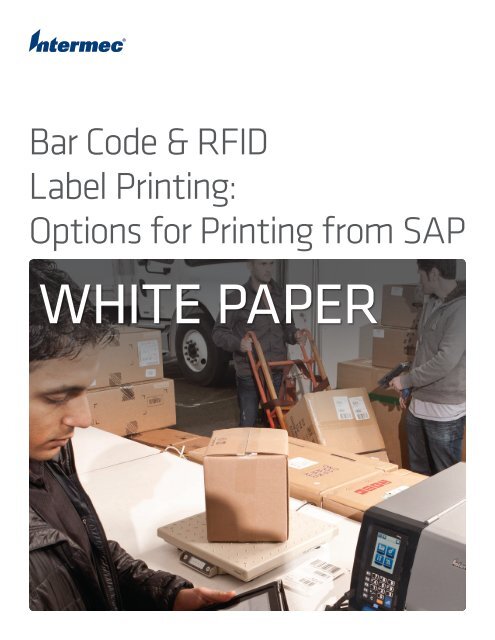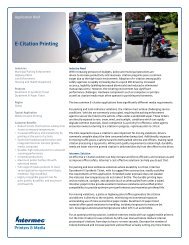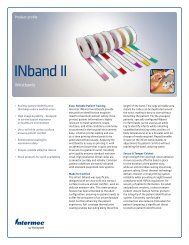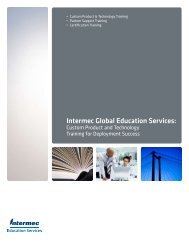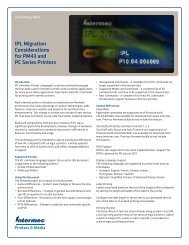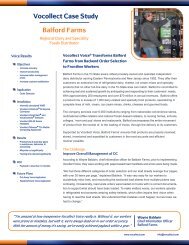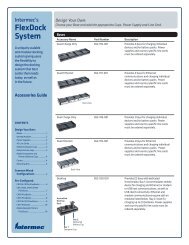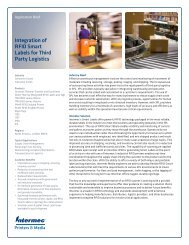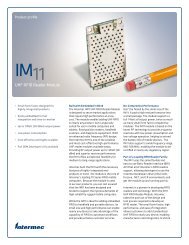Bar Code & RFID Label Printing: Options for Printing from ... - Intermec
Bar Code & RFID Label Printing: Options for Printing from ... - Intermec
Bar Code & RFID Label Printing: Options for Printing from ... - Intermec
Create successful ePaper yourself
Turn your PDF publications into a flip-book with our unique Google optimized e-Paper software.
<strong>Bar</strong> <strong>Code</strong> & <strong>RFID</strong><br />
<strong>Label</strong> <strong>Printing</strong>:<br />
<strong>Options</strong> <strong>for</strong> <strong>Printing</strong> <strong>from</strong> SAP<br />
WHITE PAPER
Generating bar code and <strong>RFID</strong> labels <strong>from</strong> the SAP environment<br />
is not always a straight<strong>for</strong>ward process. The various versions and<br />
generations of SAP solutions are oriented to document printing<br />
and do not offer native support <strong>for</strong> most the specialized thermal<br />
printers used <strong>for</strong> bar code and <strong>RFID</strong> labeling. That means either the<br />
SAP solution or the printer has to be enabled to be compatible.<br />
Over the years, many enabling solutions and workarounds have been<br />
created to enable bar code and <strong>RFID</strong> label output <strong>from</strong> SAP. There<br />
is no single or best way to enable SAP label printing. The suitability<br />
of each option varies according to the SAP environment (e.g. R/3,<br />
Auto-ID Infrastructure [AII], and SAP Business Suite), and the<br />
enterprise’s preference <strong>for</strong> how the solution will be implemented<br />
and supported. In general, the more components and process steps<br />
that come between the SAP application and the printed label, the<br />
more complexity, cost and risk the solution entails.<br />
This white paper profiles the SAP output options <strong>for</strong> <strong>Intermec</strong> bar<br />
code and <strong>RFID</strong> label printers. It provides an overview of the five<br />
primary methods <strong>for</strong> producing bar code and <strong>RFID</strong> labels <strong>from</strong> the<br />
SAP environment (direct connection, SAPscript programming, XML<br />
printing, printer emulation and middleware); explains which of<br />
these options are available <strong>for</strong> SAP R/3, SAP AII and SAP Business<br />
Suite users; and details how <strong>Intermec</strong> supports each method.<br />
SAP <strong>Label</strong> <strong>Printing</strong> Primer<br />
SAP has proprietary data <strong>for</strong>mats, which printers will not<br />
recognize unless SAP provides native support. In SAP<br />
terminology, natively supported printers are called “certified<br />
device types.” SAP per<strong>for</strong>ms compatibility and per<strong>for</strong>mance<br />
testing to certify device types. SAP primarily supports inkjet and<br />
laser printers and includes drivers <strong>for</strong> the most popular protocols.<br />
Support <strong>for</strong> thermal printers, which are the best option <strong>for</strong><br />
producing bar code and <strong>RFID</strong> labels, is more limited. Because of<br />
this, users cannot print labels on thermal printers the same way<br />
they print documents and labels on inkjet and laser models.<br />
If the SAP system does not recognize the printer as a certified<br />
device type, data streams and print commands need to be<br />
translated into a <strong>for</strong>mat the printer can recognize. Because<br />
thermal printers use proprietary printer control languages<br />
(there is no PostScript, HP PCL or other equivalent <strong>for</strong> thermal<br />
printers), SAP label printing solutions may not be interoperable<br />
with different brands of thermal printers, or even <strong>for</strong> all specific<br />
products within the brand.<br />
In summary, proprietary SAP data streams need to be translated<br />
to a proprietary thermal printer control language. The translation<br />
can be handled several ways. The most common are:<br />
• Direct connection – SAP has native support <strong>for</strong> the printer, which<br />
is recognized as a certified device type. The “translation” occurs<br />
within SAP be<strong>for</strong>e the print job is transmitted to the printer.<br />
• SAPscript – Specially programmed label <strong>for</strong>mats are written and<br />
embedded into the SAP solution to provide compatibility with<br />
the desired printer type.<br />
• XML – XML is used as a common ground between SAP and<br />
the printer. <strong>Label</strong> <strong>for</strong>mats are developed in the printer’s native<br />
control language and stored in the printer, and SAP data streams<br />
are output as XML.<br />
• Emulation – The printer runs an emulator that suppresses its own<br />
control language and emulates one that is supported by SAP.<br />
• Middleware – SAP output is directed to software installed<br />
on a server, instead of going directly <strong>from</strong> SAP to the printer.<br />
The middleware translates the SAP output into a <strong>for</strong>mat the<br />
printer can recognize.<br />
These options are not universally available <strong>for</strong> all SAP versions<br />
or thermal printer models. While each method can successfully<br />
output data <strong>from</strong> an SAP solution onto a bar code or <strong>RFID</strong><br />
label, the methods vary considerably in required software and<br />
integration, and the ability to manage printers and use all of their<br />
features. Because of these differences in printer per<strong>for</strong>mance<br />
and total cost of ownership <strong>for</strong> the solution, output methods<br />
must be carefully matched to each user’s SAP environment,<br />
application requirements and preferred printers.<br />
The following sections provide more in<strong>for</strong>mation about each<br />
output method and how it can be used with <strong>Intermec</strong> printers.<br />
Direct Connection<br />
When labels are printed using the direct connection method,<br />
print commands and data streams pass directly <strong>from</strong> SAP to the<br />
printer and do not require any additional processing, translation<br />
or middleware. True direct connection is only possible if SAP has<br />
designated the printer as a certified device type. This method is<br />
commonly used with SMart Forms and SAP Business Suite.<br />
Direct connection between the SAP solution and the label<br />
printer is the most convenient and cost-effective method to<br />
output labels. The method does not require user to develop,<br />
purchase and maintain additional software. Because printers<br />
are natively supported, they can operate at peak speed and<br />
efficiency and maintain their features and functionality. The<br />
simple architecture also promotes high reliability and printer<br />
throughput. For these reasons, direct connection is the quickest<br />
method to implement and provides superior total cost of<br />
ownership (TCO) over the life of the printing system.<br />
The primary disadvantage to direct connection is its limited<br />
availability. SAP has only certified a few thermal label printers<br />
<strong>for</strong> direct connection. SAP users have many options <strong>for</strong> directly<br />
connecting document printers, but label printer options are limited.<br />
<strong>Intermec</strong> Support <strong>for</strong> Direct Connection<br />
<strong>Intermec</strong> is a certified member of the SAP Printer Vendor Program<br />
and certified <strong>Intermec</strong> device types in 2013, which means SAP<br />
has tested <strong>Intermec</strong>’s solutions and compatibility to ensure their<br />
printers can be used with SAP right out of the box. Certified<br />
device types <strong>for</strong> <strong>Intermec</strong> printers support the Direct Protocol<br />
(DP) printer control language. This includes numerous industrial,<br />
desktop and rugged mobile models, including <strong>RFID</strong> printer/<br />
encoders. For more in<strong>for</strong>mation about <strong>Intermec</strong> device types<br />
and compatible printers see the technology brief Installing and<br />
Configuring <strong>Intermec</strong> Device Types <strong>for</strong> SAP.<br />
SAPscript<br />
SAPscript programming is used in the R/3 environment. In<br />
this method, the R/3 environment is modified with SAPscript<br />
code that enables it to print to specific printer types. A script is<br />
developed <strong>for</strong> each model of printer to be supported and required<br />
2
label <strong>for</strong>mats are also developed. The printer support and label<br />
<strong>for</strong>mats are then loaded into the R/3 system. From that point<br />
<strong>for</strong>ward, the R/3 system has native support <strong>for</strong> the printer and<br />
label types that have been programmed.<br />
After the initial development and integration work, printing via<br />
SAPscript programming is transparent to users. It enables excellent<br />
printer per<strong>for</strong>mance because there is direct communication between<br />
the R/3 system and the printer. SAPscript programming is a good<br />
alternative <strong>for</strong> organizations in the R/3 environment whose printer<br />
and label <strong>for</strong>mats rarely change.<br />
The main drawback to this approach is that it requires specialized<br />
programming. Many SAP system administrators are reluctant<br />
to modify the R/3 system with additional coding. Software<br />
developers may need to be hired to develop the printing<br />
capability, which introduces an expense and ongoing support<br />
issues. It is important to note that SAPscript programming is<br />
specific to the R/3 environments. If AII or SAP Business Suite are<br />
also used, the organization will need an additional label output<br />
solution <strong>for</strong> those environments.<br />
<strong>Intermec</strong> Support <strong>for</strong> SAPscript<br />
<strong>Intermec</strong>’s preferred solution <strong>for</strong> customers that want to embed<br />
label printing capabilities in their R/3 systems is to use <strong>Bar</strong>Tender<br />
label design software <strong>from</strong> Seagull Scientific, an <strong>Intermec</strong> partner.<br />
<strong>Bar</strong>Tender provides a WYSIWYG environment <strong>for</strong> users to design<br />
R/3-compatible label templates and an easy-to-use development<br />
environment to create and upload the SAPscript programs <strong>for</strong> R/3.<br />
<strong>Bar</strong>Tender includes drivers <strong>for</strong> <strong>Intermec</strong> printers and also supports<br />
later versions of SAP.<br />
XML<br />
The SAP Auto-ID Infrastructure supports XML data streams.<br />
XML-compatible printers loaded with XML label templates can<br />
process XML data streams output <strong>from</strong> the SAP system to<br />
produce bar code and <strong>RFID</strong> labels without accessing and processing<br />
proprietary SAP data <strong>for</strong>mats. This solution requires XML label<br />
templates and a printer capable of storing the templates and<br />
processing XML data streams. There is no middleware or other<br />
layer required between SAP AII and the printer.<br />
First, XML label <strong>for</strong>mats are created with design software and<br />
are uploaded to the printer. When labels are requested, Auto-ID<br />
Infrastructure sends the print request and associated data to the<br />
printer in XML <strong>for</strong>mat. The printer processes the incoming data,<br />
uses it to populate the data fields in the stored label <strong>for</strong>mat, then<br />
prints the label.<br />
XML printing is open and flexible. It can be used to support print<br />
output <strong>from</strong> non-SAP applications that also support XML, including<br />
Oracle Mobile Supply Chain Applications (MSCA) and Oracle<br />
WMS. Because XML is used as a common language, SAP does not<br />
require drivers <strong>for</strong> specific printers. Any XML-enabled printer with<br />
appropriate label <strong>for</strong>mats can process the XML output, so different<br />
makes and models of printers can be used in the same system.<br />
Although XML printing enables direct communications between<br />
SAP and the printer, it does require a third-party software solution<br />
<strong>for</strong> XML label design. This approach is limited to the Auto-ID<br />
Infrastructure environment because R/3 and SAP Business Suite<br />
do not support XML printing.<br />
<strong>Intermec</strong> Support <strong>for</strong> XML<br />
All <strong>Intermec</strong> printers with Direct Protocol support XML-enabled<br />
printing, which enables SAP users to output labels on industrial,<br />
desktop and mobile models. Several <strong>Intermec</strong> partners provide XML<br />
label design and output management solutions. Seagull Scientific is<br />
<strong>Intermec</strong>’s preferred partner <strong>for</strong> XML label design.<br />
Emulation<br />
Emulation is similar to direct connection and is available <strong>for</strong> some<br />
printers that do not have a certified connection to SAP. In this<br />
method, the printer emulates a model that SAP does directly<br />
support. This is accomplished by disabling the printer’s native<br />
control language and running an emulated printer control language<br />
in its place. The emulation is typically developed and installed<br />
by the printer manufacturer, but third-party developers can also<br />
create emulation. To the SAP system, the emulating printer<br />
appears as a natively supported device.<br />
Emulation has several characteristics that are favorable to other<br />
non-native SAP label printing methods. It enables a simple<br />
print system architecture. After the emulation is developed and<br />
activated on the printer, no additional modifications or system<br />
components are needed to enable label printing. Emulation also<br />
broadens the printer hardware options and lets organizations<br />
operate a multi-vendor printer environment, without having to<br />
develop separate label templates <strong>for</strong> each printer type.<br />
Emulation also introduces some limitations <strong>for</strong> printer<br />
per<strong>for</strong>mance. Each printer control language has characteristics<br />
and enables features that are unique to that brand of printer.<br />
Emulating the control language <strong>for</strong> one printer family on the<br />
hardware plat<strong>for</strong>m of another may result in the loss of some<br />
features. Loss of functionality is common <strong>for</strong> smart printers that<br />
are programmable and can run software applications to interface<br />
with devices and accessories (e.g. label cutters, automated<br />
applicators) and enable the printer to be monitored and controlled<br />
remotely through a device management system. <strong>Label</strong> output can<br />
also suffer as printers typically run slower in emulation mode than<br />
when operating in their native control language. Printers cannot<br />
toggle between their native and emulated control languages to<br />
support different applications.<br />
<strong>Intermec</strong> Support <strong>for</strong> Emulation<br />
<strong>Intermec</strong> offers ZPL emulation so <strong>Intermec</strong> printers can be used in<br />
systems and applications that were developed <strong>for</strong> that language.<br />
<strong>Intermec</strong> printers with emulation can replace ZPL printers or work<br />
alongside them in a multi-vendor environment. <strong>Intermec</strong> does<br />
not recommend ZPL emulation because it prevents <strong>Intermec</strong><br />
printers <strong>from</strong> using the SmartSystems solution <strong>for</strong> provisioning,<br />
deployment, monitoring and remote troubleshooting solution.<br />
Running <strong>Intermec</strong> printers in emulation mode does not provide any<br />
per<strong>for</strong>mance advantage compared to connecting them directly to<br />
SAP with <strong>Intermec</strong> device types.<br />
Middleware<br />
As the name implies, middleware solutions are installed between<br />
the SAP system and label printer. Middleware solutions typically<br />
include two components: 1) design software <strong>for</strong> developing label<br />
<strong>for</strong>mats that are compatible with the desired SAP environment and<br />
printer models; 2) print job management and queuing, and other<br />
benefits including load management, print status and verification.<br />
In a common setup, first label <strong>for</strong>mats are designed and stored in<br />
3
the middleware. When a label is needed, the print request goes to<br />
the middleware on a server. The middleware selects the appropriate<br />
printer (based on location, label size, required resolution, etc.) and<br />
label <strong>for</strong>mat, and converts the data stream to a <strong>for</strong>mat the printer<br />
can understand. The data stream populates fields in the stored<br />
<strong>for</strong>mat, and the label is printed.<br />
Middleware solutions are available <strong>for</strong> all SAP environments<br />
and support numerous label printers. This flexibility makes the<br />
approach popular with organizations that want to support a<br />
heterogeneous printer environment, and those that may need to<br />
support multiple versions of SAP.<br />
Middleware functions very well but it adds a layer to the<br />
printing architecture, along with associated costs and support<br />
requirements. Additional servers in particular add to the TCO <strong>for</strong><br />
the solution and introduce a hardware component that requires<br />
IT management.<br />
must consider their SAP environment, the staff and expertise<br />
available to support the printing system, and requirements <strong>for</strong><br />
printer per<strong>for</strong>mance and supported label <strong>for</strong>mats. The following<br />
questions will help organizations gather the in<strong>for</strong>mation and<br />
insight needed to select the appropriate output method.<br />
• What SAP environments must be supported?<br />
——<br />
If SAP Business Suite isn’t being used today, if we migrate to<br />
it will the printers need to be replaced?<br />
——<br />
Is a mixed SAP environment possible?<br />
• What printers need to be supported?<br />
——<br />
By printer type (industrial, desktop, mobile, <strong>RFID</strong>, etc.)<br />
——<br />
By printer manufacturer<br />
——<br />
By specific model<br />
——<br />
Does the organization use printers <strong>from</strong> different<br />
manufacturers, or does it want to have the option?<br />
——<br />
Will printers be included in a remote management system?<br />
<strong>Intermec</strong> Support <strong>for</strong> Middleware<br />
<strong>Intermec</strong> partners with software providers that provide SAP-certified<br />
label printing solutions including Seagull Scientific, Loftware and<br />
NiceWare International. Each partner has solutions <strong>for</strong> the SAP R/3,<br />
Auto-ID Infrastructure and Business Suite environments. For more<br />
in<strong>for</strong>mation about SAP support, contact the software vendors directly.<br />
• Loftware<br />
• NiceWare International<br />
• Seagull Scientific<br />
The table below summarizes how <strong>Intermec</strong> supports the various<br />
SAP label output methods.<br />
Output<br />
Method<br />
Direct<br />
Connection<br />
SAPscript<br />
XML<br />
Emulation<br />
Middleware<br />
Available <strong>Intermec</strong> printers<br />
All Direct Protocol models,<br />
includes industrial, desktop<br />
and rugged mobile models<br />
Industrial, desktop and<br />
rugged mobile models<br />
All Direct Protocol models,<br />
includes industrial, desktop<br />
and rugged mobile models<br />
ZPL emulation available<br />
on industrial, desktop and<br />
rugged mobile models<br />
All industrial, desktop and<br />
rugged mobile models<br />
Recommended<br />
Partner Solution<br />
Available<br />
<strong>for</strong> R/3?<br />
Deciding Which Approach is Best<br />
As the proceeding overviews showed, users have multiple<br />
options <strong>for</strong> label printing regardless of their SAP environment.<br />
All methods can be highly effective and some are very well<br />
suited <strong>for</strong> specific roles and environments. Available options are<br />
primarily limited by the version of SAP the enterprise is running<br />
and the specific printers it wants to use. To determine which<br />
method is best <strong>for</strong> a specific facility or enterprise, organizations<br />
• What are the output requirements, including:<br />
——<br />
<strong>Label</strong> sizes<br />
——<br />
<strong>Bar</strong> code <strong>for</strong>mats<br />
——<br />
<strong>RFID</strong> encoding<br />
——<br />
<strong>Label</strong> volume<br />
——<br />
Throughput and speed<br />
——<br />
Supported fonts<br />
——<br />
International characters<br />
Organizations need a firm understanding of their requirements<br />
so they can identify the most appropriate printers and select<br />
an SAP labeling solution that is compatible with them. Because<br />
of the many options available, organizations should not have<br />
to make tradeoffs between the printer<br />
Available<br />
<strong>for</strong> AII?<br />
Not required No No Yes<br />
Seagull Scientific Yes No No<br />
Seagull Scientific No Yes No<br />
Not required Yes No Yes<br />
Seagull Scientific<br />
Loftware<br />
NiceWare<br />
Yes Yes Yes<br />
Available<br />
<strong>for</strong> SAP<br />
Business<br />
Suite?<br />
per<strong>for</strong>mance they desire and the printer<br />
types the SAP system can support.<br />
Conclusion<br />
SAP users have multiple options <strong>for</strong><br />
bar code and <strong>RFID</strong> label printing.<br />
The options vary considerably by<br />
complexity, integration requirements,<br />
the requirement <strong>for</strong> and convenience<br />
of making updates, and printer<br />
per<strong>for</strong>mance. Each method can be highly<br />
effective and has a niche in the wide<br />
range of environments that result <strong>from</strong><br />
the many versions of SAP in use and<br />
the dozens of thermal label printers<br />
available in the market. Because the SAP<br />
system is essential to the enterprise and<br />
label printing is often a business-critical<br />
function that impacts production,<br />
shipping and supply chain operations, it<br />
is good practice to keep labeling systems as simple as possible to<br />
promote reliability and ease of use.<br />
When organizations have the choice, direct connection between<br />
the SAP system and the printer is usually the best option <strong>for</strong><br />
label printing <strong>from</strong> SAP. Direct connection to natively supported<br />
SAP printers is the easiest method to implement, which results<br />
in the fastest deployment times and lowest integration costs.<br />
4
The method is advantageous at all stages of the print system<br />
lifecycle, <strong>from</strong> development and deployment to day-to-day use<br />
to ongoing support.<br />
<strong>Intermec</strong> has proven bar code, <strong>RFID</strong>, mobile and wireless label<br />
printing solutions <strong>for</strong> the SAP R/3, AII and Smart Forms and mySAP<br />
Business Suite environments. <strong>Intermec</strong> has the experience, products<br />
and partners to help companies identify and integrate the most<br />
appropriate and efficient label printing solution <strong>for</strong> their specific<br />
environment, having helped thousands of companies to deploy label<br />
printing systems in manufacturing, warehouse and other industrial<br />
environments. <strong>Intermec</strong> is a Silver Level member of the SAP Printer<br />
Vendor Program and in 2013, <strong>Intermec</strong> printers earned device<br />
certification <strong>from</strong> SAP. As certified device types, <strong>Intermec</strong> printers<br />
can connect directly with the SAP system and output bar code<br />
and <strong>RFID</strong> labels without any additional development, middleware<br />
or processing. For more in<strong>for</strong>mation about <strong>Intermec</strong> support <strong>for</strong><br />
printing with SAP visit www.intermec.com/SAP.<br />
<strong>Intermec</strong> invented the first on-demand bar code label printer in<br />
1971. Today <strong>Intermec</strong> label, ticket and tag printers cover every<br />
type of application, <strong>from</strong> economical low-volume needs to<br />
rugged, industrial-strength printing and applicators. Recognized<br />
<strong>for</strong> quality, durability and reliability, <strong>Intermec</strong> printers offer<br />
a wide range of features including multiple protocol support,<br />
programmability, Internet printing and management, wireless,<br />
internal Ethernet support, <strong>RFID</strong>, and liner-less technology. Our<br />
connectivity support and software resources make it easy to set<br />
up and use <strong>Intermec</strong> printers right out of the box in industrial,<br />
distribution, retail, office, healthcare and other environments.<br />
To learn more about the complete <strong>Intermec</strong> printer product line,<br />
complementary software and accessories, and to review case<br />
studies and white papers about successful printing programs visit<br />
www.intermec.com/products/printers_media/index.aspx.<br />
<strong>Intermec</strong> Inc. (NYSE:IN) develops and integrates products, services<br />
and technologies that identify, track and manage supply chain<br />
assets and in<strong>for</strong>mation. Core technologies include rugged mobile<br />
computing and data collection systems, voice solutions that<br />
increase business per<strong>for</strong>mance, bar code printers, label media, and<br />
<strong>RFID</strong>. The Company’s products and services are used by customers<br />
in many industries worldwide to improve the productivity, quality<br />
and responsiveness of business operations. For more in<strong>for</strong>mation<br />
about <strong>Intermec</strong>, visit www.intermec.com or call 800-347-2636.<br />
5
North America<br />
Corporate Headquarters<br />
6001 36th Avenue West<br />
Everett, Washington 98203<br />
Phone: (425) 348 2600<br />
Fax: (425) 355 9551<br />
North Latin America<br />
Headquarters Office<br />
Mexico<br />
Phone: (+52) 55 52 41 48 00<br />
Toll Free NOLA:<br />
01800 490 4990<br />
South Latin America<br />
Headquarters Office<br />
Brazil<br />
Phone: (+55) 11 3711 6770<br />
Fax: (+55) 11 5502 6780<br />
Europe, Middle East<br />
& Africa<br />
Headquarters Office<br />
Reading, United Kingdom<br />
Phone: (+44) 118 923 0800<br />
Fax: (+44) 118 923 0801<br />
Asia Pacific<br />
Headquarters Office<br />
Singapore<br />
Phone: (+65) 6303 2100<br />
Fax: (+65) 6303 2199<br />
Media Sales<br />
EMEA: (+31) 24 372 3167<br />
USA: (513) 874 5882<br />
http://intermec.custhelp.com<br />
Sales<br />
Toll Free NA: (800) 934 3163<br />
Toll in NA: (425) 348 2726<br />
Freephone ROW:<br />
00800 4488 8844<br />
OEM Sales<br />
Phone: (425) 348 2762<br />
Customer Service<br />
and Support<br />
Toll Free NA: (800) 755 5505<br />
Toll in NA: (425) 356 1799<br />
EMEA: intermec.custhelp.com<br />
Internet<br />
www.intermec.com<br />
Worldwide Locations<br />
www.intermec.com/locations<br />
Copyright © 2013 <strong>Intermec</strong> Technologies Corporation. All rights reserved.<br />
<strong>Intermec</strong> is a registered trademark of <strong>Intermec</strong> Technologies Corporation.<br />
All other trademarks are the property of their respective owners.<br />
612288-B 09/13<br />
In a continuing ef<strong>for</strong>t to improve our products, <strong>Intermec</strong> Technologies Corporation<br />
reserves the right to change specifications and features without prior notice.