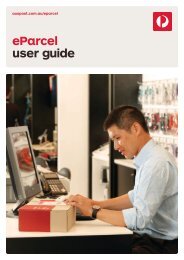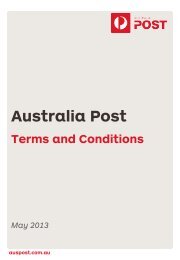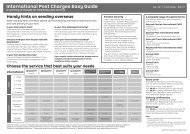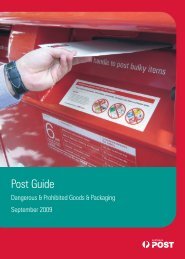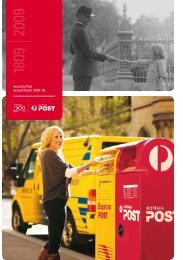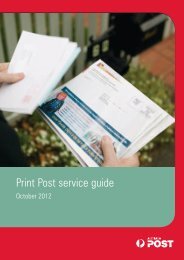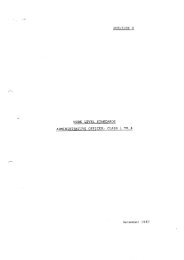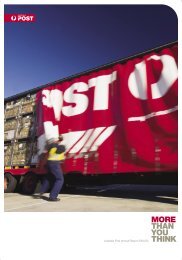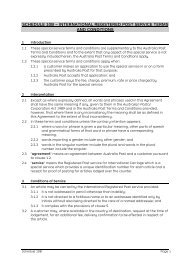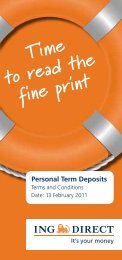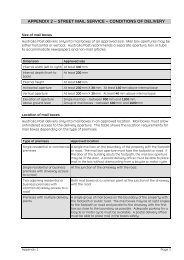How to apply guide for internal employees - Australia Post
How to apply guide for internal employees - Australia Post
How to apply guide for internal employees - Australia Post
Create successful ePaper yourself
Turn your PDF publications into a flip-book with our unique Google optimized e-Paper software.
<strong>How</strong> <strong>to</strong> <strong>apply</strong> <strong>for</strong> a<br />
job<br />
A how <strong>to</strong> <strong>guide</strong> <strong>for</strong> <strong>internal</strong><br />
candidates (Non ESS Users)<br />
auspost.com.au<br />
Classification: Internal
<strong>How</strong> <strong>to</strong> access the <strong>internal</strong> vacancies<br />
website<br />
To access Internal Vacancies you need <strong>to</strong> type http://www.auspost.com.au/<strong>internal</strong>vacancies in<strong>to</strong><br />
your internet browser address field and hit enter.<br />
This screen may appear. Please click on Continue <strong>to</strong> this website.<br />
<strong>Australia</strong> <strong>Post</strong> A how <strong>to</strong> <strong>guide</strong> <strong>for</strong> <strong>internal</strong> candidates (Non ESS Users) – Classification: Internal 02
<strong>How</strong> <strong>to</strong> access the <strong>internal</strong> vacancies<br />
website cont….<br />
The website page will then display. To search and <strong>apply</strong> <strong>for</strong> jobs click ‘Apply now’ but<strong>to</strong>n.<br />
<strong>Australia</strong> <strong>Post</strong> A how <strong>to</strong> <strong>guide</strong> <strong>for</strong> <strong>internal</strong> candidates (Non ESS Users) – Classification: Internal 03
1. Validating your details<br />
To begin your application, you will need <strong>to</strong> enter your APS number, Last Name and your Date<br />
of Birth (DD.MM.YYYY), click Validate Employee. This ensures that only <strong>Post</strong> people are able <strong>to</strong><br />
view our live opportunities as they’re advertised.<br />
Note: All fields marked with a red asterisk * are manda<strong>to</strong>ry. These fields must be completed<br />
correctly <strong>to</strong> proceed.<br />
<strong>Australia</strong> <strong>Post</strong> A how <strong>to</strong> <strong>guide</strong> <strong>for</strong> <strong>internal</strong> candidates (Non ESS Users) – Classification: Internal 04
2. Selecting the job<br />
If you know the reference code of the role<br />
that you’re <strong>apply</strong>ing <strong>for</strong>, you can enter the<br />
details directly in<strong>to</strong> the Reference Code<br />
field.<br />
If you are unsure of the code, you can view<br />
all available vacancies by clicking the small<br />
box on the right hand side of the field.<br />
To select a job click the small grey box on the right hand side and click<br />
OK.<br />
Note: The <strong>Post</strong>ing channel refers <strong>to</strong> where the vacancy is advertised e.g.<br />
In the JIC or Temporary Vacancy listing etc.<br />
3. Candidate Data<br />
When you validate your details, the Candidate Data section will pre-populate with your details from your payroll<br />
records.<br />
If any of these details are incorrect, you can update this by contacting Employee Assist on: 1300 363 772<br />
<strong>Australia</strong> <strong>Post</strong> A how <strong>to</strong> <strong>guide</strong> <strong>for</strong> <strong>internal</strong> candidates (Non ESS Users) – Classification: Internal 05
4. Communication Data of Candidate<br />
These fields may already be prepopulated<br />
from when you<br />
validated your details. If they<br />
aren’t, you will need <strong>to</strong> ensure that<br />
you enter your contact number<br />
and e-mail address.<br />
5. Education Details<br />
To attach details of your<br />
education, click the Add<br />
but<strong>to</strong>n, fill in the applicable<br />
fields and click OK.<br />
Tip: You can repeat this<br />
action as many times as<br />
required.<br />
<strong>Australia</strong> <strong>Post</strong> A how <strong>to</strong> <strong>guide</strong> <strong>for</strong> <strong>internal</strong> candidates (Non ESS Users) – Classification: Internal 06
6. Work Experience<br />
To begin adding in<strong>for</strong>mation relating <strong>to</strong> your work experience, click the Add but<strong>to</strong>n. Please ensure that<br />
you include all relevant details regarding your responsibilities and duties.<br />
A pop-up window will be displayed. Complete the required fields and click OK.<br />
<strong>Australia</strong> <strong>Post</strong> A how <strong>to</strong> <strong>guide</strong> <strong>for</strong> <strong>internal</strong> candidates (Non ESS Users) – Classification: Internal 07
7. Qualifications<br />
Some of your qualifications may already be listed.<br />
You can enter details of any licences or other qualifications that you hold. To add a qualification, begin by clicking<br />
the Add but<strong>to</strong>n<br />
A pop-up box will be displayed. Here you can enter any licences that you currently hold by choosing the relevant<br />
option from the drop-down boxes<br />
<strong>Australia</strong> <strong>Post</strong> A how <strong>to</strong> <strong>guide</strong> <strong>for</strong> <strong>internal</strong> candidates (Non ESS Users) – Classification: Internal 08
8. Attachments<br />
1. To attach a document <strong>to</strong> your<br />
application begin by clicking the<br />
Add but<strong>to</strong>n.<br />
A pop-up window will be<br />
displayed.<br />
2. You will need <strong>to</strong> click Browse,<br />
locate the required file and click<br />
OK.<br />
3. The file name of your<br />
attachment should now be<br />
displayed in the File field. Click<br />
Upload and OK <strong>to</strong> finalise the<br />
process.<br />
9. Apply<br />
When you have finalised your application, attached all<br />
necessary documentation and are ready <strong>to</strong> submit,<br />
click the Apply but<strong>to</strong>n.<br />
An e-mail will be sent <strong>to</strong> your nominated e-mail address confirming that your application has been submitted<br />
successfully.<br />
<strong>Australia</strong> <strong>Post</strong> A how <strong>to</strong> <strong>guide</strong> <strong>for</strong> <strong>internal</strong> candidates (Non ESS Users) – Classification: Internal 09