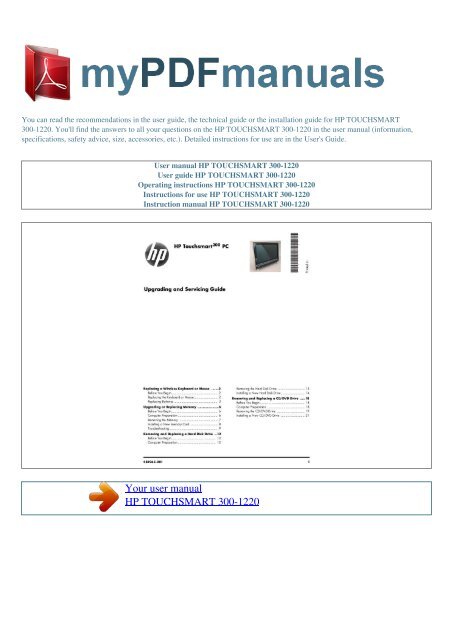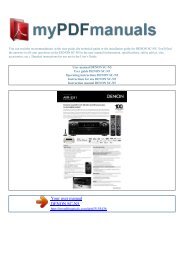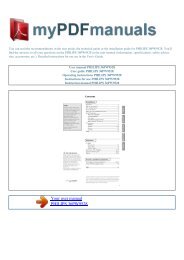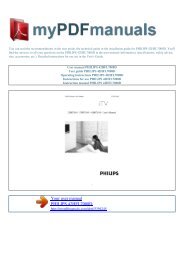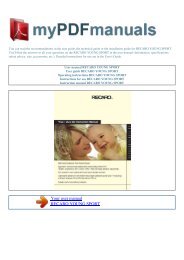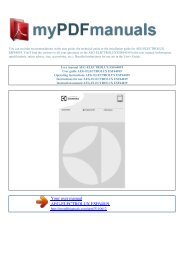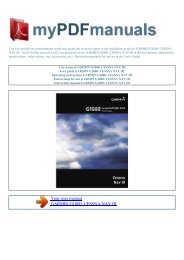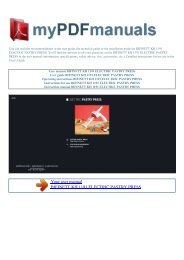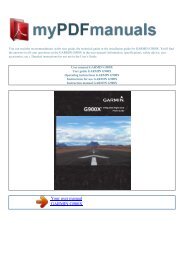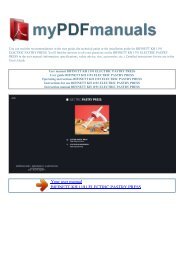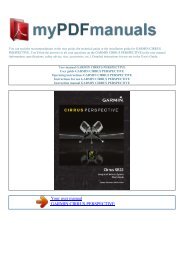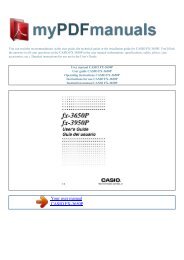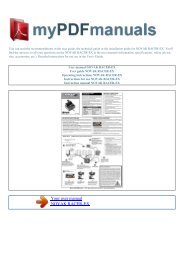User manual HP TOUCHSMART 300-1220 - mypdfmanuals.com
User manual HP TOUCHSMART 300-1220 - mypdfmanuals.com
User manual HP TOUCHSMART 300-1220 - mypdfmanuals.com
You also want an ePaper? Increase the reach of your titles
YUMPU automatically turns print PDFs into web optimized ePapers that Google loves.
You can read the re<strong>com</strong>mendations in the user guide, the technical guide or the installation guide for <strong>HP</strong> <strong>TOUCHSMART</strong><br />
<strong>300</strong>-<strong>1220</strong>. You'll find the answers to all your questions on the <strong>HP</strong> <strong>TOUCHSMART</strong> <strong>300</strong>-<strong>1220</strong> in the user <strong>manual</strong> (information,<br />
specifications, safety advice, size, accessories, etc.). Detailed instructions for use are in the <strong>User</strong>'s Guide.<br />
<strong>User</strong> <strong>manual</strong> <strong>HP</strong> <strong>TOUCHSMART</strong> <strong>300</strong>-<strong>1220</strong><br />
<strong>User</strong> guide <strong>HP</strong> <strong>TOUCHSMART</strong> <strong>300</strong>-<strong>1220</strong><br />
Operating instructions <strong>HP</strong> <strong>TOUCHSMART</strong> <strong>300</strong>-<strong>1220</strong><br />
Instructions for use <strong>HP</strong> <strong>TOUCHSMART</strong> <strong>300</strong>-<strong>1220</strong><br />
Instruction <strong>manual</strong> <strong>HP</strong> <strong>TOUCHSMART</strong> <strong>300</strong>-<strong>1220</strong><br />
Your user <strong>manual</strong><br />
<strong>HP</strong> <strong>TOUCHSMART</strong> <strong>300</strong>-<strong>1220</strong>
Powered by TCPDF (www.tcpdf.org)<br />
Manual abstract:<br />
10 Hold the card by its edges, and remove it from the <strong>com</strong>partment. 8 Slide the right cover off. 584963-001 -- Upgrading or Replacing Memory 7 Installing a<br />
New Memory Card 1 Orient the new card so that the notch on the edge of the card faces forward and is on the right. 4 Slide the right cover into place. 2<br />
Holding the card by its edges, slide it all the way into the slot. 5 Replace the right cover screw. 3 Gently push downward on the card to snap it into place. 6<br />
Reconnect any cables that were disconnected for this procedure. 8 584963-001 -- Upgrading or Replacing Memory 7 Plug the power cord into the back of the<br />
<strong>com</strong>puter and then into the power source. Troubleshooting [This section needs to be verified and/or modified for M5.<br />
It was copied from Amazon.] If the <strong>com</strong>puter displays a memory error after you have turned it back on, check the following: Turn the <strong>com</strong>puter off and unplug<br />
the power cord, then open up the memory <strong>com</strong>partment and make sure the memory card is firmly seated. To install it correctly, make sure it inserted all the<br />
way into the <strong>com</strong>partment and then push down on it to snap it into place. Verify that the memory installed is <strong>com</strong>patible with this <strong>com</strong>puter. SO-DIMMs are<br />
small outline dual inline memory modules.<br />
They are smaller and thinner than most other DIMMs, so that they take less space in the case. SO-DIMM modules must meet the following requirements:<br />
200-pin DDR2-DIMM PC2-4200 (533 MHz) DDR2-SDRAM or PC25<strong>300</strong> (667 MHz) DDR2-SDRAM Unbuffered, non-ECC (64-bit) DIMMs 1.8 V memory<br />
only 4.0 GB maximum installable memory. Actual available memory that can be used in Windows will be less.<br />
Because the memory uses dual channels, you should use the same DIMM type for both sockets. 8 Return the <strong>com</strong>puter to the upright position and turn on the<br />
<strong>com</strong>puter. 584963-001 -- Upgrading or Replacing Memory 9 10 584963-001 -- Upgrading or Replacing Memory <strong>HP</strong> Touchsmart<strong>300</strong> PC Removing and<br />
Replacing a Hard Disk Drive Removing and Replacing a Hard Disk Drive 5 - 10 minutes Before You Begin Observe the following requirements before<br />
removing and replacing the hard disk drive. 3 Unplug the <strong>com</strong>puter by disconnecting the power cord from the back of the <strong>com</strong>puter. Tools Needed Torx or flat<br />
screwdriver - medum-sized tip CAUTION: Static electricity can damage the electronic <strong>com</strong>ponents inside the <strong>com</strong>puter. Discharge static electricity by<br />
touching the metal cage of the <strong>com</strong>puter before touching any internal parts or electronic <strong>com</strong>ponents. WARNING: Never open the cover with the power cord<br />
attached or power applied. You may damage your <strong>com</strong>puter. Avoid touching sharp edges inside the <strong>com</strong>puter. 4 Unplug all attached cables from the back of<br />
the <strong>com</strong>puter.<br />
5 Set down a blanket, towel, or other soft cloth to protect the screen from scratches or other damage. Place the <strong>com</strong>puter face-down on the soft surface.<br />
Computer Preparation 1 Remove any media (CD, DVD, and memory cards) from the <strong>com</strong>puter. 2 Shut down the <strong>com</strong>puter. 12 584963-001 -- Removing and<br />
Replacing a Hard Disk Drive Removing the Hard Disk Drive 6 Lift the plastic shield on the back of the <strong>com</strong>puter stand. 9 Loosen the screw at the bottom of<br />
the hard disk drive cage. TIP: You do not need to remove this screw, only loosen it in order to release the hard disk drive cage. 7 Use a torx or flat-head<br />
screwdriver to remove the screw that secures the left cover. 10 Lift up on the wire handle, and pull the hard disk drive cage out. 8 Slide the left cover off.<br />
1 Disconnect the cable connector from the back of the 1 hard disk drive. 584963-001 -- Removing and Replacing a Hard Disk Drive 13 12 Remove the four<br />
screws that hold the drive in the cage. Remove the drive from the cage. Installing a New Hard Disk Drive 1 Insert the new hard disk drive into the cage. Make<br />
sure that the hard drive is inserted with the label on the bottom.<br />
2 Install and tighten the four screws that hold the hard drive in the cage. 3 Connect the cable connector to the back of the new hard disk drive. 14 584963-001<br />
-- Removing and Replacing a Hard Disk Drive 4 Align the wheels on each side of the top of the hard disk drive cage with the slots in the hard disk drive bay,<br />
and insert the hard disk drive. 7 Slide the left cover into place..<br />
Your user <strong>manual</strong><br />
<strong>HP</strong> <strong>TOUCHSMART</strong> <strong>300</strong>-<strong>1220</strong>