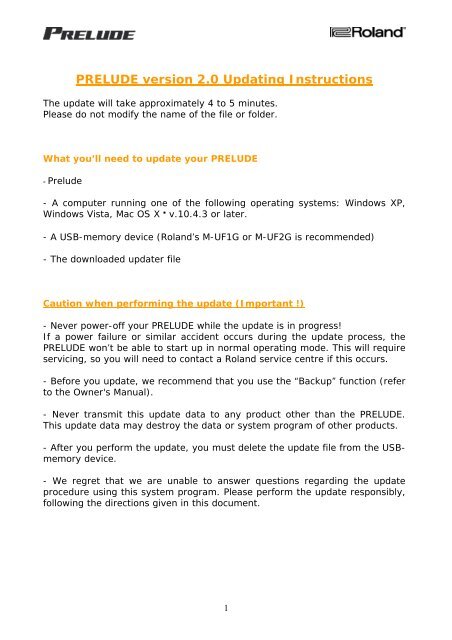Prelude A - Roland Keyboard Club
Prelude A - Roland Keyboard Club
Prelude A - Roland Keyboard Club
You also want an ePaper? Increase the reach of your titles
YUMPU automatically turns print PDFs into web optimized ePapers that Google loves.
PRELUDE version 2.0 Updating Instructions<br />
The update will take approximately 4 to 5 minutes.<br />
Please do not modify the name of the file or folder.<br />
What you’ll need to update your PRELUDE<br />
- <strong>Prelude</strong><br />
- A computer running one of the following operating systems: Windows XP,<br />
Windows Vista, Mac OS X v.10.4.3 or later.<br />
- A USB-memory device (<strong>Roland</strong>’s M-UF1G or M-UF2G is recommended)<br />
- The downloaded updater file<br />
Caution when performing the update (Important !)<br />
- Never power-off your PRELUDE while the update is in progress!<br />
If a power failure or similar accident occurs during the update process, the<br />
PRELUDE won’t be able to start up in normal operating mode. This will require<br />
servicing, so you will need to contact a <strong>Roland</strong> service centre if this occurs.<br />
- Before you update, we recommend that you use the “Backup” function (refer<br />
to the Owner's Manual).<br />
- Never transmit this update data to any product other than the PRELUDE.<br />
This update data may destroy the data or system program of other products.<br />
- After you perform the update, you must delete the update file from the USBmemory<br />
device.<br />
- We regret that we are unable to answer questions regarding the update<br />
procedure using this system program. Please perform the update responsibly,<br />
following the directions given in this document.<br />
1
Before you start, check the system program version of your PRELUDE to<br />
download the right version:<br />
Checking the system program version of your PRELUDE<br />
1. Turn PRELUDE power on.<br />
2. Press [MENU] button on panel.<br />
3. Use the Alpha Dial or the up/down cursor buttons to select “Version” on<br />
display<br />
4. Press [ENTER] button on panel.<br />
5. Please refer below to make sure that you download the correct system<br />
program for your PRELUDE.<br />
Display<br />
Version info<br />
PRELUDE E<br />
download file:<br />
<strong>Prelude</strong>_E_v200.zip<br />
PRELUDE L<br />
<strong>Prelude</strong>_L_v200.zip<br />
PRELUDE A<br />
<strong>Prelude</strong>_A_v200.zip<br />
Note:<br />
If you use the system program that does not correspond to your PRELUDE, it will not proceed<br />
with the installation and a warning message will appear on the screen.<br />
2
Updating the PRELUDE with version 2.0<br />
1. After downloading the “<strong>Prelude</strong>_A_v200.zip”, please open/extract it on your<br />
computer.<br />
The “ROLAND” folder appears on your computer.<br />
2. Save (drag&drop) the “ROLAND” folder to the root directory of a USB<br />
memory device.<br />
3. Turn on the power of the PRELUDE and connect the USB memory device to<br />
the PRELUDE.<br />
4. Press the [USB IMPORT] button.<br />
5. Follow the instructions on the screen of prelude.<br />
When the update is completed, the display will shows the message “Completed.<br />
Turn the Power off and on again”.<br />
Please verify that the version number is “Ver2.00” when the update is finished.<br />
How to verify the version number when the update is completed.<br />
1. Turn PRELUDE power on.<br />
2. Press [MENU] button on panel.<br />
3. Use the Alpha Dial or the up/down cursor buttons to select “Version” on<br />
display<br />
4. Press [ENTER] button on panel.<br />
5. Please verify that the version number is “Ver2.00” when the update is<br />
finished.<br />
Copyright © 2009 ROLAND EUROPE<br />
All rights reserved. No part of this publication may be reproduced in any form without the written permission of<br />
ROLAND EUROPE.<br />
3