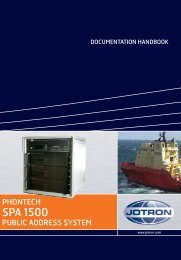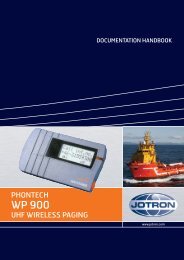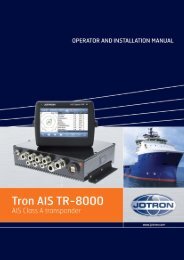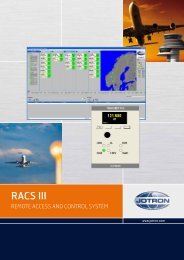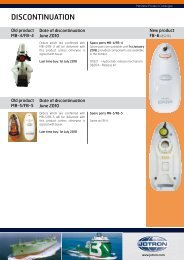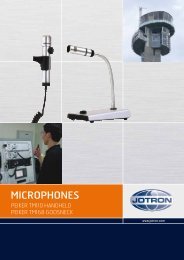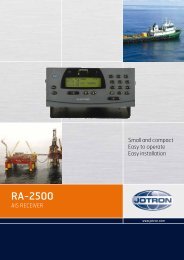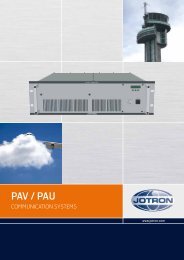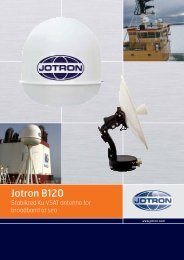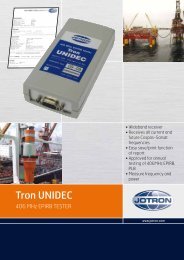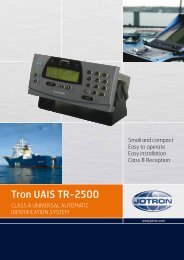Installation Manual Phontech 6200.pdf - Jotron
Installation Manual Phontech 6200.pdf - Jotron
Installation Manual Phontech 6200.pdf - Jotron
Create successful ePaper yourself
Turn your PDF publications into a flip-book with our unique Google optimized e-Paper software.
Standards<br />
The equipment is tested to the following product standards:<br />
EMC:<br />
EN60945 (2002), EN61000-4-2, EN61000-4-3, EN61000-4-4, EN61000-4-5,<br />
EN61000-4-6, EN61000-4-11, IEC60092-101<br />
Environmental: EN60945 (2002), EN60068-2-1, EN60068-2-1, EN60068-2-2, EN60068-2-6,<br />
EN60068-2-30, EN60068-2-52<br />
Ingress protection: IEC60529<br />
Compass safe distance: EN ISO 694<br />
Health and Safety: EN60950, CSA-C22.2 60950<br />
For an updated list of approvals and statements of conformity, these are available from:<br />
www.jotron.com<br />
<strong>Jotron</strong> AS| <strong>Phontech</strong> 6200: <strong>Installation</strong> manual <br />
Page ii<br />
P/N: 87299 (v.A)
Amendment Record<br />
NO INIT DATE CHAPTERS VERSION REASON FOR CHANGE<br />
0 H.S.<br />
Initial<br />
1 release<br />
2<br />
24.05.13 All A Initial release<br />
3<br />
4<br />
5<br />
6<br />
7<br />
8<br />
9<br />
10<br />
11<br />
12<br />
13<br />
14<br />
15<br />
16<br />
17<br />
18<br />
19<br />
20<br />
<strong>Jotron</strong> AS| <strong>Phontech</strong> 6200: <strong>Installation</strong> manual <br />
Page iii<br />
P/N: 87299 (v.A)
The information in this book has been carefully checked and is believed to be accurate. However, no<br />
responsibility is assumed for inaccuracies.<br />
<strong>Jotron</strong> AS reserves the right to make changes without further notice to any products or modules<br />
described herein to improve reliability, function or design. <strong>Jotron</strong> AS does not assume any liability<br />
arising out of the application or use of the described product.<br />
SAFETY INSTRUCTIONS<br />
This equipment contains CMOS integrated circuits. Observe handling precautions to avoid static<br />
discharges which may damage these devices.<br />
<strong>Jotron</strong> AS| <strong>Phontech</strong> 6200: <strong>Installation</strong> manual <br />
Page iv<br />
P/N: 87299 (v.A)
TABLE OF CONTENTS<br />
..................................................................................................................................................... I<br />
1 SYSTEM DESCRIPTION .......................................................................................................... 1-1<br />
1.1 MAJOR FUNCTIONS ................................................................................................................ 1-1<br />
1.2 STACKING ............................................................................................................................ 1-3<br />
1.3 RACK MOUNTING .................................................................................................................. 1-4<br />
1.4 INSTALLING LINE BOARDS IN THE PHONTECH 6200 ........................................................................ 1-5<br />
1.5 FXS BOARD ......................................................................................................................... 1-6<br />
1.6 FXO BOARD ......................................................................................................................... 1-7<br />
1.7 UPN BOARD ........................................................................................................................ 1-7<br />
1.8 E&M BOARD ....................................................................................................................... 1-7<br />
1.9 6200 POWER TERMINAL MODULE ............................................................................................. 1-8<br />
1.10 TECHNICAL DATA ................................................................................................................. 1-9<br />
2 INSTALLATION ..................................................................................................................... 2-9<br />
2.1 INSTALLATION GUIDE .............................................................................................................. 2-9<br />
2.1.1 CABLE TERMINATION ..................................................................................................................... 2-9<br />
2.1.2 GLANDS ....................................................................................................................................... 2-9<br />
2.1.3 PUNCH BLOCK TERMINALS ............................................................................................................ 2-10<br />
2.1.4 FERRULING ................................................................................................................................. 2-10<br />
2.1.5 MARKING .................................................................................................................................. 2-10<br />
2.1.6 FASTENING................................................................................................................................. 2-10<br />
2.1.7 PRESERVATION ........................................................................................................................... 2-10<br />
2.1.8 SCREEN CONNECTION................................................................................................................... 2-10<br />
2.1.9 CABLE REQUIREMENTS ................................................................................................................. 2-10<br />
2.1.10 CABLE REQUIREMENTS FOR ETHERNET .......................................................................................... 2-11<br />
2.1.11 COMPLYING WITH IMO REQUIREMENTS ....................................................................................... 2-11<br />
2.1.12 PHONTECH 6200 COMMISSIONING PROCEDURE ............................................................................ 2-11<br />
2.1.13 COMMISSIONING TEST ............................................................................................................... 2-11<br />
2.2 NETWORK RECOMMENDATIONS .............................................................................................. 2-12<br />
2.2.1 OVERVIEW ................................................................................................................................. 2-12<br />
2.2.2 PHONTECH 6200 NETWORK CONFIGURATION ................................................................................. 2-12<br />
2.2.3 INSTALLING THE PHONTECH 6200 IN A SEPARATE NETWORK ............................................................. 2-14<br />
2.2.4 INSTALLING THE PHONTECH 6200 IN A SEPARATE 802.1Q VLAN ....................................................... 2-15<br />
2.2.5 USING 802.3AF-2003 POE FOR VOIP TELEPHONES ......................................................................... 2-16<br />
2.3 CONFIGURATION APPLICATION ................................................................................................ 2-18<br />
2.3.1 PREREQUISITES ........................................................................................................................... 2-18<br />
2.3.2 INSTALLATION ............................................................................................................................. 2-18<br />
2.3.3 STARTING THE APPLICATION ......................................................................................................... 2-19<br />
2.3.4 COMMON TASKS ......................................................................................................................... 2-20<br />
2.3.5 LESS COMMON TASKS .................................................................................................................. 2-47<br />
2.3.6 TROUBLESHOOTING ..................................................................................................................... 2-58<br />
2.4 FRONT PANEL MANUAL ......................................................................................................... 2-61<br />
<strong>Jotron</strong> AS| <strong>Phontech</strong> 6200: <strong>Installation</strong> manual <br />
Page vi<br />
P/N: 87299 (v.A)
2.4.1 LED INDICATIONS ....................................................................................................................... 2-61<br />
2.4.2 FRONT PANEL DISPLAY ................................................................................................................. 2-61<br />
2.4.3 FIRST RUN WIZARD ..................................................................................................................... 2-61<br />
2.4.4 MENUS ..................................................................................................................................... 2-62<br />
3 WALL MOUNTED ENCLOSURES AND TYPICAL CONFIGURATIONS .......................................... 3-68<br />
3.1 6203 6U ENCLOSURE ............................................................................................................ 3-68<br />
3.2 6204 18U ENCLOSURE .......................................................................................................... 3-70<br />
3.3 15U PABX/PA/GA COMBINATION ENCLOSURE .......................................................................... 3-71<br />
4 INTERCOM UNITS ................................................................................................................ 4-72<br />
4.1 GENERAL CONFIGUTRAION INFORMATION .................................................................................. 4-72<br />
4.2 DICS 6110 ACCOMODATION UNIT ........................................................................................... 4-72<br />
4.3 DICS 6111, WP UNIT WITH HANDSET ....................................................................................... 4-74<br />
4.4 DICS 6112 WEATHERPROOF UNIT ............................................................................................ 4-75<br />
4.5 DICS 6113 AND DICS 6123 FLUSHMOUNTING UNIT .................................................................... 4-77<br />
4.6 DICS 6114 WP PORTABLE UNIT .............................................................................................. 4-79<br />
4.7 DICS 6124 WP BULKHEAD UNIT ............................................................................................ 4-81<br />
4.8 TYPE 9011 PLUGBOX (FOR DICS 6114) .................................................................................... 4-82<br />
4.9 TYPE 6035 HEADSET WITH HOOKSWITCH ................................................................................... 4-83<br />
5 ANALOG TELEPHONES ......................................................................................................... 5-84<br />
5.1 EUROSET 5005 .................................................................................................................... 5-84<br />
5.2 FEP 2010 FLUSHMOUNTING TELEPHONE ................................................................................... 5-85<br />
5.3 DICS 5113/5123 FLUSHMOUNTING TELEPHONE ......................................................................... 5-86<br />
5.4 DICS 5111. FERNTEL 3 RUGGED INDUSTRIAL TYPE TELEPHONE ...................................................... 5-87<br />
5.5 DICS 5111-H WITH HEADSET INTERFACE ................................................................................... 5-88<br />
5.6 EX RESISTTEL TELEPHONE FOR HAZARDOUS AREAS ....................................................................... 5-89<br />
6 IP TELEPHONES ................................................................................................................... 6-90<br />
6.1 SNOM 300 ........................................................................................................................ 6-90<br />
6.2 FERNTEL IP ......................................................................................................................... 6-91<br />
6.3 RESISTTEL IP ....................................................................................................................... 6-92<br />
7 NETWORKING EQUIPMENT ................................................................................................. 7-93<br />
7.1 SF-300.............................................................................................................................. 7-93<br />
8 ACCESSORIES ...................................................................................................................... 8-94<br />
8.1 50 PORT TELEPHONY PATCH PANEL ........................................................................................... 8-94<br />
<strong>Jotron</strong> AS| <strong>Phontech</strong> 6200: <strong>Installation</strong> manual <br />
Page vii<br />
P/N: 87299 (v.A)
8.2 24 PORT CAT5E PATCH PANEL ................................................................................................. 8-94<br />
8.3 6205 48 PORT PATCH PANEL FOR SHIPS CABLE. ........................................................................... 8-95<br />
8.4 Y-CABLE FOR 6205 PATCH PANEL ............................................................................................. 8-96<br />
<strong>Jotron</strong> AS| <strong>Phontech</strong> 6200: <strong>Installation</strong> manual <br />
Page viii<br />
P/N: 87299 (v.A)
1 SYSTEM DESCRIPTION<br />
The Integrated Communication System <strong>Phontech</strong> 6200 is designed to meet the requirements for<br />
internal communications and shore connections on board ships.<br />
The system is based on the <strong>Phontech</strong> 6200 unit. The exchange shall be built using one or more 1U 19<br />
inch <strong>Phontech</strong> 6200 units.<br />
The <strong>Phontech</strong> 6200 units have a built in 2 port fast Ethernet switch for cascading. It supports ring<br />
network for redundancy. One 1U unit supports up to 24 lines. FXS and FXO, 8 wire E&M and<br />
UpN(Dics) lines are supported. The unit will support a mix of up to 6 line modules with 4 lines each.<br />
Each line is terminated in a RJ45 jack. A typical PABX configuration could be 5 x 4FXS + 1x4 FXO for a<br />
total of 20 telephones and 4 trunks. Typical intercom configuration could be 4x4UpN + 4FXO + 4E&M.<br />
A 2x16 LCD character display with switches is provided to view status messages and configure basic<br />
functions.<br />
VoIP trunks and terminals are terminated using the Ethernet connection. Up to 50 VoIP (SIP)<br />
registrations per unit are supported. A number of SIP trunk lines are supported on each <strong>Phontech</strong><br />
6200 unit.<br />
The exchange cabinet is normally located on the ships bridge, or the electronic equipment room. The<br />
intercom stations may be located in locations requiring two way communications, like the engine<br />
room, engine control room, mooring stations, generator rooms etc.<br />
The <strong>Phontech</strong> 6200 is tested and approved according to IEC 60945.<br />
The <strong>Phontech</strong> 6200 is backward compatible with <strong>Phontech</strong> DICS terminal hardware.<br />
Termination can be directly on the front panel using CAT5e type cable and RJ-45 connectors, or using<br />
19" patch panels and patch cables.<br />
1.1 MAJOR FUNCTIONS<br />
PABX operation.<br />
Intercom operation.<br />
Public address.<br />
Access to external systems and nets.<br />
Cost effective modular design.<br />
Flexible dual power supply configuration.<br />
Flexible Numbering plan<br />
Call groups<br />
Call hunting groups<br />
Paging groups<br />
Individual paging<br />
Intrusion<br />
Call transfer<br />
Call forwarding<br />
Wake up calls<br />
Who am I / Identification<br />
Automated switchboard<br />
Direct Inward Dialing<br />
<strong>Jotron</strong> AS| <strong>Phontech</strong> 6200: <strong>Installation</strong> manual System description Page 1-1<br />
P/N: 87299 (v.A)
Conference bridge<br />
Configurable access control<br />
Redundant power supplies<br />
Self-diagnostic functions<br />
Field upgradeable hardware and software<br />
Programmable priority structure.<br />
Various intercom units for all purposes.<br />
Office types.<br />
Flush mounted.<br />
Weather/ water protected types.<br />
Noisy area compliant types with extra signal device activation and connection for headset<br />
and loudspeaker.<br />
Mechanical layout<br />
Electrical connections<br />
<strong>Jotron</strong> AS| <strong>Phontech</strong> 6200: <strong>Installation</strong> manual System description Page 1-2<br />
P/N: 87299 (v.A)
1.2 STACKING<br />
Multiple <strong>Phontech</strong> 6200’s communicating using the Ethernet ports LAN1 and LAN2. The LAN1 and<br />
LAN2 ports are connected internally by a built in Ethernet switch. Interconnecting 6200 units is done<br />
by connecting Ethernet patch cables between the LAN ports. Three topologies are possible.<br />
1. Tree topology, which is the simplest.<br />
<strong>Jotron</strong> AS| <strong>Phontech</strong> 6200: <strong>Installation</strong> manual System description Page 1-3<br />
P/N: 87299 (v.A)
2) Star topology, which includes the use of an external switch<br />
3. Ring topology, which has the added benefit of redundancy.<br />
The Ethernet connections have a maximum segment length of 100m. If longer segments are<br />
required, repeaters or media converters can be used. This allows for physical separation of multiple<br />
<strong>Phontech</strong> 6200 units within a single system.<br />
1.3 RACK MOUNTING<br />
It is recommended to arrange the <strong>Phontech</strong> 6200 units in pairs with a patch panel in between for<br />
easy patch cable arrangement. Ports 1-24 on upper 6200 unit will connect to the upper connector<br />
row on the patch panel, and the lower 6200 to the lower row.<br />
<strong>Jotron</strong> AS| <strong>Phontech</strong> 6200: <strong>Installation</strong> manual System description Page 1-4<br />
P/N: 87299 (v.A)
Allow space for arranging the cables both inside and on the front of the cabinet.<br />
1.4 INSTALLING LINE BOARDS IN THE PHONTECH 6200<br />
The line boards are installed on the carrier board inside the <strong>Phontech</strong> 6200 unit. The line boards are<br />
color coded.<br />
Up to 6 line boards can be installed in any order on the carrier board.<br />
<strong>Jotron</strong> AS| <strong>Phontech</strong> 6200: <strong>Installation</strong> manual System description Page 1-5<br />
P/N: 87299 (v.A)
Line interface board connectors relates to front panel ports in the following way:<br />
Line interface board<br />
Ports<br />
1 1 - 4<br />
2 5 - 8<br />
3 9 - 12<br />
4 13 – 16<br />
5 17 – 20<br />
6 21 – 24<br />
1.5 FXS BOARD<br />
The FXS line board supplies 4 lines of traditional analog telephone lines, aka POTS, Plain Old<br />
Telephone Service. The FXS line is connected to terminals 4 and 5 on the RJ-45 jack. Parallel<br />
connection of terminals is possible.<br />
Line voltage -48VDC<br />
Ring voltage 50VRms<br />
Maximum REN 3<br />
Loop current 25mADC<br />
Signal levels according to ES 203-021<br />
Line impedance according to ES 203-021<br />
Supported terminals<br />
<strong>Jotron</strong> 5123, 5111, Gigaset 5020, Gigaset 5005, ResistTel Ex, FEP-2010<br />
<strong>Jotron</strong> AS| <strong>Phontech</strong> 6200: <strong>Installation</strong> manual System description Page 1-6<br />
P/N: 87299 (v.A)
1.6 FXO BOARD<br />
The FXO line board supplies 4 trunk lines of the POTS type, Plain Old Telephone Service. This<br />
interface is the opposite side of the FXS interface, and is typically used to connect to shore lines,<br />
mobile networks and satellite trunks.<br />
On-Hook Leakage Current 5uA<br />
Minimum line DC current 10mA<br />
Maximum line DC current 60mA<br />
Ringer equivalence number 0.2<br />
Ring voltage frequency range 13Hz-68Hz<br />
Signal levels according to ES 203-021<br />
Line impedance according to ES 203-021<br />
The FXO line is connected to terminal 4 and 5 on the RJ-45 jack<br />
1.7 UPN BOARD<br />
The UPN line board supports 4 lines of <strong>Jotron</strong> Digital Intercom (DICS) lines.<br />
Line voltage +37VDC<br />
Line impedance 110 ohms<br />
The UPN line is connected to terminal 4 and 5 on the RJ-45 jack<br />
The maximum recommended line length is 500m using 0.75 twisted pair ships cable.<br />
Parallel connection of terminals is not possible.<br />
Supported Terminals<br />
DICS 6111, 6112, 6113, 6114, 6123 and 6124<br />
1.8 E&M BOARD<br />
The E&M board is typically used to connect systems like PA/GA and VHF/UHF radio paging.<br />
It has two audio/key inputs and two audio/key output.<br />
The audio inputs can be either line level or microphone level with AGC. The keying input accepts dry<br />
closing contacts. The audio output is line level with transformer isolation, they key output is a dry<br />
closing contact.<br />
Output impedance<br />
Input impedance<br />
Nominal line level<br />
Maximum line level<br />
Nominal mic level<br />
Maximum mic level<br />
AGC range<br />
150ohms<br />
4.7kohms<br />
0dBu<br />
+3.15dBu<br />
-34dBu<br />
-17dBu<br />
44dB<br />
<strong>Jotron</strong> AS| <strong>Phontech</strong> 6200: <strong>Installation</strong> manual System description Page 1-7<br />
P/N: 87299 (v.A)
The inputs are connected to the upper row of RJ-45 jacks, the outputs to the lower. The keying<br />
input/output is connected to 3 and 6 on the RJ-45 jack. The audio line is connected to terminal 4 and<br />
5.<br />
1.9 6200 POWER TERMINAL MODULE<br />
When the <strong>Phontech</strong> 6200 is installed in a cabinet, the 6200 power terminal module can be fitted, for<br />
easy termination of the required power supplies, as well as the power failure outputs. Power failure<br />
outputs are dry closing contacts, and are activated when the corresponding power supply fails.<br />
AC/DC version<br />
AC/AC version<br />
<strong>Jotron</strong> AS| <strong>Phontech</strong> 6200: <strong>Installation</strong> manual System description Page 1-8<br />
P/N: 87299 (v.A)
1.10 TECHNICAL DATA<br />
Supply voltages<br />
Maximum power<br />
consumption<br />
Size<br />
Weight<br />
Capacity<br />
Universal AC input (110-230VAC)<br />
DC input 24V nominal, 18VDC-72VDC<br />
65W<br />
445mm x 246mm x 44mm (w,d,h)<br />
2.5kg<br />
24 physical lines, 48 registered SIP clients<br />
2 INSTALLATION<br />
2.1 INSTALLATION GUIDE<br />
The installation should be planned in details before commencing. The cables should be listed in a<br />
cable plan, with number of pairs etc.<br />
The location of each unit in the communication system should be planned to obtain maximum<br />
performance and user availability.<br />
The locations of the intercom stations and telephones with regards to the operators must be taken<br />
especially into consideration.<br />
<strong>Jotron</strong> strongly recommend the use of junction boxes for the external cable distribution.<br />
2.1.1 CABLE TERMINATION<br />
First, ensure that the cable to be used is according to the <strong>Jotron</strong> specifications.<br />
See the CABLE REQUIREMENTS chapter in this document.<br />
2.1.2 GLANDS<br />
The cables enter the WP units by means of cable glands. Where cable glands are not supplied from<br />
the factory, the installer must adapt the glands to the actual cable outer diameter. This is to obtain<br />
the specified ingress protection.<br />
<strong>Jotron</strong> AS| <strong>Phontech</strong> 6200: <strong>Installation</strong> manual <strong>Installation</strong> Page 2-9<br />
P/N: 87299 (v.A)
2.1.3 PUNCH BLOCK TERMINALS<br />
Be sure to use the correct tool (XXXXX) when terminating cables in the punch block terminals.<br />
Observe cable specifications.<br />
2.1.4 FERRULING<br />
The conductors should be ferruled prior to termination when using cage clamp terminals<br />
2.1.5 MARKING<br />
Each cable is to be marked with cable numbers.<br />
Each conductor is to be marked with the specific termination numbers.<br />
Please note that <strong>Jotron</strong> uses plug-able screw terminals in almost all units. This is to make the<br />
installation and service work as easy and durable as possible.<br />
2.1.6 FASTENING<br />
Where applicable, the cables and the conductors shall be clamped to the structure with cable ties.<br />
2.1.7 PRESERVATION<br />
Prior to, during, and after completion of the installation the equipment surfaces are to be protected<br />
against acid holding fluids, pollution, moist, impacts etc.<br />
This is in order to avoid damaged equipment for which <strong>Jotron</strong> will claim void warranty.<br />
2.1.8 SCREEN CONNECTION<br />
In order to obtain maximum performance after installation, it is necessary to terminate the cables<br />
and ground the screens in a good manner.<br />
The cables are to be de-isolated by removing approximately 500 mm of the outer insulation.<br />
Then the screen braid is cut off approximately 30 mm longer than the outer isolation.<br />
The conductors are to be de-isolated and ferruled before they are inserted into the terminals.<br />
The outer screen is clamped to the cable fixing rails inside the cabinet. Cable ties of a conductive type<br />
(metal) are recommended for best result.<br />
2.1.9 CABLE REQUIREMENTS<br />
All cables used with the DICS system must be of approved ship cable type.<br />
The cables must be:<br />
• Individually twisted pairs<br />
• Recommended conductor size is 0.75 mm²<br />
• All cabling in the 6200 must be a separate network.<br />
• DO NOT COMBINE DIFFERENT SYSTEMS IN THE SAME CABLE. THIS IS TO<br />
PREVENT DISTURBANCE AND NOISE CAUSED BY INTERFERENCE.<br />
Between the exchange and intercom / telephones: 1 pair.<br />
If extra signal device / loudspeaker: 1 extra pair for 24 VDC (total 2 pairs)<br />
<strong>Jotron</strong> AS| <strong>Phontech</strong> 6200: <strong>Installation</strong> manual <strong>Installation</strong> Page 2-10<br />
P/N: 87299 (v.A)
Power cables: 1 pair + Ground<br />
2.1.10 CABLE REQUIREMENTS FOR ETHERNET<br />
The Ethernet cables must be of specification category 5e UTP or better.<br />
<strong>Jotron</strong> recommends using the TIA/EIA-568-B.1-2001 termination scheme.<br />
The maximum length of each segment must be less than 100m<br />
2.1.11 COMPLYING WITH IMO REQUIREMENTS<br />
The <strong>Phontech</strong> 6200 system will comply with IMO requirements for two way voice communication<br />
systems only if the following is adhered to:<br />
<br />
<br />
<br />
Extensions located on the navigation bridge and ECR must have the "Priority access'<br />
checkbox checked. An alternative is for these extensions to be a member of a class where the<br />
'Priority access" checkbox is checked. This will give these extensions the highest priority in<br />
the system.<br />
When telephones are mounted in close proximity on the above mentioned locations, the ring<br />
tones on adjacent telephones should be selected so that incoming calls are distinguishable.<br />
See the user manual for the respective telephones for information on how to achieve this.<br />
The <strong>Phontech</strong> 6200 system must be connected to both mains and emergency power. At least<br />
one of the power inputs must be connected to a power source capable of supplying the<br />
<strong>Phontech</strong> 6200 system during blackout.<br />
2.1.12 PHONTECH 6200 COMMISSIONING PROCEDURE<br />
2.1.13 COMMISSIONING TEST<br />
The <strong>Phontech</strong> 6200 shall be configured according to the customer requirement.<br />
Tests to be performed<br />
<br />
<br />
<br />
<br />
<br />
<br />
<br />
<br />
<br />
<br />
<br />
Handbook is delivered and available for commissioning<br />
Check the installation according to installation instructions<br />
Using the Amity configuration as reference, for each extension check:<br />
The installed terminal type<br />
The local extension name and number<br />
Class membership and priority service<br />
Group memberships<br />
If applicable, the hotline extensions<br />
If applicable, access control<br />
If applicable PA group memberships<br />
If applicable Auto answer<br />
For trunk lines<br />
Check trunk type<br />
<strong>Jotron</strong> AS| <strong>Phontech</strong> 6200: <strong>Installation</strong> manual <strong>Installation</strong> Page 2-11<br />
P/N: 87299 (v.A)
Check prefix and DID<br />
Check access control and billing<br />
2.2 NETWORK RECOMMENDATIONS<br />
2.2.1 OVERVIEW<br />
This section describes how the <strong>Phontech</strong> 6200 is designed to use an Ethernet network to<br />
communicate with other <strong>Phontech</strong> 6200 units, VoIP telephones and VoIP trunks, how to set up the<br />
<strong>Phontech</strong> 6200 system in a separate network - either physically or via IEEE 802.1q VLANs as<br />
supported by many modern switches - and some of the precautions that have to be taken into<br />
account when using IEEE 802.3af-2003 Power over Ethernet for VoIP telephones.<br />
2.2.2 PHONTECH 6200 NETWORK CONFIGURATION<br />
When setting up the 6200 units, one must first run through the “First Run Wizard” as described in<br />
Section 2.4.3. The number chosen for the 6200 unit here will determine a few things, among these<br />
the IP-address the 6200 unit will use. By default, all 6200 units will use the 172.16.0.0/16 network<br />
block, and the 6200 unit that has been set up as number 1 will always run a DHCP server which will<br />
serve addresses in the 172.16.1.0/24 block to clients. The number and IP address of an 6200 unit unit<br />
that has already been set up can be viewed via the front panel display as described in Section<br />
2.4.4.5.1.<br />
<strong>Jotron</strong> AS| <strong>Phontech</strong> 6200: <strong>Installation</strong> manual <strong>Installation</strong> Page 2-12<br />
P/N: 87299 (v.A)
In the above example diagram, there are three 6200 units arranged in order, as well as several VoIP<br />
telephones which receive an IP address from 6200 unit number 1 via DHCP.<br />
By default, each 6200 unit will route external traffic via 172.16.0.254. Also by default, DNS requests<br />
will be sent to 172.16.0.254. If an external VoIP trunk is required, please make sure that the router is<br />
correctly configured to route IP-traffic and to answer DNS requests.<br />
<strong>Jotron</strong> AS| <strong>Phontech</strong> 6200: <strong>Installation</strong> manual <strong>Installation</strong> Page 2-13<br />
P/N: 87299 (v.A)
We recommend installing the <strong>Phontech</strong> 6200 system in a physically separate network or in a<br />
separate 802.1q VLAN.<br />
2.2.3 INSTALLING THE PHONTECH 6200 IN A SEPARATE NETWORK<br />
Using a physically separate network is the simplest method of installing a <strong>Phontech</strong> 6200 system. It<br />
allows you to isolate the PBX from the rest of your network at the cost of separate infrastructure.<br />
This is typically the approach taken if there are few to none VoIP telephones or trunks in a <strong>Phontech</strong><br />
6200 system, as there is little need to share infrastructure in these cases.<br />
<strong>Jotron</strong> AS| <strong>Phontech</strong> 6200: <strong>Installation</strong> manual <strong>Installation</strong> Page 2-14<br />
P/N: 87299 (v.A)
In the above example, three <strong>Phontech</strong> 6200 units are connected in a redundant ring while being<br />
separate from the main network. Please note that this also implies separate cabling for the VoIP<br />
telephones present.<br />
2.2.4 INSTALLING THE PHONTECH 6200 IN A SEPARATE 802.1Q VLAN<br />
It is also possible to install the <strong>Phontech</strong> 6200 system in a network separated by using 802.1q VLANs.<br />
This method allows you to share infrastructure and cabling that would otherwise have had to be<br />
duplicated. A VLAN is a virtual LAN that will in effect act as a completely separate network despite<br />
passing through the same infrastructure and possibly the same cabling; using a VLAN tag to define<br />
which network the traffic belongs to. It is possible to have up to 4096 different VLANs. Please note<br />
that in order to use VLANs, you need VLAN-capable infrastructure.<br />
A common way to organize traffic into VLANs is to separate different independent services into<br />
separate VLANs.<br />
<strong>Jotron</strong> AS| <strong>Phontech</strong> 6200: <strong>Installation</strong> manual <strong>Installation</strong> Page 2-15<br />
P/N: 87299 (v.A)
In the example above, traffic is separated into a “Voice VLAN” (with an ID of 50) and a “Data VLAN”<br />
(with an ID of 60). The “Voice VLAN” is able to use the same infrastructure as the regular “Data<br />
VLAN” by configuring the switches to tag the traffic appropriately depending on the port it is plugged<br />
into. This may be configured by making sure that the port the VoIP telephone is placed on has ingress<br />
tag of 50 and the egress traffic is untagged. Similarly, a computer would have an ingress tag of 60 and<br />
the egress traffic is untagged.<br />
It is also possible to allow several VLANs to share one port, by making sure that at least all but one of<br />
them is tagging egress traffic. In this approach, the end-point must be VLAN-aware in order to<br />
receive any of the tagged traffic. This could be used to share a port between a computer and a VoIP<br />
telephone.<br />
For more complex scenarios, please contact <strong>Jotron</strong> for a feasibility study.<br />
2.2.5 USING 802.3AF-2003 POE FOR VOIP TELEPHONES<br />
Power over Ethernet (“PoE”) allows units which supports it to replace the usual “wall wart” power<br />
supplies that are commonly used for most electrical products. To take advantage of this, a PoE-<br />
<strong>Jotron</strong> AS| <strong>Phontech</strong> 6200: <strong>Installation</strong> manual <strong>Installation</strong> Page 2-16<br />
P/N: 87299 (v.A)
capable switch must be used, the end-point must support PoE and the length of the cabling between<br />
the two may not exceed 100 meters, as per 802.3af-2003. If cable lengths greater than this is<br />
desired, please consider distributing one or more switches closer to the end-point, make use of a<br />
PoE-capable repeater or use a PoE-injector closer to the end-point.<br />
For PoE, we recommend category 5 cabling or better.<br />
<strong>Jotron</strong> AS| <strong>Phontech</strong> 6200: <strong>Installation</strong> manual <strong>Installation</strong> Page 2-17<br />
P/N: 87299 (v.A)
2.3 CONFIGURATION APPLICATION<br />
2.3.1 Prerequisites<br />
2.3.1.1 REQUIREMENTS<br />
The <strong>Phontech</strong> 6200 Configuration Application requires the following:<br />
- Windows XP SP3, Windows Vista SP1, Windows 7 or later.<br />
- At least 1 GHz CPU speed.<br />
- At least 512MiB of RAM.<br />
- At least 500MiB of free disk space.<br />
- 100 Mbit/s Wired Network Connection.<br />
The recommended setup is:<br />
- Windows 7 or later.<br />
- 2Ghz dual-core CPU or better.<br />
- 4GiB of RAM or better.<br />
- 2GiB of free disk space or better.<br />
- 100 Mbit/s Wired Network Connection.<br />
2.3.2 INSTALLATION<br />
To install the application, run the supplied installer and follow the instructions given.<br />
<strong>Jotron</strong> AS| <strong>Phontech</strong> 6200: <strong>Installation</strong> manual <strong>Installation</strong> Page 2-18<br />
P/N: 87299 (v.A)
2.3.3 STARTING THE APPLICATION<br />
After installation, the application may be found in the "Start"-menu, under "<strong>Jotron</strong> AS/ICS6200<br />
Configuration Application".<br />
Figure 1 - Start Menu Entry<br />
<strong>Jotron</strong> AS| <strong>Phontech</strong> 6200: <strong>Installation</strong> manual <strong>Installation</strong> Page 2-19<br />
P/N: 87299 (v.A)
If you have installed a firewall, you may get a dialog asking you if the application should have access<br />
to the network. It is safe to answer "Yes" in this dialog. If you have Windows Vista or Windows 7,<br />
please allow the application access for "Home", "Work" and "Public" networks.<br />
Figure 2 - Firewall Settings<br />
2.3.4 COMMON TASKS<br />
2.3.4.1 CONNECTING TO A PHONTECH 6200 NETWORK<br />
In order to connect to and configure a <strong>Phontech</strong> 6200 system, you must connect your computer to<br />
the <strong>Phontech</strong> 6200 network. Make sure that your computer is set up to automatically acquire<br />
network addresses, and connect your computer to one of the LAN ports on the front of the 6200.<br />
Alternatively, you may connect your computer to the switch used for VoIP telephony if applicable.<br />
<strong>Jotron</strong> AS| <strong>Phontech</strong> 6200: <strong>Installation</strong> manual <strong>Installation</strong> Page 2-20<br />
P/N: 87299 (v.A)
Figure 3 - DHCP Settings<br />
Verify that your computer is connected to the <strong>Phontech</strong> 6200 network by checking that it has set an<br />
IP-address. Note that the IP-address shown here is in the 172.16.1.0/24 range.<br />
Figure 4 - IP Address<br />
If you are running Windows Vista or Windows 7, you may receive a dialog asking you what kind of<br />
network you have connected to. Please select either "Home Network" or "Work Network" if<br />
prompted, as this will affect firewall settings. In the case where the 6200 network is automatically<br />
configured as a "Public Network", make sure that the firewall settings are as described in section<br />
2.3.3.<br />
This can be checked by running "ipconfig" in a command window. "Start -> Run -> cmd -> ipconfig".<br />
<strong>Jotron</strong> AS| <strong>Phontech</strong> 6200: <strong>Installation</strong> manual <strong>Installation</strong> Page 2-21<br />
P/N: 87299 (v.A)
2.3.4.2 MAKING CHANGES AND SAVING THEM<br />
When making changes to the configuration in the configuration application, it is important to note<br />
that the changes are not applied to the <strong>Phontech</strong> 6200 system until you choose to send them.<br />
Sending your changes can be done via the toolbar, or via "File -> Send".<br />
Figure 5 - Send Configuration<br />
Figure 6 - Send Configuration in File-menu<br />
<strong>Jotron</strong> AS| <strong>Phontech</strong> 6200: <strong>Installation</strong> manual <strong>Installation</strong> Page 2-22<br />
P/N: 87299 (v.A)
The configuration can also be saved to disk using the regular "Save" or "Save as..." commands. Note<br />
that this does not imply the "Send" operation - this must be performed separately.<br />
Figure 7 - Save Configuration<br />
2.3.4.3 FIRST STEPS<br />
Upon successfully connecting to a <strong>Phontech</strong> 6200 and starting the configuration application, it will<br />
automatically discover all 6200 units in the network and download the current configuration.<br />
If the system is newly installed (that is, having just completed the "First Run"-wizard as described in<br />
the installation guide), an empty configuration is in effect.<br />
2.3.4.4 ADDING USERS<br />
To add users to the system, please use the Add User Wizard or the Add Multiple Users Wizard. Both<br />
will allow you to easily add users to the <strong>Phontech</strong> 6200 system, however the latter makes it easier to<br />
add many users in fewer steps, and so may save you a bit of time. Both can be started from the start<br />
view.<br />
<strong>Jotron</strong> AS| <strong>Phontech</strong> 6200: <strong>Installation</strong> manual <strong>Installation</strong> Page 2-23<br />
P/N: 87299 (v.A)
Figure 8 - Add User<br />
Once you have started the wizard, you will be tasked with entering a mandatory name for the new<br />
user, as well as an optional description. The name that is entered here will serve as an identifier in<br />
the configuration and as the caller ID for the telephones which support this feature. The name must<br />
be at least three characters in length, and may only contain alphanumeric characters as well as some<br />
separators.<br />
<strong>Jotron</strong> AS| <strong>Phontech</strong> 6200: <strong>Installation</strong> manual <strong>Installation</strong> Page 2-24<br />
P/N: 87299 (v.A)
Figure 9 - Add User: Name and Description Page<br />
Figure 10 - Add Users: Extension, Name, Types and Class membership<br />
<strong>Jotron</strong> AS| <strong>Phontech</strong> 6200: <strong>Installation</strong> manual <strong>Installation</strong> Page 2-25<br />
P/N: 87299 (v.A)
It is possible, but optional to assign the new user to one or more classes. These can be useful in<br />
segmenting access to different kinds of features to different sets of users. Classes will be discussed in<br />
"Managing Users with Classes".<br />
Figure 11 - Add User: Class Membership Page<br />
The next step is to choose the type of user. This defines the technology and which features the user<br />
supports. The alternatives are:<br />
- Analog (FXS): The "regular" station interface. Requires an unused port on a FXS line interface.<br />
Please note that Analog telephones do not support paging or alert groups.<br />
- Digital (UpN): The <strong>Jotron</strong> proprietary digital interface. Requires an unused port on an UpN line<br />
interface.<br />
- Snom 300: The Snom 300 brand VoIP telephone. Allows you to enter a provisioning MAC address<br />
which will be used to automatically configure the telephone. Requires an unused VoIP license.<br />
- SIP: A generic SIP account which may be used for other VoIP phones. Requires an unused SIP<br />
license.<br />
<strong>Jotron</strong> AS| <strong>Phontech</strong> 6200: <strong>Installation</strong> manual <strong>Installation</strong> Page 2-26<br />
P/N: 87299 (v.A)
Figure 12 - Add User: Type and Extension Page<br />
Given that one or more of the new users are of the FXS or UpN type, you must now choose which<br />
ports to use. You will be presented with a visual representation of the <strong>Phontech</strong> 6200 system, where<br />
you can pick the desired port on the desired unit.<br />
<strong>Jotron</strong> AS| <strong>Phontech</strong> 6200: <strong>Installation</strong> manual <strong>Installation</strong> Page 2-27<br />
P/N: 87299 (v.A)
Figure 13 - Add User: Port Placement Page<br />
When placing multiple users, the "Auto Populate" function can be a timesaver. This will automatically<br />
pick unused ports for you in a sequential fashion.<br />
<strong>Jotron</strong> AS| <strong>Phontech</strong> 6200: <strong>Installation</strong> manual <strong>Installation</strong> Page 2-28<br />
P/N: 87299 (v.A)
Figure 14 - Add Users: Port Placement Page<br />
If one or more of the new users are of a Snom 300 variant, you must enter the provisioning MAC<br />
address of the handset. This allows the <strong>Phontech</strong> 6200 system to automatically provision the<br />
configuration to the handset once it is connected.<br />
<strong>Jotron</strong> AS| <strong>Phontech</strong> 6200: <strong>Installation</strong> manual <strong>Installation</strong> Page 2-29<br />
P/N: 87299 (v.A)
Figure 15 - Add Users: Adding SIP and Snom 300 Users<br />
Additionally, if one or more of the new users are of a Snom 300 or SIP type, one may select which<br />
6200 unit they shall be registered on. The configuration application will automatically select this,<br />
based on how many VoIP phones are registered on each unit already, but this can be changed here.<br />
<strong>Jotron</strong> AS| <strong>Phontech</strong> 6200: <strong>Installation</strong> manual <strong>Installation</strong> Page 2-30<br />
P/N: 87299 (v.A)
Figure 16 - Add Users: Registration Info for SIP and Snom 300<br />
Please note that if you have just set up users on a new 6200 unit or a unit that you have just installed<br />
new line interface boards on, the configuration application will have to perform some more intrusive<br />
set up procedures, which will cause any ongoing calls on the unit to be terminated. A pop-up dialog<br />
box will warn you of this before performing this action.<br />
Figure 17 - Required Restart of Analog Lines<br />
2.3.4.5 MANAGING USERS WITH CLASSES<br />
A class is a collection or set of users that may share some properties. It is an optional feature that<br />
may be used to simplify certain parts of the configuration of large systems.<br />
<strong>Jotron</strong> AS| <strong>Phontech</strong> 6200: <strong>Installation</strong> manual <strong>Installation</strong> Page 2-31<br />
P/N: 87299 (v.A)
Figure 18 - Adding Classes<br />
Consider a system where a subset of users - let us call them "Officers" – have access to a number of<br />
features - such as paging groups, dialing out over a trunk interface or high priority access to certain<br />
users. If we were to add or remove users from this set of Officers, we would have to manually change<br />
or update the permissions of each of these features - a process which may be error prone or easy to<br />
forget. This may be simplified by creating an "Officer"-class, which holds all of the relevant users. This<br />
class would be the only member which had access to the features in question, and the issue of<br />
adding or removing users from having access to these features is now simply a case of adding or<br />
removing users from this class.<br />
By default, the system contains one predefined class, which holds all users.<br />
<strong>Jotron</strong> AS| <strong>Phontech</strong> 6200: <strong>Installation</strong> manual <strong>Installation</strong> Page 2-32<br />
P/N: 87299 (v.A)
To add classes, please use the "Add Classes Wizard".<br />
Figure 19 - Adding Classes<br />
<strong>Jotron</strong> AS| <strong>Phontech</strong> 6200: <strong>Installation</strong> manual <strong>Installation</strong> Page 2-33<br />
P/N: 87299 (v.A)
To assign class membership to users, you may use the "User Properties" or "Class Properties" dialogs<br />
for existing users, or select the desired class when adding new users.<br />
Figure 20 - Adding Members to a Class Using "Class Properties”<br />
<strong>Jotron</strong> AS| <strong>Phontech</strong> 6200: <strong>Installation</strong> manual <strong>Installation</strong> Page 2-34<br />
P/N: 87299 (v.A)
Figure 21 - Assigning Class Membership in the “User Properties” Window<br />
2.3.4.6 ADDING A GROUP<br />
Groups provide different functionality on a set of users that are members of the group. The<br />
functionality differs on the type of group:<br />
- Call Group: When the group extension is dialed, the group will call all of its members<br />
simultaneously. The member to first pick up the phone will receive the call.<br />
- Call Hunting Group: When the group extension is dialed, the group will dial all of its members<br />
sequentially in a pre-defined order. The first member who picks up the phone will receive the<br />
call.<br />
- Paging Group: When the group extension is dialed, the call will be automatically paged out on<br />
the speakers of the members of the group. This requires paging support on the phones that are<br />
members of the group.<br />
- Alert Group: The alert group allows a sound to be played on the speaker of the members of the<br />
group, based on an external input. This requires an unused E&M input port, as well as paging<br />
support on the phones that are members of the group.<br />
<strong>Jotron</strong> AS| <strong>Phontech</strong> 6200: <strong>Installation</strong> manual <strong>Installation</strong> Page 2-35<br />
P/N: 87299 (v.A)
To add a group, start the relevant group type wizard.<br />
Figure 22 - Adding an Alert Group<br />
The first step is to enter a name and optionally a description for the group. Unless the group is an<br />
Alert group, you will also have to enter an extension for the group. If the group is an Alert group, we<br />
will have to select an unused E&M pair to be used as the source of the alert.<br />
<strong>Jotron</strong> AS| <strong>Phontech</strong> 6200: <strong>Installation</strong> manual <strong>Installation</strong> Page 2-36<br />
P/N: 87299 (v.A)
Figure 23 - Selecting the Input for the Alert Group<br />
We will then select the members of the group. You may select classes, individual users and, in some<br />
cases, even other groups. If the group you are adding requires paging functionality, only uses which<br />
support this is listed.<br />
<strong>Jotron</strong> AS| <strong>Phontech</strong> 6200: <strong>Installation</strong> manual <strong>Installation</strong> Page 2-37<br />
P/N: 87299 (v.A)
Figure 24 - Adding members to the Alert Group. Note that only users which support paging are listed<br />
Please note that the order of the members is significant in the Call Hunting group, and may be<br />
adjusted using the arrow buttons. For all other groups, the order of the members is insignificant.<br />
<strong>Jotron</strong> AS| <strong>Phontech</strong> 6200: <strong>Installation</strong> manual <strong>Installation</strong> Page 2-38<br />
P/N: 87299 (v.A)
Figure 25 - Arranging members in a Hunting Group<br />
Once the members have been added, all we need to do is verify that the information we entered is<br />
correct.<br />
<strong>Jotron</strong> AS| <strong>Phontech</strong> 6200: <strong>Installation</strong> manual <strong>Installation</strong> Page 2-39<br />
P/N: 87299 (v.A)
Figure 26 - Verifying a new Call Group<br />
2.3.4.7 ADDING A TRUNK LINE<br />
A Trunk Line allows you to connect your <strong>Phontech</strong> 6200 system to another PBX or the public<br />
telephone system. Different methods may be used to dial out over the trunk or receive calls from the<br />
trunk.<br />
The different types of trunks provided are:<br />
- SIP client: A 6200 unit will register with a remote SIP server and route calls to and from this<br />
server. Requires an unused SIP license.<br />
- SIP server: A 6200 unit will act as a SIP server for a remote client, and route calls to and from this<br />
client. Requires an unused SIP license.<br />
- FXO: Allows you to connect the <strong>Phontech</strong> 6200 system to an FXS interface of a remote PBX or<br />
what is commonly called PSTN. Requires one or more unused FXO ports.<br />
- E&M Allows you to connect the <strong>Phontech</strong> 6200 system to an external system providing key and<br />
audio signals. For example, a PAGA system. Requires an unused input/output pair on an E&M<br />
module.<br />
To add a Trunk Line, start the "Add Trunk Line Wizard". The first step is to enter a name and<br />
optionally a description for the new Trunk Line. Once this has been completed, we will have to select<br />
the type of trunk as described above.<br />
<strong>Jotron</strong> AS| <strong>Phontech</strong> 6200: <strong>Installation</strong> manual <strong>Installation</strong> Page 2-40<br />
P/N: 87299 (v.A)
Figure 27 - Adding a Trunk Line<br />
Figure 28 - Selecting the Type of the new Trunk Line<br />
<strong>Jotron</strong> AS| <strong>Phontech</strong> 6200: <strong>Installation</strong> manual <strong>Installation</strong> Page 2-41<br />
P/N: 87299 (v.A)
If the trunk type is SIP client, you will have to enter the IP-address or hostname of the provider, as<br />
well as the username, password and realm as supplied by your provider. The 6200 drop down defines<br />
which 6200 unit in the network the Trunk Line shall be added to.<br />
The "Behind NAT" checkbox should be checked if the 6200 unit the trunk is added to is behind a<br />
network address translation layer and must traverse this in order to reach the server. If in doubt,<br />
leave this checked. If the remote server uses multiple IP-addresses to initiate calls to the 6200 due to<br />
load balancing, it is possible to resolve all the hostname addresses using the next checkbox. Please<br />
note that if your provider changes their IP-addresses, you must re-send your configuration to the<br />
6200 network in order to regenerate the trunk settings. If in doubt, leave this unchecked.<br />
If the trunk type is a SIP server, you must define the user name, password and realm you have or will<br />
use on the remote SIP client. You must also select which 6200 unit the client will be registered on.<br />
If the trunk type is FXO or E&M, you have to select which port(s) to use. You can optionally select<br />
multiple FXO ports for load balancing.<br />
Figure 29 - Selecting an FXO Port<br />
The next step is to select what action to take when an incoming call is detected. The <strong>Phontech</strong> 6200<br />
can call one or more extensions directly by selecting "Call an Extension", give a switchboard-like<br />
greeting by selecting "Switchboard" or use the supplied number to directly call the intended recipient<br />
using "Direct Inward Dialing". Alternatively, incoming calls may be disabled.<br />
<strong>Jotron</strong> AS| <strong>Phontech</strong> 6200: <strong>Installation</strong> manual <strong>Installation</strong> Page 2-42<br />
P/N: 87299 (v.A)
Figure 30 - Selecting which action to take upon incoming calls<br />
Unless incoming calls are disabled, you must select which users and/or groups should be reachable<br />
through this trunk. Users or groups who are not selected in this step may not be called from the<br />
trunk, regardless of the selected incoming call action.<br />
<strong>Jotron</strong> AS| <strong>Phontech</strong> 6200: <strong>Installation</strong> manual <strong>Installation</strong> Page 2-43<br />
P/N: 87299 (v.A)
Figure 31 - Select which users who should be reachable from incoming calls<br />
We must also define the outgoing behavior. This can either be "Enabled" – which allows your users<br />
to dial out using the trunk with a prefix and a dial out extension, "Enabled without prefix" - which<br />
only provides a dial out extension for your users or disabled entirely.<br />
<strong>Jotron</strong> AS| <strong>Phontech</strong> 6200: <strong>Installation</strong> manual <strong>Installation</strong> Page 2-44<br />
P/N: 87299 (v.A)
Figure 32 - Outgoing calls behaviour<br />
Unless dialing out over the trunk is disabled, you must now select the dial out extension, and<br />
optionally prefix. If "Direct Inward Dialing" was selected during choosing the incoming actions, you<br />
must now supply your DID-prefix and fallback number in case we do not have a correct prefix to<br />
send.<br />
<strong>Jotron</strong> AS| <strong>Phontech</strong> 6200: <strong>Installation</strong> manual <strong>Installation</strong> Page 2-45<br />
P/N: 87299 (v.A)
Figure 33 - Supply the extension or prefix number to use<br />
Finally, please verify that the information is correct.<br />
It is possible to restrict access to dialling out over the trunk using "Access Control" as described later.<br />
2.3.4.8 PRINTING THE CONFIGURATION<br />
In order to get a hard copy of the configuration, you may use the "Print Extension Layout" function.<br />
This will give you a printout describing the current layout of the configuration, including extension,<br />
type and port number or MAC address / SIP password. All of this is listed per 6200 unit and grouped<br />
into physical extensions and VoIP extensions.<br />
<strong>Jotron</strong> AS| <strong>Phontech</strong> 6200: <strong>Installation</strong> manual <strong>Installation</strong> Page 2-46<br />
P/N: 87299 (v.A)
Figure 34 - Printing the Configuration<br />
2.3.4.9 MARK AS GOOD<br />
If you are happy with the configuration at this point, it is useful to run the "Mark as Good" function<br />
on the 6200 unit. Please consult the <strong>Phontech</strong> 6200 Firmware documentation for instructions on how<br />
to run this function, or how to restore a known good image.<br />
2.3.5 LESS COMMON TASKS<br />
2.3.5.1 ACCESS CONTROL<br />
In order to restrict access to certain resources, it is possible to set up Access Control via the<br />
configuration application. Access Control means that only a specific predefined set of users may use<br />
the resource. It is set up using the properties dialog of the resource in question or directly in the<br />
properties of a class or a user.<br />
<strong>Jotron</strong> AS| <strong>Phontech</strong> 6200: <strong>Installation</strong> manual <strong>Installation</strong> Page 2-47<br />
P/N: 87299 (v.A)
Figure 35 - Access Control for a Group<br />
In the dialog, simply set up who should have access to the resource or which resources the class or<br />
user should have access to.<br />
<strong>Jotron</strong> AS| <strong>Phontech</strong> 6200: <strong>Installation</strong> manual <strong>Installation</strong> Page 2-48<br />
P/N: 87299 (v.A)
Figure 36 - Restricting access to a Group<br />
Figure 37 - Viewing the Access Control settings of a Class<br />
<strong>Jotron</strong> AS| <strong>Phontech</strong> 6200: <strong>Installation</strong> manual <strong>Installation</strong> Page 2-49<br />
P/N: 87299 (v.A)
2.3.5.2 HOTLINE<br />
Hotline mode is the ability of having a telephone automatically dial an extension upon going off<br />
hook. It is possible to set up on analog or digital users by using the properties dialog of the user in<br />
question and opening the hotline tab.<br />
Figure 38 - Enabling Hotline for a User<br />
Please note that this means that this user may only reach the recipient(s) specified in the hotline tab<br />
as he or she may no longer dial extensions.<br />
2.3.5.3 HIGH PRIORITY CALLS<br />
High Priority Calls is the ability to always be able to reach users regardless if they are already in a<br />
conversation. This functionality is enabled on a specific user or class. It can be turned on by checking<br />
the checkbox titled "This user/class can intrude into other users’ calls". Any user with this enabled<br />
will be able to intrude into other users calls by pressing '1' when queried. Please note that the other<br />
party will be disconnected.<br />
<strong>Jotron</strong> AS| <strong>Phontech</strong> 6200: <strong>Installation</strong> manual <strong>Installation</strong> Page 2-50<br />
P/N: 87299 (v.A)
Figure 39 - Enabling High Priority for a User<br />
2.3.5.1 MODIFYING PHONTECH 6200 SYSTEM SETTINGS<br />
The <strong>Phontech</strong> 6200 System Settings dialog allows you to configure certain system-wide features.<br />
Among these are the “Time”-settings and the “SNMP”-settings.<br />
Using this dialog, it is possible to set the time to a specific time zone and to synchronise the time to<br />
an external NTP-server. This can be useful when you want to synchronise time across multiple<br />
different systems to avoid that their perception of time drifts between them. “Local time” is the<br />
default setting, meaning that the system will use its internal clock to keep track of time. The local<br />
time and date can be set on the <strong>Phontech</strong> 6200 units using the front panel display.<br />
It is also possible to set the SNMP settings for the <strong>Phontech</strong> 6200 system here. The system is capable<br />
of supporting both version 2 and 3 of the protocol. By default, version 2 is enabled. When using<br />
SNMP version 2, the community string must be set. By default, this is set to “ics6200”.<br />
<strong>Jotron</strong> AS| <strong>Phontech</strong> 6200: <strong>Installation</strong> manual <strong>Installation</strong> Page 2-51<br />
P/N: 87299 (v.A)
Figure 40 - <strong>Phontech</strong> 6200 System Settings Dialog<br />
To enable version 3 of the protocol, simply select the correct version from the dialog and enter the<br />
desired login information.<br />
The authentication method, encryption method and security level may be changed from this dialog,<br />
but the defaults should suffice for most cases. When in doubt, leave this unchanged.<br />
Figure 41 - Setting up SNMP Version 3<br />
<strong>Jotron</strong> AS| <strong>Phontech</strong> 6200: <strong>Installation</strong> manual <strong>Installation</strong> Page 2-52<br />
P/N: 87299 (v.A)
If you wish to receive traps from the <strong>Phontech</strong> 6200 system, please enable the checkbox and enter a<br />
valid IP-address, optionally followed by a port. The host entered here will receive traps concerning<br />
common hardware failures such as power supply failures, fan failures or earth faults.<br />
<strong>Jotron</strong> AS| <strong>Phontech</strong> 6200: <strong>Installation</strong> manual <strong>Installation</strong> Page 2-53<br />
P/N: 87299 (v.A)
2.3.5.2 MODIFYING GLOBAL SNOM SETTINGS<br />
The global Snom settings dialog allows you to change the default settings for the Snom 300<br />
telephones in your system. It is possible to change the default tone scheme, clock format and ring<br />
tone.<br />
Figure 42 - Changing Global Snom Settings<br />
2.3.5.3 MODIFYING GLOBAL UPN SETTINGS<br />
The global UpN settings dialog allows you to change the default settings for the UpN telephones in<br />
your system.<br />
It is possible to change the default ring tone, handset volume, speaker volume, paging volume and<br />
alert volume, as well as setting the default backlight level and the extensions reached by pressing M1<br />
through M3.<br />
<strong>Jotron</strong> AS| <strong>Phontech</strong> 6200: <strong>Installation</strong> manual <strong>Installation</strong> Page 2-54<br />
P/N: 87299 (v.A)
Figure 43 - Changing Global UpN Settings<br />
2.3.5.4 CONFIGURING CONFERENCE ROOMS<br />
Conference Rooms are special extensions where multiple users may engage in conversations<br />
together. The Conference Configuration dialog allows you to enable conference rooms and configure<br />
the extension used to dial to the conference rooms.<br />
Figure 44 - Locating the Conference Config Dialog<br />
<strong>Jotron</strong> AS| <strong>Phontech</strong> 6200: <strong>Installation</strong> manual <strong>Installation</strong> Page 2-55<br />
P/N: 87299 (v.A)
Figure 45 - Enabling Conference Rooms<br />
2.3.5.5 UPGRADING FIRMWARE<br />
It is possible to upgrade the firmware of <strong>Phontech</strong> 6200 units by using the <strong>Phontech</strong> 6200<br />
Configuration Application and a new firmware file as supplied by <strong>Jotron</strong>. You can upgrade the<br />
firmware of specific <strong>Phontech</strong> 6200 units by right clicking on the unit in question in the lower left<br />
corner of the application and selecting "Upgrade Firmware". However, in cases where you have more<br />
extensive systems with several 6200 units, it is easier to use the "Update System Firmware" dialog, as<br />
found under the "Tools"-menu.<br />
Figure 46 - The Update Firmware Tool<br />
Upon opening either of these two options, you will be asked to find the new firmware file. Once this<br />
has been done, the application will check that the new firmware is valid and present you with the<br />
version and build date of both the current firmware and the newly selected firmware.<br />
<strong>Jotron</strong> AS| <strong>Phontech</strong> 6200: <strong>Installation</strong> manual <strong>Installation</strong> Page 2-56<br />
P/N: 87299 (v.A)
If this information looks valid, press "Ok" to send the new firmware to your 6200 unit(s). The<br />
firmware will be checked for correctness on the <strong>Phontech</strong> 6200 unit upon receiving it, prior to<br />
extracting it. The process will take a few minutes and the <strong>Phontech</strong> 6200 unit(s) will reboot upon<br />
completing it.<br />
Figure 47 - Information about Current and New Firmware<br />
2.3.5.6 RENAME ICS<br />
If it is desired, it is possible to change the identifier of each unit in the <strong>Phontech</strong> 6200 system. This<br />
identifier will be displayed in the visual representation of the <strong>Phontech</strong> 6200 network and in the<br />
printed extension layout. To rename a 6200 unit, right click on the unit in question in the lower left<br />
corner of the application and select "Rename ICS".<br />
<strong>Jotron</strong> AS| <strong>Phontech</strong> 6200: <strong>Installation</strong> manual <strong>Installation</strong> Page 2-57<br />
P/N: 87299 (v.A)
Figure 48 - Renaming an ICS Unit<br />
2.3.6 TROUBLESHOOTING<br />
In the case that you run into some trouble, this section contains some pointers on how to get some<br />
help and how to troubleshoot basic issues.<br />
2.3.6.1 STARTING FROM SCRATCH WITH A NEW CONFIGURATION<br />
If the configuration you have created does not fit as well as anticipated, it may be easier to restart<br />
from scratch. This may be done using the "New Configuration" function, which will present you with<br />
a pristine starting point so you can try again. Remember to send the configuration if you want to<br />
reset the configuration of the <strong>Phontech</strong> 6200 network too.<br />
2.3.6.2 REVERT TO KNOWN GOOD<br />
If you created a known good fallback previously, it is possible to restore that state by using the front<br />
panel display of the <strong>Phontech</strong> 6200 unit. Please consult the <strong>Phontech</strong> 6200 Firmware documentation<br />
for instructions on how to perform this operation.<br />
2.3.6.3 FACTORY RESET<br />
This function will revert the <strong>Phontech</strong> 6200 unit to its factory state, and remove all configuration,<br />
databases and settings contained on the <strong>Phontech</strong> 6200 unit. It is possible to perform this using the<br />
front panel display of the <strong>Phontech</strong> 6200 unit.<br />
Once this has been performed, the <strong>Phontech</strong> 6200 unit reverts to its factory defaults. This means<br />
that you will have to run through the first run wizard again. Please consult the <strong>Phontech</strong> 6200<br />
Firmware documentation for instructions on how to perform this operation.<br />
<strong>Jotron</strong> AS| <strong>Phontech</strong> 6200: <strong>Installation</strong> manual <strong>Installation</strong> Page 2-58<br />
P/N: 87299 (v.A)
2.3.6.4 CHOOSE NETWORK INTERFACE<br />
Figure 49 - Network Configuration Location<br />
This function can be useful if you have multiple network interfaces connected to different networks.<br />
This may cause the configuration application to not be able to discover your <strong>Phontech</strong> 6200 network.<br />
The dialog present under "Tools -> Network Configuration" allows you manually select the correct<br />
network interface. By doing this, you will instruct the <strong>Phontech</strong> 6200 Configuration Application to<br />
send discovery requests to the correct network instead of the more generic fallback.<br />
This setting is stored across restarts of the application. The default value is the "Any"-setting.<br />
Figure 50 - Setting a Network Interface<br />
2.3.6.5 CREATING AN INFORMATION PACKAGE<br />
If you require additional support for your <strong>Phontech</strong> 6200 System, please enclose an Information<br />
Package with your support request. The Information Package can be created using the "Help -> Info"<br />
dialog, simply press the "Export Information" button. This will create a single file containing logs from<br />
the application and any <strong>Phontech</strong> 6200 unit in the network, the configurations of each unit and<br />
information concerning the software versions used for the Configuration Application and each<br />
<strong>Phontech</strong> 6200 unit.<br />
<strong>Jotron</strong> AS| <strong>Phontech</strong> 6200: <strong>Installation</strong> manual <strong>Installation</strong> Page 2-59<br />
P/N: 87299 (v.A)
Figure 51 - Information Window<br />
2.3.6.6 LIST OF ALLOWED SEPARATORS IN NAMES<br />
It is possible to use alphanumeric characters for names in the configuration application, in addition to<br />
the following separators:<br />
- '-' (hyphen)<br />
- ',' (comma)<br />
- '.' (period)<br />
- '+' (plus)<br />
- '&' (ampersand)<br />
- '#' (hash)<br />
<strong>Jotron</strong> AS| <strong>Phontech</strong> 6200: <strong>Installation</strong> manual <strong>Installation</strong> Page 2-60<br />
P/N: 87299 (v.A)
2.4 FRONT PANEL MANUAL<br />
2.4.1 LED INDICATIONS<br />
There are three LEDs found on the left side of the <strong>Phontech</strong> 6200 unit, providing different<br />
information. From top to bottom, they are the power LED, the info LED and the error LED.<br />
Figure 52 - <strong>Phontech</strong> 6200 Front View<br />
The power LED will either be red or green, depending on the power supply status of the unit. If both<br />
power supplies are active, the LED will be green. If one of the supplies is down, the LED will be red.<br />
The info LED will show a heartbeat when the unit is running. The frequency of the heartbeat may give<br />
you an indication of the relative load of the unit. The error LED will light up if an error has been<br />
detected. More information regarding the type of error can be seen in the Information-menu.<br />
2.4.2 FRONT PANEL DISPLAY<br />
The front panel display provides navigation buttons on the left side, an LCD-screen for displaying<br />
information and a cancel and enter button on the right hand side. The front panel also includes a<br />
reset button which may be reached by using a safety pin or a similar instrument.<br />
Figure 53 - <strong>Phontech</strong> 6200 Display and Buttons<br />
2.4.3 FIRST RUN WIZARD<br />
Unless the 6200 has been set up previously, it will run a first time setup wizard when powered on.<br />
This wizard will allow you to set the time and date, as well as choose if the 6200 shall be a new one<br />
or a replacement for another.<br />
Figure 54 - First Step of the First Run Wizard<br />
Figure 55 - Adjusting Clock and Date in the First Run Wizard<br />
<strong>Jotron</strong> AS| <strong>Phontech</strong> 6200: <strong>Installation</strong> manual <strong>Installation</strong> Page 2-61<br />
P/N: 87299 (v.A)
Figure 56 - Entering the Time in the First Run Wizard<br />
Figure 57 - Entering the Date in the First Run Wizard<br />
If the 6200 is a new 6200, you must select which number it is. The number shall be unique in a given<br />
6200 network, and the first 6200 in a given network must be numbered 1.<br />
Figure 58 - Is This a Replacement or a New Unit?<br />
Figure 59 - Select the Number for this <strong>Phontech</strong> 6200 Unit<br />
If the 6200 is a replacement for a previous 6200, you may select which 6200 it is a replacement for<br />
among the ones currently missing. Please note that the replacement 6200 must have the same line<br />
modules installed. If this is not the case, the wizard will warn you, but you may still complete it and<br />
reconfigure the unit at your convenience. Once the wizard is completed, the unit will reboot, and can<br />
be configured and used.<br />
2.4.4 MENUS<br />
When running, the display will show the <strong>Jotron</strong> logo by default. When this is shown, pressing any of<br />
the buttons on the unit will show the menu system.<br />
Figure 60 - The <strong>Jotron</strong> Logo, the Default View<br />
You may navigate through the menu system by using the up and down buttons. Enter will select or<br />
activate the currently chosen entry, while cancel will go back to the previously selected entry in the<br />
menu. Use the left and right buttons to select different options found on the same screen.<br />
2.4.4.1 MODULE OVERVIEW<br />
Figure 61 - Module Overview<br />
<strong>Jotron</strong> AS| <strong>Phontech</strong> 6200: <strong>Installation</strong> manual <strong>Installation</strong> Page 2-62<br />
P/N: 87299 (v.A)
This screen gives a quick overview of the current state of the line modules installed. If any UpN<br />
modules are installed, it is possible to see which ports on the front that have telephones connected.<br />
2.4.4.2 MODULES<br />
Figure 62 - Modules Menu<br />
Figure 63 - Viewing a Specific Module Position<br />
This screen gives more in-depth information about each of the line modules installed, such as the<br />
type of module, the position it is installed in, and which ports on the front correspond to the module<br />
in question. It is also possible to select individual modules in order to see the extension (if any) that<br />
have been assigned to that particular port.<br />
Figure 64 - Extension for Port 1<br />
2.4.4.3 SNOM<br />
Figure 65 - Snom Menu<br />
The Snom menu allows you to see the Snom telephones configured on this <strong>Phontech</strong> 6200 unit. It<br />
will show you the extension the Snom telephones are registered under, if the phone has registered<br />
and the MAC-address of the phone.<br />
2.4.4.4 SIP<br />
Figure 66 - SIP Menu<br />
Figure 67 - Viewing a SIP Extension<br />
<strong>Jotron</strong> AS| <strong>Phontech</strong> 6200: <strong>Installation</strong> manual <strong>Installation</strong> Page 2-63<br />
P/N: 87299 (v.A)
The SIP menu allows you to see the SIP telephones configured on this <strong>Phontech</strong> 6200 unit. It will<br />
show you the extension the SIP telephones are registered under and if the phone is currently<br />
registered.<br />
2.4.4.5 INFORMATION<br />
Figure 68 - Information Menu<br />
The information menu contains different options which allow you to view information concerning<br />
the current state of this <strong>Phontech</strong> 6200 unit.<br />
2.4.4.5.1 Number and IP<br />
Figure 69 - Number and IP Menu<br />
Figure 70 - Viewing the Number and IP of this <strong>Phontech</strong> 6200<br />
The number and IP menu will display which 6200 this is and its IP address.<br />
2.4.4.5.2 Error Information<br />
Figure 71 - Error Information Menu<br />
Figure 72 - Viewing an Error – the Fan Speed is Below the Threshold<br />
The Error Information menu provides a human-readable explanation of errors found in the system, if<br />
any. Multiple errors may be displayed and navigated through by using the Up and Down buttons.<br />
2.4.4.5.3 Version<br />
<strong>Jotron</strong> AS| <strong>Phontech</strong> 6200: <strong>Installation</strong> manual <strong>Installation</strong> Page 2-64<br />
P/N: 87299 (v.A)
Figure 73 - Version Menu<br />
Figure 74 - Viewing the Firmware Version<br />
The Version menu provides the version and build date of the currently running firmware on this<br />
<strong>Phontech</strong> 6200 unit.<br />
2.4.4.6 SETUP<br />
2.4.4.6.1 Adjust Clock and Date<br />
Figure 75 - Adjust Clock and Date Menu<br />
Figure 76 - Adjust Clock<br />
Figure 77 - Adjust Date<br />
The Adjust Clock and Date menu allows you to change the time and date on this <strong>Phontech</strong> 6200 unit.<br />
2.4.4.6.2 Mark as Good<br />
Figure 78 - Mark as Good Menu<br />
Figure 79 - Selecting the Mark as Good Menu<br />
The Mark as Good menu allows you to take a copy of the currently running firmware and<br />
configuration and store it as a "Known Good" image in a separate part of the unit. This firmware and<br />
configuration can then be restored using the "Revert to Known Good"-menu at a later date. If you<br />
choose to create a new "Known Good" image using the "Mark as Good" menu, the 6200 will reboot,<br />
<strong>Jotron</strong> AS| <strong>Phontech</strong> 6200: <strong>Installation</strong> manual <strong>Installation</strong> Page 2-65<br />
P/N: 87299 (v.A)
and make a copy of the firmware and configuration. After this has completed, the 6200 unit will<br />
reboot into the regular firmware.<br />
2.4.4.6.3 FXO Tuning<br />
Figure 80 - FXO Tuning Menu<br />
The FXO Tuning menu allows you to automatically tune several parameters related to the FXO<br />
modules installed in your system. The tuning procedure is designed to help you reduce or eliminate<br />
unwanted echo that may occur when connecting to other telephony systems. Please note that the<br />
tuning procedure will cut off ongoing calls on the unit.<br />
To start the tuning procedure, select the "FXO tuning" option. In order for the tuning procedure to<br />
work, you must supply a digit which will clear the dial-tone on the unit at the other end.<br />
Figure 81 - Entering a single digit to stop the dial tone<br />
The tuning procedure will tune each port of every FXO module that is installed in the <strong>Phontech</strong> 6200<br />
unit. This process will take a few minutes. After it has completed, the <strong>Phontech</strong> 6200 unit will reboot,<br />
and the freshly tuned parameters will be applied.<br />
Figure 82 - Tuning in Progress<br />
2.4.4.6.4 Factory Reset<br />
Figure 83 - Factory Reset Menu<br />
Figure 84 - Selecting the Factory Reset Menu<br />
The Factory Reset function allows you to discard all configuration data and settings stored on the<br />
6200 and restore it to a pristine factory state. Once this has been performed, the <strong>Phontech</strong> 6200 unit<br />
will reboot, and present you with the first run setup wizard.<br />
<strong>Jotron</strong> AS| <strong>Phontech</strong> 6200: <strong>Installation</strong> manual <strong>Installation</strong> Page 2-66<br />
P/N: 87299 (v.A)
2.4.4.6.5 Revert to Known Good<br />
Figure 85 - Revert to Known Good Menu<br />
Figure 86 - Selecting the Revert to Known Good Menu<br />
The Revert to Known Good function allows you to return to a previously set Known Good checkpoint<br />
or, if no such point has been created, to the factory defaults. Upon running this function, the<br />
<strong>Phontech</strong> 6200 unit will reboot and perform the rollback operation. This will take a few minutes.<br />
Once this has been completed, the <strong>Phontech</strong> 6200 unit will reboot again into the Known Good<br />
checkpoint. A Known Good checkpoint may be restored multiple times.<br />
2.4.4.6.6 Reboot<br />
Figure 87 - Reboot Menu<br />
Figure 88 - Selecting the Reboot Menu<br />
The Reboot function allows you to reboot the <strong>Phontech</strong> 6200 unit. After the Reboot operation, the<br />
<strong>Phontech</strong> 6200 unit will return to its regular state.<br />
<strong>Jotron</strong> AS| <strong>Phontech</strong> 6200: <strong>Installation</strong> manual <strong>Installation</strong> Page 2-67<br />
P/N: 87299 (v.A)
3 WALL MOUNTED ENCLOSURES AND TYPICAL CONFIGURATIONS<br />
3.1 6203 6U ENCLOSURE<br />
6203 6U wall mount enclosure complete with rails and terminals. Will accommodate up to 2<br />
<strong>Phontech</strong> 6200 and two patch panels. A typical configuration is displayed below, 6203 with two<br />
<strong>Phontech</strong> 6200 units. The enclosure comes with a transparent protective front cover. Cable entry in<br />
the bottom. This enclosure is limited to low weight units, and is typically used for PABX only<br />
applications.<br />
6203 Terminal arrangement<br />
<strong>Jotron</strong> AS| <strong>Phontech</strong> 6200: <strong>Installation</strong> manual Wall mounted enclosures<br />
and typical configurations<br />
P/N: 87299 (v.A)<br />
Page 3-68
Drill template 6203<br />
<strong>Jotron</strong> AS| <strong>Phontech</strong> 6200: <strong>Installation</strong> manual Wall mounted enclosures<br />
and typical configurations<br />
P/N: 87299 (v.A)<br />
Page 3-69
3.2 6204 18U ENCLOSURE<br />
6204 18U wall mount enclosure complete with rails and terminals. Similar to 6203. Transparent<br />
protective front cover. Cable entry in the bottom. Used for larger PABX installations. A typical<br />
configuration is displayed below, accommodating 6 <strong>Phontech</strong> 6200 units.<br />
<strong>Jotron</strong> AS| <strong>Phontech</strong> 6200: <strong>Installation</strong> manual Wall mounted enclosures<br />
and typical configurations<br />
P/N: 87299 (v.A)<br />
Page 3-70
3.3 15U PABX/PA/GA COMBINATION ENCLOSURE<br />
Three-part 15U wall-mounted enclosure. When combining the PABX with PA/GA equipment or amplifiers<br />
this enclosure style is used. Solid top and cable entry brush insert at bottom.<br />
<strong>Jotron</strong> AS| <strong>Phontech</strong> 6200: <strong>Installation</strong> manual Wall mounted enclosures<br />
and typical configurations<br />
P/N: 87299 (v.A)<br />
Page 3-71
4 INTERCOM UNITS<br />
4.1 GENERAL CONFIGUTRAION INFORMATION<br />
All intercom units (DICS 6111, 6112, 6113, 6114, 6123 and 6124) are equipped with an internal DIP-<br />
Switch block containing 8 switches. These configure some individual settings for each unit:<br />
DIP Sw<br />
Description<br />
1 Activate Backlight DIMMER function in the DICS 6123<br />
2 For future use<br />
3 For future use<br />
4 Disable OFF HOOK sensor (ACT key is the only way to activate the unit)<br />
5 For future use<br />
6 For future use<br />
7 For future use<br />
8 For future use<br />
4.2 DICS 6110 ACCOMODATION UNIT<br />
<strong>Jotron</strong> AS| <strong>Phontech</strong> 6200: <strong>Installation</strong> manual Intercom units Page 4-72<br />
P/N: 87299 (v.A)
- Built- in WP loudspeaker.<br />
- Hands free, duplex communication.<br />
- Privacy switch.<br />
- Telecom standard alphanumeric keypad.<br />
- <strong>Manual</strong> PTT (push-to-talk) key.<br />
- ACT key. (line active)<br />
- 3 direct access programmable keys. (M1-M2-M3)<br />
- 10 pcs. accessible programmable keys. (0-9)<br />
- Volume control key (VOL) with override (important message priority)<br />
- Program key. (P)<br />
- Connection: One Pair – line feed<br />
- Desk or bulkhead mounted.<br />
-<br />
Operation voltage 37VDC provided by line<br />
Current drain<br />
70 mA max, provided by line<br />
Sound pressure level 80dBA@1m typical<br />
Weight<br />
1.0 kg<br />
<strong>Jotron</strong> AS| <strong>Phontech</strong> 6200: <strong>Installation</strong> manual Intercom units Page 4-73<br />
P/N: 87299 (v.A)
4.3 DICS 6111, WP UNIT WITH HANDSET<br />
- Bulkhead mounted.<br />
- Output for external loudspeaker.<br />
- Hands free (requiring external loudspeaker), duplex communication.<br />
- Telecom standard alphanumeric keypad.<br />
- Rugged handset of WP type.<br />
- <strong>Manual</strong> PTT (push-to-talk) key.<br />
- ACT key. (line active)<br />
- Direct access programmable keys. (M1-M2-M3)<br />
- 10 pcs. accessible programmable keys. (0-9)<br />
- Volume control key (VOL) with override (important message priority)<br />
- Program key. (P)<br />
- Call signal relay. (For external signal organ, flashlight, siren etc.)<br />
- Connection:<br />
o Handset only: One Pair – line feed connection<br />
o External loudspeaker or relay for external signal device: Line + 24V DC<br />
<strong>Jotron</strong> AS| <strong>Phontech</strong> 6200: <strong>Installation</strong> manual Intercom units Page 4-74<br />
P/N: 87299 (v.A)
Operation voltage 37VDC provided by line<br />
Current drain<br />
70 mA max, provided by line<br />
External loudspeaker and relay function requires an additional power input.<br />
Power requirement, additional input<br />
1A/24VDC<br />
External loudspeaker:<br />
Max power 10W<br />
Impedance 20 ohms<br />
External signal organ current capabilities:<br />
24 VDC: max. 5A<br />
115 VAC: max. 6,3A<br />
220 VAC: max. 5A<br />
Weight<br />
1.0 kg.<br />
Ingress protection IP 65<br />
4.4 DICS 6112 WEATHERPROOF UNIT<br />
<strong>Jotron</strong> AS| <strong>Phontech</strong> 6200: <strong>Installation</strong> manual Intercom units Page 4-75<br />
P/N: 87299 (v.A)
- Bulkhead mounted.<br />
- For external loudspeaker.<br />
- Hands free (requiring external loudspeaker), duplex communication.<br />
- Telecom standard alphanumeric keypad.<br />
- <strong>Manual</strong> PTT (push-to-talk) key.<br />
- ACT key. (line active)<br />
- Three direct access programmable keys. (M1-M2-M3)<br />
- 10 accessible programmable keys. (0-9)<br />
- Volume control key (VOL) with override (important message priority)<br />
- Program key. (P)<br />
- Call signal relay. (For external signal organ, flashlight, siren etc.)<br />
- Connection:<br />
o Line<br />
o 24V DC<br />
Operation voltage<br />
Current drain<br />
37VDC provided by line<br />
70 mA max, provided by line<br />
External loudspeaker and relay function requires an additional power input.<br />
Power requirement, additional input<br />
1A/24VDC<br />
External loudspeaker:<br />
Max power 10W<br />
Impedance 20 ohms<br />
External signal organ current capabilities:<br />
24 VDC: max. 5A<br />
115 VAC: max. 6,3A<br />
220 VAC: max. 5A<br />
Weight<br />
1.0 kg.<br />
Ingress protection IP 65<br />
<strong>Jotron</strong> AS| <strong>Phontech</strong> 6200: <strong>Installation</strong> manual Intercom units Page 4-76<br />
P/N: 87299 (v.A)
4.5 DICS 6113 AND DICS 6123 FLUSHMOUNTING UNIT<br />
- Flush-mounting.<br />
- Built-in WP loudspeaker.<br />
- Output for external loudspeaker.<br />
- Hands free, duplex communication.<br />
- Telecom standard alphanumeric keypad.<br />
- <strong>Manual</strong> PTT (push-to-talk) key.<br />
- ACT key. (line active)<br />
- Three direct access programmable keys. (M1-M2-M3)<br />
- 10 accessible programmable keys. (0-9)<br />
- Volume control key (VOL) with override (important message priority)<br />
- Program key. (P)<br />
- Call signal relay. (for external signal organ, flashlight, siren etc.)<br />
- DICS 6123 only; backlighting with dimmer.<br />
- Connections:<br />
o Handset only: One Pair – line feed connection<br />
o External loudspeaker or relay for external signal device: Line + 24V DC<br />
o DICS 6123 Backlight: Line + 24V DC<br />
Operation voltage 37VDC provided by line<br />
Current drain<br />
70 mA max, provided by line<br />
Sound pressure level 80dBA@1m typical<br />
<strong>Jotron</strong> AS| <strong>Phontech</strong> 6200: <strong>Installation</strong> manual Intercom units Page 4-77<br />
P/N: 87299 (v.A)
Backlight dimmer<br />
5 steps : 10mLux – 1 Lux<br />
External loudspeaker and relay function requires an additional power input.<br />
Power requirement, additional input<br />
1A/24VDC<br />
External loudspeaker:<br />
Max power 10W<br />
Impedance 20 ohms<br />
External signal organ current capabilities:<br />
24 VDC: max. 5A<br />
115 VAC: max. 6,3A<br />
220 VAC: max. 5A<br />
Weight<br />
1.5 kg.<br />
Ingress protection IP 44<br />
<strong>Jotron</strong> AS| <strong>Phontech</strong> 6200: <strong>Installation</strong> manual Intercom units Page 4-78<br />
P/N: 87299 (v.A)
4.6 DICS 6114 WP PORTABLE UNIT<br />
- Built-in WP loudspeaker.<br />
- Internal microphone.<br />
- Duplex communication.<br />
- Telecom standard alphanumeric keypad.<br />
- 10 m. cable and connector.<br />
- <strong>Manual</strong> PTT (push-to-talk) key.<br />
- ACT key. (line active)<br />
- Three direct access programmable keys. (M1-M2-M3)<br />
- 10 accessible programmable keys. (0-9)<br />
- Volume control key (VOL) with override (important message priority)<br />
- Program key. (P)<br />
- Connection: Pluggable one pair – line feed<br />
- Bulkhead mounting.<br />
<strong>Jotron</strong> AS| <strong>Phontech</strong> 6200: <strong>Installation</strong> manual Intercom units Page 4-79<br />
P/N: 87299 (v.A)
Operation voltage<br />
Current drain<br />
37VDC provided by line<br />
70 mA max, provided by line<br />
Weight<br />
1.5 kg.<br />
Ingress protection IP 65<br />
<strong>Jotron</strong> AS| <strong>Phontech</strong> 6200: <strong>Installation</strong> manual Intercom units Page 4-80<br />
P/N: 87299 (v.A)
4.7 DICS 6124 WP BULKHEAD UNIT<br />
- Built-in WP loudspeaker.<br />
- Internal microphone.<br />
- Duplex communication.<br />
- Telecom standard alphanumeric keypad.<br />
- 10 m. cable and connector.<br />
- <strong>Manual</strong> PTT (push-to-talk) key.<br />
- ACT key. (line active)<br />
- Three direct access programmable keys. (M1-M2-M3)<br />
- 10 accessible programmable keys. (0-9)<br />
- Volume control key (VOL) with override (important message priority)<br />
- Program key. (P)<br />
- Connection: Pluggable one pair – line feed<br />
- Bulkhead mounting<br />
Operation voltage<br />
Current drain<br />
Weight<br />
37VDC provided by line<br />
70 mA max, provided by line<br />
1.5 kg.<br />
<strong>Jotron</strong> AS| <strong>Phontech</strong> 6200: <strong>Installation</strong> manual Intercom units Page 4-81<br />
P/N: 87299 (v.A)
Ingress protection IP 65<br />
4.8 TYPE 9011 PLUGBOX (FOR DICS 6114)<br />
- Receptacle with cover.<br />
- Rugged plastic box.<br />
- Bulkhead mounting<br />
<strong>Jotron</strong> AS| <strong>Phontech</strong> 6200: <strong>Installation</strong> manual Intercom units Page 4-82<br />
P/N: 87299 (v.A)
4.9 TYPE 6035 HEADSET WITH HOOKSWITCH<br />
For use with 5111-H and 6112<br />
- High comfort headset with boom microphone and hook-switch.<br />
- Excellent attenuation at low and high frequencies with maximum comfort for continuous<br />
use.<br />
- Ideal in severe noise environments.<br />
- Folds to compact size for easy storage.<br />
- 10 meter cable.<br />
- Noise cancelling microphone.<br />
<strong>Jotron</strong> AS| <strong>Phontech</strong> 6200: <strong>Installation</strong> manual Intercom units Page 4-83<br />
P/N: 87299 (v.A)
5 ANALOG TELEPHONES<br />
5.1 EUROSET 5005<br />
- DTMF analogue telephone<br />
- Name keys<br />
- 10 speed dial<br />
- Redial key<br />
- Mute key<br />
- Desk / Wall mounting<br />
<strong>Jotron</strong> AS| <strong>Phontech</strong> 6200: <strong>Installation</strong> manual Analog telephones Page 5-84<br />
P/N: 87299 (v.A)
5.2 FEP 2010 FLUSHMOUNTING TELEPHONE<br />
- DTMF analogue telephone<br />
- Telecom standard keypad<br />
- R-key (flash)<br />
- Backlight (optional)<br />
- Call signal relay (for external signal organ, flashlight siren etc.) (optional)<br />
- Flush mounting<br />
<strong>Jotron</strong> AS| <strong>Phontech</strong> 6200: <strong>Installation</strong> manual Analog telephones Page 5-85<br />
P/N: 87299 (v.A)
5.3 DICS 5113/5123 FLUSHMOUNTING TELEPHONE<br />
- DTMF analogue telephone<br />
- Loudspeaking/handset operation<br />
- 3 Speed dial keys<br />
- Relay for external signal device Max 5A<br />
- Ext. loudspeaker connection<br />
- Console flush mounting<br />
- IEC 60945 Approved<br />
- 5123 only: Backlight /dimmer control<br />
<strong>Jotron</strong> AS| <strong>Phontech</strong> 6200: <strong>Installation</strong> manual Analog telephones Page 5-86<br />
P/N: 87299 (v.A)
5.4 DICS 5111. FERNTEL 3 RUGGED INDUSTRIAL TYPE TELEPHONE<br />
- Housing: Polycarbonate / Colour: Black<br />
- Handset retaining mechanism<br />
- Protection degree: IP65/IEC 529<br />
- Receiver volume can be boosted by 6 or 12 dB(A)<br />
- Ringer output: approx. 96 dB(A) at 1 m distance<br />
- Temperature range: -25°C up to +60°C<br />
- Desktop or bulkhead mounting<br />
<strong>Jotron</strong> AS| <strong>Phontech</strong> 6200: <strong>Installation</strong> manual Analog telephones Page 5-87<br />
P/N: 87299 (v.A)
5.5 DICS 5111-H WITH HEADSET INTERFACE<br />
- Housing: Polycarbonate / Colour: Black<br />
- Handset retaining mechanism<br />
- Protection degree: IP65/IEC 529<br />
- Receiver volume can be boosted by 6 or 12 dB(A)<br />
- Ringer output: approx. 96 dB(A) at 1 m distance<br />
- Temperature range: -25°C up to +60°C<br />
- Desktop or bulkhead mounting<br />
- Connection for 6035 headset<br />
- 24VDC power supply required<br />
<strong>Jotron</strong> AS| <strong>Phontech</strong> 6200: <strong>Installation</strong> manual Analog telephones Page 5-88<br />
P/N: 87299 (v.A)
5.6 EX RESISTTEL TELEPHONE FOR HAZARDOUS AREAS<br />
Bulkhead mounting<br />
- Types of protection:<br />
o II 2 G EEx em[ib] IIC T5 / II 2 D IP66 T100°C / -25°C
6 IP TELEPHONES<br />
6.1 SNOM 300<br />
Basic office IP telephone<br />
- Two line display<br />
- Caller ID (Name / Number)<br />
- Programmable function keys<br />
- Hands free operation<br />
- 2 Eth ports (internal switch)<br />
- PoE / External supply<br />
- SIP Client<br />
- Headset connection<br />
- Intercom operation<br />
<strong>Jotron</strong> AS| <strong>Phontech</strong> 6200: <strong>Installation</strong> manual IP telephones Page 6-90<br />
P/N: 87299 (v.A)
6.2 FERNTEL IP<br />
Industrial Phone for Indoor and Outdoor Environments, IP 65<br />
- Display<br />
- Caller ID (Name / Number)<br />
- Caller ID (Name / Number)<br />
- SIP client<br />
- Desk / Wall mounting<br />
- PoE / External supply<br />
- Comes in Ex approved type (Zone 2/22)<br />
<strong>Jotron</strong> AS| <strong>Phontech</strong> 6200: <strong>Installation</strong> manual IP telephones Page 6-91<br />
P/N: 87299 (v.A)
6.3 RESISTTEL IP<br />
Industrial Phone for Indoor and Outdoor Environments, IP 66<br />
- Display<br />
- SIP client<br />
- Hands free operation<br />
- 2 Eth ports (internal switch)<br />
- Desk / Wall mounting<br />
- PoE / External supply<br />
- Optional Relay output<br />
<strong>Jotron</strong> AS| <strong>Phontech</strong> 6200: <strong>Installation</strong> manual IP telephones Page 6-92<br />
P/N: 87299 (v.A)
7 NETWORKING EQUIPMENT<br />
7.1 SF-300<br />
24 port Ethernet switch with PoE<br />
The SF-300 Ethernet switch with Power over Ethernet is required for the connection of IP telephones.<br />
Connect the IP telephones to the SF-300 switch using Cat5e patch panels. The SF-300 is in turn<br />
connected to the <strong>Phontech</strong> 6200’s Ethernet connection. Power is supplied from the switch to the IP<br />
telephones over the Ethernet cable.<br />
<strong>Jotron</strong> AS| <strong>Phontech</strong> 6200: <strong>Installation</strong> manual Networking equipment Page 7-93<br />
P/N: 87299 (v.A)
8 ACCESSORIES<br />
8.1 50 PORT TELEPHONY PATCH PANEL<br />
The 50 port Cat3 patch panel can be used when connecting FXS, FXO, UPN and E&M lines to the<br />
<strong>Phontech</strong> 6200 when structured cabling is used in the installation. This drawer style patch panel<br />
allows for easy access during termination of the field cable.<br />
8.2 24 PORT CAT5E PATCH PANEL<br />
The 24 port Cat5e patch panel is intended to be used for Ethernet lines, but may also be used for FXS,<br />
FXO, UPN and E&M lines.<br />
<strong>Jotron</strong> AS| <strong>Phontech</strong> 6200: <strong>Installation</strong> manual Accessories Page 8-94<br />
P/N: 87299 (v.A)
8.3 6205 48 PORT PATCH PANEL FOR SHIPS CABLE.<br />
The <strong>Phontech</strong> 6200 is primarily designed for use with structured cabling. When using traditional ships<br />
cable, the 6205 patch panel is used together with the termination module. The patch panel is<br />
connected to the termination module using a 25 pin DSUB cable.<br />
.<br />
<strong>Jotron</strong> AS| <strong>Phontech</strong> 6200: <strong>Installation</strong> manual Accessories Page 8-95<br />
P/N: 87299 (v.A)
Electrical connections<br />
8.4 Y-CABLE FOR 6205 PATCH PANEL<br />
When using this patch panel in combination with the E&M line board, and the keying inputs or<br />
outputs are used, a special Y-patch cable is required, <strong>Jotron</strong> item no: 18472.<br />
The black RJ-45 jack is connected to the E&M port on the <strong>Phontech</strong> 6200 unit, the red RJ-45 jack is<br />
the audio line and the yellow RJ-45 jack is the key IO. The red and yellow jack is inserted in the 6205<br />
patch panel at the desired locations.<br />
<strong>Jotron</strong> AS| <strong>Phontech</strong> 6200: <strong>Installation</strong> manual Accessories Page 8-96<br />
P/N: 87299 (v.A)
<strong>Jotron</strong> AS| <strong>Phontech</strong> 6200: <strong>Installation</strong> manual Accessories Page 8-97<br />
P/N: 87299 (v.A)