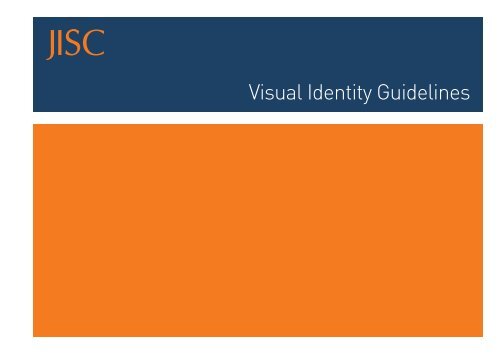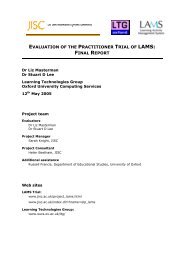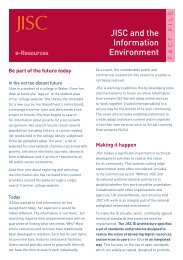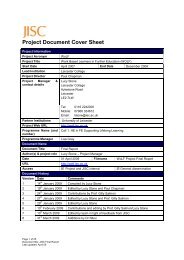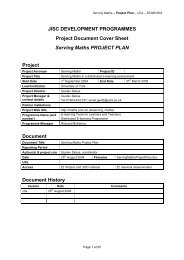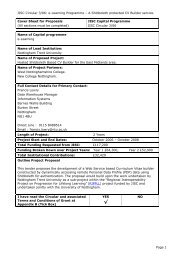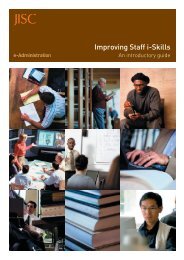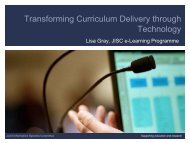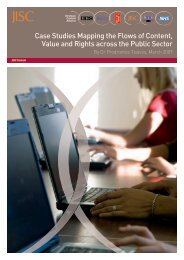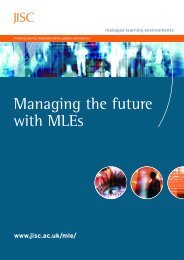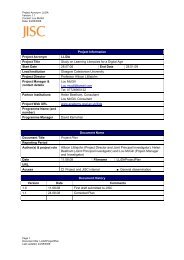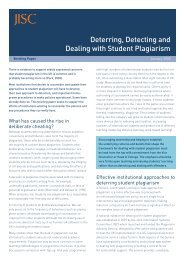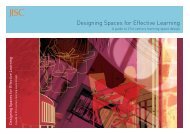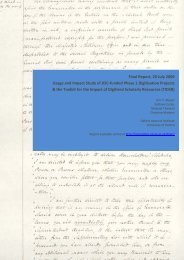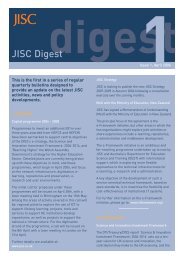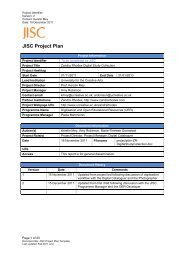Visual Identity Guidelines - Jisc
Visual Identity Guidelines - Jisc
Visual Identity Guidelines - Jisc
You also want an ePaper? Increase the reach of your titles
YUMPU automatically turns print PDFs into web optimized ePapers that Google loves.
<strong>Visual</strong> <strong>Identity</strong> <strong>Guidelines</strong>
Our visual identity<br />
…is important. It embodies everything we stand for<br />
and influences the look and feel of everything we do.<br />
By being consistent in its use we can reinforce the<br />
quality of our work, our commitment to clear and<br />
authoritative information and communication, and<br />
encapsulate our values.<br />
The following pages give us and our suppliers a greater<br />
insight into the elements that make up our visual identity.
Contents<br />
0.1 Introduction 2<br />
0.2 Proposition 3<br />
1 The visual identity elements<br />
1.0 The basic visual identity elements 5<br />
1.1 Logo 6<br />
1.2 Logo – correct colour application 7<br />
1.3 Logo – clearspace 8<br />
1.4 Logo – sizing 9<br />
1.5 Logo – incorrect application 10<br />
1.6 Logo – use with other logos 11<br />
1.7 Logo – funded by JISC/supported by JISC 12<br />
1.8 Colour – corporate colours 13<br />
1.9 Colour – secondary palette 14<br />
1.10 Colour – specifying colour 15<br />
1.11 Type – primary font 16<br />
1.12 Type – alternate font 17<br />
1.13 Images 18<br />
1.14 Images – examples 19<br />
1.15 Images – how not to use photography 20<br />
2 Making the visual identity work<br />
2.0 Making the visual identity work –<br />
introduction 22<br />
2.1 Making the visual identity work –<br />
thirds/quarters 23<br />
2.2 Making the visual identity work –<br />
page borders and ‘cutting’ line 24<br />
3 Examples<br />
3.0 Examples – front covers 26<br />
3.1 Examples – back covers 27<br />
3.2 Examples – spreads 1 28<br />
3.3 Examples – spreads 2 29<br />
3.4 Examples – spread variations 30<br />
3.5 Examples – diagrams/charts/tables 31<br />
3.6 Examples – PowerPoint presentations 32<br />
3.7 Examples – PowerPoint presentations<br />
(diagrams etc.) 33<br />
3.8 Examples – exhibition display stands 34<br />
3.9 Examples – events materials 35<br />
3.10 Examples – CD-ROM 36<br />
4 <strong>Visual</strong> identity ‘strands’<br />
4.0 <strong>Visual</strong> identity ‘strands’ – introduction 38<br />
4.1 <strong>Visual</strong> identity ‘strands’ – colour palette 39<br />
4.2 <strong>Visual</strong> identity ‘strands’ – logos 40<br />
4.3 <strong>Visual</strong> identity ‘strands’ –<br />
using the elements 41<br />
4.4 <strong>Visual</strong> identity ‘strands’ – hierarchy 42<br />
1
0.1 Introduction<br />
This document aims to ensure that the basic elements of our visual identity are<br />
used clearly and consistently on all of our printed and electronic communications.<br />
Please read through the entire document before using any of these elements.<br />
If you have the slightest doubt concerning any of the principles presented in this<br />
document, please contact the communications and marketing department:<br />
Please note that these guidelines are for visual identity and design. For guidelines<br />
on writing style/tone of voice, please contact the communications and marketing<br />
department, or go to: www.jisc.ac.uk/styleguide<br />
JISC Executive<br />
University of Bristol<br />
2nd Floor, Beacon House<br />
Queens Road<br />
Bristol<br />
BS8 1QU<br />
Web: www.jisc.ac.uk<br />
Email: info@jisc.ac.uk<br />
Tel: 0117 954 5083<br />
Please note:<br />
These guidelines are intended to mainly cover JISC’s Level 1 ‘Corporate’ and<br />
‘Strand’ communications output (eg printed reports, events display stands and<br />
some electronic communications such as PowerPoint presentations or Word<br />
templates).<br />
For guidelines on implementation of the JISC visual identity to other formats<br />
(eg Websites and electronic media), please contact the communications and<br />
marketing department.<br />
2
0.2 Proposition<br />
Establishment with<br />
a contemporary edge<br />
3
1<br />
The visual identity elements<br />
4
1.0 The basic visual identity elements<br />
The essence of the JISC visual identity is expressed by using a combination of the<br />
following elements:<br />
n Logo<br />
n Colour<br />
n Type<br />
n Images<br />
Each of these elements has its own rule of application which are detailed in the<br />
following pages. These rules and the creative combination of the elements provide<br />
a distinctive style for our visual identity.<br />
The combination of the above should remain consistent, please consider the rules<br />
for each element. See Section 3, Examples for more information on the application<br />
of the visual identity elements.<br />
5
1.1 Logo<br />
This is the JISC corporate logo:<br />
The logo is available in the following file formats:<br />
.eps<br />
.tif<br />
for print – which is ‘vector-based’ and scalable.<br />
for print – which can be easily incorporated into documents, but are ‘pixelbased<br />
and are not scalable.<br />
.wmf (Windows metafile) are vector-based and a standard PC format that can be<br />
imported into most common PC software (eg Word and PowerPoint).<br />
The JISC logo is a unique and well-known reflection of our name and visual identity<br />
values. Care should be taken to ensure that its use is consistent at all times.<br />
.gif<br />
is strictly for use on the web only, they are designed for screen resolution<br />
and have a very small file size so that they load in a web page very quickly.<br />
This means that they are not appropriate for printed materials.<br />
To maintain the integrity of the logo, the configuration of the JISC name must not<br />
deviate from that shown here. There is only one version of the logo, and it must be<br />
used as a single graphic unit.<br />
When using the logo, there is no requirement to spell out the ‘Joint Information<br />
Systems Committee’ in full.<br />
Our logo must appear on all JISC communications. If you do not have a copy of the<br />
corporate logo do not attempt to reproduce it. Electronic copies of the logo are<br />
available from:<br />
The following important rules govern the use of the corporate logo:<br />
n All publications must be immediately identifiable with JISC, therefore the logo<br />
should always appear on the front of any publication<br />
n The logo must never be modified<br />
n Repetition of the symbol to form decorative patterns is not allowed<br />
n The logo should always be used in its entirety; no element of the logo should be<br />
used separately<br />
www.jisc.ac.uk/logos<br />
6
1.2 Logo – correct colour application<br />
Colour version<br />
Reversed out of a<br />
colour<br />
Black version<br />
Please note:<br />
The JISC logo must always be<br />
reproduced in the colour version<br />
when used in corporate printed<br />
documents and electronic media.<br />
Pantone: Pantone 166C<br />
CMYK: c0 m64 y100 k0<br />
RGB: r217 g89 b0<br />
Web: #D95900<br />
The logo should ideally be reproduced<br />
by specifying Pantone 166C. Where<br />
this is not possible, please use one of<br />
the alternative colour models listed<br />
above.<br />
The logo should ideally appear in<br />
Pantone 166C, however if you are not<br />
printing with that colour ink, please<br />
use the white version of the JISC logo<br />
(‘JISC logo white’) and place it on the<br />
darkest available colour background.<br />
For use only in single colour printing,<br />
or for documents which are intended<br />
to be photocopied.<br />
When printing ‘corporate’ materials<br />
in colour, the logo must always be<br />
specified in this colour and not any<br />
other colour.<br />
7
1.3 Logo – clearspace<br />
Clearspace<br />
The ‘Clearspace‘ defines the minimum area that must be left clear around the<br />
logo, and ensures that the logo is never overshadowed by other text or visual<br />
elements.<br />
The clearspace helps to ensure clarity and improve impact. No text or graphics<br />
should appear within this boundary.<br />
Clearspace is scaled in proportion to the logo size. This diagram illustrates how<br />
the clearspace should be calculated.<br />
Cap height<br />
Minimum 7mm<br />
Baseline<br />
5X<br />
X<br />
5X<br />
Minimum size<br />
5X<br />
2X<br />
5X<br />
The logo should not be reproduced smaller than 7mm in height.<br />
8
1.4 Logo – sizing<br />
Preferred sizes<br />
The size of the logo differs according to the size of the media on which it is being<br />
used. The size is determined by measuring the distance from the baseline to the<br />
cap height. All of these standard size logos are available from:<br />
www.jisc.ac.uk/logos<br />
Please use the following guide to determine the correct logo size:<br />
Media size Application JISC logo size<br />
(mm)<br />
A2 Large posters 23mm+*<br />
Other size versions*<br />
In special circumstances the logo may need to be larger than 23mm<br />
(eg exhibition stands), or smaller than 7mm (eg pens).<br />
In these circumstances, please contact a member of the Communications and<br />
Marketing team, or email info@jisc.ac.uk<br />
Web/electronic media logos<br />
A range of sized logos suitable for use in web/electronic media are available from:<br />
www.jisc.ac.uk/logos<br />
A3 Posters 23mm<br />
A4<br />
A4 brochures, documents and other<br />
standard communications materials<br />
11mm/15mm<br />
A5 A5 leaflets, small documents 11mm<br />
A6 A6 booklets 7mm<br />
9
1.5 Logo – incorrect application<br />
Do not change the orientation of the logo<br />
Do not attempt to recreate the lettering of<br />
the logo with an incorrect typeface<br />
Do not distort the shape of the logo<br />
The logo must always appear in a specified<br />
colour (see 1.2 Logo – correct colour<br />
application)<br />
Background colour is too dark for the<br />
positive logo, the reversed-out (white)<br />
version should be used<br />
Do not attempt to incorporate the logo with<br />
any other logo<br />
Do not reproduce the logo over a<br />
photographic/illustrated background<br />
Do not enclose the logo within a<br />
shape<br />
10
1.6 Logo – use with other logos<br />
When using the JISC logo with other logos, special attention should be paid to the<br />
relationship between the JISC logo and the other logo(s).<br />
Clearspace<br />
The ‘Clearspace‘ defines the minimum gap that must be left between the JISC logo<br />
and other logos (i.e. when using the 15mm JISC logo, the clearspace should be<br />
7.5mm).<br />
X<br />
5X<br />
Other Logo<br />
Clearspace is scaled in proportion to the logo size. This diagram illustrates how<br />
the clearspace should be calculated.<br />
Scaling<br />
In addition to using clearspace between the JISC logo and other logos, if possible<br />
other logos should be scaled appropriately to suit the size of JISC logo being used.<br />
11
1.7 Logo – funded by JISC/supported by JISC<br />
There is a separate logo available for projects which are funded or supported by<br />
JISC. As with the JISC logo it is available in four standard sizes: 7mm, 11mm,<br />
15mm & 23mm.<br />
The ‘funded by JISC’ and ‘supported by JISC’ logos are available from the JISC<br />
website at:<br />
www.jisc.ac.uk/logos<br />
Please follow the guidelines on Clearspace (1.3) and Sizing (1.4) when using these<br />
logos.<br />
12
1.8 Colour – corporate colours<br />
Colour plays a vital role in JISC’s visual identity. The two corporate colours are<br />
designed to reinforce our core visual identity values.<br />
JISC orange (Pantone 166C)<br />
This colour has historically been used as the main corporate colour for JISC. It<br />
embodies the ‘contemporary twist’ in the visual identity proposition.<br />
Its use should be limited to the JISC logo and in small areas to provide emphasis.<br />
Pantone: Pantone 166C<br />
CMYK: c0 m64 y100 k0<br />
RGB: r217 g89 b0<br />
Web: #D95900<br />
Pantone: Pantone 533C<br />
CMYK: c100 m83 y46 k13<br />
RGB: r41 g51 b82<br />
Web: #293352<br />
JISC blue (Pantone 533C)<br />
This colour evokes the ‘establishment’ element of the visual identity proposition,<br />
and in this way it complements JISC orange.<br />
JISC blue should be used as the colour for body text in ‘corporate’ level<br />
documents. It is less stark than black, and evokes confidence and professionalism.<br />
Black can be used as the colour for body text in documents at ‘programme’ level<br />
and below.<br />
Colours should be reproduced exactly as specified here.<br />
For examples of how to apply these colours, see Section 3, Examples.<br />
10% 20% 30%<br />
40% 50% 60%<br />
70% 80% 90%<br />
10% 20% 30%<br />
40% 50% 60%<br />
70% 80% 90%<br />
Do not use tints of these colours.<br />
13
1.9 Colour – secondary palette<br />
Complementary colour<br />
pairs<br />
Pantone 166C<br />
c0 m64 y100 k0<br />
r217 g89 b0<br />
#D95900<br />
Pantone 533C<br />
c100 m83 y46 k13<br />
r41 g51 b82<br />
#293352<br />
Pantone 255C<br />
c51 m100 y0 k25<br />
r115 g36 b102<br />
#732466<br />
Pantone 308C<br />
c100 m5 y0 k47<br />
r0 g94 b125<br />
#005E7D<br />
Pantone VioletC<br />
c98 m100 y0 k0<br />
r102 g0 b161<br />
#6600A1<br />
These colours work in pairs, a dark tone<br />
and a complementary lighter tone. They<br />
can be used either way round but must<br />
not be mixed with other colours from<br />
the palette.<br />
Pantone 143C<br />
c0 m35 y85 k0<br />
r235 g173 b20<br />
#EBAD14<br />
Pantone 535C<br />
c42 m27 y7 k0<br />
r156 g161 b189<br />
#9CA1BD<br />
Pantone 2375C<br />
c10 m57 y0 k0<br />
r230 g107 b194<br />
#E66BC2<br />
Pantone 306C<br />
c75 m0 y7 k0<br />
r0 g184 b224<br />
#00B8E0<br />
Pantone 2645C<br />
c40 m36 y0 k0<br />
r181 g145 b214<br />
#B591D6<br />
Some of the colours are confident and<br />
vibrant, some are more serious. Use as<br />
appropriate to your message and/or to<br />
compliment colours in images.<br />
Pantone 133C<br />
c0 m20 y100 k56<br />
r112 g89 b15<br />
#70590F<br />
Pantone 341C<br />
c100 m0 y67 k29<br />
r0 g122 b94<br />
#007A5E<br />
Pantone 541C<br />
c100 m57 y0 k38<br />
r0 g64 b122<br />
#00407A<br />
Pantone 7532C<br />
c0 m17 y50 k65<br />
r102 g82 b61<br />
#66523D<br />
Pantone 2738C<br />
c100 m87 y0 k2<br />
r46 g0 b153<br />
#2E0099<br />
Pantone 7546C<br />
c33 m4 y0 k72<br />
r61 g77 b89<br />
#3D4D59<br />
60% Black<br />
Pantone 123C<br />
c0 m24 y94 k0<br />
r252 g201 b23<br />
#FCC917<br />
Pantone 339C<br />
c84 m0 y56 k0<br />
r0 g179 b143<br />
#00B38F<br />
Pantone 543C<br />
c41 m11 y0 k0<br />
r156 g186 b214<br />
#9CBAD6<br />
Pantone 7530C<br />
c0 m8 y21 k32<br />
r168 g150 b130<br />
#A89682<br />
Pantone 2717C<br />
c29 m12 y0 k0<br />
r171 g189 b227<br />
#ABBDE3<br />
Pantone 5425C<br />
c30 m4 y0 k31<br />
r133 g153 b168<br />
#8599A8<br />
30% Black<br />
14
1.10 Colour – specifying colour<br />
Corporate colours<br />
The two JISC corporate colours should mainly be used to identify the outside<br />
covers of a document as a JISC level 1 ‘corporate’ document. Avoid using large<br />
areas of the two JISC corporate colours inside documents, use a secondary palette<br />
colour pair instead. However, remember to use ‘JISC blue’ as a body text colour in<br />
‘corporate’ level documents. The other JISC corporate colours can also be applied<br />
to page items such as page numbers, bullet points URLs text headings etc.<br />
Secondary palette<br />
The secondary palette consists of 14 colour ‘pairs’ including colour pairs for<br />
the two corporate colours. The two corporate colour pairs should not be used<br />
generally and are intended for use only on corporate items such as letterheads<br />
and business cards only. The main use of the secondary palette is to add additional<br />
colour, where needed, to the inside pages of a ‘corporate’ or ‘strand’ document.<br />
Do not use tints of any of the colours; add a second colour ‘pair’ if needed.<br />
For examples of how to apply these colours, see Section 3, Examples on the<br />
following pages.<br />
The use of ‘white’ space is also an important ingredient for clarity and a<br />
contemporary feel.<br />
Checklist for specifying colour<br />
n Whenever possible, use Pantone spot colours.<br />
n When creating a level 1 ‘corporate’ document, body text should be printed as<br />
a spot colour – JISC blue (Pantone 533C). This will mean printing in CMYK with<br />
JISC blue as a fifth spot colour.<br />
n Always refer to Pantone colour swatches.<br />
n If Pantone colours are not available, use the four colour process (CMYK).<br />
n The CMYK breakdowns given should be used as a guide only, as the actual<br />
breakdowns can vary according to the reproduction process and materials.<br />
The colours will change slightly, but please check against Pantone swatches to<br />
make sure they are produced as accurately as possible.<br />
n The colours must always be reproduced to conform with one of the<br />
specifications indicated:<br />
– Pantone for direct tone printing<br />
– CMYK for four colour printing<br />
– RGB for on-screen applications (PowerPoint, video etc.)<br />
– Web for the Internet<br />
Important note: When designing with colour pairs, please try to achieve<br />
maximum contrast (eg if using a low contrast colour pair, do not use text out of<br />
the lighter colour over a solid background of the darker colour, reverse the text<br />
out in white instead).<br />
15
1.11 Type – primary font<br />
‘JISC’ is the JISC corporate font, for use on ‘corporate’ level documents or<br />
publications. It is a variation of the DIN family – with some bespoke characters. We<br />
have chosen this typeface for its versatility and contemporary feel. No other typefaces<br />
should be used in conjunction with ‘JISC’, as this will weaken our visual identity.<br />
When applying the typeface, there are no hard and fast rules, but following the<br />
guidelines below will help to maintain a level of consistency:<br />
n Avoid the use of CAPITALS; typeset in sentence case, except where referring to<br />
a name or date etc. (i.e. Joint Information Systems Committee, June)<br />
JISC<br />
ABCDEFGHIJKLMNOPQRSTUVWXYZ<br />
abcdefghijklmnopqrstuvwxyz<br />
1234567890@£$%&*<br />
n Titles and headings can be set in any weight, but only use JISC light when its<br />
font size is significantly larger than the rest of the text on the page, or where<br />
it is placed in a colour block. Ensure that titles/headings are hierarchically<br />
superior to other text on the page by increasing point size/weight<br />
n Body copy is set in JISC regular, or JISC light where appropriate (and<br />
avoiding legibility issues). It is usually ranged left, but can be ranged right in<br />
circumstances where this looks better. When necessary JISC medium or bold<br />
can be used to create emphasis<br />
n Minimum point sizes, These are minimum sizes not recommended sizes, the<br />
type should be sized appropriately to the individual situation:<br />
– minimum body text Size = 8.5pt (recommended size 10pt)<br />
– minimum legal text Size = 5.5pt (recommended size 8pt)<br />
For examples of how to apply these typographic guidelines, see Section 3, Examples<br />
on the following pages.<br />
16<br />
JISC Light<br />
JISC Regular<br />
JISC Medium<br />
JISC Bold<br />
JISC Black<br />
JISC Light Italic<br />
JISC Italic<br />
JISC Medium Italic<br />
JISC Bold Italic<br />
JISC Black Italic
1.12 Type – alternate font<br />
‘JISC’ should be used on ‘corporate’<br />
level documents or publications. When<br />
creating in-house and electronic<br />
documents, or where the JISC primary<br />
font is not available, please use Arial.<br />
For example, use Arial for word<br />
processed documents (eg business<br />
letters, committee papers), and<br />
PowerPoint presentations.<br />
Arial<br />
ABCDEFGHIJKLMNOPQRSTUVWXYZ<br />
abcdefghijklmnopqrstuvwxyz<br />
1234567890@£$%&*<br />
Arial Italic<br />
ABCDEFGHIJKLMNOPQRSTUVWXYZ<br />
abcdefghijklmnopqrstuvwxyz<br />
1234567890@£$%&*<br />
Arial Bold<br />
ABCDEFGHIJKLMNOPQRSTUVWXYZ<br />
abcdefghijklmnopqrstuvwxyz<br />
1234567890@£$%&*<br />
Arial Bold Italic<br />
ABCDEFGHIJKLMNOPQRSTUVWXYZ<br />
abcdefghijklmnopqrstuvwxyz<br />
1234567890@£$%&*<br />
17
1.13 Images<br />
Introduction<br />
A core element of the JISC visual identity is imagery. Whether commissioning<br />
shots or selecting images from photo libraries, it is essential that the photography<br />
reflects the JISC visual identity values. In particular, the following keywords should<br />
apply to all JISC images:<br />
n Educational environment<br />
n Technology<br />
n ‘Human’ element with ethnic cross-cultural mix<br />
n Clarity of image<br />
For consistency of visual style, images to be included in JISC corporate materials<br />
should follow these important rules:<br />
Image libraries<br />
When we are not fortunate enough to be able to commission a photo shoot for a<br />
particular job, we will have to use stock photography. The following is a guide to<br />
the kind of images we should select to maintain a look through all of the work<br />
produced for JISC:<br />
n ‘Reportage’ style of images<br />
n Educational environment – mix of ages (but not school-age)<br />
n Technology (environment with computers etc. eg library)<br />
n Close-up (particularly focused in on technical objects, eg lights on router)<br />
n ‘Human’ element with ethnic cross-cultural mix<br />
n Clarity of image (at least one element in the image should be in sharp focus).<br />
n The image must be photographic and not illustrated<br />
n The image should be relevant to the subject and content of the surrounding text<br />
A library of images is due to be available from the Communications and Marketing<br />
team.<br />
For examples of how to apply these typographic guidelines, see Section 3, Examples<br />
on the following pages.<br />
18
1.14 Images – examples<br />
Bespoke (commissioned<br />
photo shoot) examples<br />
Stock (image library)<br />
examples<br />
19
1.15 Images – how not to use photography<br />
Things to avoid<br />
All shots should convey the impression<br />
that we are looking at real life events<br />
and situations. Choose images which<br />
feature ordinary looking people who<br />
look as though they have been shot in<br />
natural light.<br />
n Avoid the look adopted by many<br />
image libraries which often appears<br />
false. Do not use forced poses and<br />
shots where people are looking<br />
straight at the camera<br />
n Images should always be full<br />
colour. Don’t use black and white<br />
or duotone shots<br />
n Concept/montage/character<br />
photography<br />
n Distorted shots (i.e.: fish-eye<br />
lenses, etc)<br />
n Images which have been obviously<br />
colour enhanced/altered<br />
20
2<br />
Making the visual identity work<br />
21
2.0 Making the visual identity work – introduction<br />
In addition to the basic visual identity<br />
elements described in Section 2, the<br />
final constituent element of the JISC<br />
visual identity as a whole is page<br />
layout/grid design.<br />
This element has been developed to be<br />
both simple to interpret and use, while<br />
also being visually distinctive. It has<br />
been designed to be flexible so it can<br />
appeal to a wide range of audiences<br />
and deliver a wide range of different<br />
messages. The following Section shows<br />
how the elements are combined to<br />
form the JISC visual identity.<br />
The page layout/grid elements are:<br />
n ‘Thirds’ or ‘quarters’<br />
n Page borders and ‘cutting’ line<br />
Thirds/quarters<br />
In most circumstances, layouts are<br />
divided vertically by 3, creating a<br />
‘thirds’ layout. Where more page space<br />
is required for copy etc. layout can<br />
be divided vertically by 4, creating a<br />
‘quarters’ layout.<br />
Page borders and<br />
‘cutting’ line<br />
All layouts should have a white border<br />
around all sides of the page. No page<br />
items should bleed and the integrity of<br />
this border should be maintained. The<br />
border represents the boundaries and<br />
‘establishment’ nature of JISC.<br />
White space<br />
The use of white space as a design tool<br />
helps to give a clean and fresh look,<br />
and together with the framework for<br />
positioning type, the logo and imagery,<br />
provides a level consistency across<br />
varied communications while allowing<br />
for visual diversity through colour and<br />
imagery style. White space can also be<br />
vital as an aid to usability.<br />
Simple, clean layouts<br />
The philosophy here is simple – always<br />
create layouts that are simple and<br />
clean – because JISC is complicated<br />
enough already.<br />
Document formats<br />
To contrast the many individual<br />
design elements which mark out and<br />
differentiate the JISC visual identity,<br />
standard document formats should<br />
be used where possible, rather than<br />
custom page sizes (eg A4 for reports,<br />
A6 for pocket-sized brochures).<br />
Please consider all of the above page<br />
layout/grid elements when planning<br />
and designing your materials.<br />
<strong>Guidelines</strong> on how to design the ‘thirds/<br />
quarters’ and ‘page borders/cutting<br />
line’ elements are given on the next<br />
two pages.<br />
n White space<br />
n Simple, clean layouts<br />
n 1 or 2 column grids<br />
n Document formats<br />
22<br />
The ‘cutting’ line is a white line which<br />
bisects through the layout separating<br />
the top third (or quarter) of the page<br />
from the remaining area. The ‘cutting’<br />
line represents both the ‘contemporary<br />
twist’ and the flow of information.<br />
1 or 2 column grids<br />
Again, to keep things looking as<br />
uncluttered as possible, layouts should<br />
be restricted to 1 or 2 columns per page.
2.1 Making the visual identity work – thirds/quarters<br />
Thirds/quarters<br />
The preferred layout for the JISC visual identity is to divide the page vertically into<br />
thirds.<br />
Thirds<br />
Quarters<br />
The top third should be used for the colour block containing the document title<br />
on front pages, and is the area for containing page headings on inside pages.<br />
On document spreads, the top third can also contain other page items such as<br />
pictures or quotes.<br />
The remaining two-thirds of the layout should only contain an image on front<br />
covers, and is the main text area on inside spreads.<br />
Height ÷ 3<br />
Height ÷ 4<br />
For small format (eg A6) or text-heavy documents, or where more page space<br />
is required for text (eg PowerPoint slides) layout can be divided vertically into<br />
quarters. Follow the same rules as for a ‘thirds’ layout.<br />
Please note: It may not always be possible/economical to leave a third or even a<br />
quarter of each page in a text spread as white space where there are no headings/<br />
quotes/images to place, or in a short document such as a briefing paper or 2-page<br />
flyer. In this case it is acceptable to use as much of the space in the spread as text<br />
area as is necessary.<br />
23
2.2 Making the visual identity work – page borders and ‘cutting’ line<br />
All layouts should have a white border<br />
(B) around all edges of the page. No<br />
page items should bleed into this area.<br />
Front cover<br />
B<br />
Document spread<br />
B<br />
B<br />
Additionally, the ‘cutting’ line (L)<br />
should bisect the page horizontally<br />
across the point where the page is<br />
divided into the first ‘third’ or ‘quarter’.<br />
COLOUR BLOCK/<br />
DOCUMENT TITLE AREA<br />
PAGE HEADING/<br />
IMAGE/QUOTE AREA<br />
PAGE HEADING/<br />
IMAGE/QUOTE AREA<br />
The relationship of line (L) to border<br />
(B) should be 70%, with a minimum<br />
thickness of 5mm for line (L). Below<br />
are some examples of document<br />
formats and border/line dimensions:<br />
PICTURE AREA<br />
L<br />
L<br />
TEXT AREA<br />
TEXT AREA<br />
L<br />
Media size ‘B’ ‘L’<br />
A3 15mm 10.5mm<br />
A4 10mm 7mm<br />
A5 7mm 5mm<br />
(min. size)<br />
B<br />
B<br />
B<br />
B B<br />
B<br />
A6 5mm 5mm<br />
(min. size)<br />
24
3Examples<br />
25
3.0 Examples – front covers<br />
Report covers are where the visual<br />
identity elements are most strongly<br />
applied, establishing the layout for the<br />
rest of the document.<br />
On larger format covers, the title can be<br />
set in a lighter weight of the corporate<br />
font. On smaller covers, the title<br />
should be set in a heavier weight to aid<br />
readability and impact.<br />
Collections Catalogue<br />
of Online Resources 2005<br />
FURTHER EDUCATION<br />
JISC Integrated Information<br />
Environment committee<br />
Annual Review 2004<br />
26
3.1 Examples – back covers<br />
All back covers should be standardised<br />
to look like the first example shown.<br />
The bottom colour block should be JISC<br />
corporate blue (PMS 533C). The top colour<br />
block should be JISC corporate orange<br />
(PMS 166C) with text white-out. If the<br />
document is available in other formats,<br />
please include the following line on the<br />
back cover in bold: ‘This document is<br />
available in alternative formats, please<br />
contact info@jisc.ac.uk’. If funders’ or<br />
other logos need to be shown, remove<br />
the bottom colour block and ‘hang’ the<br />
logos from the cutting line as shown in the<br />
second example.<br />
Document Title<br />
Further information:<br />
Web: www.jisc.ac.uk<br />
Email: info@jisc.ac.uk<br />
Tel: 0117 954 5083<br />
This document is available in alternative formats, please contact info@jisc.ac.uk<br />
Document Title<br />
Further information:<br />
Web: www.jisc.ac.uk<br />
Email: info@jisc.ac.uk<br />
Tel: 0117 954 5083<br />
All documents with a distinct back<br />
cover should include version and date<br />
information; version being shown in the<br />
format X.Y, where X is the version of the<br />
document, and Y is the print run.<br />
For example, the first print run of the first<br />
version of a document would be Version<br />
1.1; the second revision, third print run<br />
would be Version 2.3 etc.<br />
Version X.Y, Month Year<br />
27
3.2 Examples – spreads 1<br />
Layout is kept clean and uncluttered<br />
with plenty of white space. Body text<br />
appears in JISC corporate blue (if the<br />
document is level 1 ‘corporate’) or black.<br />
Spread title and quote appear in each<br />
colour from a given ‘colour pair’.<br />
Learning and teaching<br />
Type specs used in this example:<br />
Spread title set in 30pt JISC Medium.<br />
Body text set in 9.5/14pt JISC light.<br />
Headings set in 11/14pt JISC medium.<br />
Quote set in 28/34pt JISC light.<br />
JISC Committee for Learning and Teaching (JCLT)<br />
JCLT aims to advise on the use of ICT to enhance learning<br />
and teaching.<br />
A lifetime of eLearning<br />
JISC continues to explore the challenges presented by<br />
eLearning and remains at the forefront of investigation<br />
into exploiting ICT to support the learning experience. The<br />
year 2002-2003 saw the completion of JISC’s Managed<br />
Learning Environment (MLE) programmes: ‘Building MLEs’,<br />
‘Interoperability in FE England’ and finally ‘Scotland, Wales<br />
and Northern Ireland Interoperability (SWANI)’ brought<br />
together the whole range of information systems and<br />
processes of an institution that contribute to learning and<br />
the management of learning into MLEs.<br />
Programmes successfully continue to explore a range of<br />
issues from interoperability, the technological developments<br />
for deploying MLEs to issues relating to support as learners<br />
move between institutions and education sectors. The ‘MLE<br />
for lifelong learning’ programme will demonstrate the links<br />
developing between institutions and explore the practical<br />
issues involved with MLE development.<br />
JISC infoNet<br />
In early 2003, JISC infoNet was launched as a new JISCfunded<br />
service to provide expertise in the planning and<br />
implementation of information systems. Funded by JCALT,<br />
JISC infoNet introduced a series of infoKits, providing<br />
practical advice and support. One of the first infoKits to<br />
be launched is entitled ‘Creating a Managed Learning<br />
Environment’.<br />
Setting the standards<br />
The JISC-funded CETIS (Centre for Educational Technology<br />
Interoperability Standards) is providing support for the next<br />
phase of MLE development, by promoting the significance<br />
of adopting the common standards approach to achieve<br />
universal compatibility. The long-term strategic aim is for<br />
student-centred information systems, which will empower<br />
and allow true flexibility for the lifelong learner.<br />
CETIS engages with international educational standards<br />
initiatives and has become recognised as a well-respected<br />
global arbiter. A key strength of CETIS is that it is impartial<br />
to commercial interests and so has the ability to consider<br />
issues from the user-community’s perspective. The award<br />
winning CETIS website (www.cetis.ac.uk) is a primary<br />
news source recognised by the international community<br />
for consistently being the first to post breaking news with<br />
in-depth analysis.<br />
Plagiarism<br />
In its first year of operation the Plagiarism Advisory Service<br />
website (www.jiscpas.ac.uk) has become a valuable<br />
resource for the academic community. The response has<br />
been extremely positive, to the extent that the website is<br />
now positioned as an internationally respected resource<br />
on plagiarism.<br />
The future of learning and teaching<br />
In February 2003, JCLT proposed a new work programme,<br />
to meet the challenges brought by eLearning. In the coming<br />
years the Committee will address pedagogic effectiveness,<br />
eLearning frameworks and innovative technologies.<br />
JISC continues to explore the challenges<br />
presented by eLearning and remains at the<br />
forefront of investigation into exploiting ICT<br />
to support the learning experience.<br />
In a rapidly evolving area, JISC’s research into pedagogic<br />
effectiveness will provide accurate, up-to-date and research<br />
based information about effective practice in the use of<br />
eLearning applications.<br />
JISC is adopting a collaborative approach in the development<br />
of eLearning frameworks. Informed by existing development<br />
activities, such as the Information Environment and the<br />
Grid, JISC will investigate a common technical framework to<br />
support the delivery of eLearning.<br />
Capitalising on its unique position within education, JISC<br />
plans to involve schools and the FE and HE communities to<br />
ensure that the goal of lifelong learning is attainable. JISC<br />
will work with a number of UK agencies and organisations to<br />
develop an effective UK learning model. JCLT plans to keep<br />
apace with the latest cutting edge developments, identifying<br />
the potential of emerging technologies, whilst retaining a<br />
creative and innovative approach to eLearning.<br />
Partnership activities<br />
Throughout 2002 - 2003 JCLT continued to work with a<br />
number of partner organisations, seeking to promote<br />
understanding in ICT, share knowledge and avoid<br />
duplication.<br />
12 13<br />
28
HEAnet<br />
AbMAN Aberdeen MAN<br />
C&NL MAN Cumbria and North Lancashire<br />
Area Network<br />
Clydenet Clyde Area Network<br />
EaStMAN Edinburgh and Stirling MAN<br />
EastNet East of England Regional Network<br />
EMMAN East Midlands MAN<br />
FaTMAN Fife and Tayside MAN<br />
LeNSE Learning Network South East<br />
LMN<br />
London Metropolitan Network<br />
MidMAN Midlands MAN<br />
NNW<br />
Net North West<br />
NorMAN North East MAN<br />
SWERN South West England Regional<br />
Network<br />
TVN<br />
Thames Valley Network<br />
UHIMI Network University of the Highlands and<br />
Islands Millennium Institute Network<br />
YHMAN Yorkshire and Humberside MAN<br />
MAN<br />
Metropolitan Area Network or<br />
Regional Network<br />
Core Point of Presence<br />
Regional network entry point<br />
Backbone link<br />
Access link<br />
3.3 Examples – spreads 2<br />
Quotes and pullouts look effective when<br />
placed on a solid-background whole<br />
page, using a ‘colour pair’ (Top).<br />
On a small-format document such as an<br />
A6 brochure (bottom left), restrict the<br />
body text to 1 column only.<br />
Columns can be balanced, when<br />
appropriate, to improve the appearance<br />
of a spread (bottom right).<br />
2. Create<br />
and maintain<br />
sustainable<br />
procurement and<br />
delivery services<br />
for online content.<br />
Vision<br />
A user of electronic information is simultaneously a member<br />
of several communities: researcher, student, administrator,<br />
teacher and also employee, citizen and consumer. Users are<br />
increasingly mobile, needs are immediate, and they exploit an<br />
increasing variety and quantity of resources. Users will require<br />
the same, seamless and secure delivery interfaces to provide<br />
access to different applications.<br />
Such expectations demand a coherent underlying<br />
infrastructure operating in a genuinely pervasive way,<br />
accessible when and where required. Responsive mechanisms<br />
for storage and retrieval of information, will need to be<br />
underpinned by a next generation, high performance network.<br />
Intelligent machine-to-machine dialogue will replace many<br />
routine processes, leaving the user free to use and benefit<br />
from information in the ways that they choose.<br />
18<br />
19<br />
The JANET backbone<br />
Accessing online information<br />
JANET – connecting excellence<br />
JANET is the UK’s education and research network. The name<br />
JANET is given both to an electronic communications network and<br />
to a collection of networking services and facilities that support the<br />
education and research communities in the UK.<br />
JANET<br />
n Over 16 million users<br />
Key<br />
JISC Committee for Information Environment (JCIE)<br />
JCIE is responsible for ensuring the continued development<br />
of an online information environment to provide secure and<br />
convenient access to a comprehensive collection of scholarly<br />
and educational material, building on existing partnerships<br />
and forging new ones to contribute to a vision of a single,<br />
world-wide information environment.<br />
One of the major benefits of the online education environment<br />
is the opportunity it brings for sharing resources and allowing<br />
genuine collaboration. In 2002 and 2003, much of the work<br />
of JCIE focused upon enabling opportunities for access to<br />
quality resources across FE and HE.<br />
Developing shared services<br />
Shared services are the ‘glue’ between portals and content,<br />
which enable portals and other online services to deliver<br />
diverse digital resources and machine-readable information<br />
about services, content, rights and users. By providing this<br />
supporting mechanism, shared services enable the user<br />
to interact with relevant resources according to subject,<br />
institutional and personal profiles. Work has begun on<br />
a range of services, tools and mechanisms, including<br />
authorisation, security, profiling, collections and service<br />
descriptions, that will in time enable each user within FE and<br />
HE to tailor the web for his or her own use.<br />
Preserving our digital assets<br />
JISC has played a central role in the DPC, ensuring that<br />
the question of the preservation of digital assets remains<br />
high on the political agenda. JISC published its ‘Continuing<br />
Access and Digital Preservation Strategy 2002-2005’,<br />
outlining a programme of work to support the sustainability<br />
of digital content. This includes the creation of the Digital<br />
Curation Centre, which is now being taken forward with<br />
the eScience Core programme. A feasibility study was<br />
completed with the Wellcome Trust on web archiving and<br />
plans were laid with the Wellcome Trust and other partners<br />
for creating a Web Archiving Consortium. JISC has funded<br />
a number of initiatives aimed at promoting and developing<br />
n Scalable for ever-widening demand<br />
n 99.9% reliable<br />
n High bandwidth<br />
n Internationally respected<br />
n Delivering leading-edge technologies and services<br />
n Enabling present and next-generation applications in education and<br />
research<br />
Connecting your institution<br />
Regional Networks are the delivery points of JANET to the institutions.<br />
Exchange for Learning<br />
How do we develop online learning materials in a relatively<br />
easy and sustainable way that will be popular with teachers<br />
and will overcome challenges such as copyright, accessibility<br />
and usability? How do we empower teachers to repurpose<br />
questions and others by developing a learning materials<br />
repository, prototype tools and some exemplar learning<br />
objects and case studies to highlight and explore the issues<br />
around repurposing content.<br />
Creating and sharing community resources<br />
Together with X4L, the FAIR (Focus on Access to Institutional<br />
Resources) programme is creating repositories (or pools) of<br />
content to which institutional resources can be submitted.<br />
This content is taking many forms, such as eTheses, ePrints<br />
(pre-publication articles), museum and archive content and<br />
models of publishing and accessing of research outputs.<br />
Accessing online resources through portals<br />
Work has continued on developing a range of portals that<br />
will enable cross-searching across otherwise distinct<br />
and discrete resources. Up until now, users have had to<br />
access different resources separately, using different<br />
search interfaces. This has proven itself to be a barrier to<br />
the take-up of key resources. Subject portals are being<br />
developed at Resource Discovery Network (RDN) hubs,<br />
which will enable easy access to a range of resources<br />
within specific subjects. Image and moving picture and<br />
sound portals, have been explored and a learning and<br />
teaching portal has been co-funded in conjunction with the<br />
Learning and Teaching Support Network (LTSN). Crucially,<br />
work has begun to enable these portals to be integrated<br />
into institutional learning environments and local portals<br />
developments, ensuring that national content development<br />
can be appropriately married to important work currently<br />
being undertaken within colleges and universities.<br />
records management.<br />
Work has continued on<br />
developing a range of<br />
portals that will enable<br />
cross-searching across<br />
otherwise distinct and<br />
discrete resources<br />
More details may be found on the JISC web site:<br />
www.jisc.ac.uk/about_network.html<br />
8 9<br />
29
3.4 Examples – spread variations<br />
Spread titles can be set in a colour block<br />
– reverse the text out of the block where<br />
necessary for maximum clarity. To add<br />
impact to a spread, full-page photos can<br />
be used (top left).<br />
Photos can also be used in multiples on<br />
a whole page (top right).<br />
Partnership<br />
JISC works in partnership with a range of organisations, both in the UK<br />
and internationally. JISC has formal partnerships with organisations<br />
for a number of reasons including policy collaboration, development<br />
programmes and the delivery of production and advisory services.<br />
In the UK, the expertise of committee members, JISC Executive<br />
and JISC Services is shared throughout the education and research<br />
communities in order to exploit the full potential of information<br />
technologies. JISC works with partner organisations to explore<br />
opportunities for collaboration beyond these communities, involving<br />
schools, public libraries and adult and community learning.<br />
In order to be a world leader in the field of Information and<br />
Communications Technology in education, JISC seeks opportunities to<br />
collaborate with and to share knowledge with organisations supporting<br />
education throughout the world.<br />
30 30<br />
30
3.5 Examples – diagrams/charts/tables<br />
Examples of diagram/chart/table<br />
design.<br />
Try to stick to using one ‘colour pair’<br />
plus JISC corporate blue for text<br />
elements (in a level 1 ‘corporate’<br />
document). If you need to use more<br />
colours (i.e. in a pie chart with lots of<br />
slices), choose another colour pair from<br />
the palette which is close in colour.<br />
Do not use tints of the colours in the<br />
colour palettes.<br />
JISC<br />
Board<br />
Audit Committee Nominations Committee Remuneration Committee<br />
JISC Committee for Awareness, Liaison and Training (JCALT) is responsible for addressing the human and<br />
organisational issues of deploying ICT within further and higher education.<br />
JISC Committee for Content Services (JCCS) is responsible for building a collection of scholarly and educational<br />
online resources to support the further and higher education and research communities and the management<br />
of the systems that facilitate the delivery of these materials to users.<br />
JISC Committee for the Information Environment (JCIE) is responsible for providing a range of information<br />
management approaches for the integration of online resources.<br />
JISC Committee for Learning and Teaching (JCLT) aims to benefit learning & teaching and associated<br />
management processes.<br />
JISC Committee for Networking (JCN) is responsible for providing a pervasive, leading edge, network<br />
infrastructure.<br />
JISC Committee for the Support of Research (JCSR) is responsible for ensuring that JISC provides<br />
appropriate infrastructure and services to support the needs of researchers, particularly in the context of<br />
the UK Research Grid.<br />
Priority:<br />
Activities:<br />
Create and maintain sustainable procurement and<br />
delivery services for online content<br />
Aid technological developments by:<br />
n Establishing a set of agreed requirements for<br />
digital preservation<br />
Support institutions by:<br />
n Establishing a content procurement company<br />
n Investigating improvements to the efficiency of<br />
scholarly communications<br />
Develop advice and guidance on:<br />
n Best practice in Records Management<br />
Develop and evaluate a framework to facilitate<br />
integration across learning, teaching, research<br />
Aid technological development by:<br />
n Identifying the common needs of researchers,<br />
learners and teachers<br />
n The creation of systems, standards and<br />
specifications that support research, learning and<br />
teaching<br />
Support institutions by:<br />
n Developing a middleware service<br />
Develop advice and guidance on:<br />
n The development of cross-institutional, regional<br />
eLearning systems<br />
31
3.6 Examples – PowerPoint presentations<br />
Example of PowerPoint Presentation:<br />
cover, title slide, main slide.<br />
Presentation Title<br />
Presentation Title<br />
Section Title<br />
Presenter’s Name<br />
Presenter’s Title<br />
Supporting education and research Date | Occasion | Slide 1<br />
Joint Information Systems Committee<br />
Supporting education and research<br />
Presentation Title<br />
Slide Title<br />
n Enable UK education and research to keep their activities world-class<br />
through the innovative use of ICT.<br />
n To provide advice to institutions enabling them to make economic,<br />
efficient and legally compliant use of ICT.<br />
n To help the sector provide a positive, personalised user experience.<br />
n To develop mutually advantageous partnerships with organisations<br />
in the UK and abroad<br />
Supporting education and research Date | Occasion | Slide 2<br />
32
3.7 Examples – PowerPoint presentations (diagrams etc.)<br />
Example of PowerPoint Presentation:<br />
cover, diagram slide.<br />
Presentation Title<br />
Slide Title<br />
Presentation Title<br />
Joint Information Systems Committee<br />
Supporting education and research<br />
Supporting education and research Date | Occasion | Slide 7<br />
33
3.8 Examples – exhibition display stands<br />
Example of display stands:<br />
large pop-up display stand and banner<br />
display stand.<br />
34
3.9 Examples – events materials<br />
Examples of miscellaneous events<br />
stationery design (folder, writing pad,<br />
post-it notes).<br />
35
3.10 Examples – CD-ROM<br />
Example of CD-ROM and slip/jewel case<br />
design.<br />
The work of the Joint Information<br />
Systems Committee<br />
The work of the Joint Information<br />
Systems Committee<br />
This disc contains JISC audiovisual presentations, screen savers and wallpaper<br />
This disc contains JISC audiovisual presentations, screen savers and wallpaper<br />
36
4<br />
<strong>Visual</strong> identity ‘strands’<br />
37
4.0 <strong>Visual</strong> identity ‘strands’ – introduction<br />
In addition to the core ‘corporate’<br />
visual identity, there are several<br />
activities of JISC which require their<br />
own separate visual identity ‘strand’.<br />
They are:<br />
n e-Learning<br />
n e-Research<br />
n e-Administration<br />
n e-Resources<br />
n Information Environment<br />
n Middleware<br />
n Network<br />
These ‘strands’ have their own<br />
separate sub-visual identity, but fall<br />
within the overall JISC visual identity<br />
and should follow the rules outlined<br />
in these guidelines.<br />
There are, however, three visual<br />
identity elements which are particular<br />
to these ‘strands’ which differentiate<br />
them from the main JISC identity:<br />
1. ‘Strand’ colour pairs<br />
In the same way that the JISC visual<br />
identity has its own ‘corporate’ colour<br />
pairs (orange and blue), each of these<br />
‘strands’ is assigned its own exclusive<br />
colour pair.<br />
This is both to provide the ‘strands’<br />
with their own distinctive visual<br />
identity, and also to differentiate these<br />
‘strands’ from the main JISC visual<br />
identity.<br />
Each of these colour pairs should<br />
be used exclusively by the ‘strand’<br />
to which it belongs. See the ‘strand’<br />
colour palette on the following page.<br />
For example, a ‘strand’ colour pair<br />
should, at a minimum, always be used<br />
in the document title area (eg on the<br />
cover of a printed report or at the top of<br />
a banner display stand).<br />
2. ‘Strand’ logos<br />
Each of the strands has its own<br />
logo which should appear on the<br />
cover of the ‘strand’ document<br />
being produced. The purpose of this<br />
is to further differentiate ‘strand’<br />
documents from JISC corporate<br />
documents.<br />
See the following page for examples<br />
of the ‘strand’ logos.<br />
3. Use of ‘strand’ visual<br />
identity elements<br />
The way in which the ‘strand’<br />
colour pair and logo are used also<br />
differentiates the ‘strands’ from the<br />
main JISC visual identity, and also<br />
to helps to provide the ‘strands’ with<br />
their own separate visual identity.<br />
For example, if a ‘strand’ visual identity<br />
is being used for a printed document,<br />
as a very minimum, its colour pair and<br />
logo must be used on the front cover.<br />
If it is necessary to add other colours<br />
inside the document (besides the JISC<br />
‘corporate’ colour pairs – orange and<br />
blue – and the colour pair being used<br />
for the ‘strand’), use colours from the<br />
secondary palette (Section 1.9).<br />
38
4.1 <strong>Visual</strong> identity ‘strands’ – colour palette<br />
‘Strand’ complementary<br />
colour pairs<br />
e-Learning<br />
e-Research<br />
Effective Use<br />
of ICT<br />
e-Resources<br />
Information<br />
Environment<br />
Each ‘strand’ has its own colour pair<br />
which should be exclusively used by<br />
that ‘strand’.<br />
Pantone 7463C<br />
c0 m43 y0 k65<br />
r0 g54 b89<br />
#003659<br />
Pantone 3282C<br />
c100 m0 y46 k15<br />
r0 g138 b128<br />
#008A80<br />
Pantone 392C<br />
c7 m0 y100 k49<br />
r125 g120 b5<br />
#7D7805<br />
Pantone 7427C<br />
c0 m100 y65 k28<br />
r153 g20 b38<br />
#991426<br />
Pantone 2607C<br />
c81 m100 y0 k7<br />
r89 g0 b117<br />
#590075<br />
These colours work in pairs, a dark<br />
tone and a complementary lighter<br />
tone. They can be used either way<br />
round but must not be mixed with<br />
other colours.<br />
Pantone 7458C<br />
c40 m0 y5 k6<br />
r130 g184 b201<br />
#82B8C9<br />
Pantone 3242C<br />
c37 m0 y18 k0<br />
r130 g217 b212<br />
#82D9D4<br />
Pantone 397C<br />
c10 m0 y100 k11<br />
r191 g184 b10<br />
#BFB80A<br />
Pantone 197C<br />
c0 m45 y10 k0<br />
r235 g156 b168<br />
#EB9CA8<br />
Pantone 2562C<br />
c19 m35 y0 k0<br />
r214 g163 b219<br />
#D6A3DB<br />
Business &<br />
Community<br />
Engagement<br />
Network<br />
Pantone 202C<br />
c0 m100 y61 k43<br />
r135 g33 b46<br />
#87212E<br />
Pantone 5115C<br />
c75 m100 y70 k15<br />
r77 g38 b59<br />
#4D263B<br />
Pantone 7417C<br />
c0 m75 y75 k0<br />
r222 g84 b51<br />
#DE5433<br />
Pantone 5155C<br />
c17 m29 y8 k0<br />
r196 g166 b181<br />
#C4A6B5<br />
39
4.2 <strong>Visual</strong> identity ‘strands’ – logos<br />
‘Strand’ logos<br />
Positive<br />
Negative<br />
These logos should appear alongside<br />
with, instead of rather than, the main<br />
JISC logo. Please see the example<br />
on this page for positioning of the<br />
‘strand’ logo on a document cover.<br />
Please see Section 1.6 (Logo – use<br />
with other logos) for guidelines on<br />
positioning the ‘strand’ logo near the<br />
JISC logo.<br />
Document Title<br />
All these logos are provided in sizes<br />
appropriate to the size of the JISC logo<br />
that they are being used with. For<br />
example, the logo called ‘eLearning11.<br />
eps‘ should only be used with the JISC<br />
logo called ‘JISCcolour11.eps‘.<br />
These logos are available at:<br />
www.jisc.ac.uk/logos<br />
40
4.3 <strong>Visual</strong> identity ‘strands’ – using the elements<br />
The example on this page shows how<br />
the ‘strand’ elements (exclusive colour<br />
pair and logo) are used correctly.<br />
In this example (e-Learning ‘strand’<br />
banner stands for an event), the one<br />
on the left is the primary e-Learning<br />
stand, with the other two being below<br />
the first one in hierarchy. The rule that<br />
applies here is that the primary stand<br />
uses only the e-Learning colour pair in<br />
the lower block. Any stands ‘below’ this<br />
one in hierarchy are free to use other<br />
colour pairs in their lower block from<br />
the secondary palette (Section 1.9). The<br />
e-Learning colour pair and logo are<br />
used consistently in the top colour block<br />
of them all.<br />
If this example was a printed report (say<br />
e-Learning), the e-Learning colour pair<br />
and logo would always appear on the<br />
front cover of the document. However,<br />
inside the document, other colours from<br />
the secondary palette (Section 1.9) can<br />
be used.<br />
41
4.4 <strong>Visual</strong> identity ‘strands’ – hierarchy<br />
The example on this page shows<br />
in diagram form an example of the<br />
hierarchy of the ‘strands’.<br />
n Level 1 – Uses the two JISC<br />
corporate colour pairs.<br />
LEVEL 1: Corporate<br />
JISC pop-up display stand<br />
n Level 2 – Uses the e-Learning<br />
‘strand’ exclusive colour pair.<br />
n Level 3 – Combines the e-Learning<br />
‘strand’ exclusive colour pair, with<br />
other colours from .the secondary<br />
palette (Section 1.9).<br />
LEVEL 2: Operational<br />
JISC e-Learning main ‘strand’<br />
banner display stand<br />
LEVEL 3: Operational<br />
JISC e-Learning ‘strand’<br />
secondary banner display stands<br />
42
JISC <strong>Visual</strong> <strong>Identity</strong> <strong>Guidelines</strong><br />
Further information:<br />
Web: www.jisc.ac.uk<br />
Email: info@jisc.ac.uk<br />
Tel: +44 (0)117 331 0789<br />
Version 2.1, March 2009