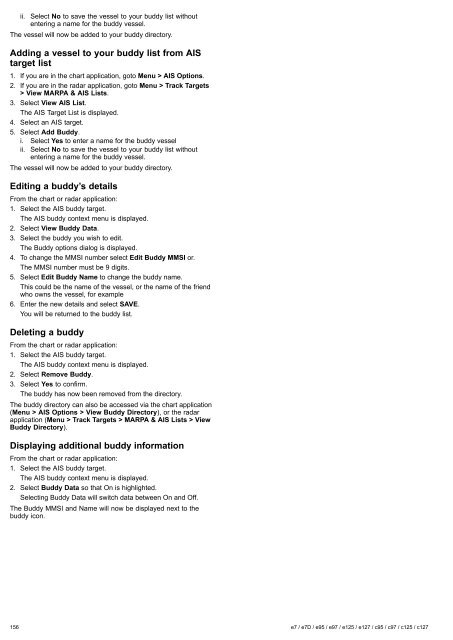User manual - JG Technologies
User manual - JG Technologies
User manual - JG Technologies
You also want an ePaper? Increase the reach of your titles
YUMPU automatically turns print PDFs into web optimized ePapers that Google loves.
ii.<br />
Select No to save the vessel to your buddy list without<br />
entering a name for the buddy vessel.<br />
The vessel will now be added to your buddy directory.<br />
Adding a vessel to your buddy list from AIS<br />
target list<br />
1. If you are in the chart application, goto Menu > AIS Options.<br />
2. If you are in the radar application, goto Menu > Track Targets<br />
> View MARPA & AIS Lists.<br />
3. Select View AIS List.<br />
The AIS Target List is displayed.<br />
4. Select an AIS target.<br />
5. Select Add Buddy.<br />
i. Select Yes to enter a name for the buddy vessel<br />
ii. Select No to save the vessel to your buddy list without<br />
entering a name for the buddy vessel.<br />
The vessel will now be added to your buddy directory.<br />
Editing a buddy’s details<br />
From the chart or radar application:<br />
1. Select the AIS buddy target.<br />
The AIS buddy context menu is displayed.<br />
2. Select View Buddy Data.<br />
3. Select the buddy you wish to edit.<br />
The Buddy options dialog is displayed.<br />
4. To change the MMSI number select Edit Buddy MMSI or.<br />
The MMSI number must be 9 digits.<br />
5. Select Edit Buddy Name to change the buddy name.<br />
This could be the name of the vessel, or the name of the friend<br />
who owns the vessel, for example<br />
6. Enter the new details and select SAVE.<br />
You will be returned to the buddy list.<br />
Deleting a buddy<br />
From the chart or radar application:<br />
1. Select the AIS buddy target.<br />
The AIS buddy context menu is displayed.<br />
2. Select Remove Buddy.<br />
3. Select Yes to confirm.<br />
The buddy has now been removed from the directory.<br />
The buddy directory can also be accessed via the chart application<br />
(Menu > AIS Options > View Buddy Directory), or the radar<br />
application (Menu > Track Targets > MARPA & AIS Lists > View<br />
Buddy Directory).<br />
Displaying additional buddy information<br />
From the chart or radar application:<br />
1. Select the AIS buddy target.<br />
The AIS buddy context menu is displayed.<br />
2. Select Buddy Data so that On is highlighted.<br />
Selecting Buddy Data will switch data between On and Off.<br />
The Buddy MMSI and Name will now be displayed next to the<br />
buddy icon.<br />
156 e7 / e7D / e95 / e97 / e125 / e127 / c95 / c97 / c125 / c127