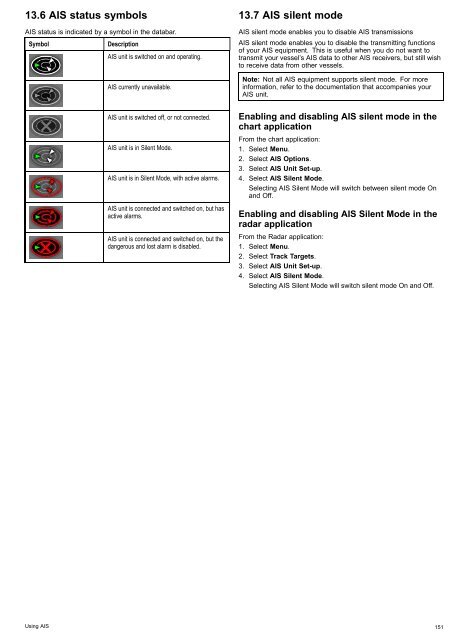User manual - JG Technologies
User manual - JG Technologies User manual - JG Technologies
13.4 Enabling AIS Enabling AIS in the chart application To enable AIS overlay in the chart application the chart view must be set to 2D Menu > Presentation > Chart View. From the chart application: 1. Select Menu. 2. Select Presentation. 3. Select Layers. 4. Select AIS Overlay so that On is highlighted. Selecting AIS Overlay will switch AIS between On and Off. Enabling AIS in the radar application From the radar application: 1. Select Menu. 2. Select Track Targets. 3. Select AIS Targets so that On is highlighted. Selecting AIS Targets will switch AIS between On and Off. 13.5 Displaying AIS vectors You must have the correct data available before AIS vectors can be displayed. A target is defined as active when it has the following data displayed graphically: • A COG/SOG vector indicating the predicted distance that a target will travel within a given period of time. • A heading and direction of turn indicator. Enabling and disabling AIS vectors From the chart or radar application: 1. Select an AIS target. The AIS target context menu is displayed. 2. Select AIS Vector. Selecting AIS Vector will switch between On and Off. Note: The same target vector and safe zone settings apply to both radar MARPA and AIS targets. 150 e7 / e7D / e95 / e97 / e125 / e127 / c95 / c97 / c125 / c127
13.6 AIS status symbols AIS status is indicated by a symbol in the databar. Symbol Description AIS unit is switched on and operating. AIS currently unavailable. 13.7 AIS silent mode AIS silent mode enables you to disable AIS transmissions AIS silent mode enables you to disable the transmitting functions of your AIS equipment. This is useful when you do not want to transmit your vessel’s AIS data to other AIS receivers, but still wish to receive data from other vessels. Note: Not all AIS equipment supports silent mode. For more information, refer to the documentation that accompanies your AIS unit. AIS unit is switched off, or not connected. AIS unit is in Silent Mode. AIS unit is in Silent Mode, with active alarms. AIS unit is connected and switched on, but has active alarms. AIS unit is connected and switched on, but the dangerous and lost alarm is disabled. Enabling and disabling AIS silent mode in the chart application From the chart application: 1. Select Menu. 2. Select AIS Options. 3. Select AIS Unit Set-up. 4. Select AIS Silent Mode. Selecting AIS Silent Mode will switch between silent mode On and Off. Enabling and disabling AIS Silent Mode in the radar application From the Radar application: 1. Select Menu. 2. Select Track Targets. 3. Select AIS Unit Set-up. 4. Select AIS Silent Mode. Selecting AIS Silent Mode will switch silent mode On and Off. Using AIS 151
- Page 99 and 100: Auto Range selects and maintains th
- Page 101 and 102: 9.4 Chart context menu Placing the
- Page 103 and 104: 9.8 Chart vectors Chart vectors dis
- Page 105 and 106: 9.10 Tide information Animated tide
- Page 107 and 108: 9.12 Chart presentation The chart h
- Page 109 and 110: Enabling centre of view To enable t
- Page 111 and 112: Chart set-up menu options The follo
- Page 113 and 114: Menu item Description Options Nav.
- Page 115 and 116: Chapter 10: Using autopilot control
- Page 117 and 118: 10.2 Autopilot status symbols The a
- Page 119 and 120: Chapter 11: Using alarms and MOB fu
- Page 121 and 122: 11.2 Alarms Alarms alert you to a s
- Page 123 and 124: Menu item Description Options Guard
- Page 125 and 126: Chapter 12: Using radar Chapter con
- Page 127 and 128: 12.2 Digital radar scan speed Super
- Page 129 and 130: Blind Sectors Obstructions such as
- Page 131 and 132: Scanner Dual Range mode Operating m
- Page 133 and 134: 12.8 Radar adjustments: HD and Supe
- Page 135 and 136: 12.9 Radar adjustments: non-HD digi
- Page 137 and 138: Function Description Options Data O
- Page 139 and 140: D12214-1 D12215-1 D12216-1 VRM/EBL
- Page 141 and 142: 1. Select the guard zone. The guard
- Page 143 and 144: 2. Press the Ok button The MARPA co
- Page 145 and 146: 12.14 Resetting the radar To reset
- Page 147 and 148: Chapter 13: Using AIS Chapter conte
- Page 149: 13.2 AIS prerequisites You must hav
- Page 153 and 154: 13.10 Viewing all AIS targets From
- Page 155 and 156: 13.13 AIS alarms The AIS functions
- Page 157 and 158: Chapter 14: Using the fishfinder Ch
- Page 159 and 160: 14.2 The sonar image Interpreting t
- Page 161 and 162: 14.5 Fishfinder preset configuratio
- Page 163 and 164: 14.7 Fishfinder range The Range and
- Page 165 and 166: 6. Press the Ok button, or select t
- Page 167 and 168: 14.11 Fishfinder scrolling The fish
- Page 169 and 170: 14.14 Sounder set-up menu options T
- Page 171 and 172: 14.16 Resetting the sonar The reset
- Page 173 and 174: Chapter 15: Using the data applicat
- Page 175 and 176: Datapage Default Data Items Engine
- Page 177 and 178: Data Category Data Item Digital Dia
- Page 179 and 180: Chapter 16: Using the weather appli
- Page 181 and 182: 16.3 Weather application display ov
- Page 183 and 184: Color code Precipitation type Refle
- Page 185 and 186: 16.6 Weather information You can vi
- Page 187 and 188: 16.9 Weather application menu optio
- Page 189 and 190: Term Wave cyclone Wave period Defin
- Page 191 and 192: Chapter 17: Using video Chapter con
- Page 193 and 194: Chapter 18: Wireless video streamin
- Page 195 and 196: 18.3 Enabling display streaming Dis
- Page 197 and 198: Chapter 19: Media player applicatio
- Page 199 and 200: 19.3 Pairing a Bluetooth media play
13.6 AIS status symbols<br />
AIS status is indicated by a symbol in the databar.<br />
Symbol<br />
Description<br />
AIS unit is switched on and operating.<br />
AIS currently unavailable.<br />
13.7 AIS silent mode<br />
AIS silent mode enables you to disable AIS transmissions<br />
AIS silent mode enables you to disable the transmitting functions<br />
of your AIS equipment. This is useful when you do not want to<br />
transmit your vessel’s AIS data to other AIS receivers, but still wish<br />
to receive data from other vessels.<br />
Note: Not all AIS equipment supports silent mode. For more<br />
information, refer to the documentation that accompanies your<br />
AIS unit.<br />
AIS unit is switched off, or not connected.<br />
AIS unit is in Silent Mode.<br />
AIS unit is in Silent Mode, with active alarms.<br />
AIS unit is connected and switched on, but has<br />
active alarms.<br />
AIS unit is connected and switched on, but the<br />
dangerous and lost alarm is disabled.<br />
Enabling and disabling AIS silent mode in the<br />
chart application<br />
From the chart application:<br />
1. Select Menu.<br />
2. Select AIS Options.<br />
3. Select AIS Unit Set-up.<br />
4. Select AIS Silent Mode.<br />
Selecting AIS Silent Mode will switch between silent mode On<br />
and Off.<br />
Enabling and disabling AIS Silent Mode in the<br />
radar application<br />
From the Radar application:<br />
1. Select Menu.<br />
2. Select Track Targets.<br />
3. Select AIS Unit Set-up.<br />
4. Select AIS Silent Mode.<br />
Selecting AIS Silent Mode will switch silent mode On and Off.<br />
Using AIS 151