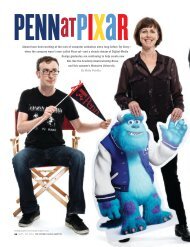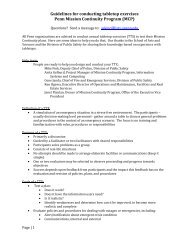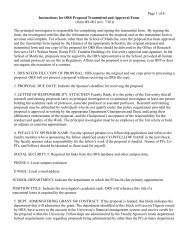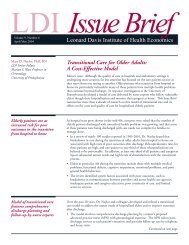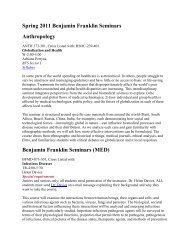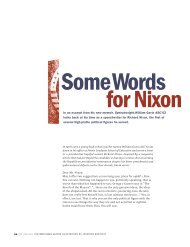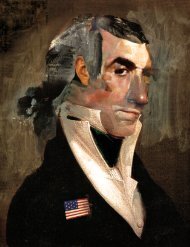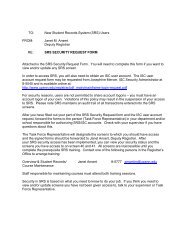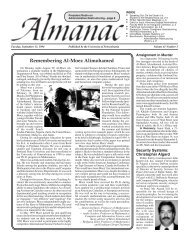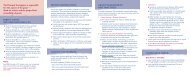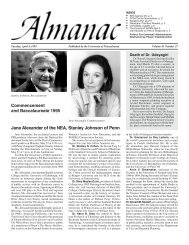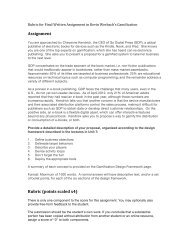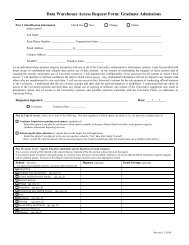PennERAâProposal Development, Clinical Trials
PennERAâProposal Development, Clinical Trials
PennERAâProposal Development, Clinical Trials
Create successful ePaper yourself
Turn your PDF publications into a flip-book with our unique Google optimized e-Paper software.
PennERA—Proposal <strong>Development</strong>, <strong>Clinical</strong> <strong>Trials</strong>, Early Review<br />
The institution number here generated will remain the unique identifier of the study both actively<br />
and historically. Therefore, before an electronic record is created for the clinical trial it is<br />
important to insure that none currently exist.<br />
• Log on to PennERA<br />
• Select ‘proposals’<br />
• Select ‘create proposal’<br />
• Change PI, if necessary<br />
• Continue to next step<br />
• Step 1 continued…<br />
• Select: ‘neither of above’<br />
• Continue to next step<br />
• Step 2:<br />
• New competing<br />
• Continue to next step<br />
• Step 3:<br />
• Select a sponsor<br />
• Select mechanism: leave blank<br />
• Continue to next step<br />
• Step 4:<br />
• do nothing, default entry<br />
• Step 5:<br />
• enter proposal title<br />
• Continue to next step<br />
• Step 6:<br />
• enter project start & end dates<br />
• Continue to next step<br />
• Step 7:<br />
• How many years or budget periods would you like? For most CTAs adjust<br />
budget period to one (1).<br />
• Continue to next step<br />
• Is all of the above information correct? Select appropriate response, when<br />
you are ready…<br />
• ‘create proposal’<br />
Make a note of the institution number created; you will need this number for the Request for<br />
Early Review Form as well as to easily access the record for final school and institutional<br />
routing and approval<br />
10/22/2008, Version 3<br />
1
• Step 8: Set up questions<br />
o Submission Mechanism/Form Information<br />
• Select UPenn generic template<br />
• Has your sponsor given a specific reference for this proposal? Answer: No<br />
• Select mechanism: leave blank<br />
• Mechanism Opt In/Out: Is this a US federal sponsored project? Answer:<br />
yes/no as appropriate<br />
o Deadline<br />
• Answer yes/no as appropriate<br />
o General proposal properties<br />
• Answer the second question, “Will you be working with other internal<br />
departments or divisions as Subprojects?” No.<br />
• Answer all other questions in this section as appropriate.<br />
o Budget set up information<br />
• What kind of budgeting model would you like to use? Select ‘budget by<br />
total project’<br />
• Is this a flow through project: Answer as appropriate<br />
• Select the program type: Select either ‘UPenn-CTA multiple sites’ or<br />
‘UPenn-CTA single site’ as appropriate<br />
• The majority of research will be conducted: Answer as appropriate<br />
o Cost sharing information<br />
• Answer all questions under this heading as appropriate<br />
• Save & Continue<br />
• Section is automatically marked ‘completed’<br />
• Abstract<br />
• Select the ‘manual entry’ radio button<br />
• In the free text box that appears type: N/A<br />
• Mark section ‘completed’<br />
• Personnel<br />
• Under the heading ‘Internal Administrative Contact’ fill in responsible BA<br />
information<br />
• Save<br />
• Mark section ‘completed’<br />
• Budget<br />
• Budget information is not required at the Early Review phase, but will<br />
need to be added before the submission is later routed for internal Review<br />
and Approval<br />
• Supporting Documents (this is where you will upload a copy of the Contract)<br />
• Select ‘add new document’<br />
• Browse to find contract document<br />
• ‘open’ document when found, this action will automatically return you to<br />
the application<br />
• Name your document in the free text box provided (located under the<br />
‘browse’ button)<br />
• Upload<br />
• Save<br />
• Mark section complete<br />
10/22/2008, Version 3<br />
2
• Research Plan (this is where you will upload a copy of the: Protocol, Protocol Summary,<br />
or Informed Consent)<br />
• Following the same procedure outlined above add:<br />
• Add protocol<br />
• Protocol summary<br />
• Informed consent<br />
• Save<br />
• Mark section completed<br />
• Approvals<br />
o If the IRB protocol has not yet been submitted to Regulatory Affairs<br />
• Click add<br />
• Under Add/Edit Approvals section, type: human subjects<br />
• Select ‘not attached’ radio button<br />
• Continue<br />
o Status: pending<br />
o Save<br />
• Mark section completed<br />
o If the IRB protocol has been submitted to Regulatory Affairs<br />
• Click add<br />
• Under Add/Edit Approvals section, type: human subjects<br />
• Select ‘attached’ radio button<br />
• Continue<br />
o Either select by number or browse to find the appropriate<br />
protocol using search filters<br />
o If using browse function, after search results are returned,<br />
scroll down to the bottom of section and select the<br />
appropriate protocol by marking the ‘select’ box<br />
o Click ‘select’<br />
o Save<br />
• Mark section completed<br />
At this point the process for <strong>Clinical</strong> <strong>Trials</strong>, Early Review in PennERA is complete.<br />
• The next step is to complete the Request for Early Review Form, including the<br />
institution number you just generated, and send it to: ORSCTA@lists.upenn.edu<br />
This process does not replace the requirement for Department<br />
and School approvals. The budget must be uploaded and the<br />
proposal must be electronically routed and approved before any<br />
contract can be finalized.<br />
10/22/2008, Version 3<br />
3