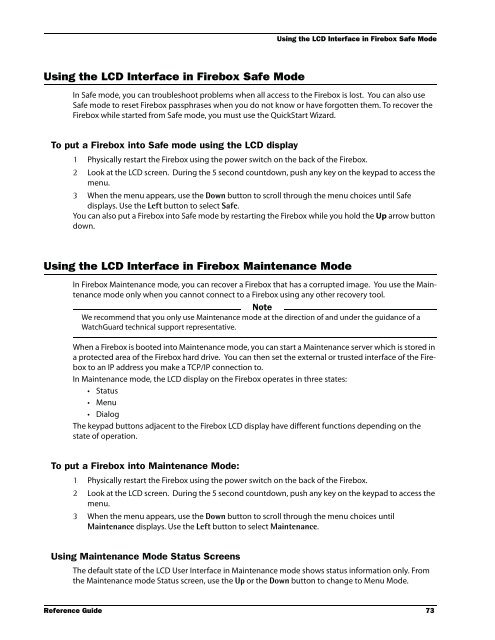WSM Reference Guide - WatchGuard Technologies
WSM Reference Guide - WatchGuard Technologies
WSM Reference Guide - WatchGuard Technologies
Create successful ePaper yourself
Turn your PDF publications into a flip-book with our unique Google optimized e-Paper software.
Using the LCD Interface in Firebox Safe Mode<br />
Using the LCD Interface in Firebox Safe Mode<br />
In Safe mode, you can troubleshoot problems when all access to the Firebox is lost. You can also use<br />
Safe mode to reset Firebox passphrases when you do not know or have forgotten them. To recover the<br />
Firebox while started from Safe mode, you must use the QuickStart Wizard.<br />
To put a Firebox into Safe mode using the LCD display<br />
1 Physically restart the Firebox using the power switch on the back of the Firebox.<br />
2 Look at the LCD screen. During the 5 second countdown, push any key on the keypad to access the<br />
menu.<br />
3 When the menu appears, use the Down button to scroll through the menu choices until Safe<br />
displays. Use the Left button to select Safe.<br />
You can also put a Firebox into Safe mode by restarting the Firebox while you hold the Up arrow button<br />
down.<br />
Using the LCD Interface in Firebox Maintenance Mode<br />
In Firebox Maintenance mode, you can recover a Firebox that has a corrupted image. You use the Maintenance<br />
mode only when you cannot connect to a Firebox using any other recovery tool.<br />
Note<br />
We recommend that you only use Maintenance mode at the direction of and under the guidance of a<br />
<strong>WatchGuard</strong> technical support representative.<br />
When a Firebox is booted into Maintenance mode, you can start a Maintenance server which is stored in<br />
a protected area of the Firebox hard drive. You can then set the external or trusted interface of the Firebox<br />
to an IP address you make a TCP/IP connection to.<br />
In Maintenance mode, the LCD display on the Firebox operates in three states:<br />
• Status<br />
• Menu<br />
• Dialog<br />
The keypad buttons adjacent to the Firebox LCD display have different functions depending on the<br />
state of operation.<br />
To put a Firebox into Maintenance Mode:<br />
1 Physically restart the Firebox using the power switch on the back of the Firebox.<br />
2 Look at the LCD screen. During the 5 second countdown, push any key on the keypad to access the<br />
menu.<br />
3 When the menu appears, use the Down button to scroll through the menu choices until<br />
Maintenance displays. Use the Left button to select Maintenance.<br />
Using Maintenance Mode Status Screens<br />
The default state of the LCD User Interface in Maintenance mode shows status information only. From<br />
the Maintenance mode Status screen, use the Up or the Down button to change to Menu Mode.<br />
<strong>Reference</strong> <strong>Guide</strong> 73