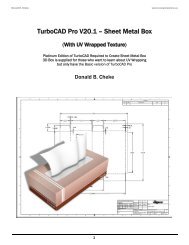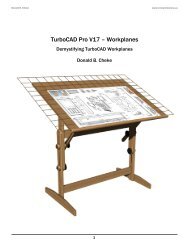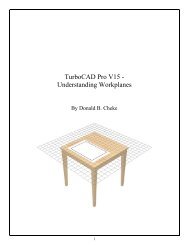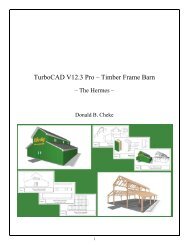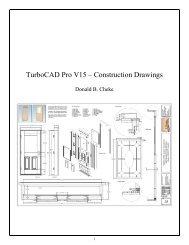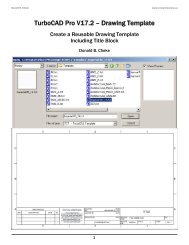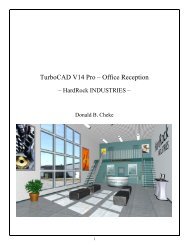TurboCAD Pro V17.2 Sprockets Chain SAMPLE - Textual Creations
TurboCAD Pro V17.2 Sprockets Chain SAMPLE - Textual Creations
TurboCAD Pro V17.2 Sprockets Chain SAMPLE - Textual Creations
You also want an ePaper? Increase the reach of your titles
YUMPU automatically turns print PDFs into web optimized ePapers that Google loves.
Donald B. Cheke<br />
www.textualcreations.ca<br />
Introduction<br />
Laying out sprockets and chains within <strong>TurboCAD</strong> can certainly seem a daunting task for any new user.<br />
But like most things in the world of CAD, it is manageable when someone takes the time to explain the<br />
process.<br />
Within this tutorial the reader will be led through each keystroke to produce all components of the<br />
sprockets and chain that are illustrated on the cover of the tutorial. The reader will learn how to set up<br />
their drawing, how to draw the required 2D profiles and use those 2D profiles to create the 3D<br />
components. The reader will also learn how to insert standard lighting and how utilize render scene<br />
luminance. The reader will learn how to establish a render scene environment and the reader will learn<br />
how to render their drawing and save it in a high resolution image format.<br />
This tutorial is in no way intended to teach the fundamentals of sprocket and chain design but rather it is<br />
intended to teach the use of some of the tools that <strong>TurboCAD</strong> has to offer and to introduce the new user<br />
to a drawing methodology. The author feels confident that the techniques outlined within the tutorial can<br />
help lay the foundation for future successful <strong>TurboCAD</strong> drawing and illustration for even the newest user.<br />
As with any technically advanced software, the user is generally faced with a steep learning curve. It is<br />
the hope of the author that the money and time spent working through a <strong>Textual</strong> <strong>Creations</strong> tutorial will<br />
help ease the learning and allow the reader to come away feeling confident that they made a wise<br />
decision.<br />
This tutorial will assume that the reader has the Platinum edition of <strong>TurboCAD</strong> <strong>Pro</strong> <strong>V17.2</strong> with its extra<br />
architectural and mechanical tools, although no Platinum specific tools are used that the author is aware<br />
of.<br />
There are many ways to approach a project and it is likely that each person using the program would<br />
proceed in very different ways, so be open to alternative methods as experience builds. What is<br />
important is that the user becomes familiar with the objects that they wish to model and begin to look at<br />
them in a different way than they might otherwise do. What primitive shapes make up the whole? What<br />
will be required of these primitive shapes early in the drawing and how will this affect needs further<br />
along? What component or components should be started with? Many questions can only be answered<br />
through experience, but hopefully some of them will be answered by the time the beginner has worked<br />
through this tutorial. There is a great deal covered in this tutorial and the author urges the beginner to be<br />
patient, to read very carefully and to take the time necessary to do a good job. Try to enjoy the process as<br />
much as you will enjoy the final results.<br />
This tutorial assumes that the beginner has studied the desktop to some degree and can locate most of<br />
the tools. Since there are endless desktop configurations that can be set up in <strong>TurboCAD</strong> the author has<br />
opted to illustrate the required tools with the Office 2000 user interface, and the default toolbars in their<br />
undocked format (Office 2000 theme).<br />
4