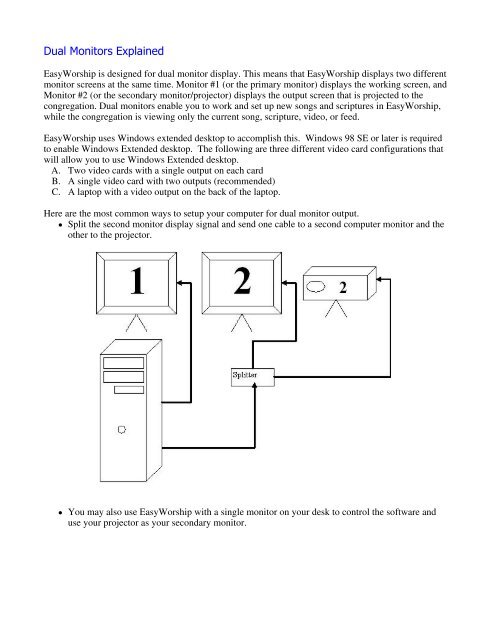Dual Monitors Explained - EasyWorship
Dual Monitors Explained - EasyWorship Dual Monitors Explained - EasyWorship
Dual Monitors Explained EasyWorship is designed for dual monitor display. This means that EasyWorship displays two different monitor screens at the same time. Monitor #1 (or the primary monitor) displays the working screen, and Monitor #2 (or the secondary monitor/projector) displays the output screen that is projected to the congregation. Dual monitors enable you to work and set up new songs and scriptures in EasyWorship, while the congregation is viewing only the current song, scripture, video, or feed. EasyWorship uses Windows extended desktop to accomplish this. Windows 98 SE or later is required to enable Windows Extended desktop. The following are three different video card configurations that will allow you to use Windows Extended desktop. A. Two video cards with a single output on each card B. A single video card with two outputs (recommended) C. A laptop with a video output on the back of the laptop. Here are the most common ways to setup your computer for dual monitor output. Split the second monitor display signal and send one cable to a second computer monitor and the other to the projector. You may also use EasyWorship with a single monitor on your desk to control the software and use your projector as your secondary monitor.
- Page 2 and 3: . Customers using laptops will use
<strong>Dual</strong> <strong>Monitors</strong> <strong>Explained</strong><br />
<strong>EasyWorship</strong> is designed for dual monitor display. This means that <strong>EasyWorship</strong> displays two different<br />
monitor screens at the same time. Monitor #1 (or the primary monitor) displays the working screen, and<br />
Monitor #2 (or the secondary monitor/projector) displays the output screen that is projected to the<br />
congregation. <strong>Dual</strong> monitors enable you to work and set up new songs and scriptures in <strong>EasyWorship</strong>,<br />
while the congregation is viewing only the current song, scripture, video, or feed.<br />
<strong>EasyWorship</strong> uses Windows extended desktop to accomplish this. Windows 98 SE or later is required<br />
to enable Windows Extended desktop. The following are three different video card configurations that<br />
will allow you to use Windows Extended desktop.<br />
A. Two video cards with a single output on each card<br />
B. A single video card with two outputs (recommended)<br />
C. A laptop with a video output on the back of the laptop.<br />
Here are the most common ways to setup your computer for dual monitor output.<br />
Split the second monitor display signal and send one cable to a second computer monitor and the<br />
other to the projector.<br />
<br />
You may also use <strong>EasyWorship</strong> with a single monitor on your desk to control the software and<br />
use your projector as your secondary monitor.
.<br />
Customers using laptops will use their laptop monitor as Monitor #1 and the output on the back of<br />
the laptop for Monitor #2.<br />
<br />
You may also add a video splitter to the output on your laptop in order to utilize a second monitor<br />
on your desk and a projector.
Notes<br />
Projection bulbs are very expensive and have a use life. A monitor may be less expensive and doesn't<br />
require that you run your projector while setting building schedules during the week!