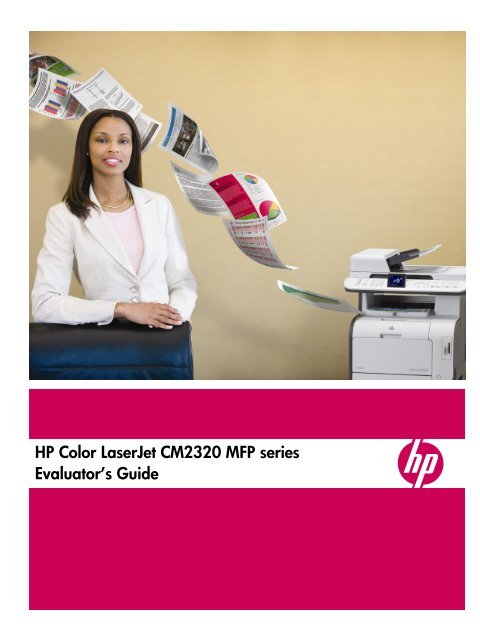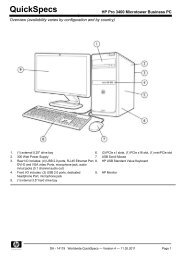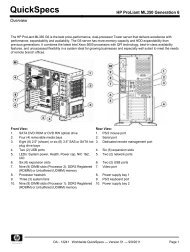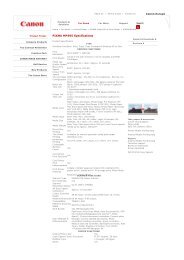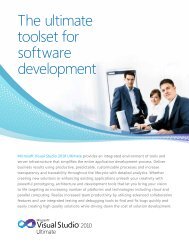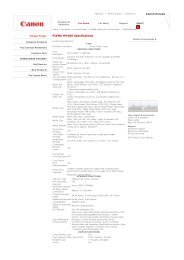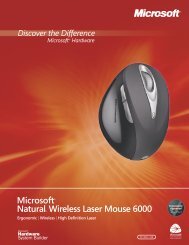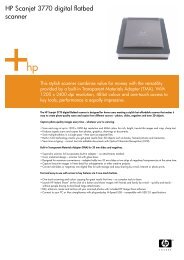HP Color LaserJet CM2320 MFP series Evaluator's Guide
HP Color LaserJet CM2320 MFP series Evaluator's Guide
HP Color LaserJet CM2320 MFP series Evaluator's Guide
You also want an ePaper? Increase the reach of your titles
YUMPU automatically turns print PDFs into web optimized ePapers that Google loves.
<strong>HP</strong> <strong>Color</strong> <strong>LaserJet</strong> <strong>CM2320</strong> <strong>MFP</strong> <strong>series</strong><br />
Evaluator’s <strong>Guide</strong>
Contents<br />
Getting to know the <strong>MFP</strong> ................................................................................................................. 1<br />
Top features .......................................................................................................................................2<br />
Product walk-around............................................................................................................................3<br />
Evaluating <strong>MFP</strong>s.............................................................................................................................. 4<br />
Ease of use.........................................................................................................................................5<br />
Performance .....................................................................................................................................10<br />
Document handling ...........................................................................................................................13<br />
Output quality...................................................................................................................................16<br />
Value...............................................................................................................................................19<br />
Reliability .........................................................................................................................................21<br />
Environmental responsibility ...............................................................................................................23<br />
A—Technical specifications............................................................................................................ 25<br />
B—Ordering information............................................................................................................... 28<br />
Contents<br />
i
Getting to know the <strong>MFP</strong><br />
Maximize your budget and<br />
turn printed pages into<br />
customers with <strong>HP</strong>’s best<br />
value color <strong>LaserJet</strong> <strong>MFP</strong>.<br />
Welcome to the Evaluator’s <strong>Guide</strong> for the new <strong>HP</strong> <strong>Color</strong> <strong>LaserJet</strong> <strong>CM2320</strong> <strong>MFP</strong> <strong>series</strong>. This guide will introduce<br />
you to the <strong>MFP</strong> and help you conduct a successful evaluation.<br />
Eliminate the expense and space of multiple single-function devices with the print, copy, fax, 1 and scan<br />
capabilities of the <strong>HP</strong> <strong>Color</strong> <strong>LaserJet</strong> <strong>CM2320</strong> <strong>MFP</strong> <strong>series</strong>. Not only does this <strong>HP</strong> <strong>Color</strong> <strong>LaserJet</strong> <strong>MFP</strong> have a<br />
great purchase price, but you can print black pages for the same price as printing black pages on a<br />
black-and-white <strong>HP</strong> laser device. 2 And you can still print in color! Enhance productivity with print speeds of up<br />
to 21 pages per minute (ppm), letter (20 ppm, A4) for both black-and-white and color output. Print<br />
professional-quality brochures and more at your desk with free <strong>HP</strong> marketing tools. 3 With features such as<br />
built-in automatic two-sided printing and copying, scan to e-mail, and photo memory card slots, operation and<br />
sharing are effortless. 1<br />
Getting to know the <strong>MFP</strong> 1
Top features<br />
Complete a wide variety of tasks quickly with<br />
the speed and additional features of this<br />
reasonably priced, easy-to-use color <strong>MFP</strong>.<br />
• Start fast and finish sooner. See both black-and-white and color output quickly<br />
with print speeds of up to 21 ppm, letter (20 ppm, A4). Typical office print job<br />
Time To Completion can be nearly three times faster with the <strong>MFP</strong>’s Instant-on<br />
Technology. 4 Instant-on Copy with LED-based technology delivers your first copy in<br />
seconds.<br />
• Operate effortlessly. The device is not just easy to use, it is easy to install, share,<br />
and maintain. Ideal for small work teams, the <strong>MFP</strong> offers easy direct connection<br />
via a Hi-Speed USB 2.0 port and Ethernet networking. <strong>HP</strong> Web Jetadmin lets you<br />
manage devices from anywhere on the network, including a satellite office.<br />
<strong>HP</strong> Easy Printer Care Software 5 deploys, monitors, and maintains 1 to 20 devices.<br />
• Increase your flexibility. Free <strong>HP</strong> marketing tools allow you to alter your<br />
documents instantly, so each piece speaks directly to customer needs. 3 With the<br />
included Print View feature, you can change print settings and immediately see<br />
how those changes affect your document before you print. The Print Cost Estimator<br />
lets you compare the cost of printing in-house versus using a copy shop.<br />
• Enhance productivity. Spend less time monitoring your print and copy jobs. The<br />
450 MHz processor and 160 MB memory handle complex documents quickly.<br />
The 50-sheet automatic document feeder lets you load your documents and walk<br />
away.<br />
• Achieve copy shop quality results. <strong>HP</strong> ImageREt 3600 print technology is the<br />
difference between color that looks good, and color that looks exceptional.<br />
<strong>HP</strong> <strong>Color</strong>Sphere II toner has been carefully designed to make high-profile<br />
documents and photos a reality for small businesses. The <strong>HP</strong> <strong>Color</strong> <strong>LaserJet</strong><br />
<strong>CM2320</strong>fxi <strong>MFP</strong>’s photo memory card slots make it simple to create impressive<br />
marketing materials with high-quality photo accents.<br />
• More affordable than ever. Print black pages for the same price as printing black<br />
pages on a black-and-white <strong>HP</strong> laser device. 2 And you can still print in color!<br />
Keep color usage costs under control with color copy lockout, photo lockout, and<br />
password-protected control panel settings. Plus, the integrated toner cartridges<br />
save you time and money.<br />
2 Top features
Product walk-around<br />
1 50-sheet automatic document<br />
feeder (ADF) for hands-free<br />
copying, scanning, and faxing<br />
2 Intuitive color graphical<br />
display with fax, copy, and<br />
scan keys, a built-in help<br />
function<br />
3 150-sheet output bin<br />
4 One-door access to the<br />
preinstalled, easy-to-replace<br />
Original <strong>HP</strong> print cartridges<br />
with <strong>Color</strong>Sphere II toner<br />
5 50-sheet multipurpose tray for<br />
convenient use of specialty<br />
papers<br />
6 250-sheet input tray 2 with the<br />
option to add a 250-sheet<br />
input tray 3 for a maximum<br />
input capacity of 550 sheets<br />
7 <strong>Color</strong> reduction optics/<br />
charge-coupled device<br />
(RO/CCD) flatbed scanner<br />
with LED illumination<br />
8 RJ-11 fax ports<br />
9 A powerful 450 MHz<br />
processor and 160 MB<br />
memory, expandable to<br />
416 MB<br />
10 Built-in Ethernet/Fast Ethernet<br />
networking<br />
11 Hi-Speed USB 2.0 port<br />
1<br />
2<br />
3<br />
4<br />
5<br />
6<br />
8<br />
9<br />
10<br />
11<br />
<strong>HP</strong> <strong>Color</strong> <strong>LaserJet</strong> <strong>CM2320</strong>nf <strong>MFP</strong> shown.<br />
<strong>CM2320</strong>fxi model, with automatic<br />
two-sided printing and copying, photo<br />
memory card slots and additional<br />
250-sheet input tray, shown in “Series at<br />
a glance” table below.<br />
7<br />
Front view<br />
Rear view<br />
Series at a glance<br />
<strong>CM2320</strong>n <strong>CM2320</strong>nf <strong>CM2320</strong>fxi<br />
Part number CC434A CC436A CC435A<br />
50-sheet ADF, 50-sheet multipurpose tray 1,<br />
and 250-sheet input tray 2<br />
√ √ √<br />
250-sheet input tray 3 Optional Optional √<br />
<strong>Color</strong> print, scan, and copy √ √ √<br />
Built-in Ethernet/Fast Ethernet networking √ √ √<br />
Fax (including FaxTel and private receive) Not available √ √<br />
<strong>Color</strong> graphical display Not available √ √<br />
Two-sided printing and copying Manual Manual Automatic<br />
Photo memory card slots Not available Not available √<br />
Scan to e-mail PC assisted Stand alone Stand alone<br />
Product walk-around 3
Evaluating <strong>MFP</strong>s<br />
Based on extensive market research and customer feedback, <strong>HP</strong> has identified user needs in seven key<br />
categories. These categories should be closely examined as businesses consider the purchase of an <strong>MFP</strong>. In this<br />
section, we will examine each of these and how the <strong>HP</strong> <strong>Color</strong> <strong>LaserJet</strong> <strong>CM2320</strong> <strong>MFP</strong> <strong>series</strong> meets the criteria in<br />
each category.<br />
1—Ease of use<br />
2—Performance<br />
3—Document handling<br />
4—Output quality<br />
5—Value<br />
6—Reliability<br />
7—Environmental responsibility<br />
The <strong>HP</strong> <strong>Color</strong> <strong>LaserJet</strong> <strong>CM2320</strong> <strong>MFP</strong> <strong>series</strong> is perfect for the small business or work team looking for fast,<br />
high-quality, color laser printing, copying, faxing, 1 and scanning, along with low cost of printing and<br />
ownership. The following sets it apart from the competition:<br />
• Simple, ready-to-use <strong>HP</strong> marketing tools for creating professional-quality documents and high-impact<br />
marketing materials right in your office<br />
• First page out (letter) from Ready mode as fast as 17.8 seconds, black-and-white and 17.9 seconds, color.<br />
• Black printing for the same cost per page as black printing on a black-and-white <strong>HP</strong> laser device 2<br />
• Instant-on Technology: Time To Completion on typical office print jobs can be nearly three times faster 4<br />
• Instant-on Copy uses LED technology instead of florescent tubes to save energy and produce copies quickly<br />
• <strong>HP</strong> <strong>Color</strong>Sphere II toner provides vibrant color and photo-quality images and <strong>HP</strong> ImageREt 3600 ensures<br />
quality color printing without sacrificing black-and-white laser speed<br />
• <strong>Color</strong> graphical display, fax set-up wizard, in-device help menu, and stand alone scan to e-mail 1<br />
During your evaluation, we invite you to compare the <strong>HP</strong> <strong>Color</strong> <strong>LaserJet</strong> <strong>CM2320</strong> <strong>MFP</strong> <strong>series</strong> to other competing<br />
products to see why it is the best choice for your workplace!<br />
Evaluation guidelines<br />
As you design tests and conduct your evaluation, remember the following guidelines:<br />
• Consider the typical end user’s printing, copying, faxing, and scanning needs.<br />
• Simulate the end user’s environment.<br />
• When testing more than one product, try to make a fair comparison between products by setting up in<br />
the same environment and testing similar settings and configurations.<br />
Analyze each of the elements of the printing process, but remember that the elements work together as part<br />
of the whole printing solution. (For instance, performance claims mean very little if documents print incorrectly<br />
or with poor quality.)<br />
4 Evaluating <strong>MFP</strong>s
Ease of use<br />
Simplify office processes<br />
with an <strong>MFP</strong> that is easy to<br />
install, use, share, and<br />
maintain.<br />
Designed for easy use, the <strong>HP</strong> <strong>Color</strong> <strong>LaserJet</strong> <strong>CM2320</strong> <strong>MFP</strong> <strong>series</strong> is as simple to operate and maintain as most<br />
black-and-white printers, a feature that is crucial for small businesses, which often do not have IT support. The<br />
<strong>MFP</strong> offers efficient printing, faxing, 1 copying, and scanning in a compact desktop design to help increase<br />
productivity and improve business communication. The following features contribute to the product’s usability.<br />
Time-saving features<br />
• Get the results you want every time you print with the print<br />
driver’s new, radically simple task-based interface. See<br />
optimized output quality for each of the many supported<br />
media types. Select from a collection of pre-configured Printing<br />
Shortcuts—including settings for general everyday printing,<br />
envelopes, cardstock, glossy paper, and more.<br />
• Access advanced device options, including N-up printing and<br />
watermarks, with the <strong>HP</strong> Universal Print Driver. The universal<br />
driver is available as a free download from the <strong>HP</strong> Web site<br />
at www.hp.com/go/universalprintdriver.<br />
• Avoid interruptions and increase productivity with proactive<br />
device management. With <strong>HP</strong> Easy Printer Care Software you<br />
can monitor and maintain from 1 to 20 devices with one tool. 5<br />
<strong>HP</strong> ToolboxFX provides easy access to device settings, status<br />
information, the user guide, and self-help and troubleshooting<br />
tips. Enjoy convenient supplies shopping and ordering with <strong>HP</strong> SureSupply. 6<br />
• Add digital images to your business documents. Simply insert a photo memory card into one of the <strong>HP</strong> <strong>Color</strong><br />
<strong>LaserJet</strong> <strong>CM2320</strong>fxi <strong>MFP</strong>’s photo memory card slots to create impressive marketing materials with<br />
high-quality photo accents. Preview photos in thumbnail images on the control panel’s 2.4-inch color<br />
graphical display.<br />
• The <strong>MFP</strong>’s installer helps you set up, install, and configure the <strong>MFP</strong> in just a few clicks. A Fax set-up wizard<br />
provides screen prompts to walk you through setup. 1<br />
<strong>HP</strong> marketing resources<br />
Create professional-looking business documents for a fraction of what you’d spend at a copy shop. Download<br />
the <strong>HP</strong> Marketing Resources Software free through the URL included with the <strong>MFP</strong>’s installation software. (For<br />
more information, visit www.hp.com/go/ihm.) With a simple, step-by-step flow and side-by-side instructions, the<br />
<strong>HP</strong> Marketing Resources Software walks you through the creative process from start to finish.<br />
At the <strong>HP</strong> Marketing Resource Center, free online training classes help you gain familiarity with basic design,<br />
layout, and content creation concepts, so your marketing efforts are easy and effective right from the beginning.<br />
Best of all, by doing it yourself with these free tools, you avoid hefty design fees and copy shop charges,<br />
leaving room in your budget for additional promotional projects.<br />
Ease of use 5
Get started right away creating your own marketing materials. The <strong>HP</strong> Marketing Starter Kit is included with the<br />
<strong>MFP</strong> and has specialty media samples, discounts to partner offerings, and a CD with document templates. See<br />
how your marketing pieces look on different media and take advantage of specials with <strong>HP</strong> partners that can<br />
help you make the most of your marketing budget.<br />
<strong>HP</strong> Marketing Resource Center<br />
No need to spend hours on the Web searching for tips—everything you need to succeed is in one place. The<br />
<strong>HP</strong> Marketing Resource Center provides quick access to all the tools and information you need to create<br />
top-quality, customer-ready marketing materials. A large selection of professionally designed templates is sure to<br />
provide you with layouts that are not only unique from those used by other businesses, but that are customizable<br />
to perfectly reflect the image you seek to project for your company.<br />
<strong>HP</strong> Print View<br />
Create impressive business documents—including<br />
spreadsheets, reports, proposals, and presentations. <strong>HP</strong> Print<br />
View software makes it easier and faster to produce the<br />
results you want because you have complete control over<br />
your document. You can change various print settings and<br />
immediately see how those changes affect your document,<br />
saving money and preventing waste by eliminating<br />
unnecessary test drafts. Produce business postcards with<br />
vibrant photo details on 4 by 6 media or professional-quality<br />
marketing flyers on glossy brochure media—Print View<br />
makes it a snap!<br />
If you use agency designers for new flyers, brochures,<br />
business cards, and posters, your monthly marketing budget<br />
can get out of hand quickly. By taking care of the simpler<br />
projects and revisions in-house, you’ll save money so you<br />
can dedicate your marketing budget to more complex<br />
promotions. The <strong>HP</strong> Print Cost Estimator helps you determine<br />
costs beforehand by providing a link to a select set of<br />
country-specific InfoTrends reports, so you can easily<br />
compare the cost of printing in-house with the cost of<br />
outsourcing documents to a copy or print shop.<br />
Increase your flexibility<br />
<strong>Color</strong> is proving itself as a business tool with a clear return on investment. Studies show that color improves<br />
comprehension, increases readership, accelerates learning, and reflects a professional image. More than ever,<br />
businesses are discovering a need to produce high-quality color documents. The <strong>HP</strong> <strong>Color</strong> <strong>LaserJet</strong> <strong>CM2320</strong><br />
<strong>MFP</strong> <strong>series</strong> puts you in control of the color printing process:<br />
• Target each of your unique customer groups more effectively. When you print in-house you can easily<br />
customize materials and achieve great results, improving the likelihood of customer response.<br />
• Design more persuasive internal communications. Create impressive business documents—including<br />
spreadsheets, reports, proposals, and presentations. The 250-sheet multipurpose tray supports a wide range<br />
of paper sizes, types, and weights. Easily print on envelopes, labels, glossy paper, and more.<br />
• Keep color usage under control with password-protected color lockout features. The color copy lockout<br />
feature turns off color copies, while photo lockout blocks card slots on the <strong>HP</strong> <strong>Color</strong> <strong>LaserJet</strong> <strong>CM2320</strong>fxi <strong>MFP</strong><br />
from being read to save unnecessary photo printing expenses. Password protecting the control panel via<br />
<strong>HP</strong> ToolboxFX (Windows®) or the Embedded Web Server (Mac) prevents users from changing device<br />
settings, including color lockout.<br />
6 Ease of use
State-of-the-art <strong>HP</strong> <strong>Color</strong> <strong>LaserJet</strong> print cartridges<br />
• <strong>HP</strong> <strong>Color</strong> <strong>LaserJet</strong> all-in-one print cartridges are a crucial component of the printing system. Original<br />
<strong>HP</strong> <strong>Color</strong>Sphere II print cartridges are preinstalled when the <strong>MFP</strong> arrives. 7 Print cartridges are designed for<br />
simplicity, incorporating the toner and imaging drum in one supply. Comprising up to 70 percent of the<br />
imaging system, you refresh the device every time a cartridge is replaced, for reliable operation.<br />
• <strong>HP</strong> Smart printing technology is activated every time you install an original <strong>HP</strong> print cartridge into your<br />
<strong>MFP</strong>. 8 The <strong>HP</strong> print cartridge, <strong>MFP</strong>, and software are designed to work together to enable easy, high-quality<br />
laser printing, and allow you to monitor your current supplies, order new supplies online, and print<br />
successfully every time.<br />
• Enabled by <strong>HP</strong> Smart printing technology, SureSupply helps you track and manage supplies usage, and<br />
provides alerts when supplies should be reordered or replaced. Shop anytime with a desktop icon that links<br />
to <strong>HP</strong> SureSupply. With just a few clicks, access cartridge information, pricing, and purchasing options that<br />
best meet your needs—either from the reseller of your choice or from <strong>HP</strong>. 6<br />
• Clearly labeled parts, easy-to-understand instructions, and individual cartridge status information from the<br />
control panel or <strong>HP</strong> device management tools make supplies management and troubleshooting easy for all<br />
users.<br />
Intuitive control panel<br />
The <strong>MFP</strong>’s simple and instructive control panel helps you easily navigate device functions with fax, 1 copy, and<br />
scan keys. The <strong>HP</strong> <strong>Color</strong> <strong>LaserJet</strong> <strong>CM2320</strong>n <strong>MFP</strong>’s LCD control panel provides clear device and supplies status<br />
communications. It also allows you to send scanned documents and images to an e-mail address or folder. With<br />
the 2.4-inch color graphical display on the <strong>HP</strong> <strong>Color</strong> <strong>LaserJet</strong> <strong>CM2320</strong>nf <strong>MFP</strong> and the <strong>HP</strong> <strong>Color</strong> <strong>LaserJet</strong><br />
<strong>CM2320</strong>fxi <strong>MFP</strong> you can input e-mail addresses into the control panel and e-mail directly from the device. Use<br />
the control panel to quickly and easily add digital images to your business documents. Simply insert a photo<br />
memory card into one of the <strong>MFP</strong>’s built-in slots, browse it from the control panel, and select the image or<br />
images you want to use. 1<br />
Fax speed<br />
dial buttons<br />
Fax<br />
menu<br />
Numerical<br />
keypad<br />
2.4-inch color<br />
graphical display<br />
Ready<br />
light<br />
OK button and<br />
navigation arrows<br />
Cancel<br />
button<br />
Copy<br />
menu<br />
Scan<br />
menu<br />
E-mail<br />
menu<br />
Shift<br />
button<br />
Fax start<br />
button<br />
Attention<br />
light<br />
Back<br />
button<br />
Setup<br />
button<br />
Help<br />
button<br />
Copy start<br />
buttons<br />
Scan start<br />
button<br />
E-mail start<br />
button<br />
<strong>HP</strong> <strong>Color</strong> <strong>LaserJet</strong> <strong>CM2320</strong>nf <strong>MFP</strong> control panel shown<br />
Easy networking<br />
The <strong>HP</strong> <strong>Color</strong> <strong>LaserJet</strong> <strong>CM2320</strong> <strong>MFP</strong> <strong>series</strong> is designed to be shared with a small workteam and is compatible<br />
with most major network operating systems and protocols. Easily share this <strong>MFP</strong> and efficiently utilize resources<br />
with built-in Ethernet/Fast Ethernet networking. <strong>HP</strong> installation software reduces the time and complexity of<br />
networked device installation and configuration by providing simple, straightforward steps and a user-friendly<br />
interface.<br />
Ease of use 7
Productivity tools and services<br />
Powerful tools and services provide convenient access to product information,<br />
settings, and support. The following tools are included with the printer or<br />
available for free download.<br />
<strong>HP</strong> device management tools<br />
<strong>HP</strong> ToolboxFX<br />
<strong>HP</strong> Embedded Web<br />
Server<br />
<strong>HP</strong> Easy Printer Care<br />
Software<br />
<strong>HP</strong> Universal Print Driver<br />
<strong>HP</strong> Web Jetadmin<br />
For both direct and network connections, <strong>HP</strong> ToolboxFX is a Windows-based software application that<br />
provides a single access point to configure settings, check status, view troubleshooting information, and<br />
set pop-up alert messages.<br />
The <strong>HP</strong> Embedded Web Server allows you to view device and network status and to manage printing<br />
functions from your computer through a standard Web browser, instead of from the printer control panel.<br />
This tool is available when the printer is connected to a network.<br />
<strong>HP</strong> Easy Printer Care Software provides simple management of approximately 1-20 <strong>HP</strong> ink and laser<br />
devices. Get consolidated device and supplies status, consolidated supplies ordering, simple device usage<br />
reports, and helpful support and troubleshooting alerts and tools. More information is available at<br />
www.hp.com/go/easyprintercare. 5<br />
The printer is supported by the <strong>HP</strong> Universal Print Driver Series for Windows, a single, intelligent driver that<br />
replaces individual drivers for most <strong>HP</strong> networked devices. For more information and to download the<br />
driver for free, go to www.hp.com/go/universalprintdriver.<br />
<strong>HP</strong> Web Jetadmin allows you to remotely manage a variety of printing and imaging devices. This solution<br />
lets you install, configure, monitor, and troubleshoot printing and imaging devices and supplies from<br />
anywhere on the network with a single tool. Loaded with new features and enhanced security, <strong>HP</strong> Web<br />
Jetadmin 10.x is faster and easier to use than ever. You can download the software for free from<br />
www.hp.com/go/webjetadmin.<br />
<strong>HP</strong> service and support tools<br />
<strong>HP</strong> Instant Support<br />
<strong>HP</strong> SureSupply<br />
<strong>HP</strong> Instant Support connects you to the <strong>HP</strong> Web site to help you quickly solve problems and answer<br />
questions. This service analyzes your printer and configuration to provide diagnostic and support<br />
information specific to your device. <strong>HP</strong> Instant Support is integrated into <strong>HP</strong>’s device management tools and<br />
available from www.hp.com.<br />
<strong>HP</strong> SureSupply lets you conveniently and easily order supplies over the Internet. Enabled by <strong>HP</strong> Smart<br />
printing technology, <strong>HP</strong> SureSupply helps you track and manage supplies usage, and provides alerts<br />
through <strong>HP</strong> device management tools when supplies should be replaced. With just a few clicks, access<br />
cartridge information, pricing, and purchasing options that best meet your needs—either from the reseller of<br />
your choice or from <strong>HP</strong>. 6 <strong>HP</strong> SureSupply is integrated into <strong>HP</strong>’s device management tools and available<br />
from www.hp.com.<br />
Evaluating ease of use<br />
Setting up the <strong>MFP</strong><br />
Unbox and set up the device, using the product documentation. Consider the following:<br />
• Is the user documentation and installation and setup software helpful?<br />
• How does the overall product design contribute to ease of setup?<br />
• How well are you able to install and interact with supplies and accessories?<br />
Testing product software<br />
1. Install the drivers and other device software and then print some test pages. Document any driver or<br />
software changes performed during testing.<br />
2. Note which platforms and printer languages the drivers support.<br />
8 Ease of use
3. Evaluate the product software after installation:<br />
• Is the driver easy to use?<br />
• What special features or utilities does the driver include?<br />
• What special software or tools are available?<br />
Interacting with the control panel<br />
Interact with the control panel. When comparing products, consider the following:<br />
• In general, is the control panel easy to use?<br />
• How easy is it to determine device, job, and print cartridge status?<br />
• Is it easy to scan, make copies, and send faxes from the control panel?<br />
• Can you electronically send documents and images from the control panel?<br />
• Can you access help options from the control panel?<br />
Testing interactions with the <strong>MFP</strong><br />
• In general, is the <strong>MFP</strong> easy to use?<br />
• Is it helpful to have the supplies, such as the print cartridges, shipped preinstalled in the <strong>MFP</strong>?<br />
• How well are you able to replace and interact with supplies and accessories?<br />
• Can you configure automatic supplies usage reports and alerts?<br />
• How easy is it to obtain new supplies?<br />
Testing network interactions<br />
When evaluating network interactions, it is important to test the network solution for both the network<br />
administrator and the end user.<br />
For the network administrator<br />
• Determine if your network operating systems are supported.<br />
• Install and configure the product and administrative software and simulate connecting end users. (Keep<br />
track of the resources and time required, and the ease of setup.)<br />
• Examine the following:<br />
Note<br />
• Ease of network installation<br />
• Network security<br />
• Product diagnostics and troubleshooting<br />
• Product alerts and status<br />
• Product grouping, filtering, or mapping<br />
For the end user<br />
Try to assess the time efficiency and convenience of the network management utilities.<br />
Make sure that the user can easily determine:<br />
• What devices are available?<br />
• Where are they relative to my desk?<br />
• What are their features?<br />
• What is the <strong>MFP</strong>’s status?<br />
• Is my job done? Is the <strong>MFP</strong> out of paper? Is there a paper jam? Is there enough toner to finish my job?<br />
The user does NOT want to know:<br />
• Status and diagnostic information of all the devices on the network<br />
Ease of use 9
Performance<br />
Get all the performance<br />
you require in one efficient<br />
workteam device.<br />
<strong>HP</strong> consistently exceeds black-and-white laser customer printing demands: now you can enjoy the perks of color<br />
printing without sacrificing your black-and-white laser speed experience. With the <strong>HP</strong> <strong>Color</strong> <strong>LaserJet</strong> <strong>CM2320</strong><br />
<strong>MFP</strong> <strong>series</strong>, you get both in one device. From the first print job of the day to the last, this <strong>MFP</strong> delivers fast,<br />
professional prints.<br />
Easily handles complex print jobs<br />
Complex print jobs are not a problem for the <strong>HP</strong> <strong>Color</strong> <strong>LaserJet</strong> <strong>CM2320</strong> <strong>MFP</strong> <strong>series</strong>. The device’s new print<br />
driver solution enhances system performance by combining the best features of PDL printing with those of<br />
host-based printing. By selecting the best print path for jobs—depending on whether files are more graphical or<br />
textual in nature—the printer automatically optimizes printing every time.<br />
The <strong>MFP</strong>’s standard 160 MB of memory and 450 MHz processor also enables it to process print jobs easily<br />
and quickly. You’ll experience a quick return to the print job’s application and increased uptime. Expand the<br />
printer’s memory up to 416 MB using the open, industry-standard, 144-pin DIMM slot.<br />
Instant-on Technology<br />
Start fast and finish sooner. Instant-on Technology uses cutting-edge fuser technology that enables print jobs to<br />
begin quickly from low power mode. The Time To Completion of a typical office print job can be nearly three<br />
times faster from low power mode on this devices with Instant-on Technology than on devices without it. 4 In<br />
today’s office environment, this means less waiting for prints and more time spent engaged in business.<br />
Instant-on Technology also uses up to 50 percent less energy than traditional fusing.<br />
Instant-on Copy<br />
With Instant-on Copy, the scanner on this <strong>HP</strong> <strong>LaserJet</strong> device uses an LED light source—an already-stable,<br />
instant-on light source that requires no warm-up prior to scanning, so copy jobs begin quickly from low power<br />
mode. After the copy is scanned, Instant-on Technology 4 takes over to print the copy output. Instant-on Copy<br />
with LED-based technology requires 4 times less energy when idle and 1.4 times less energy when copying<br />
versus traditional copying technology.<br />
Intelligent fax solutions<br />
Communicate quickly and effectively via fax with the <strong>HP</strong> <strong>Color</strong> <strong>LaserJet</strong> <strong>CM2320</strong>nf <strong>MFP</strong> and the <strong>HP</strong> <strong>Color</strong><br />
<strong>LaserJet</strong> <strong>CM2320</strong>fxi <strong>MFP</strong>. Eliminate guesswork and enhance communication with built-in fax intelligence. FaxTel<br />
determines if an incoming call is a voice call or a fax call. If it’s a fax, the telephone line will not ring and the<br />
fax will go directly to the device; if it’s a voice call, the connected phone will ring. 9 Private fax receive securely<br />
stores faxes on the device until users are at the <strong>MFP</strong> to print them. This ensures the right users get the right<br />
information and that confidential information remains secure.<br />
Hassle-free paper handling<br />
With a total input capacity of up to 550 sheets, you can stay focused on your work. 1 Load documents and walk<br />
away—unattended copying, scanning, and faxing improves productivity because you don’t have to stand by<br />
the device to monitor your job.<br />
10 Performance
Evaluating performance<br />
Creating samples<br />
It is important to test files like those that will be printed on the device. Your samples should include multiple<br />
documents and file types, sent from applications commonly used in your environment. The samples should<br />
have different elements (text, graphics, and images) and should vary in complexity and page length. Some<br />
suggested content includes:<br />
Simple text documents<br />
Mixed text and graphics<br />
Images<br />
May include e-mail messages, memos, or a spreadsheet report, printed on plain office paper<br />
May include newsletters, PowerPoint presentations printed on transparencies, or marketing<br />
materials printed on glossy paper<br />
May include photographic images and advanced graphics (using overlays or fill patterns), printed<br />
on photo paper<br />
Simple text<br />
documents<br />
Mixed text<br />
and graphics<br />
Images<br />
Evaluation guidelines<br />
Before you print the sample documents, make sure that your test environment simulates the end user’s and<br />
that you make a fair comparison between <strong>MFP</strong>s. Follow the guidelines below:<br />
Evaluate a product from the end user’s perspective.<br />
• Print from computers that closely match the typical end user’s.<br />
• Test multiple paper sizes and types. For most devices, paper quality and type can dramatically affect<br />
output quality. The <strong>HP</strong> <strong>Color</strong> <strong>LaserJet</strong> <strong>CM2320</strong> <strong>MFP</strong> <strong>series</strong> provides excellent results on both plain paper<br />
and special paper.<br />
• Test print features (color options, document formatting, etc.).<br />
• Test and compare default settings. (What settings will the end user use most often?)<br />
When evaluating more than one <strong>MFP</strong>, it is crucial that you make a fair comparison between devices.<br />
• Print the same files on all devices, in the same operating environment (constant temperature and<br />
humidity), using the same computer, operating system, software application, print settings or modes, and<br />
paper type to test all devices. Be sure to test comparable print drivers. Each of these components interacts<br />
with the printing process and can affect print speed and quality.<br />
• Test more than one software application to make sure software/driver conflicts are not affecting output<br />
quality.<br />
• If printers are networked, use the same client and an isolated or controlled network to provide a<br />
repeatable environment. You can use a sniffer on your network to record the amount of network traffic<br />
being generated and make sure it is consistent when testing each printer.<br />
Performance 11
What to measure<br />
Different testing methods can be employed to gauge the performance of the <strong>HP</strong> <strong>Color</strong> <strong>LaserJet</strong> <strong>CM2320</strong> <strong>MFP</strong><br />
<strong>series</strong>. The following tests are commonly used:<br />
Click-to-drop<br />
Return-to-application<br />
Pick-to-drop<br />
Device warm-up<br />
Warm-up time<br />
First page out<br />
The total print time, from the time the print command is issued, to completion of printing.<br />
The time from initiating the print command, to the time when the computer is available for other<br />
tasks.<br />
The print time, from the instant the first piece of paper is picked up by the device, to completion of<br />
printing.<br />
The time from turning the device on to the time when the device enters the Ready state. (This time<br />
usually includes warming-up the device and booting up the device firmware.)<br />
The time it takes the device to warm up and print a simple document, after the device has been<br />
idle for one hour.<br />
The time from initiating the print command to the completion of the first page. Measure this from a<br />
variety of engine conditions, such as Ready or low power mode.<br />
Running the tests<br />
Follow the guidelines below when measuring device performance:<br />
• Be sure to measure the amount of time it takes to print a complete document. (For example, you might<br />
print a 20-page duplexed document, with a cover page printed on heavier paper.)<br />
• Perform each test three times to obtain an average. If the variances in the three tests are too much,<br />
discard the results, check the system, and redo the tests.<br />
• If the <strong>MFP</strong> offers more than one I/O port, perform tests using each port.<br />
• When comparing the performance of <strong>MFP</strong>s, look beyond the speed trial data and consider the<br />
acceptability of the output. There are definitely tradeoffs in print quality, but as you review your results,<br />
look at the samples and consider whether the quality meets your standards. For output quality evaluation<br />
guidelines, see page 18.<br />
Evaluating copying performance<br />
Copy the type of material you typically copy, whether a book, magazine, sales brochure, or other<br />
high-quality content. Measure how quickly the pages copy.<br />
Evaluating scanning performance<br />
Scan several documents, images, and photos. Measure how quickly the <strong>MFP</strong> scans various sources.<br />
12 Performance
Document handling<br />
Streamline workflow with<br />
integrated print, copy,<br />
scan, and fax functions for<br />
your small office.<br />
The <strong>HP</strong> <strong>Color</strong> <strong>LaserJet</strong> <strong>CM2320</strong> <strong>MFP</strong> <strong>series</strong> is designed for your convenience, with printing, copying, scanning,<br />
and faxing 1 capabilities in one simple and affordable device. Easily share this <strong>MFP</strong> and efficiently utilize<br />
resources—connect the device to a network using Ethernet or Fast Ethernet.<br />
Flexible paper handling<br />
• With the 50-page automatic document feeder, you can load documents and enjoy unattended copying,<br />
scanning, and faxing.<br />
• Use the flatbed platen glass to copy and scan irregular-size single sheets, bound documents, and objects<br />
such as signs and placards.<br />
• The adjustable input trays support a wide range of paper types, including bond, brochure, color, glossy,<br />
letterhead, photo, plain, preprinted, prepunched, recycled, and rough paper, as well as transparencies,<br />
labels, envelopes, and cardstock. Print on paper sizes from 76 by 127 mm (3 by 5 inches) to 216 by 356<br />
mm (8.5 by 14 inches). The device supports paper weights from 60 to 176 g/m 2 (16 to 47 lb) and up to<br />
220 g/m 2 (58 lb) with <strong>HP</strong> laser glossy papers and photo papers.<br />
• An additional 250-sheet multipurpose tray, standard on the <strong>HP</strong> <strong>Color</strong> <strong>LaserJet</strong> <strong>CM2320</strong>fxi <strong>MFP</strong> and easily<br />
added to the other models, makes for a total input capacity of up to 550 sheets.<br />
Effortless copying<br />
Easily adjust all copy settings at the control panel, including contrast and lightness/darkness of reproduction,<br />
reduction or enlargement from 25 to 400 percent, and several modes specifically for text, mixed text and<br />
graphics, or photos. The device will provide its best image quality automatically when copying by detecting the<br />
makeup of the original.<br />
Sophisticated scanning<br />
Use the flatbed scanner to scan flat documents, bound files, or 3-D objects. The high depth-of-focus Charge<br />
Coupled Device scanner captures high-quality images, including double-page spreads—minimizing image<br />
defects such as black lines at bindings.<br />
Easily capture, store, and distribute paper documents and incorporate documents that were originally on hard<br />
copy into digital processes. The <strong>HP</strong> Solutions Center allows you to send scanned documents and images to an<br />
e-mail address or folder from the device control panel. Turn scanned text into editable and searchable files with<br />
Readiris PRO OCR software. With optical character recognition, you can better access and modify paper-based<br />
information when it is scanned into electronic format.<br />
Document handling 13
Affordable and convenient faxing<br />
Quickly and easily send and receive faxes using the <strong>HP</strong> <strong>Color</strong> <strong>LaserJet</strong> <strong>CM2320</strong>nf <strong>MFP</strong> and the <strong>HP</strong> <strong>Color</strong><br />
<strong>LaserJet</strong> <strong>CM2320</strong>fxi <strong>MFP</strong>. The devices’ four one-touch fax control panel buttons (plus four additional selections<br />
using the Shift button) provide effortless interaction with all fax features. Two RJ-11 ports allow flexibility: the first<br />
connects the product to your telephone line, and the second connects a telephone, caller-ID box, or computer<br />
modem.<br />
• Efficiently process jobs at up to 33.6 kbps, 3 pages per second.<br />
• Securely store faxes on the device until users are at the <strong>MFP</strong> to print them.<br />
• Eliminate guesswork with FaxTel which automatically determines if an incoming call is a voice call or a fax<br />
call.<br />
• Store up to 120 frequently used numbers or lists of numbers.<br />
• Easily retrieve data with fax polling. Request information stored on another machine to automatically<br />
receive a fax with the desired information.<br />
• Take advantage of fax forwarding to receive important faxes wherever you are. Route incoming faxes to<br />
another fax number when you or your clients are traveling or away from your primary fax.<br />
• Send faxes directly from your computer—even from applications like Microsoft® Word or Excel—saving<br />
time, paper, and printing supplies. The fax driver is available as part of the recommended software<br />
installation at www.hp.com/support/CLJ<strong>CM2320</strong><strong>series</strong>.<br />
Digital photo printing<br />
Access photos directly from the <strong>HP</strong> <strong>Color</strong> <strong>LaserJet</strong> <strong>CM2320</strong>fxi <strong>MFP</strong>’s memory card slots and quickly insert them<br />
into your business documents and marketing materials. Conveniently print digital photos directly from the control<br />
panel with integrated photo memory card slots, or transfer images to or from supported memory cards to<br />
connected computers or network drives. The device supports CompactFlash Type I and II, Memory Stick,<br />
Memory Stick PRO, Memory Stick Duo, Secure Digital, Multi Media Card, and xD-Picture Card.<br />
Once you’ve captured your photos, <strong>HP</strong> Photosmart Premiere makes organizing and building albums easy and<br />
fun. It lets you quickly design personalized greeting cards, edit and print photos, and share them with family<br />
and friends via e-mail or the web.<br />
Comprehensive compatibility<br />
The device works with a wide variety of operating systems and network operating systems. This means that you<br />
can change or update your operating system—and still keep your <strong>MFP</strong>.<br />
The product is also compatible with several print languages, including <strong>HP</strong> PCL 6, <strong>HP</strong> Postscript Level 3<br />
emulation, and <strong>HP</strong> PCL5c emulation. Automatic language switching ensures that the appropriate printer<br />
language is used for each job.<br />
A Hi-Speed USB 2.0 port allows easy direct connection, while built-in Ethernet/Fast Ethernet networking lets you<br />
conveniently share the <strong>MFP</strong>’s capabilities.<br />
14 Document handling
Evaluating document handling<br />
Produce the type of material typical for your day-to-day business, whether a report, spreadsheet, high-quality<br />
brochure, or other professional documents. While you perform your evaluation, consider the following:<br />
Evaluating paper handling<br />
• Does the range of supported paper and paper sizes meet your needs? Does the product support special<br />
media, such as envelopes and transparencies?<br />
• Do the input and output capacities meet your needs? Is it easy to change paper sizes and types?<br />
Evaluating copying<br />
Copy the type of material you typically copy. While you perform your evaluation, consider the following:<br />
• Can you make a quick copy by simply pressing a single button on the control panel?<br />
• How quickly does the page copy?<br />
Evaluating scanning<br />
Scan several documents and photos. While you perform your evaluation, consider the following:<br />
• How easy is it to configure scanning options using scanning software?<br />
• Is the scanning software easy to use? Can you easily scan to destinations of your choice? Can you scan<br />
directly to e-mail?<br />
Evaluating photo card slots<br />
• Does the product come with integrated photo memory card slots?<br />
• How easy is it to transfer photos to a computer or network drive?<br />
• Is photo album software included with the product?<br />
Evaluating faxing<br />
If faxing capabilities are enabled, fax some test documents. If the product has fax speed-dial capabilities,<br />
program some fax numbers. Consider the following:<br />
• Is the fax function easy to use?<br />
• What security features are available?<br />
• Does the fax quality meet your expectations?<br />
• Do you encounter any problems sending or receiving faxes?<br />
Document handling 15
Output quality<br />
Create professional materials<br />
in dazzling color with this<br />
affordable and easy-to-use<br />
<strong>HP</strong> <strong>LaserJet</strong> <strong>MFP</strong>.<br />
Grab attention and promote your business when you use the <strong>HP</strong> <strong>Color</strong> <strong>LaserJet</strong> <strong>CM2320</strong> <strong>MFP</strong> <strong>series</strong> to produce<br />
your most important marketing materials.<br />
There are many different factors to consider when evaluating the overall quality of an <strong>MFP</strong>’s output. Print quality<br />
is more than the number of dots per inch (dpi) that the device places on a page; a higher dpi rating does not<br />
necessarily mean better print quality. The <strong>HP</strong> <strong>Color</strong> <strong>LaserJet</strong> <strong>CM2320</strong> <strong>MFP</strong> <strong>series</strong> features a number of<br />
<strong>HP</strong> technologies that work together to consistently deliver great-looking documents and business-quality photos<br />
at an affordable price.<br />
<strong>HP</strong> <strong>Color</strong>Sphere II toner<br />
<strong>HP</strong> <strong>Color</strong>Sphere II toner features gloss levels that are significantly improved over<br />
previous <strong>HP</strong> color toners when printing on glossy paper. Improved melting and<br />
fusing technologies work in sync with <strong>HP</strong> <strong>Color</strong>Sphere II toner to enable superior<br />
toner release and flow. The result is brilliant, intense colors every time you print.<br />
Producing very specific colors and smooth color transitions requires precision throughout the printing process.<br />
<strong>HP</strong>’s color toner uses uniform toner particles, which allows the precise placement needed to produce a wide<br />
range of colors with the most subtle differences of shade, so images are more realistic.<br />
<strong>HP</strong> <strong>Color</strong>Sphere II toner is also designed to enable faster print speeds. The toner particles are chemically grown<br />
around an optimally sized wax core that is designed to work with the fuser’s Instant-on Technology for faster<br />
image processing with optimum results.<br />
Innovative color laser technologies<br />
<strong>HP</strong> ImageREt 3600<br />
When you want great-looking output for all your high-impact business documents and marketing collateral, look<br />
to <strong>HP</strong> ImageREt (Resolution Enhancement technology) 3600. <strong>HP</strong> ImageREt 3600 is a suite of innovative color<br />
technologies built into the <strong>HP</strong> <strong>Color</strong> <strong>LaserJet</strong> <strong>CM2320</strong> <strong>MFP</strong> <strong>series</strong> that automatically provides the best color print<br />
quality without changing driver settings or making trade-offs between print quality and performance.<br />
High-resolution laser imaging system<br />
<strong>HP</strong>’s high-resolution laser imaging system uses multi-level laser exposure technology that modulates dot size and<br />
adjusts dot positioning to produce superior image detail and tone rendition. Instead of grainy-looking images<br />
with visible dots, you get near-photographic quality.<br />
The multi-level printing process precisely controls color by combining up to four colors within a single pixel and<br />
by varying the amount of toner in each pixel. With this method, over 100,000 different colors can be created<br />
in a single pixel. Combined with high-resolution half-toning, multi-level printing creates smooth colors, sharp<br />
images, and crisp text.<br />
16 Output quality
<strong>HP</strong> Smart printing technology<br />
<strong>HP</strong> Smart printing supplies include technology that adjusts the electrophotographic voltages of the print<br />
cartridges throughout the stages of their life. As the properties of the imaging drum and toner change over time,<br />
adjustments are made for minor fluctuations in sensitivity. These adjustments ensure even, consistent distribution<br />
of toner particles.<br />
System-optimization for <strong>HP</strong> laser papers<br />
Optimize output quality for an array of media types in sizes up to 8.5 by 14 inches with new preconfigured<br />
Printing Shortcuts. For the best results, <strong>HP</strong> color laser papers are the first glossy laser papers designed to work<br />
specifically with <strong>HP</strong> <strong>Color</strong> <strong>LaserJet</strong> printers.<br />
Note Specialty inkjet coated paper is not designed for the heat of a laser printer. To prevent poor print quality<br />
and damage to the laser printer, do not use specialty inkjet coated paper.<br />
Photo mode for print and copy<br />
Get the best image quality automatically when printing and copying photos by choosing from the printing and<br />
copying preferences menus. Plus, the Autoselect setting determines whether the original is text, image, or mixed<br />
for higher-quality copies. The device will provide the best image quality automatically when copying by<br />
detecting the makeup of the original.<br />
In-line printer architecture<br />
Conventional printers require four separate steps to print a document, but<br />
with in-line printing technology your documents print in one fast, efficient<br />
step. The four individual cartridges are aligned in fixed positions in the<br />
<strong>MFP</strong>. Each color is applied directly and fused to paper in a single pass<br />
through the device, resulting in highly accurate color registration. Paper<br />
passes through the device faster, so it is less likely to jam. The in-line<br />
printing technology helps ensure reliable, consistent, and hassle-free<br />
printing.<br />
High-quality optics scanner<br />
The high depth-of-focus reduction optics/charge-coupled device (RO/CCD) scanner with instant-on LED<br />
illumination provides exceptional results, even if the original isn’t completely flat. CCDs capture high-quality<br />
images of pages or 3-D objects, including double-page spreads, minimizing image defects such as black lines<br />
at double-page bindings.<br />
Output quality 17
Evaluating output quality<br />
This section offers some practical advice for conducting your own output quality evaluation. Use the sample<br />
documents you created in “Creating samples” on page 11 to evaluate the print quality of the output.<br />
Evaluating print quality<br />
Individuals may perceive print quality differently. <strong>HP</strong> strongly suggests that you have several people evaluate<br />
your sample documents, in the same environment, with a consistent light source. Have them vote on the<br />
samples that they like by listing them in order from the best to the worst. Allow each person to rate the<br />
samples independently and then record the results. Also, have each person establish a “cut line” for<br />
acceptable print quality for the end-user environment. This process is referred to as psychometric testing and<br />
should be performed on all of the sample documents that you are using to evaluate text, graphics, and image<br />
quality.<br />
Look for the following characteristics:<br />
• Text should be dark, solid black, without hollow spots.<br />
• Edges of text and graphics should be crisp and smooth.<br />
• Toner should not blur or bleed.<br />
• Solid color fills should be uniform.<br />
• There should be no banding across graphics or images.<br />
• Images should be clear and sharp, without graininess.<br />
• Images should look natural and realistic.<br />
Evaluating copy quality<br />
High resolution does not directly correlate to copy quality.<br />
Copy the type of material you typically copy, whether a<br />
book, magazine, sales brochure, photograph or other<br />
high-quality content.<br />
• Does the copy quality meet your expectations?<br />
• How easy is it to adjust image quality and select output options from the control panel?<br />
• Does it take multiple adjustments and multiple copies to get good copy quality?<br />
Evaluating scanning quality<br />
Scan several documents, images, and photos.<br />
• Does the quality of the scanned image meet your expectations?<br />
• How easy is it to obtain a satisfactory image?<br />
• Is the scanning software easy to use? Are there options for scanning specific document and image types?<br />
• How large is the final scanned file size?<br />
18 Output quality
Value<br />
Enjoy <strong>HP</strong> <strong>LaserJet</strong> quality<br />
and multifunction flexibility<br />
at a great price.<br />
Value takes into account everything from the initial investment, to support and maintenance costs, to the cost of<br />
supplies. The <strong>HP</strong> <strong>Color</strong> <strong>LaserJet</strong> <strong>CM2320</strong> <strong>MFP</strong> <strong>series</strong> provides a simple office solution at a great price,<br />
delivering fast, high-quality laser printing and copying and easy faxing 1 and scanning.<br />
Simplify, save time, and reduce costs<br />
• Step up to multifunction laser. By supporting one device rather than multiple devices, you can reduce costs<br />
by managing fewer supplies and minimizing storage requirements and service interruptions.<br />
• Get affordable printing. Not only does this <strong>HP</strong> <strong>Color</strong> <strong>LaserJet</strong> <strong>MFP</strong> have a great purchase price, but you can<br />
print black pages for the same price as printing black pages on a black-and-white <strong>HP</strong> laser device. 2 And you<br />
can still print in color!<br />
• Avoid design fees and copy shop charges. Create professional looking material at your desk. The <strong>HP</strong> Print<br />
Cost Estimator helps you determine costs beforehand by providing a link to a select set of country-specific<br />
InfoTrends reports, so you can easily compare the cost of printing in-house with the cost of outsourcing<br />
documents to a copy or print shop.<br />
• Keep costs under control. With the color copy lockout feature you can turn off color copying, while photo<br />
lockout blocks card slots on the <strong>HP</strong> <strong>Color</strong> <strong>LaserJet</strong> <strong>CM2320</strong>fxi <strong>MFP</strong> from being read to save unnecessary<br />
photo printing expenses.<br />
• Use less power. With Instant-on Copy, the scanner on this <strong>HP</strong> <strong>LaserJet</strong> device uses an LED light source—an<br />
already-stable, instant-on light source that requires no warm-up prior to scanning. Copy jobs begin quickly<br />
from low power mode. After the copy is scanned, Instant-on Technology takes over to print the copy output. 4<br />
Instant-on Copy with LED-based technology requires 4 times less energy when idle and 1.4 times less energy<br />
when copying versus traditional copying technology. Instant-on Technology uses up to 50 percent less<br />
energy than traditional fusing.<br />
• Count on quality. <strong>HP</strong> print cartridges are designed to maintain a low cost of ownership and minimize user<br />
interaction, which saves time and improves productivity. <strong>HP</strong> print cartridges are available at most retailers<br />
and <strong>HP</strong>’s take-back program enables easy, environmentally-conscious print cartridge returns.<br />
• Reduce training time. The familiar <strong>HP</strong> interface is preferred by most office users and requires little or no<br />
training.<br />
• Get more for your money. Flexible paper handling and a low-maintenance design save time and money and<br />
keep your office productive. The included <strong>HP</strong> <strong>LaserJet</strong> Scan and Readiris Pro OCR software add value.<br />
• Count on <strong>HP</strong> dependability. By far the biggest contributor to user productivity is the reliability of<br />
<strong>HP</strong> equipment, support, and service. Instead of experiencing frustration and downtime while waiting for<br />
device repair, you can get your work done. The <strong>MFP</strong> comes standard with a one-year limited warranty with<br />
online and phone support.<br />
Value 19
Evaluating value<br />
An <strong>MFP</strong>’s value consists of more than just purchase price and the cost of supplies. Consider the following<br />
factors:<br />
• Initial purchase price, including enough memory to print complex documents in the highest print quality<br />
mode, plus any accessories needed in the office or workgroup environment (such as a print server,<br />
wireless options, an automatic two-sided printing unit, or additional paper trays).<br />
Note To ensure accurate comparisons between products, be sure to compare street prices (or what you<br />
would actually pay) instead of list prices.<br />
• Warranty and service costs. (What is the standard warranty? Are upgraded service plans available?)<br />
• Expandability. (Does the <strong>MFP</strong> support additional features?)<br />
• Opportunity costs of outsourcing vs. in-house printing.<br />
• User productivity costs. (How easy is it to learn to use the <strong>MFP</strong>? How easy is it to print your documents<br />
correctly?)<br />
• Special paper costs. (Does the <strong>MFP</strong> require special paper? Can recycled paper be used?)<br />
• Supplies costs. (What does it cost, in both expense and downtime, to replace supplies?)<br />
• Cost per page. It is difficult for end users to calculate the cost per page due to many variables. Therefore,<br />
many manufacturers provide a cost per page calculation. When assessing cost per page, keep the<br />
following in mind:<br />
• Make sure the cost per page associated with a <strong>MFP</strong>’s print sample represents that sample. Some<br />
manufacturers may quote the cost of printing in a draft mode, when the sample they give you is<br />
printed in their best mode, which requires more toner or ink.<br />
• Take note of whether special paper is required for the print sample.<br />
• Make sure all the supplies are included in the cost per page calculation and not hidden as service<br />
items. Also, remember that supplies used during routine cleaning and warm-up cycles are not always<br />
included in the supply’s yield, which directly affects cost.<br />
• Watch for other hidden costs (such as unusable output, which wastes toner).<br />
20 Value
Reliability<br />
Count on <strong>HP</strong> reliability,<br />
service, and support for<br />
peace of mind.<br />
<strong>HP</strong> continues to build on 20 years of laser experience with a new generation of laser devices and toner<br />
technology. To save you time and simplify your printing experience, our world-class engineers have thought<br />
through every complex detail to make sure performance and color print quality work hand in hand. You get<br />
worry-free, high-quality documents every time you click Print. <strong>HP</strong>’s <strong>Color</strong> <strong>LaserJet</strong> printing system, including<br />
<strong>Color</strong>Sphere II toner and ImageREt technologies, allows you to enjoy the perks of color printing without<br />
sacrificing black-and-white laser speed. Plus, you will experience the same built-in reliability and ease of use<br />
you have come to love and expect from <strong>HP</strong> products.<br />
If you ever do need service and support, <strong>HP</strong>’s Customer Care is one of the best. By ensuring a maximum uptime<br />
you’ll boost productivity and end frustration.<br />
Reliability matters<br />
• The <strong>HP</strong> <strong>Color</strong> <strong>LaserJet</strong> <strong>CM2320</strong> <strong>MFP</strong> <strong>series</strong> has <strong>HP</strong>’s legendary reliability and ruggedness. With a<br />
recommended monthly page volume of 1,000 to 2,500 pages, 10 the <strong>MFP</strong> is built to stand up to the demands<br />
of today’s fast-paced business environments.<br />
• Prior to its introduction, a new <strong>HP</strong> <strong>LaserJet</strong> device undergoes rigorous <strong>HP</strong> testing to ensure that it provides<br />
consistent high-quality printing. Tests are performed with a large sample of devices through each step of the<br />
design process, to be certain that the <strong>MFP</strong> measures up to <strong>HP</strong> standards. Throughout this testing,<br />
<strong>HP</strong> discovers and resolves any issues that would compromise print quality. The result is a solid, reliable<br />
product that produces consistent, excellent print quality over the life of the device and its supplies.<br />
Excellent <strong>HP</strong> support<br />
• Our award-winning customer service and support backs every device with a one-year limited warranty, fast,<br />
knowledgeable online support available 24/7 at www.hp.com/support, and easy-to-access phone support<br />
provided by <strong>HP</strong>-trained agents.<br />
• You have the flexibility to purchase enhanced support services that reach beyond the one-year standard<br />
warranty. <strong>HP</strong> Imaging and Printing Services provide convenient and configurable solutions that help you get<br />
the most value out of your printing. Choose the level of support that best fits your business needs: next<br />
business day or low cost support options. <strong>HP</strong> Care Pack services are simple support packages that meet the<br />
majority of customer needs. For more information, see “Appendix B—Ordering information” on page 28.<br />
Reliability 21
Evaluating reliability<br />
At <strong>HP</strong>, we typically test multiple devices in various environmental conditions to evaluate engine reliability.<br />
We run the devices to engine life and record the supplies’ life, jam rate, and misfeed rate, continually<br />
improving each new generation of <strong>HP</strong> products.<br />
This kind of extensive, long-term testing is beyond the limits of most companies’ resources; however, it is<br />
possible to estimate their <strong>MFP</strong>’s engine reliability. One option is to compare other manufacturers’ lifetime<br />
duty-cycle ratings, base warranty (make sure it is at least one-year), and three-year warranty costs. When<br />
comparing the <strong>HP</strong> <strong>Color</strong> <strong>LaserJet</strong> <strong>CM2320</strong> <strong>MFP</strong> <strong>series</strong> with devices from other manufacturers, consider the<br />
following:<br />
• Will the <strong>MFP</strong> print legacy print jobs correctly?<br />
• Will the <strong>MFP</strong> perform consistently under various environmental conditions?<br />
• After a few thousand pages, is the print quality the same as it was out of the box?<br />
• How easy is it to maintain and calibrate the <strong>MFP</strong>?<br />
• When connected to a network, does the <strong>MFP</strong> print correctly every time?<br />
• What is the quality of customer support?<br />
22 Reliability
Environmental responsibility<br />
Minimize your impact on<br />
the environment.<br />
As one of the world’s largest consumer IT companies, a leading IT supplier to small and medium-size businesses,<br />
and a leader in enterprise computing, <strong>HP</strong>’s largest impact on the environment is through its products. The<br />
environmental performance of products is largely determined at the design stage. <strong>HP</strong>’s Design for the<br />
Environment initiative is driving improvements at every stage in the product lifecycle—helping reduce the<br />
amount of energy, paper, packaging, and materials used at <strong>HP</strong> and by our customers. Through intelligent<br />
design, we can reduce the environmental impact of our products, and of our customers.<br />
Reduce costs<br />
Reduce the cost of power, waste, and asset disposal with energy-efficient <strong>HP</strong> solutions.<br />
• Save power automatically with energy intelligence that’s built into <strong>HP</strong> printing products. Instant-on<br />
Technology in <strong>HP</strong> <strong>LaserJet</strong> devices provides up to 50 percent energy savings over traditional fusing while<br />
providing a first-page-out in seconds. Instant-on Technology has reduced emissions by 5.25 million tons of<br />
CO 2 to date—the equivalent of removing 1.1 million cars from the road for one year. 11<br />
• Purchase and use the <strong>MFP</strong> with peace of mind. As an ENERGY STAR ® partner, Hewlett-Packard Company has<br />
determined that the <strong>HP</strong> <strong>Color</strong> <strong>LaserJet</strong> <strong>CM2320</strong> <strong>MFP</strong> <strong>series</strong> meets ENERGY STAR guidelines for energy<br />
efficiency.<br />
• Simplify the management and disposal of products, and recover some of their value at end of use. Through<br />
<strong>HP</strong> Planet Partners 12 —a free, convenient return and recycling program available in more than 40 countries—<br />
you can be assured cartridges won’t end up in a landfill. All returned Original <strong>HP</strong> print cartridges go<br />
through a multiphase recycling process where they are reduced to raw materials that are used to make new<br />
metal and plastic products.<br />
Save resources<br />
Easily recycle materials, save paper, and use fewer resources across the entire<br />
lifecycle of the device.<br />
• As shown at right, Smart Web print improves printing from Web pages.<br />
Eliminate extra pages and right-edge clipping and enjoy the ability to<br />
combine content and print exactly what you want, without wasting<br />
resources.<br />
• Consume less paper by printing on both sides with manual two-sided<br />
printing. Plus, you can easily produce 2-up and 4-up copies (multiple pages<br />
on a single sheet of paper) to conserve resources.<br />
Environmental responsibility 23
Evaluating environmental responsibility<br />
When evaluating environmental responsibility, consider the following:<br />
• Does the device reduce power when not in use? Are there tools available to schedule automatic device<br />
shut-downs?<br />
• How much power does the <strong>MFP</strong> use?<br />
• Can you print on recycled media?<br />
• Is there a recycling program in place for print cartridges?<br />
• Is there a product take-back program available for hardware?<br />
24 Environmental responsibility
A—Technical specifications<br />
Print and copy speed<br />
Document delivery<br />
speed<br />
Resolution<br />
Black-and-white and color: up to 21 ppm, letter; up to 20 ppm, A4<br />
First page out (letter): black-and-white: as fast as 17.8 seconds (Ready), as fast as 17.9 seconds (low power<br />
mode); color: as fast as 17.9 seconds (Ready), as fast as 18.3 seconds (low power mode)<br />
First page out (A4): black-and-white: as fast as 17.8 seconds (Ready); color: as fast as 18.1 seconds (Ready)<br />
Time To Completion for a typical office document: as fast as 27.3 seconds, letter; as fast as 27.7 seconds,<br />
A4 4<br />
Print: 600 by 600 dpi, <strong>HP</strong> ImageREt 3600 technology; Copy: up to 600 by 600 dpi; Scan: up to 1200 by<br />
1200 dpi optical or up to 19,200 by 19,200 dpi enhanced resolution<br />
Features<br />
Copying<br />
Scanning<br />
Faxing<br />
Photo memory cards<br />
supported<br />
<strong>Color</strong> Lockout<br />
Processor<br />
Memory<br />
Recommended<br />
monthly volume 10<br />
Maximum monthly<br />
duty cycle 13<br />
Instant-on copy, duplex copy, up to 99 multiple copies, scan once print many, collation, reduce/enlarge from<br />
25 to 400% (with page-size presets), fit to page, two or four pages to one page, customizable copy presets,<br />
contrast (lighter/darker), resolution (copy quality), network protocols supported, optimize copy selection (with<br />
presets: autoselect, mixed, printed picture, photograph, text)<br />
High depth-of-focus CCD scanner with instant-on LED illumination captures high quality images, 3-D objects<br />
and double page spreads minimizing visible black lines at the binding<br />
<strong>CM2320</strong>nf, <strong>CM2320</strong>fxi: Up to 33.6 kbps, duplex fax receive, Fax Setup Wizard, FaxTel, private fax receive,<br />
auto fax reduction, fax forwarding, fax polling (receive only), fax confirmation report, junk fax blocking, fax<br />
security, eight cover page templates available, broadcasting (to up to 119 locations), speed dial (up to<br />
8 numbers), 120-entry phone book, auto redialing, send fax from PC, delayed sending, distinctive ring,<br />
telephone mode supported, digital storage of up to 250 fax pages<br />
CompactFlash Type I and II, Memory Stick, Memory Stick PRO, Memory Stick Duo, Secure Digital, Multi<br />
Media Card, xD-Picture Card<br />
<strong>CM2320</strong>n, <strong>CM2320</strong>nf: Turn color copy off/on and password protect<br />
<strong>CM2320</strong>fxi: Turn color copy and photo card slots off/on and password protect<br />
450 MHz<br />
160 MB, expandable to 416 MB<br />
1,000 to 2,500 pages<br />
Up to 40,000 pages<br />
Paper<br />
Input<br />
Output<br />
Two-sided printing<br />
and copying<br />
Sizes<br />
<strong>CM2320</strong>n, <strong>CM2320</strong>nf: 50-sheet ADF, 50-sheet multipurpose tray 1, 250-sheet tray 2, optional 250-sheet<br />
tray 3<br />
<strong>CM2320</strong>fxi: 50-sheet ADF, 50-sheet multipurpose tray 1, 250-sheet tray 2, 250-sheet tray 3<br />
150-sheet face-down output bin<br />
<strong>CM2320</strong>n, <strong>CM2320</strong>nf: Manual<br />
<strong>CM2320</strong>fxi: Automatic<br />
Multipurpose tray 1: A4, A5, A6, B5 (JIS), 16K, 10 by 15 cm; letter, legal, executive, 8.5 by 13 in, 3 by 5 in,<br />
4 by 6 in, 5 by 8 in, postcards (Standard #10, JIS Single, JIS Double), envelopes (No 10, Monarch, ISO DL,<br />
ISO C5, ISO B5); custom: 76 by 127 mm (3 by 5 in) to 216 by 356 mm (8.5 by 14 in)<br />
Input trays 2 and 3: A4, A5, A6, B5 (JIS), 16K, 10 by 15 cm; letter, legal, executive, 8.5 by 13 in, 4 by 6 in,<br />
5 by 8 in, postcards (JIS Single, JIS Double), envelopes (No 10, Monarch, ISO DL, ISO C5, ISO B5);<br />
custom: 100 by 148 mm (3.94 by 5.83 in) to 216 by 356 mm (8.5 by 14 in)<br />
ADF: A4 (ISO), A5 (ISO), B5 (JIS); executive, legal, letter<br />
Automatic duplexer: A4, B5 (JIS), 182 mm by 257 mm; letter, legal, 8.5 by 13 in<br />
Appendix A—Technical specifications 25
Weights<br />
Types<br />
Multipurpose tray 1: 60 to 176 g/m 2 (up to 220 g/m 2 with <strong>HP</strong> laser glossy photo papers);16 to 47 lb (up to<br />
58 lb with <strong>HP</strong> laser glossy photo papers)<br />
Input trays 2 and 3: 60 to 163 g/m 2 (up to 176 g/m 2 with postcards, up to 220 g/m 2 with <strong>HP</strong> laser glossy<br />
photo papers); 16 to 43 lb (up to 47 lb with postcards, up to 58 lb with <strong>HP</strong> laser glossy photo papers)<br />
ADF: 60 to 90 g/m 2 ; 16 to 24 lb<br />
Automatic duplexer: 60 to 163 g/m 2 ; 16 to 43 lb<br />
Paper (bond, brochure, colored, glossy, letterhead, photo, plain, preprinted, prepunched, recycled, rough),<br />
transparencies, labels, envelopes<br />
Connectivity<br />
Interfaces<br />
Languages<br />
Fonts<br />
Client operating<br />
systems<br />
Network operating<br />
systems<br />
Network protocols<br />
Security<br />
Minimum system<br />
requirements<br />
<strong>CM2320</strong>n: Hi-Speed USB 2.0 port, built-in Ethernet/Fast Ethernet networking<br />
<strong>CM2320</strong>nf, <strong>CM2320</strong>fxi: Hi-Speed USB 2.0 port, built-in Ethernet/Fast Ethernet networking, RJ-11 line-out port,<br />
RJ-11 fax port<br />
<strong>HP</strong> PCL 6, <strong>HP</strong> Postscript Level 3 emulation, <strong>HP</strong> PCL5c emulation<br />
80 TrueType internal scalable PCL 6, 80 TrueType internal scalable PostScript<br />
Microsoft Windows 2000, Windows Server 2003, Certified for Windows Vista®, Windows XP® Home,<br />
Windows XP Media Center, Windows XP Professional, Windows XP Professional x64, Windows XP Tablet PC;<br />
Mac OS X v10.3 or higher<br />
Via built-in networking solution: Windows 2000 (print drivers only), XP, XP 64-Bit, Server 2003/2008,<br />
Certified for Windows Vista; Mac OS X v10.3, v10.4, v10.5; Red Hat / SuSE Linux 6.x and later; Novell<br />
NetWare 3.2 and later (NDPS-TCP/IP only); Citrix MetaFrame (print only); Windows Terminal Services (print<br />
only) 14<br />
Via built-in networking solution: TCP/IP, IPv4, IPv6; Print: TCP-IP port 9100 Direct Mode, LPD (raw que support<br />
only), Web Services Printing; Photo card: CIFS; Discovery: SLP, Bonjour, Web Services Discovery; IP Config:<br />
IPv4 (BootP, DHCP, AutoIP, Manual), IPv6 (Stateless Link-Local and via Router, Statefull via DHCPv6);<br />
Management: SNMPv1, HTTP<br />
Password-protected network embedded Web server, enable/disable Network ports, SNMPv1 community<br />
password change<br />
PC: Server 2003: any Pentium II processor or higher, 64 MB RAM, 50 MB available hard disk space,<br />
SVGA 800 by 600 monitor with 16-bit color (print driver, scan driver only);<br />
Windows 2000, XP Home, XP Professional: any Pentium II processor (Pentium III or higher recommended),<br />
128 MB RAM, 250 MB available hard disk space, SVGA 800 by 600 monitor with 16-bit color, Internet<br />
Explorer 5.5 or higher (full install); 1 GHz processor, 512 MB RAM (Windows Vista, check user guide for<br />
minimum hard drive space); CD-ROM drive, USB port<br />
Macintosh: Mac OS X v10.3.9, v10.4.x, v10.5.x; PowerPC G3, G4, or G5 processor; Intel Core processor;<br />
80 MB RAM, 30 MB available hard disk space; USB port; CD-ROM drive<br />
Environmental ranges<br />
Acoustics 15<br />
Recommended temperature<br />
Storage temperature<br />
Recommended relative humidity<br />
Storage relative humidity<br />
Altitude<br />
Sound power<br />
Bystander sound pressure<br />
15 to 27 degrees C (59 to 80.6 degrees F)<br />
-20 to 40 degrees C (-4 to 104 degrees F)<br />
20 to 70 percent<br />
10 to 95 percent<br />
Up to 2,743 m (up to 9,000 ft)<br />
Active, print: <strong>CM2320</strong>n, <strong>CM2320</strong>nf: 6.6 B(A); <strong>CM2320</strong>fxi: 6.8 B(A)<br />
Active, copy or scan: <strong>CM2320</strong>n: 6.7 B(A); <strong>CM2320</strong>nf: 6.8 B(A);<br />
<strong>CM2320</strong>fxi: 6.9 B(A)<br />
Ready: <strong>CM2320</strong>n, <strong>CM2320</strong>nf, <strong>CM2320</strong>fxi: inaudible<br />
Active, print: <strong>CM2320</strong>n, <strong>CM2320</strong>nf: 53 dB(A); <strong>CM2320</strong>fxi: 55 dB(A)<br />
Active, copy or scan: <strong>CM2320</strong>n, <strong>CM2320</strong>fxi: 54 dB(A);<br />
<strong>CM2320</strong>nf: 55 dB(A)<br />
Ready: <strong>CM2320</strong>n, <strong>CM2320</strong>nf, <strong>CM2320</strong>fxi: inaudible<br />
Power requirements 16<br />
100 to 127 V (±10 percent), 60 Hz (±3 Hz)<br />
220 to 240 V (±10 percent), 50 Hz (±3 Hz)<br />
26 Appendix A—Technical specifications
Power consumption<br />
Active:<br />
Copying:<br />
Ready:<br />
Sleep:<br />
Off:<br />
460 watts<br />
425 watts<br />
27 watts<br />
9.2 watts<br />
0.5 watts<br />
ENERGY STAR qualified models, see www.hp.com/go/energystar<br />
Typical Electricity Consumption (TEC): 2.535 KWh/Week<br />
Dimensions<br />
Weight<br />
EMC compliance<br />
Safety compliance<br />
Telecom<br />
What’s in the box<br />
Warranty<br />
Works with<br />
<strong>HP</strong> SureSupply<br />
<strong>CM2320</strong>n, <strong>CM2320</strong>nf: 497 by 492 by 550 mm (19.6 by 19.4 by 21.7 in)<br />
<strong>CM2320</strong>fxi: 497 by 492 by 650 mm (19.6 by 19.4 by 25.6 in)<br />
<strong>CM2320</strong>n: 29.4 kg (64.8 lb)<br />
<strong>CM2320</strong>nf: 29.5 kg (65 lb)<br />
<strong>CM2320</strong>fxi: 34.9 kg (76.9 lb)<br />
CISPR 22: 2005/EN 55022: 2006 Class B, EN 61000-3-2: 2000+A2, EN 61000-3-3: 1995+A1,<br />
EN 55024: 1998+A1+A2, FCC Title 47 CFR, Part 15 Class B (USA), ICES-003, Issue 4, (Canada),<br />
GB9254-1998, EMC Directive 2004/108/EC with CE Marking (Europe); other EMC approvals as required<br />
by individual countries<br />
IEC 60950-1 (International), EN 60950-1+A11 (EU), IEC 60825-1+A1+A2, UL/cUL Listed (US/Canada),<br />
GS License (Europe), EN 60825-1+A1+A2 (Class 1 Laser/LED Device) GB4943-2001, Low Voltage Directive<br />
2006/95/EC with CE Marking (Europe); other safety approvals as required by individual countries<br />
ES 203 021, R&TTE Directive 1999/5/EC (Annex II) with CE Marking (Europe), FCC Part 68, Industry<br />
Canada CS03, NOM-151-SCTI-1999 (Mexico), PTC-200 (New Zealand), AS/ACIF S002: 2001 (Australia),<br />
IDA PSTN1 (Singapore), TPS002-01 (Malaysia), IG 0005-11 (Taiwan), HKTA 2011 (Hong Kong SAR),<br />
YD514, YD/T589, YD703, GB3382 (China); other Telecom approvals as required by individual countries<br />
<strong>MFP</strong>; power cord(s); preinstalled introductory 1200-page black, cyan, magenta, and yellow <strong>HP</strong> <strong>Color</strong> <strong>LaserJet</strong><br />
print cartridges with <strong>Color</strong>Sphere II toner; 7 in-box documentation (Getting Started <strong>Guide</strong>, support flyer); CD<br />
(User’s <strong>Guide</strong> and device software); control panel faceplate; Readiris PRO OCR software and registration<br />
card; ADF input support; <strong>HP</strong> Marketing Starter Kit (specialty media samples, discounts to partner offerings,<br />
document templates); USB cable (Asia only)<br />
One-year, on-site repair, limited hardware <strong>HP</strong> warranty, telephone and web support (varies according to<br />
region)<br />
To learn more, visit www.hp.com/learn/SureSupply<br />
Appendix A—Technical specifications 27
B—Ordering information<br />
Use accessories and supplies specifically designed for the <strong>MFP</strong> to ensure optimal performance. To order the<br />
<strong>MFP</strong> accessories and supplies listed here, go to the <strong>HP</strong> Web site at www.hp.com/ghp/buyonline. If you don’t<br />
have access to the Internet, contact your qualified <strong>HP</strong> dealer, or call <strong>HP</strong> at (800) 888-9909 (U.S.).<br />
<strong>HP</strong> <strong>Color</strong> <strong>LaserJet</strong> <strong>CM2320</strong>n<br />
<strong>HP</strong> <strong>Color</strong> <strong>LaserJet</strong> <strong>CM2320</strong>nf<br />
<strong>HP</strong> <strong>Color</strong> <strong>LaserJet</strong> <strong>CM2320</strong>fxi<br />
Replacement print cartridges 7<br />
A reasonably priced, easy-to-use multifunction device that delivers quality color<br />
output; print, copy, and scan capabilities; standard networking; and an ADF.<br />
A reasonably priced, easy-to-use multifunction device that delivers quality color<br />
output; print, fax, copy, and scan capabilities; standard networking; an ADF; and a<br />
2.4-inch color graphics display.<br />
A reasonably priced, easy-to-use multifunction device that delivers quality color<br />
output; print, fax, copy, and scan capabilities; standard networking; an ADF; a<br />
2.4-inch color graphics display; an additional 250-sheet input tray; automatic<br />
two-sided printing and copying; and photo memory card slots.<br />
<strong>HP</strong> <strong>Color</strong> <strong>LaserJet</strong> Black Print Cartridge<br />
<strong>HP</strong> <strong>Color</strong> <strong>LaserJet</strong> Cyan Print Cartridge<br />
<strong>HP</strong> <strong>Color</strong> <strong>LaserJet</strong> Yellow Print Cartridge<br />
<strong>HP</strong> <strong>Color</strong> <strong>LaserJet</strong> Magenta Print Cartridge<br />
CC434A<br />
CC436A<br />
CC435A<br />
CC530A<br />
CC531A<br />
CC532A<br />
CC533A<br />
Paper handling 250-sheet input tray (for <strong>CM2320</strong> and <strong>CM2320</strong>nf models only) CB500A<br />
Memory<br />
Service and support 17<br />
Wireless connectivity<br />
Paper<br />
Solutions<br />
64 MB DDR2 144-pin SDRAM DIMM<br />
128 MB DDR2 144-pin SDRAM DIMM<br />
256 MB DDR2 144-pin SDRAM DIMM<br />
<strong>HP</strong> 3-year Next Business Day Onsite Hardware Support<br />
<strong>HP</strong> 3-year 4-hour 9 by 5 Onsite Hardware Support<br />
<strong>HP</strong> 3-year 4-hour 13 by 5 Onsite Hardware Support<br />
<strong>HP</strong> 1-year Post-warranty Next Business Day Onsite Hardware Support<br />
<strong>HP</strong> 1-year Post-warranty 4-hour 9 by 5 Onsite Hardware Support<br />
<strong>HP</strong> 1-year Post-warranty 4-hour 13 by 5 Onsite Hardware Support<br />
<strong>HP</strong> 1-year Post-warranty Phone and Online Assistance Hardware Service<br />
<strong>HP</strong> Network Installation for One Personal Printer<br />
<strong>HP</strong> Physical Installation for One Personal Printer<br />
<strong>HP</strong> Wireless Print Server (Latin America, North America)<br />
<strong>HP</strong> Wireless Print Server (Africa, Asia-Pacific, Europe, Japan, Middle East)<br />
North America: www.hp.com/go/paper<br />
Europe: www.hp.com/go/learnaboutsupplies<br />
Asia Pacific: www.hp.com/apac/printingsupplies<br />
Latin America: contact <strong>HP</strong> via phone:<br />
USA: 1-800-477-5010, Europe: +800 7644 7644, Asia: 65-6253-8500,<br />
Australia/New Zealand: 61-2997-2299LAR, Brasil: sac 0800 70 300 70<br />
See the Global Solutions Catalog: www.hp.com/go/gsc<br />
CB421A<br />
CB422A<br />
CB423A<br />
UJ574E<br />
UJ575E<br />
UJ576E<br />
UJ577PE<br />
UJ578PE<br />
UJ579PE<br />
HC127PE<br />
H3110E<br />
H4513E<br />
Q6301A<br />
Q6302A<br />
28 Appendix B—Ordering information
Endnotes<br />
1<br />
Standard and optional features vary by model. For more information, see “Series at a glance” on page 3.<br />
2<br />
Compared to <strong>HP</strong> <strong>LaserJet</strong> P2030 Printer <strong>series</strong>. Assuming customer is printing at least 30% of total pages in color with content similar to the<br />
color ISO/IEC 19798 test suite (www.iso.org/jtc1/sc28) and overall average job length of three pages. Yields established using ISO/IEC<br />
test standards. Actual yields and costs vary considerably depending on images printed, number of color pages printed or copied, and other<br />
factors.<br />
3<br />
The <strong>HP</strong> Marketing Resources Software may be downloaded for free through the URL included with the <strong>MFP</strong>’s installation software. For more<br />
information, visit www.hp.com/go/ihm.<br />
4<br />
Instant-on Technology uses cutting-edge fuser technology to produce the first page faster when a device is coming out of low power mode.<br />
An InfoTrends study shows the typical office print job is three to five pages long:<br />
www.infotrends.com/public/Content/Presentations/officeprinteruse.pdf. Time To Completion of a typical office print job tested on <strong>HP</strong> and<br />
select competing products. Actual results may vary.<br />
5<br />
In addition to supporting most <strong>HP</strong> <strong>LaserJet</strong>s, <strong>HP</strong> Easy Printer Care Software now supports a wide variety of inkjet devices, including<br />
<strong>HP</strong> Officejet Pros, <strong>HP</strong> Officejets, <strong>HP</strong> Photosmarts, and <strong>HP</strong> Deskjets. Please access the compatible printer list at www.hp.com/go/epc for<br />
details.<br />
6<br />
<strong>HP</strong> SureSupply program features and availability may vary by country. For more information, visit www.hp.com/learn/suresupply.<br />
7<br />
The <strong>MFP</strong> includes introductory print cartridges (average continuous composite cyan/yellow/magenta cartridge yield 1,200 pages and<br />
average continuous black cartridge yield 1,200 pages). Refresh your printing system with Original <strong>HP</strong> replacement print cartridges (average<br />
continuous composite cyan/yellow/magenta cartridge yield 2,800 standard pages and average continuous black cartridge yield 3,500<br />
standard pages). Declared yield values for replacement cartridges in accordance with ISO/IEC 19798. Actual yields vary considerably<br />
based on images printed and other factors. For more information, visit www.hp.com/go/learnaboutsupplies.<br />
8<br />
Using genuine <strong>HP</strong> supplies ensures availability of all <strong>HP</strong> printing features.<br />
9<br />
A handset is required to use the FaxTel feature.<br />
10<br />
<strong>HP</strong> recommends that the number of pages per month of imaged output be within the stated range for optimum device performance, based<br />
on factors including supplies replacement intervals and device life over an extended warranty period.<br />
11<br />
The tons of CO 2 avoided is based on power plant emissions that otherwise would occur to generate the electricity saved; cars removed is<br />
based on annual emissions from cars burning gasoline.<br />
12<br />
Program availability varies. <strong>HP</strong> printing supplies return and recycling is currently available in more than 40 countries, territories, and<br />
regions in Asia, Europe, and North and South America through the <strong>HP</strong> Planet Partners program.<br />
13<br />
Duty cycle is defined as the maximum number of pages in a month of imaged output. This value provides a comparison of product<br />
robustness in relation to other <strong>HP</strong> <strong>LaserJet</strong> or <strong>HP</strong> <strong>Color</strong> <strong>LaserJet</strong> devices, and enables appropriate deployment of printers and <strong>MFP</strong>s.<br />
14<br />
Not all protocol and operating system configurations are supported. For more information, go to www.hp.com/support/net_printing.<br />
15<br />
Configuration tested: simplex printing, A4 paper at an average of 20 ppm.<br />
16<br />
Power requirements are based on the country/region where the printer is sold. Do not convert operating voltages. This will damage the<br />
printer and void the product warranty.<br />
17<br />
Availability may vary by region. For more information, visit www.hp.com/services/printer.<br />
ENERGY STAR and the ENERGY STAR logo are registered U.S. marks. Linux is a U.S. registered trademark of Linus<br />
Torvalds. Microsoft, Windows, and Windows XP are registered trademarks of Microsoft Corporation. Windows<br />
Vista is either a registered trademark or trademark of Microsoft Corporation in the United States and/or other<br />
countries. PostScript is a trademark of Adobe Systems Incorporated.<br />
© Copyright 2008 Hewlett-Packard Development Company, L.P.<br />
July 2008<br />
The information contained herein is subject to change without notice. The only warranties for<br />
<strong>HP</strong> products and services are set forth in the express warranty statements accompanying<br />
such products and services. Nothing herein should be construed as constituting an<br />
additional warranty. <strong>HP</strong> shall not be liable for technical or editorial errors or omissions<br />
contained herein.<br />
To learn more, visit www.hp.com