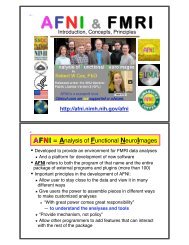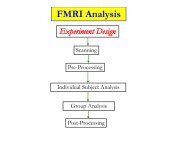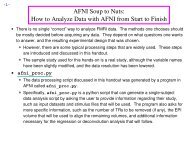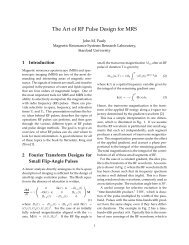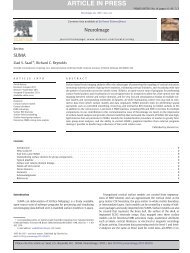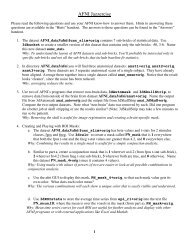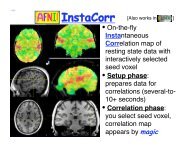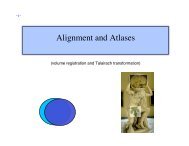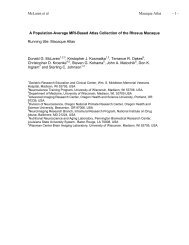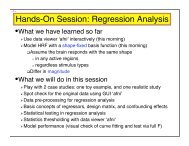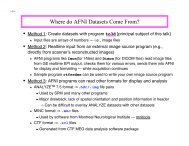Create successful ePaper yourself
Turn your PDF publications into a flip-book with our unique Google optimized e-Paper software.
SUMA<br />
Statistical & Scientific Computing Core<br />
7/2/2004 SSCC/NIMH 1
7/2/2004 SSCC/NIMH 2
7/2/2004 SSCC/NIMH 3
7/2/2004 SSCC/NIMH 4
SUMA<br />
7/2/2004 SSCC/NIMH 5
SUrface MApping with AFNI<br />
• Surface mapping & viewing program tightly linked to<br />
AFNI<br />
• Complements AFNI’s slice and volume rendering<br />
modes<br />
• Provides a framework for fast and user-customizable<br />
surface based analysis<br />
• Supports surface models created by:<br />
FreeSurfer http://surfer.nmr.mgh.harvard.edu<br />
SureFit/Caret http://stp.wustl.edu/resources/display.html<br />
BrainVoyager http://www.brainvoyager.com<br />
• Allows representation of sparsely defined 3D data<br />
7/2/2004 SSCC/NIMH 6
System requirements<br />
MESA Library 4.0.1 (an API closely resembling OpenGL)<br />
http://www.mesa3d.org<br />
• Currently Running On:<br />
Centrino, 1.4 Ghz / Linux<br />
1Gb RAM<br />
nVIDIA GeForce4 graphics card 64 Mb<br />
• Also Runs On:<br />
SGI<br />
SUN with openGL 1.2 or newer<br />
Mac OSX with Xfree86, Motif and Mesa<br />
7/2/2004 SSCC/NIMH 7
Installation<br />
• Binaries for SUMA are available from:<br />
http://afni.nimh.nih.gov/ssc/ziad/SUMA/SUMA_DownloadTable.htm<br />
• On some machines (i.e. Linux), SUMA should<br />
be compiled locally for optimal performance.<br />
• To compile SUMA you need to have:<br />
Motif (both libraries and header files)<br />
Mesa (OpenGL)<br />
AFNI’s source code distribution<br />
• Detailed installation info for various systems:<br />
http://afni.nimh.nih.gov/ssc/ziad/SUMA/SUMA_Installation.htm<br />
7/2/2004 SSCC/NIMH 8
Where do surface models come from ?<br />
• For surface based analysis:<br />
Must create surfaces for individual subjects<br />
PreSUMA:<br />
Collect, align and average high-quality, high-resolution anatomical data<br />
On NIMH’s 3T-1, 4 MPRAGE data sets will do<br />
Correct image non-uniformity<br />
Using AFNI’s 3dUniformize or the N3 normalization tool [J.G. Sled et al. 98]<br />
Create and correct surfaces<br />
Using FreeSurfer, SureFit or BrainVoyager<br />
CircumSUMA:<br />
Align surface with experimental data<br />
Using @SUMA_AlignToExperiment<br />
Map experimental volumetric data to surface<br />
Using AFNI and SUMA<br />
PostSUMA:<br />
Fame, Fortune and Fortitude for some, if not all, or none of you<br />
7/2/2004 SSCC/NIMH 9
Where do surface models come from ?<br />
• For display (mostly) of Talairach data:<br />
Use the Talairach surfaces created from the N27<br />
brain data set using FreeSurfer.<br />
Ready to use, no surface creation or alignment<br />
needed.<br />
7/2/2004 SSCC/NIMH 10
What’s a surface made of?<br />
Node<br />
Edge<br />
7/2/2004 SSCC/NIMH 11
A: Preparing surface models<br />
for SUMA<br />
High-Res.<br />
Anatomical<br />
MRI data<br />
Create Surface<br />
Models<br />
(FreeSurfer,<br />
SureFit, etc.)<br />
@SUMA_Make_Spec_FS<br />
@SUMA_Make_Spec_SF<br />
SurfVol<br />
AFNI-format Surface Volume<br />
that is aligned with surface<br />
models<br />
Spec File<br />
ASCII file defining<br />
relationships between<br />
different surfaces<br />
7/2/2004 SSCC/NIMH 12
A: Preparing surface models for SUMA<br />
• Create the Surface Volume<br />
SurfVol is an AFNI data set created from data used to<br />
create the surfaces.<br />
• Create the surface specifications (spec) file<br />
The Spec file defines the relationships between the<br />
different surfaces.<br />
• Both the surface volume and the Spec file are created<br />
automatically<br />
Using @SUMA_Make_Spec_FS for FreeSurfer surfaces<br />
Using @SUMA_Make_Spec_SF for SureFit surfaces<br />
• At this point, surface models should be in excellent<br />
alignment with SurfVol<br />
Use SUMA to verify alignment<br />
Scroll through the volume to make sure surfaces are<br />
accurate<br />
Check especially for inferior temporal and occipital<br />
areas<br />
7/2/2004 SSCC/NIMH 13
A: Preparing surface models for SUMA<br />
• Demo for FreeSurfer surfaces:<br />
cd suma_demo/SurfData<br />
Hands-On<br />
This is where FreeSurfer’s directories reside<br />
@SUMA_Make_Spec_FS -sid DemoSubj<br />
Creates the SurfVol from the .COR files<br />
DemoSubj_SurfVol+orig<br />
Creates ASCII versions of surfaces found in the surf directory<br />
lh*.asc and rh*.asc (if rh surfaces are provided)<br />
Creates he Spec files for the left and right hemisphere surfaces<br />
DemoSubj_lh.spec and DemoSubj_rh.spec (if rh surfaces are<br />
provided)<br />
cd SUMA<br />
afni –niml &<br />
launches AFNI to allow the viewing of DemoSubj_lh.spec<br />
the –niml option tells AFNI to listen to connections from SUMA<br />
suma –spec DemoSubj_lh.spec –sv DemoSubj_SurfVol+orig<br />
or execute the script: ./run_suma<br />
7/2/2004 SSCC/NIMH 14
Check for proper alignment and defects<br />
• With both SUMA and AFNI running<br />
Press ‘t’ in the suma window to establish a connection to AFNI and<br />
send the mapping reference surface(s).<br />
If you open the surface volume in AFNI, you should see the surface<br />
overlaid on top of it.<br />
Switch Underlay to DemoSubj_SurfVol+orig and open an axial<br />
view. You will see a trace of the intersection of the surface with<br />
the anatomical slices displayed.<br />
You could also see boxes representing the nodes that are within +/-<br />
1/2slice from the center of the slice in view.<br />
Colors and node box visibility can be changed to suit your fancy from<br />
the Control Surface button in AFNI.<br />
Navigate through the volume in AFNI.<br />
make sure you have an excellent alignment between volume and<br />
surface<br />
make sure surface adequately represents areas of the brain that<br />
are difficult to segment<br />
occipital cortex<br />
Hands-On<br />
inferior frontal and inferior temporal regions<br />
7/2/2004 SSCC/NIMH 15
Check for proper alignment and defects<br />
Note: Viewed without the volume underlay, it is extremely<br />
difficult to tell if surface models with no topological defects<br />
accurately represent the cortical surface.<br />
• The Surface Volume and the surfaces must be in perfect<br />
alignment.<br />
If you have an improper alignment, it should be addressed<br />
here.<br />
This should not happen for FreeSurfer and SureFit surfaces<br />
created in the standard fashion.<br />
Watch for error messages and warnings that come up in the<br />
shell as the surfaces are read in. These messages should be<br />
screened once since they do not change unless the surface’s<br />
geometry or topology is changed.<br />
Hands-On<br />
7/2/2004 SSCC/NIMH 16
Basic SUMA viewer functions<br />
• Rotating the surface:<br />
Mouse button-1: keep it down while moving the<br />
mouse left to right. This rotates the surface about the<br />
screen's Y-axis (dotted green). Let go of button-1.<br />
Repeat with up and down motion for rotation about<br />
X-axis and motion in various directions for rotations<br />
mimicking those of a trackball interface.<br />
Also try up/down/left/right arrow keys.<br />
Arrow keys rotate by increments specified by the<br />
environment variable: SUMA_ArrowRotAngle<br />
(degrees).<br />
Hands-On<br />
7/2/2004 SSCC/NIMH 17
Basic SUMA viewer functions<br />
• Translating the surface:<br />
Mouse button-2: keep it down while moving the<br />
mouse to translate surface along screen X and Y<br />
axes or any combinations of the two.<br />
Also try shift+arrow keys.<br />
• Zooming in/out:<br />
Both buttons 1&2 or Shift + button 2: while<br />
pressing buttons, move mouse down or up to zoom<br />
in and out, respectively.<br />
Also try keyboard buttons 'Z' and 'z' for zooming in<br />
and out, respectively.<br />
Hands-On<br />
7/2/2004 SSCC/NIMH 18
Basic SUMA viewer functions<br />
• Cardinal views:<br />
ctrl + Left/Right: Views along LR axis<br />
ctrl + Up/Down: Views along SI axis<br />
ctrl + shift + Up/down: Views along AP axis<br />
• Resetting the view point:<br />
Press Home to get back to the original vantage<br />
point.<br />
• Using momentum feature:<br />
Press ‘m’ to toggle momentum on. Click the left<br />
mouse button and release the button as you are<br />
dragging the mouse.<br />
Hands-On<br />
7/2/2004 SSCC/NIMH 19
Basic SUMA viewer functions<br />
• Picking a Node or Facet:<br />
Mouse button 3: press over a location on a surface to pick the<br />
closest facet and node to the location of the pointer.<br />
The closest node is highlighted with a blue sphere<br />
The closest facet is highlighted with a gray triangle<br />
Note the information written to the shell regarding the properties<br />
of the picked Node and Facet.<br />
When connected to AFNI (after having pressed ‘t’), watch the<br />
AFNI crosshair jump to the corresponding location in the volume.<br />
Conversely, position the crosshair in AFNI (left click) at a position<br />
close to the surface and watch the crosshair relocate in SUMA.<br />
• You can swap button 1 & 3’s functions using the environment<br />
variable: SUMA_SwapButtons_1_3<br />
Hands-On<br />
7/2/2004 SSCC/NIMH 20
world AFNI SUMA world<br />
• AFNI and SUMA are independent programs and communicate using<br />
NIML formatted data elements<br />
via shared memory if both programs are on the same computer<br />
via network sockets otherwise<br />
Both AFNI and SUMA can also communicate with other programs<br />
• NIML: NeuroImaging Markup Language developed by Dr. R.W. Cox<br />
NIML will be the main format for SUMA’s data storage.<br />
• NIML API library for packing/unpacking data is available and<br />
documented.<br />
• Communication protocol allows any independent program to<br />
communicate with AFNI.<br />
• Advantages include:<br />
Programs execute on separate machines<br />
Fast development<br />
Screen real-estate<br />
• Blemishes include:<br />
Only one AFNI can be listening for connections<br />
Only one SUMA can connect to AFNI<br />
7/2/2004 SSCC/NIMH 21
Relationships between surface models<br />
• Surface Geometry:<br />
refers to the spatial coordinates of the nodes forming the<br />
surface model<br />
• Surface Topology:<br />
refers to the connectivity between nodes forming the<br />
surface model<br />
• Models with different geometry but similar topology are<br />
created for each surface model.<br />
white/grey, pial, inflated, spherical, flattened, etc.<br />
• Some models’ geometries are anatomically correct<br />
Pial and/or white matter surfaces can be used for<br />
relating to volume data.<br />
Inflated, flattened and spherical cannot be directly linked<br />
to volume data. The link is done via their corresponding<br />
anatomically-correct surfaces.<br />
7/2/2004 SSCC/NIMH 22
SmoothWm<br />
Inflated<br />
Pial<br />
Inflated,<br />
Occipital<br />
cut<br />
Spherical<br />
Overlay of<br />
anatomically<br />
correct Pial and<br />
SmoothWm<br />
surfaces over<br />
anatomical<br />
volume<br />
Flattened,<br />
Occipital<br />
cut<br />
7/2/2004 SSCC/NIMH 23
# delimits comments<br />
# define the group<br />
Group = DemoSubj<br />
Sample Spec File<br />
# define various States<br />
StateDef = smoothwm<br />
StateDef = pial<br />
StateDef = inflated<br />
NewSurface<br />
SurfaceFormat = ASCII<br />
SurfaceType = FreeSurfer<br />
FreeSurferSurface =<br />
lh.smoothwm.asc<br />
LocalDomainParent = SAME<br />
SurfaceState = smoothwm<br />
EmbedDimension = 3<br />
NewSurface<br />
SurfaceFormat = ASCII<br />
SurfaceType = FreeSurfer<br />
FreeSurferSurface = lh.pial.asc<br />
LocalDomainParent =<br />
lh.smoothwm.asc<br />
SurfaceState = pial<br />
EmbedDimension = 3<br />
Hands-On<br />
NewSurface<br />
SurfaceFormat = ASCII<br />
SurfaceType = FreeSurfer<br />
FreeSurferSurface = lh.inflated.asc<br />
LocalDomainParent = lh.smoothwm.asc<br />
SurfaceState = inflated<br />
EmbedDimension = 3<br />
NewSurface<br />
SurfaceFormat = ASCII<br />
SurfaceType = FreeSurfer<br />
FreeSurferSurface = lh.sphere.asc<br />
LocalDomainParent = lh.smoothwm.asc<br />
SurfaceState = sphere<br />
EmbedDimension = 3<br />
7/2/2004 SSCC/NIMH 24
Details of the Spec file:<br />
• The Spec file contains information about the surfaces that will be<br />
viewed.<br />
Information is specified in the format: field = value.<br />
The = sign must be preceded and followed by a space<br />
character.<br />
# delimit comment lines, empty lines and tabs are ignored.<br />
In addition to fields, there is also the NewSurface tag which is<br />
used to announce a new surface.<br />
Unrecognized text will cause the program parsing Spec file to<br />
complain and exit.<br />
Hands-On<br />
7/2/2004 SSCC/NIMH 25
Details of the Spec file:<br />
• The fields are:<br />
Group: Usually the Subject's ID. In the current SUMA version,<br />
you can only have one group per spec file. All surfaces read by<br />
SUMA must belong to a group.<br />
FreeSurferSurface: Name of the FreeSurfer surface.<br />
SurfaceFormat: ASCII or BINARY<br />
SurfaceType: FreeSurfer or SureFit<br />
SurfaceState: Surfaces can be in different states such as<br />
inflated, flattened, etc. The label of a state is arbitrary and can be<br />
defined by the user. The set of available states must be defined<br />
with StateDef at the beginning of the Spec file.<br />
Hands-On<br />
7/2/2004 SSCC/NIMH 26
• The fields are:<br />
Details of the Spec file:<br />
StateDef: Used to define the various states. This must be placed<br />
before any of the surfaces are specified.<br />
Anatomical: Used to indicate whether surface is anatomically correct<br />
(Y) or not (N).<br />
LocalDomainParent: Name of a surface whose mesh is shared by<br />
other surfaces in the spec file.<br />
The default for FreeSurfer surfaces is the smoothed gray matter/ white matter<br />
boundary. For SureFit it is the fiducial surface. Use SAME when the<br />
LocalDomainParent for a surface is the surface itself.<br />
At the moment, only surfaces that are a Domain Parent are sent<br />
to AFNI. In the very near future, Anatomically Correct surfaces<br />
will be sent to AFNI regardless of their Domain Parent.<br />
A node-to-node correspondence is maintained across surfaces<br />
sharing the same domain parent.<br />
EmbedDimension: Embedding Dimension of the surface, 2 for<br />
surfaces in the flattened state, 3 for other.<br />
7/2/2004 SSCC/NIMH 27
Viewing the group of surfaces<br />
• Switch Viewing States:<br />
'.' switches to the next viewing state (pial then inflated etc.)<br />
',' switches to the previous viewing state<br />
Navigate on any of the surfaces and watch AFNI’s crosshair<br />
track surface<br />
SPACE toggles between current state and Mapping<br />
Reference state<br />
• Viewing multiple states concurrently:<br />
‘ctrl+n’ opens a new SUMA controller (up to 6 allowed, more<br />
possible but ridiculous)<br />
switch states in any of the viewers<br />
all viewers are still connected to AFNI<br />
Hands-On<br />
7/2/2004 SSCC/NIMH 28
Viewing the group of surfaces<br />
• Controlling link between viewers:<br />
Open SUMA controller with ‘ctrl+u’ or View->SUMA Controller<br />
SUMA controller crosshair locking options:<br />
‘-’: no locking<br />
‘i’: node index locking (i.e. topology based)<br />
‘c’: node coordinate locking (i.e. geometry based)<br />
SUMA controller view point locking<br />
‘v’: depress toggle button to link view point across viewers.<br />
Surface rotation and translation in one viewer is reflected<br />
in all linked viewers<br />
Hands-On<br />
7/2/2004 SSCC/NIMH 29
B: Aligning Surface w/ Experiment Data<br />
SurfVol<br />
Surface Volume<br />
Anatomically<br />
correct surface<br />
@SUMA_AlignToExperiment<br />
ExpVol<br />
Experiment Volume<br />
SurfVol_Alnd_Exp<br />
(SurfVol Aligned to<br />
ExpVol<br />
W/ Alignment Xform)<br />
Apply<br />
Alignment<br />
Xform<br />
Func. 1<br />
Func. 2<br />
Func. N<br />
AFNI<br />
Cortical Surface<br />
Aligned to<br />
Experiment data<br />
7/2/2004 SSCC/NIMH 30
B: Aligning Surface w/ Experiment Data<br />
• Surface Volume is aligned to experiment’s anatomical<br />
volume with 3dvolreg<br />
Brain coverage and image types should be<br />
comparable, not necessarily identical<br />
If alignment with 3dvolreg is inadequate, try<br />
3dTagalign<br />
• Functional data are assumed to be in register with<br />
experiment’s anatomical<br />
If alignment is poor, try 3dAnatNudge or Nudge<br />
Dataset plugin<br />
• Functional data are not interpolated<br />
7/2/2004 SSCC/NIMH 31
B: Aligning Surface w/ Experiment Data<br />
• Demo: (close previous SUMA and AFNI sessions)<br />
cd suma_demo/afni<br />
DemoSubj_spgrax+orig (experiment’s high-res. anatomical scan)<br />
DemoSubj_EccExpavir+orig & DemoSubj_EccExpavir.DEL+orig<br />
(EPI anat. & func.)<br />
@SUMA_AlignToExperiment DemoSubj_spgrsa+orig<br />
../SurfData/SUMA/DemoSubj_SurfVol+orig<br />
This script will use 3dvolreg to align the experiment’s anatomical<br />
volume to the Surface Volume.<br />
The script will take care of resampling (with 3dresample) the<br />
experiment’s anatomical volume to match the Surface Volume if<br />
need be.<br />
The output volume is named with the prefix of the Surface<br />
Volume with the suffix _Alnd_Exp (read Aligned to Experiment).<br />
Hands-On<br />
continue next slide…<br />
7/2/2004 SSCC/NIMH 32
B: Aligning Surface w/ Experiment Data<br />
• Demo (<strong>continued</strong>):<br />
afni –niml &<br />
We’re launching AFNI to make sure that<br />
SUMA/DemoSubj_SurfVol_Alnd_Exp+orig and<br />
DemoSubj_spgrsa+orig are well aligned.<br />
Switch Underlay to DemoSubj_SurfVol_Alnd_Exp+orig<br />
Open New AFNI controller (B)<br />
Switch Underlay in B to DemoSubj_spgrsa+orig<br />
Make sure controllers A and B are locked (XYZ Lock, i.e. NOT IJK<br />
Lock). Do this through Define Datamode Lock menu.<br />
continue next slide…<br />
Hands-On<br />
7/2/2004 SSCC/NIMH 33
B: Aligning Surface w/ Experiment Data<br />
• Demo (<strong>continued</strong>) :<br />
Open the same views in both controllers (say Axial).<br />
Click in one view and check if crosshair in other view points<br />
to a similar location.<br />
Note how despite the difference in scan pulse sequence,<br />
SNR, and coverage, the alignment is pretty good.<br />
average of 4 MPRAGE for surface model (~40 min at 3T)<br />
one SPGR for experiment anatomy (~5 min at 3T)<br />
Since DemoSubj_SurfVol_Alnd_Exp+orig is now aligned with<br />
the experiment’s data and is of a superior quality, you should<br />
consider using it as your anatomical underlay.<br />
Close controller B.<br />
Hands-On<br />
7/2/2004 SSCC/NIMH 34
B: Aligning Surface w/ Experiment Data<br />
• Demo (<strong>continued</strong>):<br />
<br />
suma –spec ../SurfData/SUMA/DemoSubj_lh.spec –sv<br />
DemoSubj_SurfVol_Alnd_Exp+orig<br />
or execute the script: ./run_suma<br />
launching SUMA to make sure surface alignment is OK<br />
‘t’ to talk to AFNI<br />
You should see a surface overlaid onto<br />
DemoSubj_SurfVol_Alnd_Exp+orig data set.<br />
Alignment should be proper, otherwise you have a problem.<br />
Hands-On<br />
7/2/2004 SSCC/NIMH 35
C: Mapping FMRI Data Onto Surface<br />
SurfVol<br />
B<br />
Align To<br />
Experiment<br />
A<br />
Create<br />
Surface<br />
Models<br />
Alignment<br />
Xform<br />
SUMA<br />
ExpVol<br />
Apply<br />
Alignment<br />
Xform<br />
Func. 1<br />
Func. 2<br />
Func. N<br />
AFNI<br />
C<br />
Mapping<br />
Engine<br />
7/2/2004 SSCC/NIMH 36
C: Mapping FMRI Data Onto Surface<br />
• Interactive mapping is done by AFNI<br />
<br />
Mapping is done by intersecting Mapping Reference surface (the<br />
one sent to AFNI by SUMA) with the overlay data volume.<br />
Nodes inside a functional voxel receive that voxel’s color<br />
• Demo (<strong>continued</strong>):<br />
<br />
<br />
Switch Overlay to DemoSubj_EccExpavir.DEL<br />
Define Overlay with:<br />
Olay: Delay<br />
Thr: Corr. Coef.<br />
Pos. color mapping<br />
#20 color map<br />
See Function<br />
You should see the function on the surface model in SUMA.<br />
The colors are applied to all topologically related surfaces<br />
NOTE: Only AFNI controller A sends function back to SUMA<br />
Change threshold in AFNI and watch change in SUMA<br />
7/2/2004 SSCC/NIMH 37
Sample FMRI data: Eccentricity Mapping<br />
• Scan Parameters:<br />
EPI: NIH-EPI, TR=2sec, 17 Coronal Slices, 134<br />
samples, 3.75 x 3.75 x 4 mm<br />
Anat: SPGR, 0.94 x 0.94 x 1.1, 120 axial slices<br />
• Stimulus Timing:<br />
Eccentricity<br />
ON<br />
OFF<br />
0 10 s.<br />
0 10 30<br />
60<br />
s.<br />
• Activation delay estimated with 3ddelay<br />
• Demo:<br />
Rotate color map in AFNI and watch changes in SUMA<br />
note how colors progress along the calcarine sulcus<br />
try the dance on inflated and spherical surfaces<br />
7/2/2004 SSCC/NIMH 38
C: Mapping FMRI data onto surface<br />
• The problem with intersection mapping<br />
Only voxels intersecting the surface are mapped.<br />
Can use Pial surface for Mapping Reference<br />
instead of SmoothWm.<br />
• Other mapping methods<br />
using 3dVol2Surf by Rick R. Reynolds<br />
mapping based on intersection of cortical<br />
sheet (all of gray matter) with volume<br />
7/2/2004 SSCC/NIMH 39
Mapping options<br />
• Surface/volume Intersection<br />
One voxel per node<br />
(Pial surface)<br />
(Gray/White<br />
matter<br />
surface)<br />
• Shell/volume Intersection<br />
Multiple voxels possible per<br />
node<br />
7/2/2004 SSCC/NIMH 40
Mapping data: Volume Surface<br />
• Use 3dVol2Surf to map individual subject data onto each surface<br />
<br />
Example: Mapping functional data onto surface, with thresholding<br />
3dVol2Surf<br />
-spec ../SurfData/SUMA/DemoSubj_lh.spec \<br />
-surf_A lh.smoothwm.asc \<br />
-surf_B lh.pial.asc \<br />
-sv DemoSubj_SurfVol_Alnd_Exp+orig \<br />
-grid_parent DemoSubj_EccExpavir.DEL+orig \<br />
-cmask '-a DemoSubj_EccExpavir.DEL+orig[2] \<br />
-expr step(a-0.5)' \<br />
-map_func ave \<br />
-f_steps 10 \<br />
-f_index nodes \<br />
-oom_value -1.0 \<br />
-oob_value -2.0 \<br />
-out_1D out_Del.1D.dset<br />
by Rick Reynolds<br />
7/2/2004 SSCC/NIMH 41
Options for 3dVol2Surf example<br />
-spec: SUMA spec file containing surface(s) to be used in mapping.<br />
-surf_A (-surf_B): Surface(s) to be used in the mapping.<br />
3dVol2Surf uses one or two surfaces for the mapping.<br />
-sv: Surface Volume used to align surface to data<br />
-grid_parent: AFNI volume containing data to be mapped. DataVol<br />
contains 4 sub-bricks with the last one being the threshold.<br />
-cmask: Option for masking data in DataVol. Threshold value was<br />
0.5 using the cross correlation coefficients.<br />
-map_func: Method for handling multiple voxel to one node<br />
mapping<br />
-oom_value -1 : Assign -1 to nodes in inactive voxels<br />
-oob_value -2: Assign -2 to nodes that fall outside data coverage<br />
-out_1D: Output data set file<br />
<br />
Use –help option for detailed help (~500 lines)<br />
7/2/2004 SSCC/NIMH 42
• Demo:<br />
Results: Volume Surface<br />
Run the script: ./run_3dVol2Surf<br />
The output: out_Del.1D.dset is tabulated below:<br />
node 1dindex i j k vals v0 v1 v2 v3<br />
0 10080 32 29 2 4 -1 -1 -1 -1<br />
1 10080 32 29 2 4 -1 -1 -1 -1<br />
… … …<br />
21 10081 33 29 2 3 18.15 893.3 0.65 278.9<br />
22 10081 33 29 2 3 18.15 893.3 0.65 278.9<br />
23 10144 32 30 2 4 -1 -1 -1 -1<br />
• Why did we insist on having an output for every node, although we<br />
have data on a just a few ?<br />
• This file format (1D) is simple to understand however it is not<br />
efficient for reading and writing large files.<br />
NIML Format that allows for faster I/O will be in use next.<br />
• In some cases, the output file is larger than the limit of 2GB on most<br />
current systems. You can get around this limitation by writing the<br />
output file in chunks using the options -first_node and -last_node.<br />
7/2/2004 SSCC/NIMH 43
Surface-based Datasets (Dsets)<br />
• These data sets form matrices with one column representing the<br />
node index (ni, a.k.a node id) followed by p values (i_val. 1 …<br />
i_val. p) associated with each node.<br />
• Those p values can potentially be any assortment of parameters,<br />
though some dataset formats will be limited.<br />
• In some instances, the node index column may be missing and<br />
the node’s index is assumed to be equal to the row index.<br />
• Unlike its volumetric counterpart, the domain over which the data<br />
are defined is not implicitly defined in the dataset.<br />
Such a dataset alone cannot be visualized without specifying<br />
its surface domain (location and connectivity of the nodes).<br />
• Dsets can be colorized (mapped to a colormap) offline using<br />
ScaleToMap (the olde way) or interactively (the in way) using<br />
SUMA’s Surface Controller interface.<br />
• A colorized data set is called a “color plane”.<br />
7/2/2004 SSCC/NIMH 44
Colorizing Results Interactively<br />
• Demo (<strong>continued</strong>):<br />
<br />
In SUMA, press ‘ctrl+s’ to open Surface Controller.<br />
Use ViewSurface Controller if you were born after 1981.<br />
7/2/2004 SSCC/NIMH 45
• Demo (<strong>continued</strong>):<br />
Colorizing results interactively<br />
<br />
Press “Load Dset” and read in “out_Del.1D.dset”<br />
SUMA will colorize the loaded Dset (create a color plane for Dset) and<br />
display it on the top of pre-existing color planes.<br />
Set ‘1 Only’ in Dset Controls panel (more later)<br />
We begin by describing the right side block “Dset Mapping” which is<br />
used to colorize a Dset. Many of the options mimic those in AFNI’s<br />
“define OverLay” controls.<br />
Many features are not mentioned here. See online docs. and BHelp.<br />
<br />
From the Dset Mapping block (right side of interface)<br />
Select column 6 (6:numeric) for Intensity (I)<br />
Values from column 6 will get mapped to the colorbar<br />
Select column 8 for Threshold (T)<br />
Press ‘v’ button to apply thresholding<br />
Use scale to set the threshold. Nodes whose value in col. 8 does not<br />
pass the threshold will not get colored<br />
Why do we see no difference when threshold is between 0 and 0.5?<br />
7/2/2004 SSCC/NIMH 46
• Demo (<strong>continued</strong>):<br />
• Mapping Parameters Table:<br />
Dset Mapping block<br />
Used for setting the clipping ranges.<br />
Clipping is only done for color mapping. Actual data values<br />
do not change.<br />
Col. Min:<br />
Minimum clip value. Clips values (v) in the Dset less than<br />
Minimum (min): if v < min then v = min<br />
Col. Max:<br />
Maximum clip value. Clips values (v) in the Dset larger than<br />
Maximum (max): if v > max then v = max<br />
Row I<br />
Intensity clipping range. Values in the intensity data that are<br />
less than Min are colored by the first (bottom) color of the<br />
colormap. Values larger than Max are mapped to the top<br />
color.<br />
Left click locks ranges from automatic resetting.<br />
Right click resets values to full range in data.<br />
7/2/2004 SSCC/NIMH 47
• Demo (<strong>continued</strong>):<br />
• Col:<br />
Dset Mapping block<br />
<br />
Switch between color mapping modes.<br />
Int: Interpolate linearly between colors in colormap<br />
NN : Use the nearest color in the colormap.<br />
Dir: Use intensity values as indices into the colormap. In Dir mode,<br />
the intensity clipping range is of no use.<br />
• Cmp:<br />
<br />
<br />
<br />
Switch between available color maps. If the number of colormaps is<br />
too large for the menu button, right click over the 'Cmp' label and a<br />
chooser with a slider bar will appear.<br />
Alternately, as with many of SUMA’s menus, detach the menu by<br />
selecting the dashed line at the top of the menu list. Once detached,<br />
the menu window can be resized so you can access all elements in<br />
very long lists.<br />
More help is available via ctrl+h while mouse is over the colormap<br />
Bias:<br />
7/2/2004 SSCC/NIMH 48
• Demo (<strong>continued</strong>):<br />
• The Colormap:<br />
<br />
The colormap is actually a surface in disguise and shares some of<br />
the functions of SUMA’s viewers:<br />
Keyboard Controls:<br />
r: record image of colormap.<br />
Ctrl+h: this help message<br />
Z: Zoom in.<br />
Maximum zoom in shows 2 colors in the map<br />
z: Zoom out.<br />
Minimum zoom in shows all colors in the map<br />
Up/Down arrows: move colormap up/down.<br />
Home: Reset zoom and translation parameters<br />
Mouse Controls:<br />
Dset Mapping block<br />
None yet, some maybe coming.<br />
7/2/2004 SSCC/NIMH 49
• Demo (<strong>continued</strong>):<br />
• |T|:<br />
Toggle Absolute thresholding.<br />
Dset Mapping block<br />
OFF: Mask node color for nodes that have:<br />
T(n) < Tscale<br />
ON: Mask node color for nodes that have:<br />
| T(n) | < Tscale<br />
where: Tscale is the value set by the threshold scale.<br />
T(n) is the value in the selected threshold column (T).<br />
• sym I:<br />
Toggle Intensity range symmetry about 0.<br />
ON : Intensity clipping range is forced to go from -val to val . This allows<br />
you to mimic AFNI's ranging mode.<br />
OFF: Intensity clipping range can be set to your liking.<br />
• shw 0:<br />
Toggle color masking of nodes with intensity = 0<br />
ON : 0 intensities are mapped to the colormap as any other values.<br />
OFF: 0 intensities are masked, a la AFNI<br />
7/2/2004 SSCC/NIMH 50
• Demo (<strong>continued</strong>):<br />
• Data Range Table:<br />
Dset Mapping block<br />
Full range of values in Dset.<br />
Right click in “Node” columns to have cross hair jump to<br />
that node’s location.<br />
7/2/2004 SSCC/NIMH 51
Xhair Info block<br />
• Demo (<strong>continued</strong>):<br />
• Xhr:<br />
Crosshair coordinates on this controller's surface. Entering new coordinates<br />
makes the crosshair jump to that location (like 'ctrl+j').<br />
Use 'alt+l' to center the cross hair in your viewer.<br />
• Node:<br />
Node index of node in focus on this controller's surface. Nodes in focus are<br />
highlighted by the blue sphere in the crosshair. Entering a new node's index<br />
will put that node in focus and send the crosshair to its location (like 'j').<br />
• Node Values Table:<br />
Data Values at node in focus<br />
Col. Intens: Intensity (I) value<br />
Col. Thresh: Threshold (T) value<br />
Col. Bright: Brightness modulation (B) value<br />
Row. Val: Data Values at node in focus<br />
• Node Label Table:<br />
Row. Lbl:<br />
Color from the selected Dset at the node in focus. For the moment, only<br />
color is displayed. The plan is to display labels of various sorts here.<br />
7/2/2004 SSCC/NIMH 52
• Dset Info Table:<br />
Row. Lbl: Label of Dset.<br />
Dset Controls block<br />
Row. Par: Parent surface of Dset.<br />
• Ord:<br />
Order of Dset's colorplane. Dset with highest number is on top<br />
of the stack. Separate stacks exits for foreground (fg:) and<br />
background planes (bg:).<br />
• Opa:<br />
Opacity of Dset's colorplane. Opaque planes have an opacity<br />
of 1, transparent planes have an opacity of 0. Opacities are<br />
used when mixing planes within the same stack foreground<br />
(fg:) or background(bg:).<br />
Opacity values are not applied to the first plane in a group.<br />
Consequently, if you have just one plane to work with, opacity<br />
value is meaningless.<br />
Color mixing can be done in two ways, use F7 to toggle<br />
between mixing modes.<br />
7/2/2004 SSCC/NIMH 53
Dset Controls block<br />
• Dim:<br />
Dimming factor to apply to colormap before mapping the<br />
intensity (I) data. The colormap, if displayed on the right, is not<br />
visibly affected by Dim but the colors mapped onto the surface<br />
are.<br />
For RGB Dsets (.col files), Dim is applied to the RGB colors<br />
directly.<br />
• view:<br />
View (ON)/Hide Dset node colors.<br />
• 1 Only:<br />
If ON, view only the selected Dset’s colors. No mixing of<br />
colors in the foreground stack is done.<br />
If OFF, mix the color planes in the foreground stack.<br />
This option makes it easy to view one Dset’s colors at a time<br />
without having to worry about color mixing, opacity, and<br />
stacking order.<br />
Needless to say, options such as ‘Ord:’ and ‘Opa:’ in this<br />
panel are of little use when this button is ON.<br />
7/2/2004 SSCC/NIMH 54
Colorizing results with ScaleToMap:<br />
• This step is no longer necessary with SUMA’s new interface for colorizing data.<br />
• In the old days, ScaleToMap was the only way for getting node-based results into SUMA<br />
• Execute: source run_ScaleToMap<br />
• ScaleToMap -input out_Del.1D.dset 0 6 \<br />
-cmap afni_p20 \<br />
-apr 30 \<br />
-msk -3.0 -0.1 \<br />
-nomsk_col \<br />
<br />
<br />
<br />
<br />
<br />
<br />
> out_Del.1D.col<br />
-input : Specify the 1D format input file and the columns containing the node index<br />
and the node data<br />
-cmap : Specify the colormap to use.<br />
Here we are using AFNI’s standard colormaps (positive, 20 colors).<br />
Could use your own colormaps, see MakeColorMap<br />
-apr: AFNI positive range value.<br />
Scaling a la AFNI, other scaling methods that do not require 0 range or –range<br />
range are also available<br />
When data are integer valued (such as ROI datasets), you can use a direct<br />
mapping where a node with value i gets mapped to the ith color in the map.<br />
-msk: Mask data values in the specified range (inclusive)<br />
-nomsk_col: Do not color masked nodes (default is a dark gray).<br />
You can specify your own mask color<br />
The output of ScaleToMap is to stdout, which can be redirected with ‘ > ‘ symbol to a<br />
text file<br />
7/2/2004 SSCC/NIMH 55
Viewing a color file in SUMA<br />
• A color file, such as ScaleToMap’s output out_Del.1D.col is of the<br />
format:<br />
#Node_Index R G B<br />
23 0.3 0.8 0.6<br />
127 0.8 0.91 0.12<br />
…. … …. …<br />
• You can load it into SUMA with the ‘c’ key or ‘Load Col’<br />
The color data is loaded into a new data set (Dset) of the type<br />
RGB. No “Dset Mapping” block is available for RGB Dsets.<br />
The recently loaded Dset obscures planes below it because it<br />
has a default opacity of 1<br />
We will discuss color plane opacity and order next.<br />
7/2/2004 SSCC/NIMH 56
Color overlay planes<br />
• Colorized Dsets are organized into layered color planes<br />
2 commonly used planes are:<br />
Surface Convexity (usually in gray scale)<br />
AFNI Function (usually in color)<br />
Planes are assigned to two groups<br />
Background planes (like Convexity)<br />
Foreground planes (like AFNI Function)<br />
Many other planes can be added to either group.<br />
• Color planes of the same group are mixed together:<br />
Planes are stacked based on their order and opacity.<br />
Opacity of 1 st plane does not affect color mixing.<br />
There are 2 modes for mixing colors. See option F7 in SUMA.<br />
Plane 1: 80% opacity<br />
Plane 2: 30% opacity<br />
7/2/2004 SSCC/NIMH 57
Color overlay planes<br />
• Node colors displayed on surface are obtained by:<br />
1 st : mixing background planes<br />
2 nd : mixing foreground planes<br />
3 rd : layering mixed foreground atop mixed background plane<br />
When foreground colors overlap background colors, they either<br />
mask or get attenuated by the background’s brightness.<br />
7/2/2004 SSCC/NIMH 58
Layering mixed fore- & background plane<br />
• Demo (<strong>continued</strong>):<br />
<br />
<br />
View the surface in its inflated state with AFNI function<br />
Turn foreground plane(s) off by pressing ‘f’ once<br />
Now all you see is the background plane(s)<br />
<br />
Turn background planes off by pressing ‘b’ once<br />
Now all you see is the No Color color on all nodes<br />
<br />
Turn foreground plane(s) back on with ‘f’<br />
Now you have foreground without background<br />
<br />
Turn background plane(s) back on with ‘b’<br />
Now you have foreground atop background<br />
Notice how you can still see the background underneath the foreground—<br />
this is due to the background brightness attenuation of the foreground<br />
colors.<br />
<br />
Toggle background intensity attenuation off and on with ‘a’ and see the effect<br />
on the resultant maps.<br />
Hands-On<br />
7/2/2004 SSCC/NIMH 59
Playing with color plane opacity<br />
• Demo (continue from inflated view with function)<br />
‘ctrl+s’ or View Surface Controller to open the surface controller<br />
Turn OFF ‘1 Only’<br />
Load in color plane lh.1D.col with ‘Load Col’ or ‘c’<br />
This is an RGB Dset, color mapping controls are hidden<br />
Plane is placed atop of the foreground group<br />
Its opacity is 1 so it will obscure the functional data<br />
Background attenuation is not affected by plane’s opacity.<br />
try turning it on and off again with ‘a’<br />
Now lower the opacity of lh.1D.col and watch the colors from the<br />
planes below start to show through<br />
Hands-On<br />
7/2/2004 SSCC/NIMH 60
Playing with color plane order<br />
• Demo (continue from inflated view with function)<br />
You could put lh.1D.col below the function<br />
Switch Color Plane to get a list of available planes<br />
Prefixes fg: and bg: denote plane’s group membership<br />
Select lh.1D.col and lower its order<br />
Select FuncAfni_0 and play with its opacity<br />
Note: You can’t make a plane change its group<br />
membership, yet.<br />
You can’t delete a loaded color plane yet, but you can hide it.<br />
Turn ‘1 Only’ ON if you just want to see the selected plane.<br />
• Test<br />
Hands-On<br />
Find a way to flip between the mapping from AFNI and the<br />
mapping done with 3dVol2Surf before.<br />
Appreciate the differences between the two mappings.<br />
7/2/2004 SSCC/NIMH 61
Recording your rendered images<br />
• Using ‘r’ in SUMA to record the current scene.<br />
• Using ‘r’ on the colorbar creates an image of the colorbar.<br />
• Using ‘R’ to record continuously the rendered scene.<br />
• Images are captured by an AFNIesque viewer.<br />
Identical consecutive images are rejected<br />
Images caused by X expose events are ignored<br />
Images can be saved in all ways allowed by AFNI, including<br />
MPEG and animated GIF<br />
If you let the recorder run continuously with very large images,<br />
you might quickly run out of memory<br />
• You can save/load viewer setting used to create figure<br />
Hands-On<br />
<br />
Use ‘FileSave’ View and ‘FileLoad View’<br />
7/2/2004 SSCC/NIMH 62
• Demo<br />
Drawing surface-based ROIs<br />
‘Ctrl+d’ or Tools Draw ROI to open ROI drawing tool<br />
When in Draw ROI mode (cursor turns into target circles)<br />
The pick (usually third) mouse button is used for drawing<br />
Picking is done by combining shift key and pick button<br />
If pen mode is selected (cursor turns into a pen)<br />
Drawing and picking (with shift) are done with the 1 st mouse<br />
button and rotations are done with the third button<br />
When you draw for the first time, a new “drawn ROI” is created.<br />
Note the Parent: field in the ROI frame is now filled<br />
Hands-On<br />
7/2/2004 SSCC/NIMH 63
• Demo<br />
Drawing surface-based ROIs<br />
<br />
<br />
<br />
Move the mouse to a new location and click again to draw a line<br />
from the location of the first click to a new one.<br />
Or click while dragging the mouse to create a smoother line.<br />
Both drawing methods might fail if you are drawing over very<br />
rough terrain.<br />
When that happens, you continue from where the drawing<br />
stopped.<br />
Drawing in 3D looks easy but it isn’t.<br />
<br />
<br />
Use Undo and Redo when you get your drawings messed up.<br />
To close a loop you can press ‘Join’ button or double click<br />
7/2/2004 SSCC/NIMH 64
• Demo<br />
Drawing surface-based ROIs<br />
To fill a closed loop, click inside the loop.<br />
Note: If you have patterns that make a figure 8 jealous you<br />
might have to do multiple fills.<br />
Press Finish when you are done drawing and have set the<br />
drawing label and value to your liking.<br />
Now you can draw another ROI, and another and another.<br />
Drawing can be started/<strong>continued</strong> on any of the related<br />
surfaces<br />
When you hit ‘join’, the loop is closed using the surface<br />
where the ROI was created<br />
Switch ROI to switch between ROIs and delete/modify them.<br />
Load to load ROIs from file<br />
Save to save ROIs to file<br />
1D/Niml Format of ROI file<br />
Hands-On<br />
This/All which ROI to save into the file<br />
7/2/2004 SSCC/NIMH 65
Complex ROIs in NIML format<br />
• Delete all the ROIs you have created so far and draw two<br />
overlapping ROIs in the occipital cortex.<br />
• Save both ROIs into a NIML format and call the output OccROIs<br />
• The ROIs are saved into a file similar to the one show below:<br />
# <br />
1 4 40 … 1086 1497 1512 ... # <br />
# <br />
1 4 203 3241 ….. # <br />
7/2/2004 SSCC/NIMH 66
Surface ROI Volume ROI<br />
• ROIs files should be transformed to dataset files (Dset).<br />
A dataset file has an equal number of values for each node<br />
The way we drew the two ROIs, certain nodes belong to more<br />
than one ROI (i.e. they have more than one value)<br />
• The program ROI2dataset is used to change ROIs to datasets<br />
• Execute: source run_ROI2dataset<br />
ROI2dataset -prefix OccROIs.1D.dset \<br />
-of 1D \<br />
-input OccROIs.niml.roi \<br />
-prefix: Name of output file \<br />
-of : Output format \<br />
-input : Name of input ROI file<br />
• Note the warning:<br />
Warning SUMA_ROIv2dataset:<br />
155/2536 nodes had duplicate entries.<br />
(ie same node part of more than 1 ROI)<br />
Duplicate entries were eliminated.<br />
At the moment, duplicate entries are ignored, 1 st come, 1 st<br />
adopted. More options could be added if you find necessary.<br />
7/2/2004 SSCC/NIMH 67
Surface ROI Volume ROI<br />
• Output file OccROIs.1D.dset is of the form:<br />
124 1<br />
125 1<br />
---<br />
2882 19<br />
---<br />
• OccROIs.1D.dset can be transformed into a volume ROI with 3dSurf2Vol<br />
• Execute: source run_3dSurf2Vol by Rick Reynolds<br />
3dSurf2Vol -spec../SurfData/SUMA/DemoSubj_lh.spec \<br />
-surf_A lh.smoothwm.asc \<br />
-surf_B lh.pial.asc \<br />
-sv DemoSubj_SurfVol_Alnd_Exp+orig \<br />
-grid_parent DemoSubj_SurfVol_Alnd_Exp+orig \<br />
-map_func max \<br />
-f_steps 10 \<br />
-f_p1_mm -0.5 -f_pn_fr 0.5 \<br />
-sdata_1D OccROIs.1D.dset \<br />
-prefix OccROIs<br />
-grid_parent specifies the output volume’s geometric properties<br />
-f_p1_mm, -f_pn_fr: Specify extensions on node pair segment, either in mm or<br />
fractions of segment length (both used simultaneously here for illustration)<br />
-sdata_1D: Specify surface data file<br />
7/2/2004 SSCC/NIMH 68
Surface ROI Volume ROI<br />
check your own OccROIs+orig in AFNI<br />
7/2/2004 SSCC/NIMH 69
Smoothing data on surface models<br />
• Data smoothing (along the surface) is done with SurfSmooth<br />
The difficulty in smoothing lies in calculating geodesic distances<br />
between node pairs.<br />
Smoothing can be performed by solving the diffusion equation on<br />
the surface. This can be achieved in a relatively rapid manner with<br />
an iterative algorithm (M.K. Chung et al. 2003)<br />
• Demo (close SUMA and afni)<br />
Execute: source run_SurfSmooth_data<br />
The script will use 3dVol2Surf to map the delay data onto the<br />
surfaces (uses slightly different options from previous example)<br />
SUMA is then launched and the script waits for you to setup the<br />
recorder ON<br />
Hit enter twice (in the shell) to launch the smoothing program<br />
Watch the smoothing progress with each iteration. You can play<br />
the whole sequence at the end.<br />
7/2/2004 SSCC/NIMH 70
How many iterations ?<br />
• Command line:<br />
SurfSmooth -spec ../SurfData/SUMA/DemoSubj_lh.spec \<br />
-surf_A lh.smoothwm.asc \<br />
-met LB_FEM \<br />
-input out_Del2.1D'[6]' \<br />
-Niter 100 \<br />
-fwhm 8 \<br />
-add_index \<br />
-output out_Del2_smoothed.1D -talk_suma<br />
-met : Specifies the smoothing method.<br />
-Niter: number of iterations<br />
-fwhm: Full Width Half Max of filter in surface coordinate units<br />
(usually mm) of an equivalent Gaussian filter had the surface<br />
been flat. With curved surfaces, the equation used to estimate<br />
FWHM is an approximation.<br />
• The number of iterations controls the iteration step dt which must<br />
satisfy conditions that depend on the internodal distance and the<br />
spatial derivatives of the signals being filtered on the surface.<br />
• As a rule of thumb, if increasing Niter does not alter the results then<br />
your choice is fine (smoothing has converged).<br />
7/2/2004 SSCC/NIMH 71
Smoothing gone bad<br />
Solution:<br />
Increase Niter<br />
7/2/2004 SSCC/NIMH 72
Smoothing geometry of surface<br />
• Surface geometry smoothing can also be done with SurfSmooth<br />
The difficulty in geometry smoothing is in preventing the surface<br />
from shrinking in size.<br />
SurfSmooth uses the smoothing algorithm by (Taubin G. 2000)<br />
• Demo (close SUMA and AFNI)<br />
Execute: source run_SurfSmooth_geom<br />
The script will add noise to the smoothwm surface, then filter it<br />
SUMA is then launched and the script waits for you to setup<br />
Turn off background colors (‘b’)<br />
Switch to noisy surface (‘.’)<br />
Turn recorder ON<br />
Hit enter twice (in the shell) to launch the smoothing program<br />
Watch the smoothing progress with each iteration. You can<br />
play the whole sequence at the end.<br />
7/2/2004 SSCC/NIMH 73
Talairach data display, for panache<br />
• Without creating individualized surfaces, you can display data on a<br />
Talairach-ed surface model.<br />
The surface models were created with FreeSurfer from the N27<br />
data set. (Holmes, CJ et al. JCAT 1998)<br />
Anatomical volume and surfaces were Talairach-ed using AFNI<br />
and SUMA, respectively. (Surfaces created by Brenna Argall)<br />
• Demo: (close previous SUMA and AFNI sessions)<br />
cd suma_demo/afni_tlrc<br />
You should find Anat+tlrc and a functional data set in<br />
Talairach space<br />
afni –niml &<br />
setup function as shown in the earlier slides<br />
suma –spec ../SurfData_tlrc/SUMA/lh.tlrc.spec –sv Anat+tlrc<br />
start communication with AFNI<br />
map function onto surface<br />
appreciate the limitation of this approach<br />
ignore the limitation and make cool pictures<br />
Hands-On<br />
7/2/2004 SSCC/NIMH 74
Auxiliary programs<br />
• To see a list of all programs in SUMA:<br />
suma –progs<br />
• 3dSurf2Vol (by R. Reynolds)<br />
Maps data in surface domain volumetric domain<br />
• 3dVol2Surf (by R. Reynolds)<br />
Maps data in volume domain to surface domain<br />
• CompareSurfaces (by S. Japee)<br />
<br />
calculates the distance along the normal from one surface to<br />
the next<br />
• ConvertSurface<br />
Converts surfaces between the different formats that SUMA<br />
can read:<br />
FreeSurfer<br />
SureFit<br />
Simple ASCII matrix format<br />
PLY format<br />
Converts surface coordinates to Talairach space<br />
• CreateIcosahedron (by B. Argall)<br />
<br />
Creates Icosahedral meshes of varying node counts<br />
7/2/2004 SSCC/NIMH 75
• inspec<br />
Auxiliary programs<br />
Outputs information about a spec file<br />
• MakeColorMap<br />
Creates colormaps for use with AFNI<br />
• MapIcosahedron (by B. Argall)<br />
transforms the topology of surface models to standard<br />
models without distorting the geometry (tested with<br />
FreeSurfer’s spherical mapping).<br />
use to check for errors in topology of spherical<br />
surfaces<br />
• quickspec<br />
Creates a spec file for one or a set of surfaces (quick<br />
and dirty)<br />
• ROI2dataset<br />
Transforms ROI files into surface data sets<br />
7/2/2004 SSCC/NIMH 76
Auxiliary programs<br />
• ScaleToMap<br />
Transforms a set of node values to node colors based on<br />
chosen color map<br />
• SurfMeasures (by R. Reynolds)<br />
Outputs node-based surface measures such as areas,<br />
volumes, thickness, surface normals, etc. etc.<br />
• SurfaceMetrics<br />
Outputs other information about the surface such as the edge<br />
list, curvature, triangle areas (mostly for debugging use)<br />
• SurfSmooth<br />
a program for filtering surface data and/or surface geometry<br />
• SurfPatch<br />
Creates surface patches from a set of nodes<br />
• SurfQual<br />
Locates topological errors in spherical surfaces.<br />
7/2/2004 SSCC/NIMH 77
Getting Helped<br />
• suma –help for SUMA’s command line usage<br />
• ‘ctrl+h’ opens a window with help for:<br />
SUMA’s usage when cursor is in viewer<br />
SUMA’s colormap usage when cursor is over colormap<br />
• BHelp provides help for most buttons in the GUI interface<br />
• SUMA’s web site:<br />
<br />
<br />
<br />
http://afni.nimh.nih.gov/ssc/ziad/SUMA/<br />
http://afni.nimh.nih.gov/ssc/ziad/SUMA/SUMA_Installation.htm<br />
http://afni.nimh.nih.gov/ssc/ziad/SUMA/SUMA_doc.htm<br />
You can download a PDF of this one.<br />
• AFNI’s Message Board<br />
• E-mail to ziad@nih.gov<br />
• If you can’t get help here, please get help somewhere.<br />
7/2/2004 SSCC/NIMH 78
Developers:<br />
Brenna Argall<br />
Shruti Japee<br />
Rick Reynolds<br />
Thanks to:<br />
Critics:<br />
Mike Beauchamp<br />
Pat Bellgowan<br />
Data and Documentation:<br />
Peggy Christidis<br />
Getting Help Somewhere:<br />
Richard Doucette<br />
Testing: Samia Saad<br />
SysAdmin:<br />
Alex Clark<br />
MRI Pulse Sequence and<br />
Segmentation<br />
Hauke Heekeren<br />
Sean Marrett<br />
7/2/2004 SSCC/NIMH 79