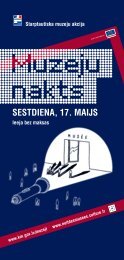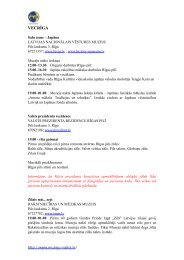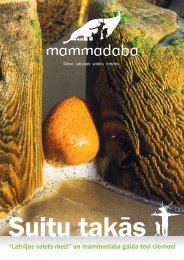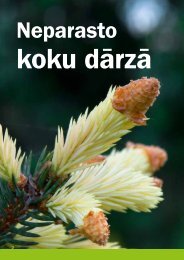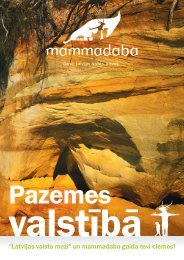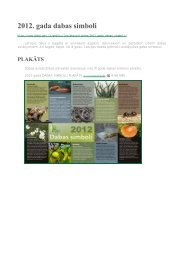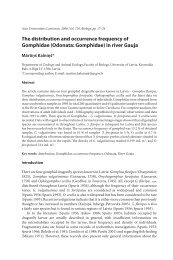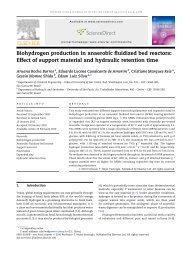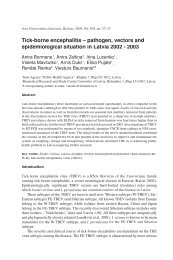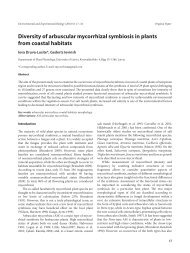Installing Linux on Compaq ProLiant Servers
Installing Linux on Compaq ProLiant Servers
Installing Linux on Compaq ProLiant Servers
Create successful ePaper yourself
Turn your PDF publications into a flip-book with our unique Google optimized e-Paper software.
<str<strong>on</strong>g>Installing</str<strong>on</strong>g> <str<strong>on</strong>g>Linux</str<strong>on</strong>g> <strong>on</strong> <strong>Compaq</strong> <strong>ProLiant</strong> <strong>Servers</strong><br />
The <strong>Compaq</strong> <strong>ProLiant</strong> <str<strong>on</strong>g>Linux</str<strong>on</strong>g> Team October 13, 2000<br />
This guide was designed to facilitate the installati<strong>on</strong> of various <str<strong>on</strong>g>Linux</str<strong>on</strong>g> distributi<strong>on</strong>s <strong>on</strong> <strong>Compaq</strong> <strong>ProLiant</strong> <strong>Servers</strong>.<br />
Notice<br />
©2000 <strong>Compaq</strong> Computer Corporati<strong>on</strong><br />
<strong>Compaq</strong>, <strong>Compaq</strong> Insight Manager, NetFlex, N<strong>on</strong>Stop, <strong>ProLiant</strong>, ROMPaq, and SmartStart are registered<br />
United States Patent and Trademark Office.<br />
Alpha, AlphaServer, AlphaStati<strong>on</strong>, ProSignia, and SoftPaq are trademarks and/or service marks of <strong>Compaq</strong><br />
Computer Corporati<strong>on</strong>.<br />
Netelligent is a trademark and/or service mark of <strong>Compaq</strong> Informati<strong>on</strong> Technologies Group, L.P. in the<br />
U.S. and/or other countries.<br />
Microsoft, MS-DOS, Windows, and Windows NT are trademarks and/or registered trademarks of<br />
Microsoft Corporati<strong>on</strong>.<br />
Pentium, Xe<strong>on</strong>, Pentium II Xe<strong>on</strong>, and Pentium III Xe<strong>on</strong> are registered trademarks of Intel Corporati<strong>on</strong>.<br />
UNIX is a registered trademark of The Open Group.<br />
SCO, UnixWare, OpenServer 5, and UnixWare 7 are registered trademarks of the Santa Cruz Operati<strong>on</strong>.<br />
<str<strong>on</strong>g>Linux</str<strong>on</strong>g> is a registered trademark of Linus Torvalds.<br />
Red Hat is a registered trademark of Red Hat, Inc.<br />
Caldera Systems and Open<str<strong>on</strong>g>Linux</str<strong>on</strong>g> are either registered trademarks or trademarks of Caldera Systems.<br />
Turbo<str<strong>on</strong>g>Linux</str<strong>on</strong>g> is a trademark of Turbo <str<strong>on</strong>g>Linux</str<strong>on</strong>g>, Inc.<br />
SuSE is a registered trademark of SuSE AG.<br />
Other product names menti<strong>on</strong>ed herein may be trademarks and/or registered trademarks of their respective<br />
companies.<br />
The informati<strong>on</strong> in this publicati<strong>on</strong> is subject to change without notice and is provided “AS IS” WITHOUT<br />
WARRANTY OF ANY KIND. THE ENTIRE RISK ARISING OUT OF THE USE OF THIS<br />
INFORMATION REMAINS WITH RECIPIENT. IN NO EVENT SHALL COMPAQ BE LIABLE FOR<br />
ANY DIRECT, CONSEQUENTIAL, INCIDENTAL, SPECIAL, PUNITIVE OR OTHER DAMAGES<br />
WHATSOEVER (INCLUDING WITHOUT LIMITATION, DAMAGES FOR LOSS OF BUSINESS<br />
PROFITS, BUSINESS INTERRUPTION OR LOSS OF BUSINESS INFORMATION), EVEN IF<br />
COMPAQ HAS BEEN ADVISED OF THE POSSIBILITY OF SUCH DAMAGES.<br />
The limited warranties for <strong>Compaq</strong> products are exclusively set forth in the documentati<strong>on</strong> accompanying<br />
such products. Nothing herein should be c<strong>on</strong>strued as c<strong>on</strong>stituting a further or additi<strong>on</strong>al warranty.<br />
This publicati<strong>on</strong> does not c<strong>on</strong>stitute an endorsement of the product or products that were tested. The<br />
c<strong>on</strong>figurati<strong>on</strong> or c<strong>on</strong>figurati<strong>on</strong>s tested or described may or may not be the <strong>on</strong>ly available soluti<strong>on</strong>. This test<br />
is not a determinati<strong>on</strong> or product quality or correctness, nor does it ensure compliance with any federal<br />
state or local requirements.<br />
<str<strong>on</strong>g>Installing</str<strong>on</strong>g> and Running <str<strong>on</strong>g>Linux</str<strong>on</strong>g> <strong>on</strong> <strong>Compaq</strong> <strong>ProLiant</strong> <strong>Servers</strong> How-To<br />
Soluti<strong>on</strong> Guide prepared by <strong>Compaq</strong> <strong>ProLiant</strong> <str<strong>on</strong>g>Linux</str<strong>on</strong>g> Team<br />
Third Editi<strong>on</strong> (September 2000)
Introducti<strong>on</strong>........................................................................................................................ 1<br />
1.1 <strong>Compaq</strong> Hardware.................................................................................................. 1<br />
<strong>Compaq</strong> <strong>Servers</strong> .......................................................................................................... 1<br />
<strong>Compaq</strong> M<strong>on</strong>itors........................................................................................................ 2<br />
<strong>Compaq</strong> Storage C<strong>on</strong>trollers ....................................................................................... 2<br />
Network Interface C<strong>on</strong>trollers (NICs)......................................................................... 2<br />
1.2 <strong>Compaq</strong> C<strong>on</strong>figurati<strong>on</strong> Software........................................................................... 2<br />
2. Preparing for <str<strong>on</strong>g>Linux</str<strong>on</strong>g> Installati<strong>on</strong> ................................................................................... 2<br />
2.1 Kernel ....................................................................................................................... 3<br />
Peer Bus Architecture.................................................................................................. 3<br />
Kernel Patch ................................................................................................................ 4<br />
2.2 Driver Caveats......................................................................................................... 5<br />
SYMBIOS 53C1510 chip set ...................................................................................... 5<br />
ATI Rage IIC C<strong>on</strong>sole Driver ..................................................................................... 5<br />
2.3 Boot Manager .......................................................................................................... 5<br />
Copy System C<strong>on</strong>figurati<strong>on</strong> Partiti<strong>on</strong> ......................................................................... 5<br />
Sample Partiti<strong>on</strong> Sizes................................................................................................. 6<br />
Notes............................................................................................................................ 7<br />
Notes <strong>on</strong> /boot ............................................................................................................. 8<br />
Distributi<strong>on</strong>s................................................................................................................ 8<br />
2.4 Hardware ................................................................................................................. 8<br />
Memory ....................................................................................................................... 8<br />
<str<strong>on</strong>g>Installing</str<strong>on</strong>g> with more than 1 GB of memory ................................................................ 8<br />
Using more than 16 MB of memory ........................................................................... 9<br />
3. Installati<strong>on</strong> Process ........................................................................................................ 9<br />
3.1 SmartStart................................................................................................................ 9<br />
3.2 Caldera eServer 2.3............................................................................................... 11<br />
Hardware ................................................................................................................... 11<br />
Installati<strong>on</strong>................................................................................................................. 11<br />
3.3 Red Hat 6.2 and 7.0 ............................................................................................... 14<br />
Hardware ................................................................................................................... 14<br />
Installati<strong>on</strong>................................................................................................................. 14<br />
3.4 Turbo<str<strong>on</strong>g>Linux</str<strong>on</strong>g> 6.0 and 6.0.5 ..................................................................................... 15<br />
Hardware ................................................................................................................... 15<br />
Installati<strong>on</strong>................................................................................................................. 16<br />
3.5 SuSE ....................................................................................................................... 17<br />
SuSE 7.0 ....................................................................................................................... 17<br />
Hardware ................................................................................................................... 17<br />
Installati<strong>on</strong>................................................................................................................. 17<br />
iii
SuSE6.3 ........................................................................................................................ 18<br />
Hardware ................................................................................................................... 18<br />
Installati<strong>on</strong>................................................................................................................. 18<br />
4. Troubleshooting ........................................................................................................... 20<br />
4.1 Problems During Installati<strong>on</strong>............................................................................... 20<br />
4.2 Problems Booting .................................................................................................. 21<br />
4.3 Other Issues ........................................................................................................... 23<br />
5. Further Reading........................................................................................................... 26<br />
5.1 Understanding <str<strong>on</strong>g>Linux</str<strong>on</strong>g> Partiti<strong>on</strong> Names and Device Names............................... 26<br />
5.2 Creating and Adding New Partiti<strong>on</strong>s:................................................................. 27<br />
5.3 Questi<strong>on</strong>s and Answers: ....................................................................................... 28<br />
Where can I get more informati<strong>on</strong> <strong>on</strong> <strong>Compaq</strong> and <str<strong>on</strong>g>Linux</str<strong>on</strong>g>?...................................... 28<br />
Why start with a system erase? ................................................................................. 28<br />
How do I perform a system erase? ............................................................................ 28<br />
Why choose UnixWare 2 as the operating system to install? ................................... 28<br />
Why choose Expert Install? ...................................................................................... 28<br />
Why use FDISK instead of Disk Druid?................................................................... 28<br />
Why put LILO <strong>on</strong> the first sector of the /boot partiti<strong>on</strong> instead of the MBR?.......... 28<br />
Why put the /boot partiti<strong>on</strong> immediately after the <strong>Compaq</strong> System Partiti<strong>on</strong>? ........ 29<br />
How do you verify that the SCSI c<strong>on</strong>trollers have been identified?......................... 29<br />
5.4 FDISK Tutorial ..................................................................................................... 29<br />
5.5 C<strong>on</strong>figurati<strong>on</strong> File Examples................................................................................ 33<br />
5.6 General Instructi<strong>on</strong> to Patch the Peer Bus for 2.2.X <str<strong>on</strong>g>Linux</str<strong>on</strong>g> Kernel and Rebuild<br />
the Kernel..................................................................................................................... 35<br />
5.7 Useful Links ........................................................................................................... 36<br />
<strong>Compaq</strong> ..................................................................................................................... 36<br />
Useful <str<strong>on</strong>g>Linux</str<strong>on</strong>g> Links.................................................................................................... 37<br />
5.8 Feedback ................................................................................................................ 38<br />
iv
Introducti<strong>on</strong><br />
<strong>Compaq</strong> <strong>ProLiant</strong> servers provide an excellent platform for <str<strong>on</strong>g>Linux</str<strong>on</strong>g>. These machines are<br />
engineered from the ground up to provide performance, reliability, and scalability using<br />
the best industry standard comp<strong>on</strong>ents. This guide provides additi<strong>on</strong>al details for<br />
installing <str<strong>on</strong>g>Linux</str<strong>on</strong>g> <strong>on</strong> <strong>Compaq</strong> <strong>ProLiant</strong> servers.<br />
<strong>Compaq</strong> recognizes the many distributi<strong>on</strong>s of <str<strong>on</strong>g>Linux</str<strong>on</strong>g> available. This guide is geared for<br />
the four distributi<strong>on</strong>s officially supported by <strong>Compaq</strong> at this time: Caldera 2.3, Red Hat<br />
6.2 and Red Hat 7.0, Turbo<str<strong>on</strong>g>Linux</str<strong>on</strong>g> 6.0 and Turbo<str<strong>on</strong>g>Linux</str<strong>on</strong>g> 6.05, and SuSE 6.3 and SuSE 7.0.<br />
1.1 <strong>Compaq</strong> Hardware<br />
<strong>Compaq</strong> supports many Intel and Alpha based platforms for <str<strong>on</strong>g>Linux</str<strong>on</strong>g>. The current list of<br />
supported Intel based servers is shown below. Even if your <strong>Compaq</strong> server is not listed<br />
here, you should benefit from the informati<strong>on</strong> in this guide. For more details <strong>on</strong> the tested<br />
and certified <strong>Compaq</strong> servers, see our website at http://www.compaq.com/linux.<br />
<strong>Compaq</strong> <strong>Servers</strong><br />
The following list represents the <strong>Compaq</strong> hardware this guide primarily targets (although<br />
other <strong>Compaq</strong> servers share similar comp<strong>on</strong>ents and could work as well). All servers<br />
listed below are the base models and do not include any opti<strong>on</strong>s. Base model descripti<strong>on</strong>s<br />
can be found at http://www.compaq.com/products/servers/linux.<br />
<strong>ProLiant</strong> DL360 <strong>ProLiant</strong> 400<br />
<strong>ProLiant</strong> DL380 <strong>ProLiant</strong> 800<br />
<strong>ProLiant</strong> DL580 <strong>ProLiant</strong> 1600<br />
<strong>ProLiant</strong> ML330<br />
<strong>ProLiant</strong> 1850R<br />
<strong>ProLiant</strong> ML350 <strong>ProLiant</strong> 3000<br />
<strong>ProLiant</strong> ML370 <strong>ProLiant</strong> 5500<br />
<strong>ProLiant</strong> ML530 <strong>ProLiant</strong> 6000<br />
<strong>ProLiant</strong> ML570<br />
<strong>ProLiant</strong> 6400R<br />
ProSignia 200 <strong>ProLiant</strong> 6500<br />
Prosignia Server 720 <strong>ProLiant</strong> 7000<br />
Prosignia Server 740 <strong>ProLiant</strong> 8000<br />
<strong>ProLiant</strong> 8500<br />
1
<strong>Compaq</strong> M<strong>on</strong>itors<br />
<strong>Compaq</strong> recommends the following m<strong>on</strong>itors for use with <str<strong>on</strong>g>Linux</str<strong>on</strong>g> servers:<br />
• <strong>Compaq</strong> Standard S7xx, S9xx series (technical details are located at<br />
http://www.compaq.com)<br />
• <strong>Compaq</strong> Corporate Vxxxx Series (technical details are located at<br />
http://www.compaq.com)<br />
• <strong>Compaq</strong> Professi<strong>on</strong>al Pxxxx Series (technical details are located at<br />
http://www.compaq.com)<br />
<strong>Compaq</strong> Storage C<strong>on</strong>trollers<br />
The Wide Ultra2 SCSI or Wide Ultra2 SCSI-3 C<strong>on</strong>troller series are based <strong>on</strong> Symbios<br />
Logic (LSI Logic) chips, while the Wide-Ultra3 SCSI c<strong>on</strong>trollers are based <strong>on</strong> Adaptec<br />
technology. <strong>Compaq</strong> supports these under <str<strong>on</strong>g>Linux</str<strong>on</strong>g>. The <str<strong>on</strong>g>Linux</str<strong>on</strong>g> kernel includes driver<br />
support for the <strong>Compaq</strong> Smart Array C<strong>on</strong>troller family.<br />
Network Interface C<strong>on</strong>trollers (NICs)<br />
<strong>Compaq</strong> servers ship with <strong>on</strong>e or more NICs that employ the Intel EtherExpress Pro/100<br />
(based <strong>on</strong> the Intel 82558 or 82559 chips). Older <strong>Compaq</strong> servers use with NetFlex-2 or<br />
NetFlex-3 NICs based <strong>on</strong> the Texas Instruments ThunderLAN (or TLAN) chip.<br />
1.2 <strong>Compaq</strong> C<strong>on</strong>figurati<strong>on</strong> Software<br />
As an added feature, the <strong>Compaq</strong> System Partiti<strong>on</strong> reserves an area of the boot disk to<br />
store c<strong>on</strong>figurati<strong>on</strong> utilities that simplify server deployment and the operating system<br />
(OS) installati<strong>on</strong> process. The System C<strong>on</strong>figurati<strong>on</strong> Utility installs in this partiti<strong>on</strong> and<br />
provides system c<strong>on</strong>figurati<strong>on</strong> capabilities and server diagnostic tools. Although not<br />
required, <strong>Compaq</strong> recommends that you create and maintain this partiti<strong>on</strong> to make future<br />
system c<strong>on</strong>figurati<strong>on</strong> sessi<strong>on</strong>s quick and easy.<br />
2. Preparing for <str<strong>on</strong>g>Linux</str<strong>on</strong>g> Installati<strong>on</strong><br />
Most distributi<strong>on</strong>s of <str<strong>on</strong>g>Linux</str<strong>on</strong>g> can be installed <strong>on</strong> <strong>Compaq</strong> servers without much difficulty.<br />
However, many newer <strong>Compaq</strong> servers utilize a more efficient peer PCI bus architecture<br />
that the PCI discovery code in <str<strong>on</strong>g>Linux</str<strong>on</strong>g> (pci.c) does not comprehend. C<strong>on</strong>sequently, the<br />
entire sec<strong>on</strong>dary PCI bus is not discovered during boot up. More recent distributi<strong>on</strong>s of<br />
<str<strong>on</strong>g>Linux</str<strong>on</strong>g> (for example, Red Hat 6.2) have corrected this problem. This secti<strong>on</strong> addresses that<br />
problem for those distributi<strong>on</strong>s that do not discover the peer PCI bus architecture.<br />
2
2.1 Kernel<br />
Peer Bus Architecture<br />
As previously noted, many <strong>Compaq</strong> servers use a peer PCI bus architecture. In this<br />
design, two or more PCI buses use multiple PCI host bridges to c<strong>on</strong>nect to the processor<br />
bus. The <str<strong>on</strong>g>Linux</str<strong>on</strong>g> 2.2 kernel (prior to versi<strong>on</strong> 2.2.16) discovers PCI slots starting at the first<br />
PCI host bridge (also called the primary PCI bus), and then discovers additi<strong>on</strong>al bridged<br />
PCI devices (installed in slots). Since the kernel does not comprehend multiple PCI host<br />
bridges, any PCI adapters or devices c<strong>on</strong>nected to peer PCI host bridges are not<br />
discovered. Therefore, these devices become unavailable to the operating system unless<br />
the kernel is patched. <str<strong>on</strong>g>Linux</str<strong>on</strong>g> kernels, beginning with versi<strong>on</strong> 2.2.16 (such as the kernel in<br />
Red Hat 6.2), have been updated to properly discover all PCI devices located <strong>on</strong> peer PCI<br />
buses.<br />
Note: This issue is not specific to <strong>Compaq</strong>, and affects any server implementing a dual<br />
peer PCI bus architecture.<br />
A list of <strong>Compaq</strong> servers with multiple PCI buses, showing the slots <strong>on</strong> the primary PCI<br />
bus follows.<br />
• Prosignia Server 740: Slot #1, 2<br />
• Prosignia Server 720: Slot #2, 3, 4, 5<br />
• <strong>ProLiant</strong> DL360: Slot #2 (Note: Integrated Dual <strong>Compaq</strong> NC3163 NICs are <strong>on</strong><br />
the sec<strong>on</strong>dary peer PCI bus)<br />
• <strong>ProLiant</strong> DL380: Slot #1<br />
• <strong>ProLiant</strong> DL580: Slot #6<br />
• <strong>ProLiant</strong> ML330: Slot #3, 4, 5, 6<br />
• <strong>ProLiant</strong> ML350: Slot #1, 4, 5, 6<br />
• <strong>ProLiant</strong> ML370: Slot #1, 2<br />
• <strong>ProLiant</strong> ML530: Slot #1<br />
• <strong>ProLiant</strong> ML570: Slot #6<br />
• <strong>ProLiant</strong> 800: Slot #1, 2<br />
• <strong>ProLiant</strong> 1600: Slot #4, 5, 6<br />
• <strong>ProLiant</strong> 1850R: Slot #1, 2, 3, 4<br />
• <strong>ProLiant</strong> 3000: Slot #1, 2, 3, 4<br />
• <strong>ProLiant</strong> 5500: Slot #6, 7<br />
• <strong>ProLiant</strong> 6000: Slot #2, 3<br />
• <strong>ProLiant</strong> 6400R: Slot #5, 6<br />
• <strong>ProLiant</strong> 6500: Slot #5, 6<br />
• <strong>ProLiant</strong> 7000: Slot #2, 3<br />
• <strong>ProLiant</strong> 8000: Slot #1, 2, 3, 4<br />
• <strong>ProLiant</strong> 8500: Slot #7, 8, 9<br />
3
Kernel Patch<br />
If the <str<strong>on</strong>g>Linux</str<strong>on</strong>g> kernel <strong>on</strong> the distributi<strong>on</strong> cannot detect devices or adapters <strong>on</strong> the sec<strong>on</strong>dary<br />
PCI bus, it cannot functi<strong>on</strong> until the kernel is patched.<br />
For Red Hat 6.1, <strong>Compaq</strong> provides a boot and install kernel you can use to detect the<br />
devices or adapter <strong>on</strong> the sec<strong>on</strong>dary PCI bus. Download the SoftPaq called <strong>Compaq</strong><br />
Kernel Patch for Red Hat 6.1, SP10776 (tar format) or SP10775 (exe format), from<br />
http://www.compaq.com/products/servers/linux/linux-drivers.html or<br />
http://www.compaq.com/support/files/server/us. The SoftPaq includes the source code to<br />
patch pci.c so it correctly discovers all PCI buses in the system.<br />
For Turbo<str<strong>on</strong>g>Linux</str<strong>on</strong>g> 6.0, <strong>Compaq</strong> provides a boot and install kernel you can use to detect the<br />
devices or adapter <strong>on</strong> the sec<strong>on</strong>dary PCI bus. Download the SoftPaq called Peer-Bus for<br />
2.2.X <str<strong>on</strong>g>Linux</str<strong>on</strong>g> Kernel, SP13121, from<br />
http://www.compaq.com/products/servers/linux/linux-drivers.html or<br />
http://www.compaq.com/support/files/server/us. This SoftPaq includes the source code to<br />
patch peerbus.patch so it correctly discovers all PCI buses in the system. See secti<strong>on</strong> 5.6<br />
for instructi<strong>on</strong>s to patch the Peer-Bus for 2.2.X <str<strong>on</strong>g>Linux</str<strong>on</strong>g> Kernel and rebuild the kernel.<br />
Note: This SoftPaq works with any <str<strong>on</strong>g>Linux</str<strong>on</strong>g> system using the 2.2 kernel.<br />
Note: Any distributi<strong>on</strong> using kernel 2.2.16 (Red Hat 7.0), or later, should correctly work<br />
with a peer bus architecture.<br />
For Caldera OpenServer 2.3, Caldera now provides an updated installati<strong>on</strong> diskette plus<br />
an updated kernel. The software and documentati<strong>on</strong> can be found at Caldera:<br />
ftp://ftp.calderasystems.com/pub/updates/eServer/2.3/launch/floppy/README.peerbus-<br />
243<br />
ftp://ftp.calderasystems.com/pub/updates/eServer/2.3/launch/floppy/install.144.peerbus-<br />
243<br />
ftp.calderasystems.com//pub/updates/eServer/2.3/018/README<br />
ftp.calderasystems.com//pub/updates/eServer/2.3/018/RPMS<br />
Note: The installati<strong>on</strong> instructi<strong>on</strong>s for Caldera in this HowTo do not cover the updates<br />
from Caldera. Please c<strong>on</strong>sult the README files from the Caldera ftp site menti<strong>on</strong>ed<br />
above.<br />
4
2.2 Driver Caveats<br />
Symbios 53C1510 chip set<br />
Some <strong>Compaq</strong> servers use a newer Symbios (now LSI Logic) SCSI chip, the<br />
SYM53C1510, an extensi<strong>on</strong> of the 53C8xx series. Although <str<strong>on</strong>g>Linux</str<strong>on</strong>g> supports this type of<br />
c<strong>on</strong>troller, you need to ensure that the updated SYM53c8xx driver is included in the<br />
distributi<strong>on</strong> that you are installing. For example, Red Hat 6.1 does not support this<br />
c<strong>on</strong>troller. C<strong>on</strong>sider using Red Hat 6.2 (or a later versi<strong>on</strong>) or performing an Expert Install<br />
and providing the driver when prompted during the installati<strong>on</strong> process. A driver diskette<br />
for this c<strong>on</strong>troller is available as a SoftPaq (SP 13102 (tar file) or SP 13120 (exe file))<br />
through http://www.compaq.com/products/servers/linux/linux-drivers.html or<br />
http://www.compaq.com/support/files/server/us.<br />
ATI Rage IIC C<strong>on</strong>sole Driver<br />
Many <str<strong>on</strong>g>Linux</str<strong>on</strong>g> distributi<strong>on</strong>s may have some ghosting problems with XFree86 <strong>on</strong> the<br />
integrated ATI Rage IIC video c<strong>on</strong>troller. The problem stems from enabling the ATI<br />
Mach64 c<strong>on</strong>sole driver that interferes with the XFree86 Mach64 driver. The problem can<br />
be severe depending <strong>on</strong> the video mode chosen. Red Hat distributi<strong>on</strong>s do not have this<br />
issue.<br />
If you see this c<strong>on</strong>diti<strong>on</strong> (machines with the Rage IIC and more than 4MB of video RAM<br />
are most suspect), eliminate it by creating a new <str<strong>on</strong>g>Linux</str<strong>on</strong>g> kernel with the ATI Mach64<br />
c<strong>on</strong>sole driver disabled and then booting from this new kernel.<br />
2.3 Boot Manager<br />
Copy System C<strong>on</strong>figurati<strong>on</strong> Partiti<strong>on</strong><br />
Here are some things to remember when disk partiti<strong>on</strong>ing.<br />
1. The <strong>Compaq</strong> System Partiti<strong>on</strong> is not required to install <str<strong>on</strong>g>Linux</str<strong>on</strong>g>. <strong>Compaq</strong><br />
recommends you create the partiti<strong>on</strong> to facilitate system c<strong>on</strong>figurati<strong>on</strong>. If you<br />
choose not to create or keep this partiti<strong>on</strong>, use floppy disks to complete the<br />
c<strong>on</strong>figurati<strong>on</strong> process.<br />
2. When using a Smart Array hosted disk system, avoid installing <str<strong>on</strong>g>Linux</str<strong>on</strong>g> with drives<br />
in the array that are not c<strong>on</strong>figured. Drives should be either c<strong>on</strong>figured or<br />
removed until the installati<strong>on</strong> completes.<br />
3. Four primary partiti<strong>on</strong>s are allowed <strong>on</strong> each hard drive.<br />
4. An extended partiti<strong>on</strong> counts as <strong>on</strong>e primary partiti<strong>on</strong>. An extended partiti<strong>on</strong> can<br />
have multiple logical drives within itself.<br />
5
5. Most operating systems can <strong>on</strong>ly boot from a primary partiti<strong>on</strong>. A logical drive<br />
within an extended partiti<strong>on</strong> is normally not bootable. Many find that this is not a<br />
problem with <str<strong>on</strong>g>Linux</str<strong>on</strong>g> but it is important to note when setting up multiple operating<br />
systems <strong>on</strong> a single system.<br />
6. The boot kernel must reside completely below the 1024 cylinder limit. If the<br />
kernel is placed bey<strong>on</strong>d the 1024 cylinder limit, the operating system will not<br />
boot.<br />
Sample Partiti<strong>on</strong> Sizes<br />
These suggested partiti<strong>on</strong> sizes could be used as guidelines for your <str<strong>on</strong>g>Linux</str<strong>on</strong>g> installati<strong>on</strong>.<br />
• Primary Partiti<strong>on</strong> #1<br />
o<br />
Descripti<strong>on</strong>: <strong>Compaq</strong> System Partiti<strong>on</strong><br />
o<br />
o<br />
Size: 39 MB<br />
Type: <strong>Compaq</strong> Diagnostics (0x12)<br />
• Primary Partiti<strong>on</strong> #2 (Note: This needs to be marked active)<br />
o<br />
o<br />
o<br />
Descripti<strong>on</strong>: <str<strong>on</strong>g>Linux</str<strong>on</strong>g> Boot Partiti<strong>on</strong><br />
Size: 30 MB or more (depending <strong>on</strong> how many kernel images you want to<br />
host)<br />
Type: <str<strong>on</strong>g>Linux</str<strong>on</strong>g><br />
• Primary Partiti<strong>on</strong> #3 (Opti<strong>on</strong>al for dual boot, if you want to have another OS)<br />
o<br />
o<br />
o<br />
Descripti<strong>on</strong>: Other OS Boot Partiti<strong>on</strong><br />
Size: In accordance with the requirements for your sec<strong>on</strong>dary OS.<br />
Type: Choose type depending <strong>on</strong> OS<br />
• Extended Partiti<strong>on</strong> #4<br />
o<br />
o<br />
Descripti<strong>on</strong>: Hosts various logical drives and swap partiti<strong>on</strong><br />
Size: Remainder of hard drive<br />
o Logical Drive #1<br />
! Descripti<strong>on</strong>: Swap Partiti<strong>on</strong><br />
! Type: Swap (0x82)<br />
! Size: 2 * amount of RAM or larger (about 130 MB)<br />
6
o Logical Drive #2<br />
! Descripti<strong>on</strong>: / partiti<strong>on</strong> (<str<strong>on</strong>g>Linux</str<strong>on</strong>g> root file system)<br />
! Type: <str<strong>on</strong>g>Linux</str<strong>on</strong>g><br />
! Size: 265 MB or larger<br />
o<br />
Logical Drive #3 (opti<strong>on</strong>al)<br />
! Descripti<strong>on</strong>: /var partiti<strong>on</strong> (<str<strong>on</strong>g>Linux</str<strong>on</strong>g> log area)<br />
! Type: <str<strong>on</strong>g>Linux</str<strong>on</strong>g><br />
! Size: 265MB<br />
o<br />
Logical Drive #4 (opti<strong>on</strong>al)<br />
! Descripti<strong>on</strong>: /home partiti<strong>on</strong> (user directories)<br />
! Type: <str<strong>on</strong>g>Linux</str<strong>on</strong>g><br />
! Size: Variable, about 1/2 the remaining capacity of the hard drive<br />
o<br />
Logical Drive #5 (opti<strong>on</strong>al)<br />
! Descripti<strong>on</strong>: /usr partiti<strong>on</strong> (shared software am<strong>on</strong>g users)<br />
! Type: <str<strong>on</strong>g>Linux</str<strong>on</strong>g><br />
! Size: Variable, about 1/2 the remaining capacity of the hard drive<br />
Notes<br />
Usually the remaining drive space divides equally between /home and /usr, thus 50%. For<br />
Red Hat, /usr should at least be 900 MB since it holds all your programs and applicati<strong>on</strong>s.<br />
Other <str<strong>on</strong>g>Linux</str<strong>on</strong>g> distributi<strong>on</strong>s could vary.<br />
Create a 30 MB to 60 MB partiti<strong>on</strong> for /boot. This should be more than enough, but it<br />
allows for kernel growth or multiple kernels and boot envir<strong>on</strong>ments.<br />
By default, the <strong>Compaq</strong> System Partiti<strong>on</strong> will generally show up as partiti<strong>on</strong> #3 instead of<br />
partiti<strong>on</strong> #1. This is no cause for alarm and this partiti<strong>on</strong> should always be preserved.<br />
The Extended Partiti<strong>on</strong> can be used to hold other dual boot OS logical drives. This will<br />
allow more drive space to be allocated to the various platforms.<br />
7
<str<strong>on</strong>g>Linux</str<strong>on</strong>g> kernel 2.2 and above supports up to 2 GB of swap space per swap partiti<strong>on</strong>. To get<br />
more, simply create and mkswap additi<strong>on</strong>al swap partiti<strong>on</strong>s, and add the appropriate<br />
entries into /etc/fstab. Most distributi<strong>on</strong>s will do this automatically if more than <strong>on</strong>e<br />
partiti<strong>on</strong> is labeled 0x82 (<str<strong>on</strong>g>Linux</str<strong>on</strong>g> Swap).<br />
Notes <strong>on</strong> /boot<br />
• /boot needs to be a primary partiti<strong>on</strong> (partiti<strong>on</strong> # 1-4). /boot cannot be a logical<br />
drive (partiti<strong>on</strong> #5 or higher).<br />
• /boot should be marked active.<br />
• /boot needs to be below the 1024 cylinder limit.<br />
• All other <str<strong>on</strong>g>Linux</str<strong>on</strong>g> partiti<strong>on</strong>s, including swap, can reside in the extended partiti<strong>on</strong> as<br />
logical drives (partiti<strong>on</strong> #5 or higher).<br />
Distributi<strong>on</strong>s<br />
Not all distributi<strong>on</strong>s automatically partiti<strong>on</strong> the hard drive according to the guidelines<br />
above. Multiple primary partiti<strong>on</strong>s (hidden system partiti<strong>on</strong>s, Windows partiti<strong>on</strong>s, etc.)<br />
may c<strong>on</strong>fuse some utilities. If the boot partiti<strong>on</strong> is a logical drive (in the extended<br />
partiti<strong>on</strong>), the system cannot boot.<br />
With many recent distributi<strong>on</strong>s, the Disk Druid Utility partiti<strong>on</strong>s the hard drive. Many<br />
also offer the FDISK Utility (or CFDISK Utility) to perform this functi<strong>on</strong>; it provides<br />
more c<strong>on</strong>trol over the procedure. Red Hat 6.2, and later, moved the FDISK Utility to the<br />
Expert Installati<strong>on</strong>, which should be selected in order to partiti<strong>on</strong> the hard drive using the<br />
methods described here.<br />
Note: Disk Druid does not recognize the <strong>Compaq</strong> System Partiti<strong>on</strong>. If you wish to<br />
c<strong>on</strong>figure this partiti<strong>on</strong>, you must use the FDISK Utility.<br />
2.4 Hardware<br />
Memory<br />
<str<strong>on</strong>g>Installing</str<strong>on</strong>g> with more than 1 GB of memory<br />
The <str<strong>on</strong>g>Linux</str<strong>on</strong>g> installati<strong>on</strong> fails if more than 1 GB of memory is installed. If you wish to<br />
install with more than 1 GB, limit the amount that the install process sees by typing linux<br />
mem=960M at the boot prompt. In order to use more than 1 GB of memory after<br />
installing <str<strong>on</strong>g>Linux</str<strong>on</strong>g>, a new kernel must be built with a specified upper limit of 2 GB.<br />
Memory above 2 GB requires extensive modificati<strong>on</strong> to the kernel source tree.<br />
Note: This issue is not unique to <strong>Compaq</strong> servers. It applies to all servers with more than<br />
1 GB of memory.<br />
8
Using more than 16 MB of memory<br />
On some older <strong>Compaq</strong> servers, the <str<strong>on</strong>g>Linux</str<strong>on</strong>g> installati<strong>on</strong> procedure may <strong>on</strong>ly detect 16 MB<br />
of memory. The installati<strong>on</strong> can be restarted, if necessary, and the correct amount of<br />
memory can be specified at the boot prompt by typing mem=XM where X is the correct<br />
amount of memory <strong>on</strong> the system. If <str<strong>on</strong>g>Linux</str<strong>on</strong>g> detects <strong>on</strong>ly 16 MB of memory, the<br />
installati<strong>on</strong> will proceed at a much slower pace than normal.<br />
To avoid having to type this command every time you boot <str<strong>on</strong>g>Linux</str<strong>on</strong>g>, edit the /etc/lilo.c<strong>on</strong>f<br />
file and add an Append Line. It looks like this:<br />
append="mem=48M"<br />
and goes just before the Read-Only Line. The secti<strong>on</strong> of /etc/lilo.c<strong>on</strong>f will look similar to<br />
the following:<br />
image=/boot/vmlinuz-2.2.5-15<br />
label=linux<br />
root=/dev/sda2<br />
append="mem=48M"<br />
read-<strong>on</strong>ly<br />
Save /etc/lilo.c<strong>on</strong>f and then run /sbin/lilo.<br />
3. Installati<strong>on</strong> Process<br />
This secti<strong>on</strong> outlines several installati<strong>on</strong> procedures for various <str<strong>on</strong>g>Linux</str<strong>on</strong>g> distributi<strong>on</strong>s.<br />
3.1 SmartStart<br />
Upgrading your firmware saves headaches!<br />
The <strong>Compaq</strong> SmartStart for <strong>Servers</strong> tool c<strong>on</strong>figures <strong>Compaq</strong> hardware, loads optimized<br />
drivers, and assists with software installati<strong>on</strong>. It also provides functi<strong>on</strong>ality for integrating<br />
operating systems <strong>on</strong> <strong>Compaq</strong> servers to achieve optimum reliability and performance.<br />
Integrati<strong>on</strong> Management features extend the benefits of SmartStart and facilitate<br />
c<strong>on</strong>sistency and reliability of server deployment and maintenance.<br />
<strong>Compaq</strong> recommends that you begin with SmartStart when installing <str<strong>on</strong>g>Linux</str<strong>on</strong>g> <strong>on</strong> a <strong>ProLiant</strong><br />
system. Always try to use the latest versi<strong>on</strong> of SmartStart with your installati<strong>on</strong>.<br />
Currently, SmartStart <strong>on</strong>ly supports manual path installati<strong>on</strong> of <str<strong>on</strong>g>Linux</str<strong>on</strong>g>. The following<br />
steps are based <strong>on</strong> SmartStart Release 4.90.<br />
9
1. Start with a System Erase. Starting with a system erase ensures you begin the<br />
installati<strong>on</strong> process from a known n<strong>on</strong>-c<strong>on</strong>figured state.<br />
a) Boot from the SmartStart CD-ROM.<br />
b) Select Run System Erase Utility from the Main Menu → Yes.<br />
c) Restart the server.<br />
2. Begin the installati<strong>on</strong> process.<br />
a) Select the language and locale settings.<br />
b) Select Manual Installati<strong>on</strong> → Begin.<br />
c) Select <str<strong>on</strong>g>Linux</str<strong>on</strong>g> in the Operating System Selecti<strong>on</strong> Screen.<br />
When using SmartStart 4.60 or earlier select UnixWare2<br />
SmartStart c<strong>on</strong>figures your server hardware including opti<strong>on</strong>s, such as an array<br />
c<strong>on</strong>troller, if present. SmartStart also creates the <strong>Compaq</strong> System Partiti<strong>on</strong> and<br />
installs the System Partiti<strong>on</strong> files.<br />
3. Restart the server.<br />
4. Set the <strong>Compaq</strong> Array C<strong>on</strong>figurati<strong>on</strong> (if applicable) using the Array<br />
C<strong>on</strong>figurati<strong>on</strong> Utility (ACU).<br />
5. C<strong>on</strong>tinue until the screen prompts you for the appropriate OS media.<br />
6. Insert the <str<strong>on</strong>g>Linux</str<strong>on</strong>g> installati<strong>on</strong> CD-ROM (and floppy if necessary) and press Enter.<br />
The system will now boot of the <str<strong>on</strong>g>Linux</str<strong>on</strong>g> installati<strong>on</strong> disk.<br />
7. Proceed with <str<strong>on</strong>g>Linux</str<strong>on</strong>g> Installati<strong>on</strong>.<br />
See instructi<strong>on</strong>s for specific distributi<strong>on</strong>s below.<br />
10
3.2 Caldera eServer 2.3<br />
Hardware<br />
The following installati<strong>on</strong> instructi<strong>on</strong>s apply to the servers listed. <strong>Servers</strong> marked with an<br />
asterisk have special instructi<strong>on</strong>s as described further below.<br />
<strong>ProLiant</strong> DL360 <strong>ProLiant</strong> 1600<br />
<strong>ProLiant</strong> DL380<br />
**<strong>ProLiant</strong> 1850R<br />
<strong>ProLiant</strong> DL580 <strong>ProLiant</strong> 3000<br />
<strong>ProLiant</strong> ML330 <strong>ProLiant</strong> 5500<br />
<strong>ProLiant</strong> ML350 <strong>ProLiant</strong> 6000<br />
<strong>ProLiant</strong> ML370<br />
<strong>ProLiant</strong> 6400R<br />
*<strong>ProLiant</strong> ML530 <strong>ProLiant</strong> 7000<br />
<strong>ProLiant</strong> ML570 *<strong>ProLiant</strong> 8000<br />
*<strong>ProLiant</strong> 8500<br />
Installati<strong>on</strong><br />
Important!<br />
Please read secti<strong>on</strong> 2.1 regarding the <str<strong>on</strong>g>Linux</str<strong>on</strong>g> kernel and the peer bus architecture before<br />
installing Caldera eServer 2.3. The kernel cannot detect devices or adapters <strong>on</strong> the<br />
sec<strong>on</strong>dary PCI bus and they cannot functi<strong>on</strong> until the kernel is patched. This includes<br />
some integrated devices, such as the <strong>ProLiant</strong> DL360 integrated NICs. Caldera now<br />
provides an updated installati<strong>on</strong> diskette plus an updated kernel. The software and<br />
documentati<strong>on</strong> can be found at Caldera:<br />
ftp://ftp.calderasystems.com/pub/updates/eServer/2.3/launch/floppy/README.peerbus-<br />
243<br />
ftp://ftp.calderasystems.com/pub/updates/eServer/2.3/launch/floppy/install.144.peerbus-<br />
243<br />
ftp.calderasystems.com//pub/updates/eServer/2.3/018/README<br />
ftp.calderasystems.com//pub/updates/eServer/2.3/018/RPMS<br />
Server must be c<strong>on</strong>figured using the SmartStart CD-ROM before<br />
proceeding. See Secti<strong>on</strong> 3.1 before proceeding with these instructi<strong>on</strong>s.<br />
1. Download the updated installati<strong>on</strong> diskette provided by Caldera:<br />
ftp://ftp.calderasystems.com/pub/updates/eServer/2.3/launch/floppy/install.144.pe<br />
erbus-243<br />
2. Make a bootable floppy from the downloaded image:<br />
i.e. dd if =install.144.peerbus-243 of=/def/fd0 bs=18k<br />
Note: This command must be executed <strong>on</strong> a UNIX or <str<strong>on</strong>g>Linux</str<strong>on</strong>g> system.<br />
11
3. Download the updated kernel provided by Caldera available at<br />
ftp.calderasystems.com//pub/updates/eServer/2.3/018/RPMS/linux-kernel-binary-<br />
2.2.14-3S.i386.rpm to a system that is <strong>on</strong> your local network.<br />
You will need this file for use later. You may download this file directly later if<br />
you will have a direct c<strong>on</strong>necti<strong>on</strong> the Internet.<br />
4. Run SmartStart <strong>on</strong> the server: Erase Utility → Manual → <str<strong>on</strong>g>Linux</str<strong>on</strong>g> OS.<br />
See secti<strong>on</strong> 3.1 for SmartStart setup.<br />
5. Insert the peer bus bootable diskette and Caldera eServer 2.3 when prompted.<br />
6. Select Custom (Expert Only!) at the Installati<strong>on</strong> Target screen.<br />
This allows you to keep <strong>Compaq</strong> System Partiti<strong>on</strong>. The <strong>Compaq</strong> System Partiti<strong>on</strong><br />
is not required to install <str<strong>on</strong>g>Linux</str<strong>on</strong>g>. <strong>Compaq</strong> recommends you create the partiti<strong>on</strong> to<br />
facilitate system c<strong>on</strong>figurati<strong>on</strong>. The partiti<strong>on</strong> c<strong>on</strong>tains SmartStart diagnostic tools<br />
and is required to run the tools from the SmartStart CD-ROM. If you choose not<br />
to create or keep this partiti<strong>on</strong>, floppy disks c<strong>on</strong>taining the utilities may be made<br />
from the SmartStart CD-ROM. Please c<strong>on</strong>sult the SmartStart documentati<strong>on</strong> for<br />
further informati<strong>on</strong>. If you choose not to keep the <strong>Compaq</strong> Partiti<strong>on</strong>, it is not<br />
necessary to select the Custom (expert <strong>on</strong>ly) installati<strong>on</strong>.<br />
7. Partiti<strong>on</strong> the hard drive:<br />
DO NOT edit or delete the <strong>Compaq</strong> System Partiti<strong>on</strong>.<br />
See secti<strong>on</strong> 2.3 for tips <strong>on</strong> disk partiti<strong>on</strong>ing.<br />
Note: Testers have found that this utility does not properly set up logical drives<br />
<strong>on</strong> some systems, so we recommend that you do not use logical drives if you are<br />
having problems with this distributi<strong>on</strong>.<br />
a) Create the / (root) partiti<strong>on</strong> first. (example /dev/sda1)<br />
Make sure that the end cylinder number is less than 1024.<br />
Make sure that the Bootable and Format boxes are selected.<br />
Write down the / (root) partiti<strong>on</strong> device number. You may need to know<br />
the root partiti<strong>on</strong> device number for later use.<br />
b) Create the swap partiti<strong>on</strong>:<br />
Select <str<strong>on</strong>g>Linux</str<strong>on</strong>g> Swap from the Partiti<strong>on</strong> Type Secti<strong>on</strong>.<br />
Usually, the size of the swap is 2X the system RAM (2 GB max!).<br />
Note: Do not create a /boot partiti<strong>on</strong>.<br />
8. Save the partiti<strong>on</strong> c<strong>on</strong>figurati<strong>on</strong> by selecting Write opti<strong>on</strong>.<br />
9. Format the chosen partiti<strong>on</strong>s.<br />
10. Select the installati<strong>on</strong> packages.<br />
11. Set up the network.<br />
12
12. Select Install LILO <strong>on</strong> TARGET Partiti<strong>on</strong> (example /dev/sda1) at the <str<strong>on</strong>g>Linux</str<strong>on</strong>g><br />
Loader screen to preserve the <strong>Compaq</strong> System Partiti<strong>on</strong>.<br />
Note: If you put LILO into the MBR, you will be unable to access the <strong>Compaq</strong><br />
System C<strong>on</strong>figurati<strong>on</strong> Utilities by pressing F10 during system boot up (unless<br />
your system has ROM-based utilities). If LILO is placed <strong>on</strong> the /boot partiti<strong>on</strong> and<br />
marked, the F10 key functi<strong>on</strong>s properly. If you prefer to put LILO in the master<br />
boot record, you can set up LILO such that it will boot the <strong>Compaq</strong> partiti<strong>on</strong> using<br />
LILO mechanisms instead of the F10 key.<br />
Important: For ‘ROM Based Setup Utility’ (RBSU) units (such as the <strong>ProLiant</strong><br />
ML330 and <strong>ProLiant</strong> ML350), install LILO into the MBR.<br />
13. Log <strong>on</strong> to the server after the installati<strong>on</strong> completes.<br />
14. Open a terminal emulati<strong>on</strong> window.<br />
15. Ftp to a server that c<strong>on</strong>tains new kernel images from Caldera (from step #3):<br />
i.e. ftp ftp.calderasystems.com//pub/updates/eServer/2.3/018/RPMS/linuxkernel-binary-2.2.14-3S.i386.rpm<br />
16. Download all of the new RPM.<br />
17. Install the new kernel: rpm –Fhv linux-*.i386.rpm<br />
18. Modify the ‘/etc/lilo.c<strong>on</strong>f’ file, add the keyword linear below the prompt line, and<br />
save the file.<br />
Important: The server will fail to reboot if you fail to modify the lilo.c<strong>on</strong>f file.<br />
19. Type lilo at the prompt.<br />
20. Reboot the server.<br />
*<strong>ProLiant</strong> ML 530, <strong>ProLiant</strong> 8000, and <strong>ProLiant</strong> 8500<br />
• You must add the SCSI or Array C<strong>on</strong>troller to a primary PCI bus slot to install<br />
Caldera eServer 2.3. The servers have the SCSI/Array C<strong>on</strong>trollers <strong>on</strong> the sec<strong>on</strong>dary<br />
PCI bus and the Caldera eServer 2.3 kernel does not detect PCI devices <strong>on</strong> the<br />
sec<strong>on</strong>dary/tertiary PCI bus.<br />
13
** <strong>ProLiant</strong> 1850R<br />
• Follow step #1 through #5 above.<br />
• Type install no linear at the initial boot: prompt.<br />
If you do not type install no linear, Caldera will not install.<br />
• C<strong>on</strong>tinue with steps #6 through #16.<br />
• Skip step #17.<br />
• C<strong>on</strong>tinue with steps #18 through #20.<br />
3.3 Red Hat 6.2 and 7.0<br />
Hardware<br />
These installati<strong>on</strong> instructi<strong>on</strong>s apply to the listed servers.<br />
<strong>ProLiant</strong> DL360 <strong>ProLiant</strong> 400<br />
<strong>ProLiant</strong> DL380 <strong>ProLiant</strong> 800<br />
<strong>ProLiant</strong> DL580 <strong>ProLiant</strong> 1600<br />
<strong>ProLiant</strong> ML330<br />
<strong>ProLiant</strong> 1850R<br />
<strong>ProLiant</strong> ML350 <strong>ProLiant</strong> 3000<br />
<strong>ProLiant</strong> ML370 <strong>ProLiant</strong> 5500<br />
<strong>ProLiant</strong> ML530 <strong>ProLiant</strong> 6000<br />
<strong>ProLiant</strong> ML570<br />
<strong>ProLiant</strong> 6400R<br />
ProSignia 200 <strong>ProLiant</strong> 6500<br />
Prosignia Server 720 <strong>ProLiant</strong> 7000<br />
Prosignia Server 740 <strong>ProLiant</strong> 8000<br />
<strong>ProLiant</strong> 8500<br />
Installati<strong>on</strong><br />
Server must be c<strong>on</strong>figured using the SmartStart CD-ROM before<br />
proceeding. See Secti<strong>on</strong> 3.1 before proceeding with these instructi<strong>on</strong>s.<br />
1. Run SmartStart <strong>on</strong> the server: Erase Utility → Manual → <str<strong>on</strong>g>Linux</str<strong>on</strong>g> OS.<br />
See secti<strong>on</strong> 3.1 for SmartStart setup.<br />
2. Insert the Red Hat CD-ROM when prompted.<br />
3. Select Custom in the Install Type Screen.<br />
This allows you to keep <strong>Compaq</strong> System Partiti<strong>on</strong>.<br />
4. Partiti<strong>on</strong> the hard drive(s).<br />
DO NOT edit or delete the <strong>Compaq</strong> System Partiti<strong>on</strong>.<br />
See secti<strong>on</strong> 5 for more informati<strong>on</strong>.<br />
14
a) Create the /boot partiti<strong>on</strong> first in the Disk Druid Screen.<br />
This is usually 30 MB to 60 MB; make sure that the end cylinder number<br />
is less than 1024.<br />
b) Create the swap partiti<strong>on</strong>:<br />
Select <str<strong>on</strong>g>Linux</str<strong>on</strong>g> Swap from the Partiti<strong>on</strong> Type Secti<strong>on</strong>.<br />
Usually size of swap is 2X the system RAM (2 GB max!).<br />
c) Create the / partiti<strong>on</strong> (root partiti<strong>on</strong>).<br />
You may select the opti<strong>on</strong> Grow to fill disk? for the / partiti<strong>on</strong> to utilize<br />
the remaining disk space.<br />
Write down the / (root) partiti<strong>on</strong> device number. Example, sdaX where X<br />
is the partiti<strong>on</strong> device number.<br />
Important: You may need to know the root partiti<strong>on</strong> device number for later use.<br />
5. Select to install the LILO boot record <strong>on</strong> “/dev/… first sector of boot partiti<strong>on</strong>”<br />
at the LILO C<strong>on</strong>figurati<strong>on</strong> Screen.<br />
6. Select Test this C<strong>on</strong>figurati<strong>on</strong> at the X C<strong>on</strong>figurati<strong>on</strong> Screen.<br />
7. Create a boot disk when prompted (you might need it later).<br />
8. Reboot the server after the installati<strong>on</strong> completes.<br />
Note: For a list of known problems and their soluti<strong>on</strong>s, check Red Hat’s errata for<br />
updates: http://www.redhat.com/errata. It has been discovered that Red Hat's RHNS<br />
daem<strong>on</strong> (new in 7.0) has a bug that can cause the server to run out of file handles.<br />
3.4 Turbo<str<strong>on</strong>g>Linux</str<strong>on</strong>g> 6.0 and 6.0.5<br />
Hardware<br />
These installati<strong>on</strong> instructi<strong>on</strong>s apply to the listed servers. <strong>Servers</strong> marked with an asterisk<br />
have special instructi<strong>on</strong>s as described further below.<br />
<strong>ProLiant</strong> DL360 <strong>ProLiant</strong> 1600<br />
<strong>ProLiant</strong> DL380<br />
<strong>ProLiant</strong> 1850R<br />
<strong>ProLiant</strong> DL580 **<strong>ProLiant</strong> 3000<br />
<strong>ProLiant</strong> ML330 <strong>ProLiant</strong> 5500<br />
***<strong>ProLiant</strong> ML350 <strong>ProLiant</strong> 6000<br />
<strong>ProLiant</strong> ML370<br />
****<strong>ProLiant</strong> 6400R<br />
*<strong>ProLiant</strong> ML530 <strong>ProLiant</strong> 7000<br />
<strong>ProLiant</strong> ML570 *<strong>ProLiant</strong> 8000<br />
*<strong>ProLiant</strong> 8500<br />
15
Installati<strong>on</strong><br />
Server must be c<strong>on</strong>figured using the SmartStart CD-ROM before<br />
proceeding. See Secti<strong>on</strong> 3.1 before proceeding with these instructi<strong>on</strong>s.<br />
1. Run SmartStart <strong>on</strong> the server: Erase Utility → Manual → <str<strong>on</strong>g>Linux</str<strong>on</strong>g> OS.<br />
See secti<strong>on</strong> 3.1 for SmartStart setup.<br />
2. Insert Turbo<str<strong>on</strong>g>Linux</str<strong>on</strong>g> 6.0 CD-ROM, or later, when prompted.<br />
3. Select Auto Probe for Hardware Devices to assist you with what hardware<br />
modules to load.<br />
4. Create the partiti<strong>on</strong>s using CFDISK or FDISK.<br />
a) Create the / (root) partiti<strong>on</strong> first.<br />
b) Make the / partiti<strong>on</strong> bootable.<br />
c) Create a primary partiti<strong>on</strong> for <str<strong>on</strong>g>Linux</str<strong>on</strong>g> Swap partiti<strong>on</strong>.<br />
d) Save the partiti<strong>on</strong> c<strong>on</strong>figurati<strong>on</strong> by selecting the Write opti<strong>on</strong>.<br />
NOTE: DO NOT edit or delete the <strong>Compaq</strong> System Partiti<strong>on</strong>.<br />
5. Format the partiti<strong>on</strong>s.<br />
6. Setup the network.<br />
7. Select the installati<strong>on</strong> packages.<br />
8. Select First Sector of the Boot Partiti<strong>on</strong> at the LILO installati<strong>on</strong> screen to<br />
preserve the <strong>Compaq</strong> System Partiti<strong>on</strong>.<br />
9. Select Auto Probe for the video card.<br />
This assists you with which video driver to load.<br />
a) Select the video card discovered by Auto Probe.<br />
10. Select Do It Later at Finish X C<strong>on</strong>figurati<strong>on</strong> Screen because it could lock up<br />
your system if a wr<strong>on</strong>g video driver is chosen.<br />
a) Use the Turboxcfg or Xc<strong>on</strong>figurator Utility to setup X after you have<br />
rebooted your system.<br />
11. Remove the Turbo<str<strong>on</strong>g>Linux</str<strong>on</strong>g> CD-ROM and reboot the server <strong>on</strong>ce the installati<strong>on</strong><br />
completes.<br />
*<strong>ProLiant</strong> ML530, <strong>ProLiant</strong> 8000, and <strong>ProLiant</strong> 8500<br />
• You must add a SCSI or Array C<strong>on</strong>troller <strong>on</strong> the primary PCI bus to install<br />
Turbo<str<strong>on</strong>g>Linux</str<strong>on</strong>g> 6.0. The servers have the SCSI/Array C<strong>on</strong>trollers <strong>on</strong> the sec<strong>on</strong>dary PCI,<br />
and the Turbo<str<strong>on</strong>g>Linux</str<strong>on</strong>g> 6.0 kernel does not detect PCI devices <strong>on</strong> the sec<strong>on</strong>dary/tertiary<br />
PCI bus.<br />
16
** <strong>ProLiant</strong> 3000<br />
• You must have the 12/30/99 ROM or later installed before the <str<strong>on</strong>g>Linux</str<strong>on</strong>g> installati<strong>on</strong>.<br />
***<strong>ProLiant</strong> ML350<br />
• Follow steps #1 through #7 above.<br />
• Select Serial at the Service Status Board Screen.<br />
• Disable the serial service.<br />
• C<strong>on</strong>tinue with steps #8 through #11.<br />
**** <strong>ProLiant</strong> 6400R<br />
• Follow steps #1 through #7 above.<br />
• Select Default Kernel (386 or newer) at the Select a Kernel Screen.<br />
The machine may not boot if the 586 or 686 kernel is selected.<br />
• C<strong>on</strong>tinue with steps #8 through #11.<br />
3.5 SuSE<br />
SuSE 7.0<br />
Hardware<br />
These installati<strong>on</strong> instructi<strong>on</strong>s apply to the listed servers.<br />
<strong>ProLiant</strong> DL360<br />
<strong>ProLiant</strong> DL380<br />
<strong>ProLiant</strong> DL580<br />
<strong>ProLiant</strong> ML330<br />
<strong>ProLiant</strong> ML350<br />
<strong>ProLiant</strong> ML370<br />
<strong>ProLiant</strong> ML530<br />
<strong>ProLiant</strong> ML570<br />
Installati<strong>on</strong><br />
Server must be c<strong>on</strong>figured using the SmartStart CD-ROM before<br />
proceeding. See Secti<strong>on</strong> 3.1 before proceeding with these instructi<strong>on</strong>s.<br />
1. Erase Utility → Manual → <str<strong>on</strong>g>Linux</str<strong>on</strong>g> OS.<br />
See secti<strong>on</strong> 3.1 for SmartStart setup.<br />
2. Insert the SuSE 7.0 CD-ROM #1 when prompted.<br />
3. Select Language/ Keyboard/Time z<strong>on</strong>e.<br />
4. Select Custom partiti<strong>on</strong>ing – for experts.<br />
17
5. Create the partiti<strong>on</strong>s.<br />
a) Create the /boot partiti<strong>on</strong> first (+30M -primary).<br />
b) Create the / swap partiti<strong>on</strong> (+500M).<br />
c) Create the / (root) partiti<strong>on</strong> (-rest).<br />
NOTE: DO NOT edit or delete the <strong>Compaq</strong> System Partiti<strong>on</strong>.<br />
6. Select the installati<strong>on</strong> packages.<br />
7. Select Custom LILO Installati<strong>on</strong>.<br />
8. Select Write LILO to the /boot partiti<strong>on</strong>.<br />
9. Check Use linear opti<strong>on</strong>.<br />
SuSE6.3<br />
Hardware<br />
These installati<strong>on</strong> instructi<strong>on</strong>s apply to the listed servers.<br />
<strong>ProLiant</strong> DL360 <strong>ProLiant</strong> 1600<br />
<strong>ProLiant</strong> DL380<br />
<strong>ProLiant</strong> 1850R<br />
<strong>ProLiant</strong> DL580 <strong>ProLiant</strong> 3000<br />
<strong>ProLiant</strong> ML330 <strong>ProLiant</strong> 5500<br />
<strong>ProLiant</strong> ML350 <strong>ProLiant</strong> 6000<br />
<strong>ProLiant</strong> ML370<br />
<strong>ProLiant</strong> 6400R<br />
<strong>ProLiant</strong> ML530 <strong>ProLiant</strong> 7000<br />
<strong>ProLiant</strong> ML570 <strong>ProLiant</strong> 8000<br />
<strong>ProLiant</strong> 800 <strong>ProLiant</strong> 8500<br />
Installati<strong>on</strong><br />
Server must be c<strong>on</strong>figured using the SmartStart CD-ROM before<br />
proceeding. See Secti<strong>on</strong> 3.1 before proceeding with these instructi<strong>on</strong>s.<br />
1. Erase Utility → Manual → <str<strong>on</strong>g>Linux</str<strong>on</strong>g> OS.<br />
a) See secti<strong>on</strong> 3.1 for SmartStart setup.<br />
b) Insert the SuSE 6.3 CD-ROM #2 when prompted.<br />
2. Type linux pci=irqrt at initial boot: prompt.<br />
Important: You have about 2 sec<strong>on</strong>ds to start entering the command below<br />
before installati<strong>on</strong> begins automatically. This command allows SuSE 6.3 kernel to<br />
detect the SCSI/Array C<strong>on</strong>troller <strong>on</strong> sec<strong>on</strong>dary PCI bus.<br />
18
3. Select Load SCSI Modules to load the SCSI driver, then select NCR 53c8XX.<br />
If the SCSI driver fails to install:<br />
a) Select More Modules.<br />
b) Insert the SuSE 6.4 Modules diskette.<br />
c) Select <strong>Compaq</strong> Smart Array C<strong>on</strong>troller or SYM896 for the latest<br />
<strong>Compaq</strong> Array and SCSI c<strong>on</strong>troller support.<br />
d) Press Enter when prompted to enter the parameter for SCSI.<br />
4. (Opti<strong>on</strong>al) Select Load network card module to load a NIC driver → Select<br />
Intel EtherExpress Pro100.<br />
If the NIC driver fails to install:<br />
a) Select More Modules.<br />
b) Insert the SuSE 6.4 Modules diskette.<br />
c) Select <strong>Compaq</strong> Netelligent 10/100 NIC for the latest <strong>Compaq</strong> NIC<br />
driver.<br />
Note: You must install the <strong>Compaq</strong> Netelligent 10/100 NIC (TLAN)<br />
driver for <strong>ProLiant</strong> 800 and <strong>ProLiant</strong> 1600.<br />
d) Press Enter when prompted to enter the parameter for the NIC.<br />
e) Go to Main Menu by selecting Back.<br />
5. Select Start Installati<strong>on</strong> / System.<br />
6. Select Start Installati<strong>on</strong> / Update.<br />
7. Select the versi<strong>on</strong> of YaST to use for the installati<strong>on</strong> screen→ select YaST1 –<br />
Text based.<br />
8. Select Install <str<strong>on</strong>g>Linux</str<strong>on</strong>g> from Scratch at Type of Installati<strong>on</strong> Screen.<br />
9. Select Partiti<strong>on</strong>ing at Partiti<strong>on</strong> Hard Drive Screen.<br />
DO NOT edit or delete the <strong>Compaq</strong> System Partiti<strong>on</strong>.<br />
See secti<strong>on</strong> 5 for more informati<strong>on</strong>.<br />
a) Create the /boot partiti<strong>on</strong> first.<br />
This is usually 30 to 60 MB; make sure that the end cylinder number is<br />
less than 1024.<br />
b) Create the swap partiti<strong>on</strong>:<br />
Select <str<strong>on</strong>g>Linux</str<strong>on</strong>g> Swap from the Partiti<strong>on</strong> Type Secti<strong>on</strong>.<br />
Usually size of swap is 2X the system RAM (2 GB max!)<br />
c) Create the / partiti<strong>on</strong> (root partiti<strong>on</strong>).<br />
Write down the / (root) partiti<strong>on</strong> device number. Example, sdaX where X<br />
is the partiti<strong>on</strong> device number.<br />
Important: You may need to know the root partiti<strong>on</strong> device number for later use.<br />
19
10. Select Start installati<strong>on</strong> at the Installati<strong>on</strong> Screen.<br />
11. Select Main Menu after the installati<strong>on</strong> completes.<br />
12. Select Boot sector of the /boot partiti<strong>on</strong> to c<strong>on</strong>figure the <str<strong>on</strong>g>Linux</str<strong>on</strong>g> loader, check the<br />
Linear opti<strong>on</strong>, and generate the boot c<strong>on</strong>figurati<strong>on</strong> by pressing F4=New C<strong>on</strong>fig.<br />
13. Reboot the server after the installati<strong>on</strong> completes.<br />
4. Troubleshooting<br />
4.1 Problems During Installati<strong>on</strong><br />
Problem: Kernel panic occurs during installati<strong>on</strong><br />
Possible Causes:<br />
1. More than 960MB of memory in the server<br />
2. Drives <strong>on</strong> the array not c<strong>on</strong>figured<br />
Possible Soluti<strong>on</strong>s:<br />
1. Verify that <str<strong>on</strong>g>Linux</str<strong>on</strong>g> uses less than 960MB of memory in the server.<br />
2. Verify that all drives attached to the drive array c<strong>on</strong>troller are properly<br />
c<strong>on</strong>figured.<br />
Problem: No storage c<strong>on</strong>troller is recognized<br />
Possible Causes:<br />
1. More recent driver needed for the c<strong>on</strong>troller (SYM53C8xx)<br />
2. The embedded or stand-up storage c<strong>on</strong>troller interfaces to a sec<strong>on</strong>dary/tertiary<br />
PCI bus and the <str<strong>on</strong>g>Linux</str<strong>on</strong>g> distributi<strong>on</strong> kernel is less than 2.2.16<br />
Possible Soluti<strong>on</strong>s:<br />
1. Download a more recent driver for the c<strong>on</strong>troller.<br />
2. Use a <str<strong>on</strong>g>Linux</str<strong>on</strong>g> distributi<strong>on</strong> with kernel 2.2.16 or later.<br />
3. Follow the installati<strong>on</strong> procedure.<br />
20
4.2 Problems Booting<br />
Problem: <str<strong>on</strong>g>Linux</str<strong>on</strong>g> hangs during boot when starting networking<br />
Possible Cause:<br />
Bugs in eepro100 driver<br />
Possible Soluti<strong>on</strong>s:<br />
1. Try using the e100.o device driver available from Intel,<br />
http://www.intel.com/support/network/adapter/pro100/100<str<strong>on</strong>g>Linux</str<strong>on</strong>g>.htm.<br />
2. Go to the SCYLD site for up to date eepro100 driver informati<strong>on</strong>,<br />
http://www.scyld.com/network/eepro100.html.<br />
The EEPro100 Mailing List archive is also another good source of informati<strong>on</strong>,<br />
http://www.tux.org/hypermail/linux-eepro100/<br />
Problem: LILO or <str<strong>on</strong>g>Linux</str<strong>on</strong>g> hangs during boot<br />
Possible Causes:<br />
1. /boot above the 1024 cylinder limit<br />
2. Problem with /etc/lilo.c<strong>on</strong>f<br />
3. Problem with /etc/fstab<br />
4. Linear addressing for SCSI drives<br />
Possible Soluti<strong>on</strong>s:<br />
1. Use fdisk to make sure the /boot partiti<strong>on</strong> is the first partiti<strong>on</strong> <strong>on</strong> the drive and that<br />
it does not extend bey<strong>on</strong>d cylinder 1024.<br />
2. Rerun /sbin/lilo. Put LILO into the Master Boot Record (MBR). This means<br />
omitting any digits at the end of the first line.<br />
3. Verify that all the informati<strong>on</strong> in /etc/fstab is correct.<br />
4. Boot to the floppy created during installati<strong>on</strong>. Add the keyword Linear to the<br />
/etc/lilo.c<strong>on</strong>f file or run /sbin/lilo –l.<br />
21
Problem: Black screen after POST (Power-On-Self-Test)<br />
completes (blinking cursor in the upper left-hand corner)<br />
Possible Causes:<br />
1. No active partiti<strong>on</strong><br />
2. /boot in the extended partiti<strong>on</strong><br />
3. Master Boot Record (MBR) corrupt<br />
4. Problem with /etc/lilo.c<strong>on</strong>f<br />
5. LILO not stamped in linear mode<br />
Possible Soluti<strong>on</strong>s:<br />
1. Verify that there is an active partiti<strong>on</strong>.<br />
2. Verify that /boot partiti<strong>on</strong> number is less than 5.<br />
3. Repair the Master Boot Record with DOS 6.22 or the Windows 95 boot disk<br />
using the fdisk /mbr command.<br />
4. Put LILO into the Master Boot Record. This means omitting any digits at the end<br />
of the first line.<br />
5. Edit your /etc/lilo.c<strong>on</strong>f file if you are installing to a <strong>ProLiant</strong> ML330 or <strong>ProLiant</strong><br />
ML350 and LILO is stamped <strong>on</strong> the master boot record. Make sure that the<br />
keyword Linear appears in the top secti<strong>on</strong>.<br />
Problem: <str<strong>on</strong>g>Linux</str<strong>on</strong>g> does not report the correct amount of system<br />
memory<br />
Possible Causes:<br />
1. Memory not specified in /etc/lilo.c<strong>on</strong>f<br />
2. Kernel not compiled to recognize all of physical memory<br />
Possible Soluti<strong>on</strong>s:<br />
1. Add the following line to your /etc/lilo.c<strong>on</strong>f just before the read-<strong>on</strong>ly line (adjust<br />
for your amount of memory), and re-run LILO to make this change take effect:<br />
append="mem=48M" or append="mem=49152k"<br />
22
2. Check memory settings by changing the present working directory to<br />
/usr/src/linux and typing make c<strong>on</strong>fig, make menuc<strong>on</strong>fig, or if X is running,<br />
make xc<strong>on</strong>fig, as appropriate. It may be necessary to apply the bigmem patch<br />
(this patch is included in Red Hat 7.0) to recognize greater than two gigabytes of<br />
physical RAM.<br />
4.3 Other Issues<br />
F10 Access to the <strong>Compaq</strong> System C<strong>on</strong>figurati<strong>on</strong> Utility is<br />
missing<br />
The ability to access the system partiti<strong>on</strong> by pressing F10 at startup is c<strong>on</strong>trolled by the<br />
Master Boot Record. If you overwrite the MBR with LILO, you will not be able to access<br />
the system partiti<strong>on</strong> by pressing F10 <strong>on</strong> startup. This opti<strong>on</strong> is also not available if the<br />
partiti<strong>on</strong> does not exist. Here are the steps to recover F10 functi<strong>on</strong>ality.<br />
1. Make sure you have a verified backup and have your boot diskettes available. This<br />
procedure is not destructive to data, but a backup is recommended when modifying<br />
the MBR.<br />
2. C<strong>on</strong>figure LILO to install to /boot instead of the MBR:<br />
• Make reference of your /boot partiti<strong>on</strong> (boot=/dev/sda1) in /etc/lilo.c<strong>on</strong>f instead<br />
of the MBR (boot=/dev/sda) by adding the partiti<strong>on</strong> number to the device name.<br />
(Note: Here we reference the /boot partiti<strong>on</strong> by its specific partiti<strong>on</strong> number;<br />
therefore, we do not point to the MBR)<br />
• Point to your / (root) partiti<strong>on</strong> If /boot is not in its own partiti<strong>on</strong>.<br />
• Verify that image=/boot/vmlinuz-2.2.5-15points to a valid kernel name, and that<br />
root=/dev/ida/c0d0p6 points to the actual / or root partiti<strong>on</strong>.<br />
• Save your changes.<br />
• Run /sbin/lilo. This stamps the boot record and makes your changes take effect.<br />
3. Ensure the /boot partiti<strong>on</strong> is active by running FDISK, and check that the /boot<br />
partiti<strong>on</strong> is the <strong>on</strong>ly partiti<strong>on</strong> marked active.<br />
4. Restore F10 functi<strong>on</strong>ality by booting with a DOS or Windows diskette and running<br />
fdisk /mbr. This restores the MBR and allows access to the system partiti<strong>on</strong> (This<br />
applies to servers that do not use the linear mode of /etc/lilo.c<strong>on</strong>f).<br />
Now you should be able to access the system partiti<strong>on</strong> by pressing F10 during POST. In<br />
additi<strong>on</strong>, you should be able to boot back to <str<strong>on</strong>g>Linux</str<strong>on</strong>g> by just booting the server (and not<br />
pressing any keys). If you are unable to boot to <str<strong>on</strong>g>Linux</str<strong>on</strong>g>, see the next secti<strong>on</strong> "LILO is<br />
corrupt".<br />
23
LILO is corrupt<br />
This secti<strong>on</strong> discusses three methods for recovering your system if LILO no l<strong>on</strong>ger points<br />
to your root and /boot partiti<strong>on</strong>s. The recovery process involves using a <str<strong>on</strong>g>Linux</str<strong>on</strong>g> boot<br />
diskette or the <str<strong>on</strong>g>Linux</str<strong>on</strong>g> install CD, mounting the root and /boot partiti<strong>on</strong>s, correcting the<br />
/etc/lilo.c<strong>on</strong>f and /etc/fstab files, and running /sbin/lilo. You may find that<br />
/usr/sbin/chroot helps during this process.<br />
Recovering LILO from within <str<strong>on</strong>g>Linux</str<strong>on</strong>g><br />
If you are forced to boot <str<strong>on</strong>g>Linux</str<strong>on</strong>g> from a diskette, repair LILO:<br />
1. Boot <str<strong>on</strong>g>Linux</str<strong>on</strong>g>.<br />
2. Edit the /etc/lilo.c<strong>on</strong>f and /etc/fstab files.<br />
3. Run /sbin/lilo to repair the copy of LILO <strong>on</strong> the /boot partiti<strong>on</strong>.<br />
4. Verify that the /boot partiti<strong>on</strong> is the <strong>on</strong>ly active partiti<strong>on</strong> and is a primary partiti<strong>on</strong>.<br />
Recovering LILO using a boot and root diskette<br />
1. Boot the server using the <str<strong>on</strong>g>Linux</str<strong>on</strong>g> Boot Disk \ created during the installati<strong>on</strong> process.<br />
2. Type rescue at the lilo: prompt.<br />
3. Insert the rescue diskette (which was created from the images directory <strong>on</strong> the <str<strong>on</strong>g>Linux</str<strong>on</strong>g><br />
Installati<strong>on</strong> CD) when prompted.<br />
In <strong>on</strong>e of the directories (probably /dev or /tmp), you will find device nodes which point<br />
to your hard drive and partiti<strong>on</strong>s.<br />
4. Make a mount point<br />
> mkdir /mnt<br />
> mkdir /mnt/drive<br />
5. Mount your root partiti<strong>on</strong>.<br />
> mount /dev/sda6 /mnt/drive<br />
6. Mount your /boot partiti<strong>on</strong>.<br />
> mount /dev/sda2 /mnt/drive/boot<br />
24
7. Run chroot to /mnt/drive.<br />
> chroot /mnt/drive<br />
> cd /<br />
You can print your partiti<strong>on</strong>s in FDISK to see what numbers you should be using in<br />
/etc/lilo.c<strong>on</strong>f and /etc/fstab files.<br />
8. Edit your /etc/lilo.c<strong>on</strong>f and /etc/fstab and make sure you have the correct partiti<strong>on</strong><br />
numbers.<br />
9. Save your files (/etc/lilo.c<strong>on</strong>f and /etc/fstab).<br />
10. Generate a fresh copy of LILO.<br />
> /sbin/lilo<br />
11. Exit from your chroot shell.<br />
> exit<br />
> cd /<br />
12. Unmount your boot and root partiti<strong>on</strong>s.<br />
> cd /<br />
> umount /mnt/drive/boot<br />
> umount /mnt/drive<br />
13. Remove any bootable CD or floppy disks and reboot (CTRL+ALT+DEL).<br />
Your <str<strong>on</strong>g>Linux</str<strong>on</strong>g> server should reboot using the hard drive.<br />
Unable to dual boot server with both Windows NT and <str<strong>on</strong>g>Linux</str<strong>on</strong>g><br />
If the server has been c<strong>on</strong>figured as a dual boot system with <str<strong>on</strong>g>Linux</str<strong>on</strong>g> and Windows NT,<br />
running Windows NT Disk Administrator causes the partiti<strong>on</strong> numbers to change. To<br />
correct this problem:<br />
1. Boot the server using a <str<strong>on</strong>g>Linux</str<strong>on</strong>g> boot disk or CD-ROM.<br />
2. Stamp a new boot record.<br />
3. Modify the /etc/fstab file to point to the correct partiti<strong>on</strong> numbers.<br />
See the secti<strong>on</strong> titled "LILO is corrupt" for more informati<strong>on</strong>.<br />
See also http://www.linuxdoc.org/HOWTO/mini/<str<strong>on</strong>g>Linux</str<strong>on</strong>g>+NT-Loader.html for further info<br />
<strong>on</strong> dual-booting <str<strong>on</strong>g>Linux</str<strong>on</strong>g> and Windows NT.<br />
25
5. Further Reading<br />
5.1 Understanding <str<strong>on</strong>g>Linux</str<strong>on</strong>g> Partiti<strong>on</strong> Names<br />
and Device Names<br />
Partiti<strong>on</strong> names c<strong>on</strong>sist of a device name, device number, and partiti<strong>on</strong> number. Here are<br />
some examples:<br />
Device + Dev. # + Part. # = Full device name<br />
/dev/sd + a + 2 = /dev/sda2 = 2nd pri. part. <strong>on</strong> 1st SCSI disk drive<br />
/dev/sd + a + n<strong>on</strong>e = /dev/sda = 1st SCSI disk drive<br />
/dev/hd + c + n<strong>on</strong>e = /dev/hdc = MBR <strong>on</strong> 3rd IDE device<br />
/dev/ida/ + cx + dy + pz = c<strong>on</strong>troller x <strong>on</strong> logical drive y with a partiti<strong>on</strong> number<br />
of z.<br />
Primary partiti<strong>on</strong>s are numbered from 1 to 4. An extended partiti<strong>on</strong> takes up <strong>on</strong>e primary<br />
partiti<strong>on</strong> number. Logical drives in the extended partiti<strong>on</strong> always start at 5 and go up.<br />
LILO can load most operating systems including the <strong>Compaq</strong> System Partiti<strong>on</strong>. To boot<br />
to another partiti<strong>on</strong> you should add a secti<strong>on</strong> similar to the following:<br />
1. Point to the partiti<strong>on</strong> to boot.<br />
other=/dev/sda3<br />
2. Label the LILO choice.<br />
label=F10<br />
3. Point to the MBR of above named partiti<strong>on</strong>.<br />
table=/dev/sda<br />
4. Point to the partiti<strong>on</strong> to boot.<br />
#"/dev/sda3"<br />
5. Label this choice.<br />
#"F10"<br />
6. Point to the MBR of the drive c<strong>on</strong>taining the partiti<strong>on</strong> to boot.<br />
#"/dev/sda"<br />
26
Changes in /etc/lilo.c<strong>on</strong>f should be saved and /sbin/lilo run. You should be able to boot to<br />
your other choice by typing the appropriate label at the lilo: prompt. Press the Tab or ? to<br />
see your choices.<br />
5.2 Creating and Adding New Partiti<strong>on</strong>s:<br />
Use FDISK to create your new partiti<strong>on</strong>: For example - fdisk /dev/ida/c0d0. For this<br />
example, your new partiti<strong>on</strong> name is /dev/ida/c0d0p10 because partiti<strong>on</strong> 10 is the next<br />
available partiti<strong>on</strong>.<br />
1. Create your file system.<br />
mkfs -V -t ext2 -c -v /dev/ida/c0d0p10<br />
2. Edit your fstab to add a line for your partiti<strong>on</strong> and a mount point.<br />
See the /mynewprtn line below which was added in using /dev/ida/c0d0p10 as an<br />
example.<br />
- - - - - c<strong>on</strong>tents of /etc/fstab - - - - - begin<br />
/dev/ida/c0d0p6 / ext2 defaults 1 1<br />
/dev/ida/c0d0p1 /boot ext2 defaults 1 2<br />
/dev/ida/c0d0p9 /home ext2 defaults 1 2<br />
/dev/ida/c0d0p8 /usr ext2 defaults 1 2<br />
/dev/ida/c0d0p7 /var ext2 defaults 1 2<br />
/dev/ida/c0d0p10 /mynewprtn ext2 defaults 1 2<br />
/dev/ida/c0d0p5 swap swap defaults 0 0<br />
/dev/fd0 /mnt/floppy ext2 noauto 0 0<br />
/dev/cdrom /mnt/cdrom iso9660 noauto,ro 0 0<br />
n<strong>on</strong>e /proc proc defaults 0 0<br />
n<strong>on</strong>e /dev/pts devpts mode=0622 0 0<br />
- - - - - c<strong>on</strong>tents of /etc/fstab - - - - - end<br />
3. Make a blank directory in the root directory for a mount point.<br />
mkdir/mynewprtn<br />
4. Mount the partiti<strong>on</strong> or reboot.<br />
mount -t ext2 /dev/ida/c0d0p10 /mynewprtn<br />
27
5.3 Questi<strong>on</strong>s and Answers:<br />
<strong>Compaq</strong> Related<br />
Where can I get more informati<strong>on</strong> <strong>on</strong> <strong>Compaq</strong> and<br />
<str<strong>on</strong>g>Linux</str<strong>on</strong>g>?<br />
The <strong>Compaq</strong> <str<strong>on</strong>g>Linux</str<strong>on</strong>g> website hosts an array of informati<strong>on</strong>, such as the distributi<strong>on</strong>s<br />
<strong>Compaq</strong> supports, al<strong>on</strong>g with white papers, customers advisories, support matrixes, and a<br />
direct link to all <str<strong>on</strong>g>Linux</str<strong>on</strong>g> SoftPaqs for servers and storage opti<strong>on</strong>s,<br />
http://www.compaq.com/products/servers/linux/<br />
Why start with a system erase?<br />
Starting with a system erase ensures you begin the installati<strong>on</strong> process from a known<br />
n<strong>on</strong>-c<strong>on</strong>figured state.<br />
How do I perform a system erase?<br />
Boot from the Smart Start CD-ROM and choose System Erase from the Main Menu.<br />
Why choose UnixWare 2 as the operating system to<br />
install?<br />
For SmartStart versi<strong>on</strong> 4.6 or later, select <str<strong>on</strong>g>Linux</str<strong>on</strong>g> as the operating system to install. Earlier<br />
versi<strong>on</strong>s of SmartStart did not include <str<strong>on</strong>g>Linux</str<strong>on</strong>g> as an operating system opti<strong>on</strong>. In this case,<br />
the UnixWare 2 setting c<strong>on</strong>figures the server's hardware (including chipset-level settings<br />
such as the APIC mode) in a manner appropriate for <str<strong>on</strong>g>Linux</str<strong>on</strong>g>.<br />
Why choose Expert Install?<br />
Expert Install allows you to keep an existing <strong>Compaq</strong> System Partiti<strong>on</strong>, while Server<br />
Install or Workstati<strong>on</strong> Install opti<strong>on</strong>s delete the System Partiti<strong>on</strong>.<br />
Why use FDISK instead of Disk Druid?<br />
Once Disk Druid sees a primary partiti<strong>on</strong>, it creates all remaining partiti<strong>on</strong>s within a n<strong>on</strong>bootable<br />
extended partiti<strong>on</strong>. Since Disk Druid does not take into account the <strong>Compaq</strong><br />
System Partiti<strong>on</strong>, it will incorrectly install /boot into the extended partiti<strong>on</strong>. You cannot<br />
boot from the extended partiti<strong>on</strong>. The <strong>on</strong>ly way to correctly partiti<strong>on</strong> the primary hard<br />
disk is to use FDISK.<br />
Why put LILO <strong>on</strong> the first sector of the /boot partiti<strong>on</strong><br />
instead of the MBR?<br />
If you put LILO into the MBR, you will not be able to access the System C<strong>on</strong>figurati<strong>on</strong><br />
Utilities by pressing F10 during system boot up. If LILO is placed <strong>on</strong> the /boot partiti<strong>on</strong><br />
and marked, the F10 key functi<strong>on</strong>s properly.<br />
Note: If you prefer to put LILO in the master boot record, you can set up LILO such that<br />
it will boot the <strong>Compaq</strong> partiti<strong>on</strong> using LILO mechanisms instead of the F10 key.<br />
28
Why put the /boot partiti<strong>on</strong> immediately after the<br />
<strong>Compaq</strong> System Partiti<strong>on</strong>?<br />
This keeps the /boot partiti<strong>on</strong> completely below the 1024 cylinder limit.<br />
How do you verify that the SCSI c<strong>on</strong>trollers have been<br />
identified?<br />
Use the LEFT ALT+F3 and LEFT ALT+F4 butt<strong>on</strong>s to change screen views.<br />
• If a SMART Array c<strong>on</strong>troller is installed, these screens indicate the c<strong>on</strong>troller was<br />
found. The <strong>Compaq</strong> System Partiti<strong>on</strong> appears as partiti<strong>on</strong> three (ida/c0d0: p3).<br />
<strong>Compaq</strong> Smart2 Driver (v 0.9.9)<br />
Found 1 c<strong>on</strong>troller(s)<br />
Finding drives <strong>on</strong> ida0 (SMART-221)<br />
ida/c0d0: blksz=512 nr_blks=4096320<br />
ida/c0d0: p3<br />
• If you have an embedded SCSI c<strong>on</strong>troller, you should see an indicati<strong>on</strong> that it has<br />
been found:<br />
sym53c8xx: ................<br />
OR<br />
ncr53c8xx: ................<br />
5.4 FDISK Tutorial<br />
Some are c<strong>on</strong>fused by <str<strong>on</strong>g>Linux</str<strong>on</strong>g> FDISK. In reality, FDISK is simple. Here are some FDISK<br />
commands:<br />
• A marks a partiti<strong>on</strong> as active (do not mark more than <strong>on</strong>e partiti<strong>on</strong> active at any<br />
time).<br />
• D deletes a partiti<strong>on</strong> that you no l<strong>on</strong>ger need.<br />
• M is your help key; it lists a menu of acti<strong>on</strong>s you can perform.<br />
• N creates new partiti<strong>on</strong>s.<br />
• P indicates what your partiti<strong>on</strong>s look like. Use P frequently to make sure that your<br />
partiti<strong>on</strong>s are sized correctly.<br />
• Q exits without saving your changes.<br />
29
• T changes the type of partiti<strong>on</strong>. Use this to change your swap partiti<strong>on</strong> to type<br />
<str<strong>on</strong>g>Linux</str<strong>on</strong>g> Swap.<br />
• W saves your changes.<br />
Partiti<strong>on</strong> Types:<br />
• 0x5 is an extended partiti<strong>on</strong>.<br />
• 0x12 is a <strong>Compaq</strong> System Utilities partiti<strong>on</strong>.<br />
• 0x82 is <str<strong>on</strong>g>Linux</str<strong>on</strong>g> Swap file partiti<strong>on</strong>.<br />
• 0x83 is <str<strong>on</strong>g>Linux</str<strong>on</strong>g> ext2 file system partiti<strong>on</strong>.<br />
Unless you alter the partiti<strong>on</strong> types (not recommended), the <strong>on</strong>ly partiti<strong>on</strong> type you must<br />
change is the swap partiti<strong>on</strong>. Change the swap partiti<strong>on</strong> to type <str<strong>on</strong>g>Linux</str<strong>on</strong>g> Swap (type 0x82).<br />
Creating Primary Partiti<strong>on</strong>s:<br />
1. Type N for new partiti<strong>on</strong>.<br />
2. Type P for primary.<br />
3. Select the next available primary partiti<strong>on</strong> # (1-4).<br />
4. Select the given starting cylinder.<br />
5. Type in the desired size of the partiti<strong>on</strong> (for example: +30M for 30MB partiti<strong>on</strong>).<br />
Creating the Extended Partiti<strong>on</strong>:<br />
1. Type N for new partiti<strong>on</strong>.<br />
2. Type E for extended partiti<strong>on</strong>.<br />
3. Select the next available primary partiti<strong>on</strong> # (1-4).<br />
4. Select the given starting cylinder.<br />
5. Type in the last cylinder available (it is best for the extended partiti<strong>on</strong> to go all the<br />
way to the end of the drive).<br />
6. Note that the Extended Partiti<strong>on</strong> shows up as type 5 (extended).<br />
30
Creating a Logical Drive in the Extended Partiti<strong>on</strong>:<br />
1. Type N for new partiti<strong>on</strong>.<br />
2. Type L for logical partiti<strong>on</strong>.<br />
3. Select the given starting cylinder.<br />
4. Type in the desired partiti<strong>on</strong> size (for example: +265M for 265MB partiti<strong>on</strong>).<br />
5. Note that the Logical Drives start at partiti<strong>on</strong> number 5 and go up.<br />
Make sure to mark a partiti<strong>on</strong> for /boot as the <strong>on</strong>ly bootable partiti<strong>on</strong> using the A<br />
command in FDISK. Make sure to change the type of your swap partiti<strong>on</strong> to type swap<br />
(82) using the T command in FDISK. Save your changes in FDISK by using the W<br />
command.<br />
Partiti<strong>on</strong>ing your Hard Drives with FDISK<br />
We will now go through the command line driven utility FDISK to create partiti<strong>on</strong>s.<br />
1. Type P to get a listing of your current partiti<strong>on</strong>s.<br />
You should see a /tmp/ida/c0d0p3 with an ID of 12, your <strong>Compaq</strong> System Partiti<strong>on</strong>.<br />
Leave this partiti<strong>on</strong> al<strong>on</strong>e.<br />
2. Create the /boot partiti<strong>on</strong>.<br />
This partiti<strong>on</strong> will be primary, active, from 30MB to 100MB (choose 60MB for now).<br />
• Type N to create a new partiti<strong>on</strong>.<br />
• Type P for primary.<br />
• Select #1 (the first available partiti<strong>on</strong> number).<br />
• Type in the first available cylinder (in this case 10).<br />
• Type in +60M to make this a 60MB partiti<strong>on</strong>.<br />
• Type P to get a partiti<strong>on</strong> listing.<br />
• Type A to make this partiti<strong>on</strong> active→ 1 (to make partiti<strong>on</strong> #1 active) → P (to<br />
list your partiti<strong>on</strong>s).<br />
There should <strong>on</strong>ly be <strong>on</strong>e partiti<strong>on</strong> with a star under the boot column.<br />
n → p → 1 → 10 → +60M → p<br />
a → 1 → p<br />
31
3. Make the extended partiti<strong>on</strong>:<br />
• Type N (new) → E (extended) → 2 (next available partiti<strong>on</strong> #).<br />
• Type the next available cylinder number (ours is 26).<br />
• Enter the last available cylinder number (ours is 502).<br />
• Type P to list your partiti<strong>on</strong>s.<br />
n → e → 2 → 26 → 502 → p<br />
4. Create the swap partiti<strong>on</strong>:<br />
• Type N (new) → L (logical).<br />
• Select the next available cylinder # (ours is 26).<br />
• Type in your size (this example uses +128M here since it is limited <strong>on</strong> space).<br />
• Type P to list your partiti<strong>on</strong>s.<br />
• Type T (to change the type) → 5 (to select your swap partiti<strong>on</strong>) → 82 (to change<br />
to type swap).<br />
• Type P to print and review your partiti<strong>on</strong>s.<br />
n → l → 26 → +128M → p<br />
t → 5 → 82 → p<br />
5. Create the root (/) partiti<strong>on</strong>:<br />
• Type N (new) → L (logical).<br />
• Select the next available cylinder # (ours is 59).<br />
• Type in your size (we chose 256MB for the root partiti<strong>on</strong>).<br />
• Type P to list your partiti<strong>on</strong>s.<br />
n → l → 59 → +256M → p<br />
6. Create the /var partiti<strong>on</strong>:<br />
• Type N (new) → L (logical).<br />
• Select the next available cylinder # (ours is 124).<br />
• Type in your size (we chose 256MB for the /var partiti<strong>on</strong>).<br />
32
• Type P to review your partiti<strong>on</strong>s.<br />
n → l → 124 → +256M → p<br />
7. Create the /home partiti<strong>on</strong>:<br />
• Type N (new) → L (logical).<br />
• Select the next available cylinder # (ours is 189).<br />
This example puts 50% for /home and 50% for /usr, to calculate this: 502 (ending<br />
cylinder) - 189 (starting cylinder = 313; 313/2=156.5; 156+189=345. We used 345<br />
for the ending cylinder.<br />
• Type P to review your partiti<strong>on</strong>s.<br />
n → l → 189 → 345 → p<br />
8. Create the /usr partiti<strong>on</strong>.<br />
• Type N (new) → L (logical).<br />
• Select the next available cylinder (example is 346).<br />
• Select the last cylinder (ours is 502).<br />
This example now used 50% of free space for /home and 50% for /usr.<br />
• Type P to review your partiti<strong>on</strong>s.<br />
n → l → 346 → 502 → p<br />
9. Double check that your swap partiti<strong>on</strong> (probably partiti<strong>on</strong> # 5) is set for type "swap."<br />
10. Make sure that /boot is active.<br />
11. Type W to write your changes to the hard drives.<br />
12. Select D<strong>on</strong>e to c<strong>on</strong>tinue with installati<strong>on</strong>.<br />
5.5 C<strong>on</strong>figurati<strong>on</strong> File Examples<br />
• Multiple NICs (3 NE-2000's, Red Hat5.2 <str<strong>on</strong>g>Linux</str<strong>on</strong>g>):<br />
- - - - - c<strong>on</strong>tents of /etc/c<strong>on</strong>f.modules - - - - - begin<br />
alias eth0 ne<br />
alias eth1 ne<br />
33
alias eth2 ne<br />
opti<strong>on</strong>s ne io=0x300,0x280,0x240<br />
- - - - - c<strong>on</strong>tents of /etc/c<strong>on</strong>f.modules - - - - - end<br />
• Multiple NICs (2 TLANs, Red Hat5.2 <str<strong>on</strong>g>Linux</str<strong>on</strong>g>):<br />
- - - - - c<strong>on</strong>tents of /etc/c<strong>on</strong>f.modules - - - - - begin<br />
alias scsi_hostadapter ncr53c8xx<br />
alias eth0 tlan<br />
alias eth1 tlan<br />
- - - - - c<strong>on</strong>tents of /etc/c<strong>on</strong>f.modules - - - - - end<br />
• Adding System Partiti<strong>on</strong> to LILO (embedded SCSI):<br />
- - - - - c<strong>on</strong>tents of /etc/lilo.c<strong>on</strong>f - - - - - start<br />
boot=/dev/sda1<br />
map=/boot/map<br />
install=/boot/boot.b<br />
prompt<br />
timeout=50<br />
image=/boot/vmlinuz-2.0.36-0.7<br />
label=linux<br />
root=/dev/sda6<br />
initrd=/boot/initrd-2.0.36-0.7.img<br />
read-<strong>on</strong>ly<br />
other=/dev/sda3<br />
label=scu<br />
table=/dev/sda<br />
- - - - - c<strong>on</strong>tents of /etc/lilo.c<strong>on</strong>f - - - - - end<br />
• Adding System Partiti<strong>on</strong> to LILO (<strong>Compaq</strong> Array C<strong>on</strong>troller):<br />
34
- - - - - c<strong>on</strong>tents of /etc/lilo.c<strong>on</strong>f - - - - - start<br />
boot=/dev/ida/c0d0p1<br />
map=/boot/map<br />
install=/boot/boot.b<br />
prompt<br />
timeout=50<br />
image=/boot/vmlinuz-2.2.5-15<br />
label=linux<br />
root=/dev/ida/c0d0p6<br />
initrd=/boot/initrd-2.2.5-15.img<br />
read-<strong>on</strong>ly<br />
other=/dev/ida/c0d0p3<br />
label=scu<br />
table=/dev/ida/c0d0<br />
- - - - - c<strong>on</strong>tents of /etc/lilo.c<strong>on</strong>f - - - - - end<br />
5.6 General Instructi<strong>on</strong> to Patch the Peer<br />
Bus for 2.2.X <str<strong>on</strong>g>Linux</str<strong>on</strong>g> Kernel and Rebuild the<br />
Kernel<br />
1. Change directory.<br />
cd /usr/src/linux<br />
2. Mount the floppy drive.<br />
mount –t vfat /dev/fd0 /mnt/floppy ()<br />
3. Apply patch.<br />
patch –p1
make menuc<strong>on</strong>fig or make xc<strong>on</strong>fig or make c<strong>on</strong>fig<br />
make dep<br />
make clean<br />
make bzImage<br />
cd arch/i386/boot<br />
cp bzImage /boot/bzImage<br />
5. Edit lilo and add the new boot line.<br />
6. Run the lilo command at the boot prompt.<br />
If necessary:<br />
make modules<br />
make modules_install<br />
make initrd 2.2.xx<br />
5.7 Useful Links<br />
<strong>Compaq</strong><br />
• http://www.compaq.com/linux – <strong>Compaq</strong> main <str<strong>on</strong>g>Linux</str<strong>on</strong>g> page<br />
• http://www.compaq.com/products/servers/linux/ – <strong>Compaq</strong> <strong>ProLiant</strong> informati<strong>on</strong><br />
page<br />
• http://www.compaq.com/products/servers/linux/ – <strong>Compaq</strong> direct link to <str<strong>on</strong>g>Linux</str<strong>on</strong>g><br />
SoftPaqs<br />
• http://www.compaq.com/products/servers/linux/OSMatrix1.html – <strong>Compaq</strong> list of<br />
supported servers<br />
• http://www.compaq.com/products/servers/linux/Opti<strong>on</strong>sMatrix.html – <strong>Compaq</strong><br />
list of support opti<strong>on</strong>s<br />
• http://www.compaq.com/alphaserver/linux – <strong>Compaq</strong> Alpha Server informati<strong>on</strong><br />
page<br />
• http://www.alphalinux.org – A web site dedicated to informati<strong>on</strong> about <str<strong>on</strong>g>Linux</str<strong>on</strong>g> and<br />
Alpha processor-based computer systems<br />
• http://forum.compaq.com/mb5/user/main.html – Extremely useful forum for<br />
technical support of <strong>Compaq</strong> products (account required from<br />
http://forum.compaq.com)<br />
• http://www.geocities.com/rlcomp_1999 – Richard Black, <strong>Compaq</strong> Technical<br />
Support, has d<strong>on</strong>e a tremendous job pulling this stuff together.<br />
36
• http://compaq.com/alphaserver/linux – The <strong>Compaq</strong> Alpha Server informati<strong>on</strong><br />
page<br />
• ftp://ftp.compaq.com/pub/products/drivers/linux/ – The <strong>Compaq</strong> SMART/2 Array<br />
C<strong>on</strong>troller device driver site<br />
• http://www.scyld.com/network/eepro100.html – Latest <str<strong>on</strong>g>Linux</str<strong>on</strong>g> drivers for <strong>Compaq</strong><br />
Fast Ethernet NICs based <strong>on</strong> the Intel 82558 or 82559 chips<br />
• http://www.intel.com/support/network/adapter/pro100/100<str<strong>on</strong>g>Linux</str<strong>on</strong>g>.htm – Archives<br />
for the base driver package and for the Advanced Networking Services (ANS)<br />
Driver for the Intel® PRO/100 Family of Network Adapters (except Intelligent<br />
Server Adapters)<br />
• http://tlan.kernel.dk – Latest <str<strong>on</strong>g>Linux</str<strong>on</strong>g> drivers for <strong>Compaq</strong> Fast Ethernet NICs based<br />
<strong>on</strong> the TI ThunderLAN chip<br />
Useful <str<strong>on</strong>g>Linux</str<strong>on</strong>g> Links<br />
• http://www.linux.org – <str<strong>on</strong>g>Linux</str<strong>on</strong>g> Online<br />
• http://www.li.org – <str<strong>on</strong>g>Linux</str<strong>on</strong>g> Internati<strong>on</strong>al<br />
• http://www.gnu.org – The GNU project<br />
• http://www.fsf.org – The Free Software Foundati<strong>on</strong><br />
• http://metalab.unc.edu/LDP – The <str<strong>on</strong>g>Linux</str<strong>on</strong>g> Documentati<strong>on</strong> Project<br />
• http://www.tux.org – Several east coast (U.S.) <str<strong>on</strong>g>Linux</str<strong>on</strong>g> Users Groups<br />
• http://www.redhat.com – Red Hat <str<strong>on</strong>g>Linux</str<strong>on</strong>g> distributi<strong>on</strong><br />
• http://www.suse.com – SuSE <str<strong>on</strong>g>Linux</str<strong>on</strong>g> distributi<strong>on</strong><br />
• http://charter.linux.tucows.com/index.html – How-tos, etc.<br />
• http://mirror.ox.ac.uk/rpm2html/ – If you are looking for rpm, here is a site that<br />
has them all.<br />
• http://lxr.linux.no/source/ – <str<strong>on</strong>g>Linux</str<strong>on</strong>g> kernel code browsing<br />
• http://home.xnet.com/~blatura/linapp6.html – Tools and utilities for <str<strong>on</strong>g>Linux</str<strong>on</strong>g><br />
• http://www.linux.org.uk/SMP/title.html – Useful informati<strong>on</strong> <strong>on</strong> Symmetric<br />
Multi-Processing under <str<strong>on</strong>g>Linux</str<strong>on</strong>g><br />
• http://www.phy.duke.edu/brahma/smp-faq – <str<strong>on</strong>g>Linux</str<strong>on</strong>g> SMP FAQ (mirrored from<br />
http://www.irisa.fr/prive/dmentre/smp-faq)<br />
• http://www.cs.cmu.edu/People/AUIS/ftp/web/andrew-home.html – The Andrew<br />
C<strong>on</strong>sortium site; you can obtain the Andrew EZ program for viewing Andrew EZ<br />
37
format documents (such as the SMP document posted <strong>on</strong> the<br />
http://www.linux.org.uk site).<br />
• http://www.xfree86.org – The Xfree86 Project. Most <str<strong>on</strong>g>Linux</str<strong>on</strong>g> distributi<strong>on</strong>s<br />
(including Caldera, SuSE, and Red Hat) include the free X server developed by<br />
this organizati<strong>on</strong>.<br />
• http://www.freshmeat.net – A large index of ports of software for <str<strong>on</strong>g>Linux</str<strong>on</strong>g> and other<br />
platforms; if you are looking for a particular utility or program, try looking here<br />
first.<br />
• http://www.slashdot.org – A useful site for daily news<br />
5.8 Feedback<br />
If you have feedback <strong>on</strong> ways to improve this document, technical correcti<strong>on</strong>s, or<br />
additi<strong>on</strong>al informati<strong>on</strong> that should be included, please email the <strong>Compaq</strong> <strong>ProLiant</strong> <str<strong>on</strong>g>Linux</str<strong>on</strong>g><br />
team at linux.feedback@compaq.com<br />
This email address is for feedback <strong>on</strong>ly; issues requiring technical assistance should be<br />
directed to <strong>Compaq</strong> Technical Support at support@compaq.com<br />
Visit the <strong>Compaq</strong> <str<strong>on</strong>g>Linux</str<strong>on</strong>g> web site at http://www.compaq.com/linux<br />
38