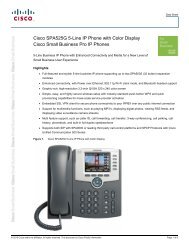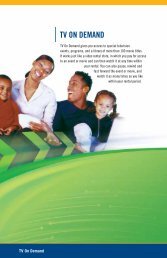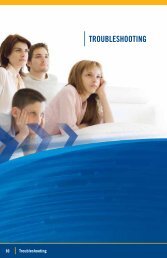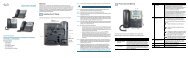Favorite Channels - EATEL.com
Favorite Channels - EATEL.com
Favorite Channels - EATEL.com
You also want an ePaper? Increase the reach of your titles
YUMPU automatically turns print PDFs into web optimized ePapers that Google loves.
Wel<strong>com</strong>e to<br />
light up your life
<strong>Favorite</strong> <strong>Channels</strong><br />
The <strong>Favorite</strong>s screen is a customized program<br />
guide that contains only the channels and<br />
programs you have chosen. When you do not want<br />
to look through the full IPG for a program, you can<br />
use the <strong>Favorite</strong>s screen instead.<br />
Set-up or Revise a List of <strong>Favorite</strong>s......................... 43<br />
Use a <strong>Favorite</strong> <strong>Channels</strong> List................................ 44<br />
Hide and Show <strong>Channels</strong> in the Guide.................... 45<br />
42 <strong>Favorite</strong> <strong>Channels</strong>
Set Up or Revise a List of <strong>Favorite</strong> <strong>Channels</strong><br />
1. Press MENU.<br />
2. Use the RIGHT arrow to select Settings.<br />
3. Select Television then press OK.<br />
4. Select Set up <strong>Favorite</strong>s then press OK.<br />
5. Use the UP arrow, DOWN arrow and OK buttons to scroll<br />
through the list and select channels.<br />
6. <strong>Channels</strong> that have a check mark in the box are included<br />
in your favorite channels list.<br />
• To add a channel to the list, highlight the unchecked box<br />
(the check mark will appear) and press OK.<br />
• To delete a channel from the list, highlight the checked box<br />
(the check mark will disappear) and press OK.<br />
7. Once you have made your selections, select Save.<br />
Set Up or Revise a List of <strong>Favorite</strong> <strong>Channels</strong><br />
43
Use the <strong>Favorite</strong> <strong>Channels</strong> Screen<br />
1. Press MENU.<br />
2. Under Live TV, use the DOWN arrow to select <strong>Favorite</strong>s then<br />
press OK.<br />
3. The <strong>Favorite</strong>s screen appears. Use it as you would the regular<br />
guide.<br />
44 Use the <strong>Favorite</strong> <strong>Channels</strong> Screen
Hide and Show <strong>Channels</strong> in the Guide<br />
You can select which channels you want to appear in the interactive<br />
program guide (IPG).<br />
1. Press MENU.<br />
2. Use the RIGHT arrow to select Settings.<br />
3. Select Television then press OK.<br />
4. Select Customize Channel Guide and then press OK.<br />
5. <strong>Channels</strong> that have a check mark in the box are currently<br />
displayed in the guide.<br />
• To hide a channel, highlight the checked box (the check mark<br />
will disappear) and press OK.<br />
• To make a hidden channel reappear, highlight the unchecked<br />
box (the check mark will appear) and press OK.<br />
6. Select Save and press OK.<br />
Hide and Show <strong>Channels</strong> in the Guide<br />
45




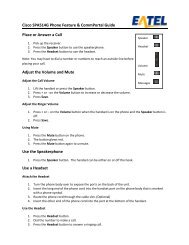
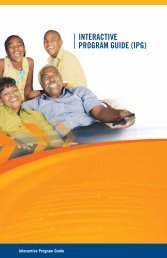



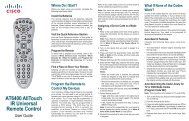

![Definition of Terms [33 pgs] - EATEL.com](https://img.yumpu.com/33822231/1/190x245/definition-of-terms-33-pgs-eatelcom.jpg?quality=85)