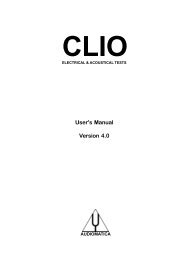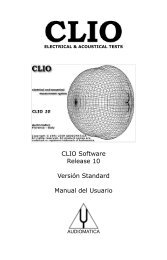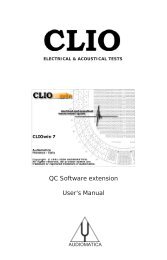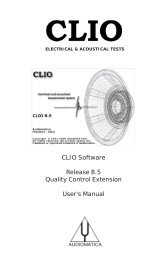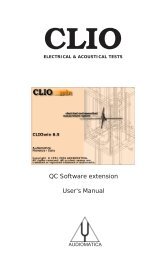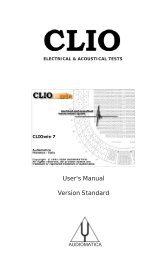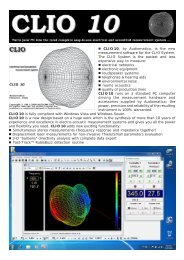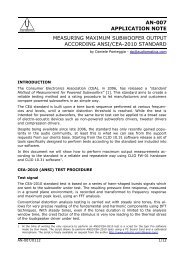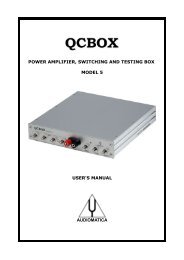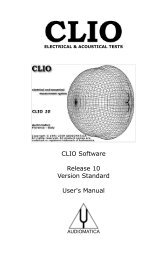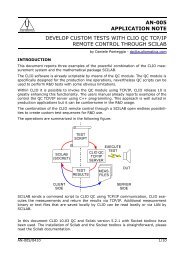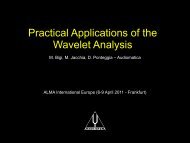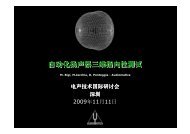CLIOwin 6.5 PCI User's Manual - Audiomatica Srl
CLIOwin 6.5 PCI User's Manual - Audiomatica Srl
CLIOwin 6.5 PCI User's Manual - Audiomatica Srl
You also want an ePaper? Increase the reach of your titles
YUMPU automatically turns print PDFs into web optimized ePapers that Google loves.
5.4.2 INPUT/OUTPUT LOOPBACK<br />
The CLIO Box features an internal loopback very useful for performing self tests.<br />
Connects channel A output to channel A input with an internal relay.<br />
Connects channel B output to channel B input with an internal relay.<br />
5.4.3 GENERATOR CONTROL<br />
CLIO's generator can be controlled from the dedicated toolbar buttons and dialogs;<br />
another powerful way to manage it (interactively with a level measurement) is from<br />
within the Multi-meter control panel, which can be invoked with the F4 shortcut. Refer<br />
to section 8.3.1 for details.<br />
output level display & control buttons<br />
Displays the actual output level (in dBu) of the internal generator. This level is valid<br />
for both output channels. It is possible to modify it in 1dB steps pressing the (or<br />
F7) and (or F8) buttons. If the Shift key is pressed simultaneously then the steps<br />
are of 0.1dB.<br />
Switches on and off the generator.<br />
To immediately kill the generator it is possible to use the ESC key.<br />
If you wish to receive a message (Fig.5.3) before playing check PromptOnPlay<br />
in the generator drop down menu (see right below).<br />
Clicking on the small arrow aside the button the generator drop down menu is<br />
invoked; from there it is possible to choose the output signal to be generated.<br />
The default signal at startup is a 1kHz sinusoid.<br />
Figure 5.3<br />
generator drop down menu<br />
Note: this drop down menu will appear also clicking the SET button within the Multimeter<br />
control panel (8.3.1).<br />
It is possible, from here, to define three kinds of signals or choose from a signal file<br />
list. Once you have defined the signal you want to play, then you will control<br />
generation simply with the toolbar button . The signal will remain defined until next<br />
user definition. The default signal is a 1kHz continuous sinusoid.<br />
Check PromptOnPlay if you want to be prompted (Fig5.3) before the generator<br />
starts playing.<br />
Figure 5.4 Generator drop down menu<br />
Chapter 5 - <strong>CLIOwin</strong> basics 41