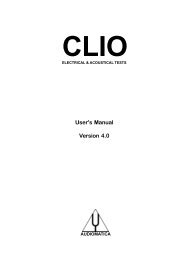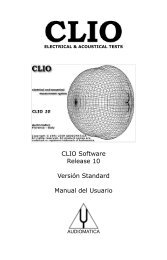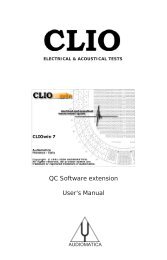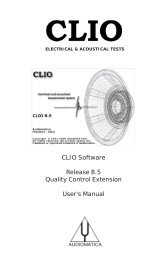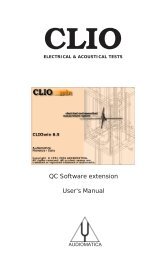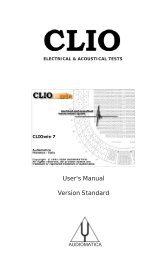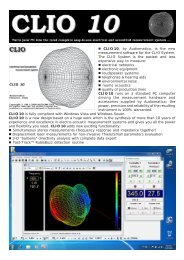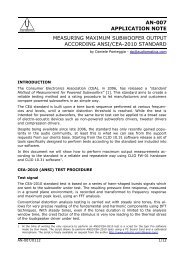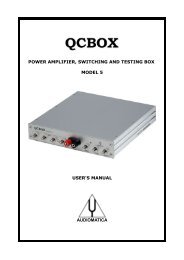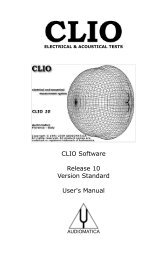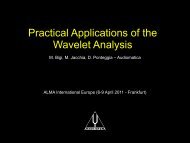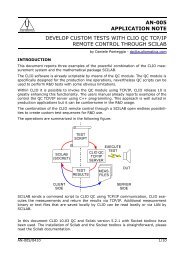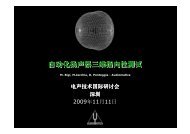CLIOwin 6.5 PCI User's Manual - Audiomatica Srl
CLIOwin 6.5 PCI User's Manual - Audiomatica Srl
CLIOwin 6.5 PCI User's Manual - Audiomatica Srl
Create successful ePaper yourself
Turn your PDF publications into a flip-book with our unique Google optimized e-Paper software.
Figure 12.11<br />
12.5.3 TAKING THE MEASUREMENTS<br />
You are now ready to begin the measuring session. We suggest you to take one first<br />
measurement (with the speaker in place over the turntable) to verify all the parameters,<br />
especially viewing the acquired impulse response and setting the start and stop values<br />
of the measurement window. These values will be applied to all the measurements<br />
taken; consider, in this respect, the problem of the trajectory of the acoustic center of<br />
the speaker during the rotation.<br />
The last thing to do is to activate Autosave and Loop; to do this we press the<br />
corresponding toolbar buttons (Fig.12.12).<br />
Figure 12.12<br />
Press Go. After each MLS measurement is taken you will see the turntable rotating and<br />
<strong>CLIOwin</strong> waiting for a time sufficient for the turntable to stabilize before automatically<br />
take the next measurement. Should this time not be sufficient you have to reset the<br />
turntable speed value accordingly. The autosave function will refresh the filename after<br />
each measure (Fig.12.13).<br />
Figure 12.13<br />
After the 25 measurements are taken the session should end while the autosave and<br />
loop buttons reset.<br />
12.5.4 REPRESENTING POLAR DATA WITH A WATERFALL<br />
To represent the measured data we need to enter the Waterfall Settings dialog, select<br />
the File Display mode and then press the browse button. Entering our data directory we<br />
find the situation in Fig.12.14:<br />
124 Chapter 12 - Waterfall