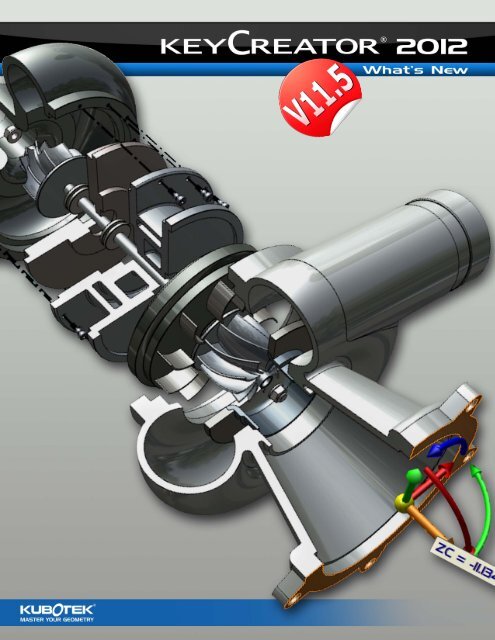Kubotek KeyCreator Version 11.5 "What's new?"
Kubotek KeyCreator Version 11.5 "What's new?"
Kubotek KeyCreator Version 11.5 "What's new?"
You also want an ePaper? Increase the reach of your titles
YUMPU automatically turns print PDFs into web optimized ePapers that Google loves.
Benefits<br />
<strong>KeyCreator</strong> 2012 V<strong>11.5</strong> is a minor release providing interoperability updates, a half-dozen <strong>new</strong> functions, a<br />
dozen enhancements, and correction of over 90 issues since the 11.3.1 service pack.<br />
<strong>KeyCreator</strong> V<strong>11.5</strong> features:<br />
- Fresh install with default settings<br />
- Installs to <strong>new</strong> folder, does not interfere with V11.0 and V11.3 installs<br />
- CKD files are NOT backwards compatible from <strong>11.5</strong> to 11.0/11.3<br />
Interoperability<br />
The leading direct modeling capabilities of <strong>KeyCreator</strong> support dramatic time savings when working with<br />
models created by others. To facilitate the re-use of models created in other CAD software; <strong>Kubotek</strong><br />
is constantly updating the extensive import capabilities of <strong>KeyCreator</strong>. The 2012 release V<strong>11.5</strong> of<br />
<strong>KeyCreator</strong> features several significant interoperability improvements.<br />
• AutoCAD DWG/DXF Import and Export enhanced to support 2013 version files<br />
• DS SolidWorks Import enhanced to support version 2013 files<br />
• Autodesk Inventor Import enhanced to support 2013 version files<br />
• Autodesk Inventor Import enhanced to support color attributes on solids<br />
• Added STEP Import support for multiple files linked as an assembly tree<br />
• Added STEP support for PMI data (3D dimensions)<br />
Control<br />
Greater control supports time savings by allowing users to accomplish their desired results with fewer<br />
steps. <strong>KeyCreator</strong> V<strong>11.5</strong> includes several <strong>new</strong> functions and also minor improvements to existing functions<br />
to increase user control.<br />
2
Dynamic<br />
• New function for dynamic creation of primitive solids<br />
DynaHandles provide flexible re-location and adjustment during primitive creation while dialog, tooltip, and pop-up<br />
menu options allow precise numerical input and feedback<br />
• Deform Curve and Deform Faces functions have separated use of control points and<br />
curve points into two modes for improved visualization of the points and simplification of<br />
function flow<br />
• Deform Curve and Deform Faces have been enhanced by simplifying the dialog to a<br />
single page which can be shortened to hide options settings<br />
The significantly simpler Deform Curves dialog<br />
3
• Deform Curve and Deform Faces have been enhanced by expanding the options available<br />
in the DynaHandle pop-up context menus<br />
Deform context menus now include DynaHandle options typical of other functions<br />
• Smooth Faces function dialog has been simplified and added an option to turn off the<br />
display of the original face<br />
The updated Smooth Faces dialog<br />
4
Bill of Materials and Part Properties<br />
• New function BOM Measurement supports associative stock size listing in the Bill of<br />
Materials by linking of overall dimensions, with optional offset values, into the User Part<br />
Properties system<br />
Stock size can be linked to dimensions or a bounding box solid<br />
• New function Assemblies> Edit> Set Part Properties saves user time by allowing<br />
assignment of specific part properties to multiple parts at once based on graphical<br />
selection of part references<br />
Set Part Properties allows assignment of common property data to assemblies<br />
5
• Properties Options lists provides storage and quick retrieval of commonly used property<br />
text for each separate property for time savings and consistently accurate use<br />
Options Lists are accessed from the button next to each property field<br />
6
Miscellaneous<br />
• New function for inserting multiple <strong>new</strong> levels between existing levels and automatically<br />
renumbering as needed<br />
Insert Levels save time when managing level numbering<br />
• Sheetmetal Flange can determine the appropriate flange width and notches directly from<br />
a selected edge without user input of width<br />
Creation of the above flange does not require the user to determine the flange width<br />
• New functions for attaching Hyperlinks to any entity and for activating a Hyperlink can<br />
open a web page, part, layout, or Picture Manager set of levels and zoom window<br />
7
Visualization<br />
Being able to immediately and clearly see details in graphical design information from various views and<br />
configurations is one of the major overall benefits of CAD and 3D modeling. For V<strong>11.5</strong> <strong>KeyCreator</strong> has<br />
expanded optional use of details which remain flat to the camera for readability during 3D rotation of the<br />
model.<br />
• Detail Setting options expanded to allow the text of note and label entities to be unlocked<br />
from their detail creation plane<br />
The <strong>KeyCreator</strong> Detail Settings Options dialog highlighting the <strong>new</strong> option<br />
8
• Verify Draft Angle provides <strong>new</strong> option to not add color gradients to the model for cases<br />
in which it is distracting or the original face color is important information<br />
• Verify Draft Angle has an added dynamic tooltip to display the draft angle of the face<br />
fragment under the cursor to aid in examination of moldability<br />
• Verify Draft Angle can create labels showing draft at specific locations on the model<br />
Verify Draft Angles dialog with <strong>new</strong> Disable gradient option and ToolTip<br />
• Verify Thickness can optionally orient thickness measurement to the construction plane<br />
• Verify Thickness can create notes showing thickness in different areas of the model<br />
• Verify Thickness provides a <strong>new</strong> option to shade faces with color gradients to show<br />
thickness variation across a part<br />
Verify Thickness provides a dynamic ToolTip in model units and a linear dimension using detail settings<br />
9
Setup<br />
Added settings options allow users to configure function output to match their styles and preferences.<br />
• <strong>KeyCreator</strong> now supports OpenGL 2, the latest OpenGL graphics standard for improved<br />
performance with graphics hardware and drivers which take advantage of this updated graphics<br />
language<br />
• The Create Sheetmetal Flange function has an added check to specify user preference for<br />
measuring flange length from the end of the bend or start of the bend<br />
10
Bonus Tools<br />
<strong>KeyCreator</strong> includes numerous extra utility CDEs and KXL programs improve productivity for special cases<br />
or provide alternatives to existing functions. For the V<strong>11.5</strong> release several <strong>new</strong> KXL programs, with full<br />
source code, have been provided. Each of these programs can be loaded from the KXL\Utility folder.<br />
Trim Sheet Spilt<br />
• The TrimSheetSplit.kxl utility program is designed to trim or break a solid to a sheet body<br />
and transfer face colors from the sheet body to <strong>new</strong> faces on the solid. The face colors<br />
may represent machining operations and transferring them to the solid is important for<br />
communication with manufacturing.<br />
Initial block (shown in 50% transparency) and trim sheet with colored faces.<br />
The resulting modified solid (shown in 0% transparency).<br />
11
Inspection Dimensions<br />
• This set of three KXL utility programs supports marking selected dimensions with an<br />
inspection number, writing a report file of inspection dimensions and tolerances, and<br />
removing inspection status from selected dimensions.<br />
Tagging<br />
The TagForInspection.kxl program places numbered oblong balloon notes next<br />
to sequentially selected linear, circular, or angular dimensions and adds selected<br />
dimensions to the INSPTDIM group.<br />
A simplified drawing with each dimension marked for inspection<br />
Exporting<br />
Exporting an inspection dimension report with the ExportDimensionReport.kxl<br />
utility writes a comma-delimited ACSII text file containing the inspection balloon<br />
number, dimension value, unit, upper tolerance, and lower tolerance for each<br />
inspection dimension in the display.<br />
Viewing the report with Notepad<br />
12
Sorting and extensive formatting of the report can be done using a program<br />
like Microsoft Excel which reads the dimension report file through its Text<br />
Import Wizard.<br />
The same data imported in to Excel and sorted<br />
Remove Inspection Tags<br />
The RemoveInspectionTag.kxl utility removes dimensions from the INSPTDIM<br />
group and deletes associated balloons. The utility processes all displayed<br />
dimensions in the INSPTDIM group with an inspection number equal or higher<br />
than the input number.<br />
The INSPTDIM group can also be managed using standard <strong>KeyCreator</strong> group<br />
functions.<br />
Rename Level with Reference CKD Name<br />
• The RenameLevelAsRefCKD.kxl utility program automates the process of matching level<br />
names to part names. It will automatically change the name of all levels containing a<br />
part reference to match the name of the CKD file which contains the referenced part. If<br />
multiple part references are found on a level the program creates a sublevel for each and<br />
names the sublevel accordingly.<br />
10 part references in the Sprinkler Assembly sample are automatically moved to <strong>new</strong> sublevels<br />
<strong>Kubotek</strong> USA, Inc.<br />
2 Mount Royal Ave. Suite 500, Marlborough, MA 01752<br />
Phone: 800-372-3872 www.kubotekusa.com sales@kubotekusa.com<br />
13