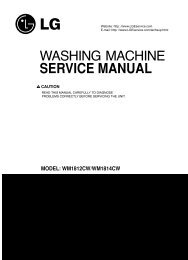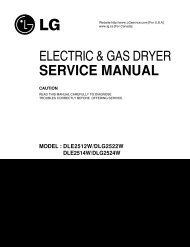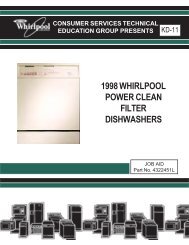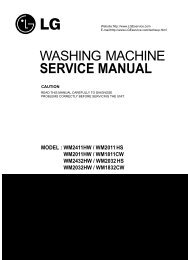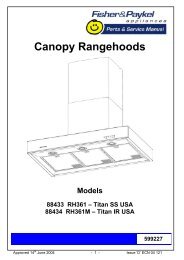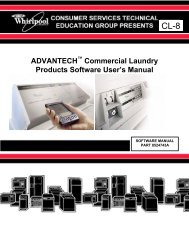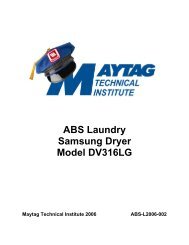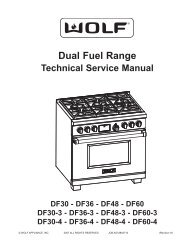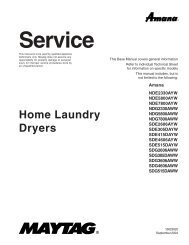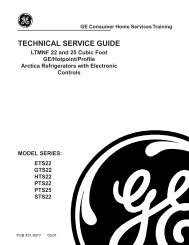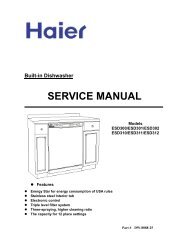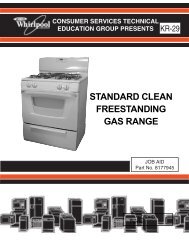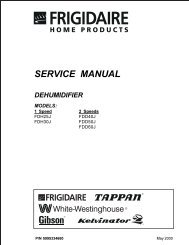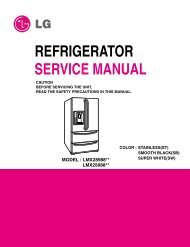Service - Thank you for visiting ApplianceAssistant.com!
Service - Thank you for visiting ApplianceAssistant.com!
Service - Thank you for visiting ApplianceAssistant.com!
Create successful ePaper yourself
Turn your PDF publications into a flip-book with our unique Google optimized e-Paper software.
<strong>Service</strong><br />
This manual is to be used by qualified appliance<br />
technicians only. Maytag does not assume any<br />
responsibility <strong>for</strong> property damage or personal<br />
injury <strong>for</strong> improper service procedures done by<br />
an unqualified person.<br />
This Base Manual covers general in<strong>for</strong>mation<br />
Refer to individual Technical Sheet<br />
<strong>for</strong> in<strong>for</strong>mation on specific models<br />
This manual includes, but is<br />
not limited to the following:<br />
Maytag<br />
Skybox<br />
Personal Vending<br />
Machine<br />
MBV1976AAP<br />
MBV1976AAB<br />
MBS1976AAP<br />
MBS1976AAB<br />
16022983<br />
March 2004
Important In<strong>for</strong>mation<br />
Important Notices <strong>for</strong> <strong>Service</strong>rs and Consumers<br />
Maytag will not be responsible <strong>for</strong> personal injury or property damage from improper service procedures. Pride and<br />
workmanship go into every product to provide our customers with quality products. It is possible, however, that<br />
during its lifetime a product may require service. Products should be serviced only by a qualified service technician<br />
who is familiar with the safety procedures required in the repair and who is equipped with the proper tools, parts,<br />
testing instruments and the appropriate service in<strong>for</strong>mation. IT IS THE TECHNICIANS RESPONSIBILITY TO<br />
REVIEW ALL APPROPRIATE SERVICE INFORMATION BEFORE BEGINNING REPAIRS.<br />
! WARNING<br />
To avoid risk of severe personal injury or death, disconnect power be<strong>for</strong>e working/servicing on appliance to avoid<br />
electrical shock.<br />
To locate an authorized servicer, please consult <strong>you</strong>r telephone book or the dealer from whom <strong>you</strong> purchased this<br />
product. For further assistance, please contact:<br />
Customer <strong>Service</strong> Support Center<br />
CAIR Center<br />
Web Site<br />
Telephone Number<br />
WWW.AMANA.COM ............................................... 1-800-843-0304<br />
WWW.JENNAIR.COM ............................................ 1-800-536-6247<br />
WWW.MAYTAG.COM ............................................. 1-800-688-9900<br />
CAIR Center in Canada .......................................... 1-800-688-2002<br />
Amana Canada Product .......................................... 1-866-587-2002<br />
Recognize Safety Symbols, Words, and Labels<br />
!<br />
DANGER<br />
DANGER—Immediate hazards which WILL result in severe personal injury or death.<br />
!<br />
WARNING<br />
WARNING—Hazards or unsafe practices which COULD result in severe personal injury or death.<br />
!<br />
CAUTION<br />
CAUTION—Hazards or unsafe practices which COULD result in minor personal injury, product or property<br />
damage.<br />
2 16022983 Rev. 0 ©2004 Maytag Appliances Company
Table of Contents<br />
Important In<strong>for</strong>mation .................................................... 2<br />
Troubleshooting<br />
Disable Switches and Door Test ................................. 4<br />
Bin Mechanism (Motors, Chute switches/doors and .....<br />
Flipper door ................................................................ 5<br />
Product Out (Home Sensor) and Anti-Jam .................. 6<br />
Low Product Switches ............................................... 7<br />
Dispense Test ............................................................ 7<br />
Disassembly Procedures<br />
Door Removal ............................................................ 8<br />
Dispensing Assembly ................................................ 8<br />
Temperature Control ................................................... 8<br />
Ribbon Connector ...................................................... 8<br />
Selection Buttons ...................................................... 9<br />
Circulating Fan ........................................................... 9<br />
Ballast and Light Bulb ................................................ 9<br />
Wiring Diagram ............................................................ 10<br />
Appendix A<br />
Owner’s Manual ........ ........................................A-2<br />
Appendix B<br />
Skybase Assembly Manual ................................. B-2<br />
©2004 Maytag Appliances Company 16022983 Rev. 0 3
Troubleshooting<br />
! WARNING<br />
To avoid risk of electrical shock, personal injury, or death, disconnect electrical power source to unit, unless test<br />
procedures require power to be connected. Discharge capacitor through a resistor be<strong>for</strong>e attempting to service.<br />
Ensure all ground wires are connected be<strong>for</strong>e certifying unit as repaired and/or operational.<br />
DISABLE SWITCHES and DOOR TEST<br />
1. Apply power to the SKYBOX.<br />
2. Verify that the door lights work properly, they can be<br />
turned on and off.<br />
Possible causes malfunction:<br />
· Cable between the door and cabinet missing, not<br />
wired correctly, or not plugged in fully.<br />
· Light switch mounted upside-down.<br />
· Incorrect wiring, wires crossed from each starter.<br />
· Wire not pushed into socket or contamination on<br />
wire.<br />
· Starter or lamp missing or not installed properly.<br />
· 120VAC wiring error.<br />
· 120VAC not working at test outlet.<br />
3. Move all DISABLE switches down (turn OFF the<br />
bins).<br />
4. Hold the MAIN DOOR switch closed, leaving the door<br />
open.<br />
5. All 4 LED on the door should be ON. If not, fail.<br />
Possible causes:<br />
· The LED that is OFF might have the DISABLE<br />
switch assembled upside down, along with a bad<br />
LOW PRODUCT switch circuit.<br />
· If all of the LED flash slowly, there is a bad<br />
connection between the door and the MAIN PCB.<br />
(Loss of <strong>com</strong>munications between the MAIN and<br />
FPP PCBs).<br />
· If the LED are all OFF, there is a bad connection<br />
between the door and the MAIN PCB (no power).<br />
· If the LED are all OFF, there is a bad connection<br />
between the bin set and the MAIN PCB (ribbon<br />
cable unplugged or bad).<br />
· If the LED are all OFF, there is no power to the<br />
MAIN PCB: verify that the 12VAC trans<strong>for</strong>mer is<br />
connected to 120VAC between the bin set and the<br />
MAIN PCB (ribbon cable unplugged). There are 2<br />
LED on the MAIN PCB. The top LED indicates<br />
<strong>com</strong>munications TO the FPP (located in the door);<br />
the bottom LED indicates <strong>com</strong>munications FROM<br />
the FPP.<br />
· MAIN DOOR switch circuit not wired correctly:<br />
wrong connection at switch or connector not<br />
plugged into the MAIN PCB. When the MAIN<br />
DOOR switch is first held closed, the LED should<br />
flicker off <strong>for</strong> a very brief time.<br />
6. Push SELECT pushbutton 1. Only LED1 should turn<br />
off while the pushbutton is pushed. If not, fail.<br />
· If multiple LED turn OFF, there is a problem with<br />
the door electronics.<br />
· If all 4 LED fast flash only while the SELECT<br />
pushbutton is pushed, the FLIPPER DOOR is<br />
open (or other problem in FLIPPER door sensor)<br />
· If the wrong LED turns OFF, there is a problem<br />
with the door electronics.<br />
· If no LED turn OFF, there is a problem with the<br />
door electronics.<br />
· MAIN DOOR switch circuit not wired correctly:<br />
wrong connection at switch or connector not<br />
plugged into the MAIN PCB. When the MAIN<br />
DOOR switch is first held closed, the LED should<br />
flicker off <strong>for</strong> a very brief time.<br />
7. Push SELECT pushbutton 2. Only LED 2 should turn<br />
off while the pushbutton is pushed. If not, fail.<br />
· If multiple LED turn OFF, there is a problem with<br />
the door electronics.<br />
· If all 4 LED fast flash only while the SELECT<br />
pushbutton is pushed, the FLIPPER DOOR is<br />
open (or other problem in FLIPPER door sensor)<br />
· If the wrong LED turns OFF, there is a problem<br />
with the door electronics.<br />
· If no LED turn OFF, there is a problem with the<br />
door electronics.<br />
· MAIN DOOR switch circuit not wired correctly:<br />
wrong connection at switch or connector not<br />
plugged into the MAIN PCB. When the MAIN<br />
DOOR switch is first held closed, the LED should<br />
flicker off <strong>for</strong> a very brief time.<br />
8. Push SELECT pushbutton 3. Only LED3 should turn<br />
off while the pushbutton is pushed. If not, fail.<br />
· If multiple LED turn OFF, there is a problem with<br />
the door electronics.<br />
· If all 4 LED fast flash only while the SELECT<br />
pushbutton is pushed, the FLIPPER DOOR is<br />
open (or other problem in FLIPPER door sensor).<br />
· If the wrong LED turns OFF, there is a problem<br />
with the door electronics.<br />
· If no LED turn OFF, there is a problem with the<br />
door electronics.<br />
· MAIN DOOR switch circuit not wired correctly:<br />
wrong connection at switch or connector not<br />
plugged into the MAIN PCB. When the MAIN<br />
DOOR switch is first held closed, the LED should<br />
flicker off <strong>for</strong> a very brief time.<br />
4 16022983 Rev. 0 ©2004 Maytag Appliances Company
Troubleshooting<br />
! WARNING<br />
To avoid risk of electrical shock, personal injury, or death, disconnect electrical power source to unit, unless test<br />
procedures require power to be connected. Discharge capacitor through a resistor be<strong>for</strong>e attempting to service.<br />
Ensure all ground wires are connected be<strong>for</strong>e certifying unit as repaired and/or operational.<br />
9. Push SELECT pushbutton 4. Only LED 4 should turn<br />
off while the pushbutton is pushed. If not, fail.<br />
· If multiple LED turn OFF, there is a problem with<br />
the door electronics.<br />
· If all 4 LED fast flash only while the SELECT<br />
pushbutton is pushed, the FLIPPER DOOR is<br />
open (or other problem in FLIPPER door sensor)<br />
· If the wrong LED turns OFF, there is a problem<br />
with the door electronics.<br />
· If no LED turn OFF, there is a problem with the<br />
door electronics.<br />
· MAIN DOOR switch circuit not wired correctly:<br />
wrong connection at switch or connector not<br />
plugged into the MAIN PCB.<br />
BIN MECHANISM (MOTORS, CHUTE<br />
switches/doors, and FLIPPER door)<br />
1. Release the MAIN DOOR switch.<br />
2. Move all DISABLE switches up (turn ON the bins).<br />
3. Hold the MAIN DOOR switch closed, leaving the door<br />
open.<br />
4. Push SELECT pushbutton 1.<br />
a.MOTOR 1 should turn at a normal speed and LED1<br />
should be flashing slowly. If not, fail.<br />
· The DISABLE switch circuit <strong>for</strong> that bin might be<br />
bad.<br />
· MAIN DOOR switch circuit not wired correctly:<br />
wrong connection at switch or connector not<br />
plugged into the MAIN PCB. When the MAIN<br />
DOOR switch is first held closed, the LED should<br />
flicker off <strong>for</strong> a very brief time.<br />
· If the MOTOR runs slowly or not at all AND all 4<br />
LED start flashing fast after 3 seconds, the<br />
CHUTE sensor is broken on that bin (CHUTE<br />
plate not returning to the proper resting position,<br />
magnet missing or installed incorrectly, HOME/<br />
CHUTE PCB not working or not plugged into the<br />
CONNECTOR PCB).<br />
b. Quickly trip the CHUTE plate #1. The motor<br />
should stop or move very slowly. If not, fail.<br />
· The CHUTE door sensor is not working properly.<br />
Check <strong>for</strong> solder bridges and bad wiring on the<br />
HOME/CHUTE PCB, CONNECTOR PCB, or<br />
MAIN PCB.<br />
c. Quickly trip the FLIPPER door. Verify that LED1<br />
stops flashing slowly and stays ON. If not, fail.<br />
· The FLIPPER door sensor is not working properly:<br />
FLIPPER door not returning to the proper resting<br />
position, magnet missing or installed incorrectly,<br />
error in installation of FLIPPER PCB.<br />
5. Push SELECT pushbutton 2.<br />
a. Motor 2 should turn at a normal speed and LED 2<br />
should be flashing slowly. If not, fail.<br />
· The DISABLE switch circuit <strong>for</strong> that bin might be<br />
bad.<br />
· MAIN DOOR switch circuit not wired correctly:<br />
wrong connection at switch or connector not<br />
plugged into the MAIN PCB. When the MAIN<br />
DOOR switch is first held closed, the LED should<br />
flicker off <strong>for</strong> a very brief time.<br />
· If the MOTOR runs slowly or not at all AND all 4<br />
LED start flashing fast after 3 seconds, the<br />
CHUTE sensor is broken on that bin (CHUTE<br />
plate not returning to the proper resting position,<br />
magnet missing or installed incorrectly, HOME/<br />
CHUTE PCB not working or not plugged into the<br />
CONNECTOR PCB).<br />
b. Quickly trip the CHUTE plate #2. The motor<br />
should stop or move very slowly. If not, fail.<br />
· The CHUTE door sensor is not working properly.<br />
Check <strong>for</strong> solder bridges and bad wiring on the<br />
HOME/CHUTE PCB, CONNECTOR PCB, or<br />
MAIN PCB.<br />
c. Quickly trip the FLIPPER door. Verify that LED 2<br />
stops flashing slowly and stays ON. If not, fail.<br />
· The FLIPPER door sensor is not working properly:<br />
FLIPPER door not returning to the proper resting<br />
position, magnet missing or installed incorrectly,<br />
error in installation of FLIPPER PCB.<br />
6. Push SELECT pushbutton 3.<br />
a. Motor 3 should turn at a normal speed and LED 3<br />
should be flashing slowly. If not, fail.<br />
· The DISABLE switch circuit <strong>for</strong> that bin might be<br />
bad.<br />
· MAIN DOOR switch circuit not wired correctly:<br />
wrong connection at switch or connector not<br />
plugged into the MAIN PCB. When the MAIN<br />
DOOR switch is first held closed, the LED should<br />
flicker off <strong>for</strong> a very brief time.<br />
· If the MOTOR runs slowly or not at all AND all 4<br />
LED start flashing fast after 3 seconds, the<br />
CHUTE sensor is broken on that bin (CHUTE<br />
plate not returning to the proper resting position,<br />
magnet missing or installed incorrectly, HOME/<br />
CHUTE PCB not working or not plugged into the<br />
CONNECTOR PCB).<br />
b.Quickly trip the CHUTE plate #3. The motor should<br />
stop or move very slowly. If not, fail.<br />
· The CHUTE door sensor is not working properly.<br />
Check <strong>for</strong> solder bridges and bad wiring on the<br />
HOME/CHUTE PCB, CONNECTOR PCB, or<br />
MAIN PCB.<br />
©2004 Maytag Appliances Company 16022983 Rev. 0 5
Troubleshooting<br />
! WARNING<br />
To avoid risk of electrical shock, personal injury, or death, disconnect electrical power source to unit, unless test<br />
procedures require power to be connected. Discharge capacitor through a resistor be<strong>for</strong>e attempting to service.<br />
Ensure all ground wires are connected be<strong>for</strong>e certifying unit as repaired and/or operational.<br />
c. Quickly trip the FLIPPER door. Verify that LED 3<br />
stops flashing slowly and stays ON. If not, fail.<br />
· The FLIPPER door sensor is not working properly:<br />
FLIPPER door not returning to the proper resting<br />
position, magnet missing or installed incorrectly,<br />
error in installation of FLIPPER PCB.<br />
7. Push SELECT pushbutton 4.<br />
a. Motor 4 should turn at a normal speed and LED 4<br />
should be flashing slowly. If not, fail.<br />
· The DISABLE switch circuit <strong>for</strong> that bin might be<br />
bad.<br />
· MAIN DOOR switch circuit not wired correctly:<br />
wrong connection at switch or connector not<br />
plugged into the MAIN PCB. When the MAIN<br />
DOOR switch is first held closed, the LED should<br />
flicker off <strong>for</strong> a very brief time.<br />
· If the MOTOR runs slowly or not at all AND all 4<br />
LED start flashing fast after 3 seconds, the<br />
CHUTE sensor is broken on that bin (CHUTE<br />
plate not returning to the proper resting position,<br />
magnet missing or installed incorrectly, HOME/<br />
CHUTE PCB not working or not plugged into the<br />
CONNECTOR PCB).<br />
b. Quickly trip the CHUTE plate #4. The motor<br />
should stop or move very slowly. If not, fail.<br />
· The CHUTE door sensor is not working properly.<br />
Check <strong>for</strong> solder bridges and bad wiring on the<br />
HOME/CHUTE PCB, CONNECTOR PCB, or<br />
MAIN PCB.<br />
c. Quickly trip the FLIPPER door. Verify that LED4<br />
stops flashing slowly and stays ON. If not, fail.<br />
· The FLIPPER door sensor is not working properly:<br />
FLIPPER door not returning to the proper resting<br />
position, magnet missing or installed incorrectly,<br />
error in installation of FLIPPER PCB.<br />
PRODUCT OUT (HOME SENSOR) and ANTI-<br />
JAM<br />
1. Hold the MAIN DOOR switch closed, leaving the door<br />
open.<br />
2. Push SELECT pushbutton 1.<br />
3. Allow MOTOR 1 to run until it stops (between 6 and<br />
10 seconds). The dispensing cup should now be at<br />
the home position (open to accept product). If not,<br />
fail.<br />
· The HOME sensor is not working on that bin:<br />
magnet located on dispensing cup end missing or<br />
installed wrong, CHUTE-HOME PCB (SENMN)<br />
broken, problem on CONNECTOR PCB (located<br />
on back of bin set), or ribbon cable problem.<br />
· The HOME sensor input <strong>for</strong> that bin on the MAIN<br />
PCB is bad: short, missing resistor, etc.<br />
· CONNECTOR PCB or ribbon cable problem<br />
4. Push SELECT pushbutton 2. Watch <strong>for</strong> proper antijam<br />
mechanism operation: the back plate must flip up<br />
then down while the motor is moving. If not, fail.<br />
· spring not working<br />
· Cam mechanism not installed correctly.<br />
5. Allow MOTOR 2 to run until it stops (between 6 and<br />
10 seconds). The dispensing cup should now be at<br />
the home position (open to accept product). If not,<br />
fail.<br />
· The HOME sensor is not working on that bin:<br />
magnet located on dispensing cup end missing or<br />
installed wrong, CHUTE-HOME PCB (SENMN)<br />
broken, problem on CONNECTOR PCB (located<br />
on back of bin set), or ribbon cable problem.<br />
· The HOME sensor input <strong>for</strong> that bin on the MAIN<br />
PCB is bad: short, missing resistor, etc.<br />
· CONNECTOR PCB or ribbon cable problem.<br />
6. Push SELECT pushbutton 3. Watch <strong>for</strong> proper antijam<br />
mechanism operation: the back plate must flip up<br />
then down while the motor is moving. If not, fail.<br />
· spring not working<br />
· Cam mechanism not installed correctly.<br />
7. Allow MOTOR 3 to run until it stops (between 6 and<br />
10 seconds). The dispensing cup should now be at<br />
the home position (open to accept product). If not,<br />
fail.<br />
· The HOME sensor is not working on that bin:<br />
magnet located on dispensing cup end missing or<br />
installed wrong, CHUTE-HOME PCB (SENMN)<br />
broken, problem on CONNECTOR PCB (located<br />
on back of bin set), or ribbon cable problem.<br />
· The HOME sensor input <strong>for</strong> that bin on the MAIN<br />
PCB is bad: short, missing resistor, etc.<br />
· CONNECTOR PCB or ribbon cable problem<br />
8. Push SELECT pushbutton 4. Watch <strong>for</strong> proper antijam<br />
mechanism operation: the back plate must flip up<br />
then down while the motor is moving. If not, fail.<br />
· spring not working<br />
· Cam mechanism not installed correctly.<br />
9. Allow MOTOR 4 to run until it stops (between 6 and<br />
10 seconds). The dispensing cup should now be at<br />
the home position (open to accept product). If not,<br />
fail.<br />
· The HOME sensor is not working on that bin:<br />
magnet located on dispensing cup end missing or<br />
installed wrong, CHUTE-HOME PCB (SENMN)<br />
broken, problem on CONNECTOR PCB (located<br />
on back of bin set), or ribbon cable problem.<br />
· The HOME sensor input <strong>for</strong> that bin on the MAIN<br />
PCB is bad: short, missing resistor, etc.<br />
· CONNECTOR PCB or ribbon cable problem<br />
6 16022983 Rev. 0 ©2004 Maytag Appliances Company
Troubleshooting<br />
! WARNING<br />
To avoid risk of electrical shock, personal injury, or death, disconnect electrical power source to unit, unless test<br />
procedures require power to be connected. Discharge capacitor through a resistor be<strong>for</strong>e attempting to service.<br />
Ensure all ground wires are connected be<strong>for</strong>e certifying unit as repaired and/or operational.<br />
LOW PRODUCT SWITCHES<br />
1. Release the MAIN DOOR switch.<br />
2. Press the LOW PRODUCT plate <strong>for</strong> bin 1. Hold the<br />
MAIN DOOR switch closed, leaving the door open.<br />
Only LED1 should turn off. If not, fail.<br />
· Mis-wired LOW PRODUCT harness and/or<br />
switch.<br />
· Mis-aligned LOW PRODUCT plate.<br />
· The LOW PRODUCT input <strong>for</strong> that switch on the<br />
MAIN PCB is bad: short, missing resistor, etc.<br />
· CONNECTOR PCB or ribbon cable problem.<br />
3. Release the MAIN DOOR switch.<br />
4. Press the LOW PRODUCT plate <strong>for</strong> bin 2. Hold the<br />
MAIN DOOR switch closed, leaving the door open.<br />
Only LED2 should turn off. If not, fail.<br />
· Mis-wired LOW PRODUCT harness and/or<br />
switch.<br />
· Mis-aligned LOW PRODUCT plate.<br />
· The LOW PRODUCT input <strong>for</strong> that switch on the<br />
MAIN PCB is bad: short, missing resistor, etc.<br />
· CONNECTOR PCB or ribbon cable problem.<br />
5. Release the MAIN DOOR switch.<br />
· Mis-wired LOW PRODUCT harness and/or<br />
switch.<br />
· Mis-aligned LOW PRODUCT plate.<br />
· The LOW PRODUCT input <strong>for</strong> that switch on the<br />
MAIN PCB is bad: short, missing resistor, etc.<br />
· CONNECTOR PCB or ribbon cable problem<br />
6. Press the LOW PRODUCT plate <strong>for</strong> bin 3. Hold the<br />
MAIN DOOR switch closed, leaving the door open.<br />
Only LED 3 should turn off. If not, fail.<br />
7. Release the MAIN DOOR switch.<br />
8. Press the LOW PRODUCT plate <strong>for</strong> bin 4. Hold the<br />
MAIN DOOR switch closed, leaving the door open.<br />
Only LED 4 should turn off. If not, fail.<br />
· Mis-wired LOW PRODUCT harness and/or<br />
switch.<br />
· Mis-aligned LOW PRODUCT plate.<br />
· The LOW PRODUCT input <strong>for</strong> that switch on the<br />
MAIN PCB is bad: short, missing resistor, etc.<br />
· CONNECTOR PCB or ribbon cable problem.<br />
DISPENSE TEST<br />
· Place 1 product into each of the 4 bins. Close the<br />
MAIN DOOR. Verify that each bin dispenses the<br />
product properly through the FLIPPER door. If<br />
not, fail.<br />
TEST COMPLETE<br />
©2004 Maytag Appliances Company 16022983 Rev. 0 7
Disassembly Procedures<br />
! WARNING<br />
To avoid risk of electrical shock, personal injury, or death, disconnect electrical power source to unit, unless test<br />
procedures require power to be connected. Discharge capacitor through a resistor be<strong>for</strong>e attempting to service.<br />
Ensure all ground wires are connected be<strong>for</strong>e certifying unit as repaired and/or operational.<br />
Door Removal<br />
1. Make sure the main unit is OFF and the powercord is<br />
unplugged.<br />
2. Unplug the door wire harness from the lower right<br />
corner of the door and the lower left corner of the<br />
personal beverage vendor.<br />
3. Open the door wider than a 90° angle.<br />
4. Lift the door up, releasing the door hinges from the<br />
hinge posts.<br />
Dispensing Assembly<br />
1. Remove Door (see Door removal procedure)<br />
2. Remove Sling assembly by unhooking two hooks<br />
from sling at top of chute opening and removing from<br />
velcro from left side of cabinet.<br />
3. Remove screws holding dispenser assembly in place,<br />
5 screws on front of dispensing assembly and 4 on<br />
left hand side of dispenser.<br />
4. Slide dispenser assembly out and unplug ribbon<br />
connector from dispenser assembly.<br />
Temperature Control<br />
1. Remove single screw at bottom of temperature<br />
control.<br />
2. Slide down temperature control to expose wiring and<br />
sensing bulb.<br />
3. Disconnect wires from temperature control. Note<br />
location of wires when removing temperature control.<br />
4. Slide sensing capilary tube out of sleeve while<br />
removing temperature control.<br />
5. Reverse procedure to reassemble.<br />
Ribbon Connector<br />
1. Remove dispenser assembly (see dispenser<br />
assembly removal).<br />
2. Unplug ribbon connector from dispenser assembly.<br />
3. Remove plug seal from inside back of cabinet holding<br />
connector in place.<br />
4. Remove machine <strong>com</strong>partment screws from back<br />
side of machine <strong>com</strong>partment.Remove machine<br />
<strong>com</strong>partment cover.<br />
5. Remove cover from main board by removing screws.<br />
6. Unplug ribbon connector from board and slide it<br />
through hole in cabinet.<br />
7. Reverse procedure to reassemble.<br />
8 16022983 Rev. 0 ©2004 Maytag Appliances Company
Disassembly Procedures<br />
! WARNING<br />
To avoid risk of electrical shock, personal injury, or death, disconnect electrical power source to unit, unless test<br />
procedures require power to be connected. Discharge capacitor through a resistor be<strong>for</strong>e attempting to service.<br />
Ensure all ground wires are connected be<strong>for</strong>e certifying unit as repaired and/or operational.<br />
Selection Buttons<br />
1. Grasp the bottom of the selection button and pull<br />
toward <strong>you</strong>.<br />
2. While the selection button is pulled out, pull down on<br />
the selection button firmly to release selection button<br />
from cabinet.<br />
3. Reverse procedure to reassemble.<br />
Circulating Fan<br />
1. Remove dispenser assembly (see dispenser<br />
assembly removal).<br />
2. Remove circulating fan screws and unplug from<br />
cabinet PCB.<br />
3. Remove circulating fan.<br />
Note: Circulating fan must be installed so the airflow<br />
draws air from the dispenser assembly.<br />
4. Reverse procedure to reassemble.<br />
Ballast and Light Bulb<br />
1. Remove top cover from cabinet by lifting it off of unit.<br />
2. Remove plexiglass cover by lifting it from the slot at<br />
the front of the cabinet to expose ballast or light bulb.<br />
3. Reverse procedure to reassemble.<br />
©2004 Maytag Appliances Company 16022983 Rev. 0 9
MOTOR+3<br />
MOTOR+4<br />
MOTOR-<br />
COMMON<br />
/MAI N_ CL OSED_BIN<br />
/DISABLE4<br />
/DISABLE3<br />
/DISABLE2<br />
/DISABLE1<br />
/LOW1<br />
/LOW2<br />
/LOW3<br />
/LOW4<br />
Wiring Diagram and Schematic<br />
! WARNING<br />
To avoid risk of electrical shock, personal injury, or death, disconnect power to freezer be<strong>for</strong>e servicing, unless<br />
testing requires it. Wires removed during disassembly must be replaced on proper terminals to insure correct<br />
grounding and polarization.<br />
!<br />
CAUTION<br />
High Voltage<br />
BLACK<br />
WHITE<br />
GREEN<br />
MOTOR+3<br />
MOTOR+4<br />
MOTOR-<br />
COMMON<br />
/MAIN_CLOSED_BIN<br />
/DISABLE4<br />
/DISABLE3<br />
/DISABLE2<br />
/DISABLE1<br />
/LOW1<br />
/LOW2<br />
/LOW3<br />
/LOW4<br />
LINE<br />
NEUTRAL<br />
EARTH GROUND<br />
/HOME1<br />
/CHUTE1<br />
+5V_SWITCHED<br />
/HOME2<br />
/CHUTE2<br />
COMMON<br />
/HOME3<br />
/CHUTE3<br />
/HOME4<br />
/CHUTE4<br />
COMMON<br />
MOTOR+1<br />
MOTOR+2<br />
/HOME1<br />
/ CHUTE1<br />
+5V_SWITCHED<br />
/HOME2<br />
/ CHUTE2<br />
COMMON<br />
/HOME3<br />
/ CHUTE3<br />
/HOME4<br />
/ CHUTE4<br />
COMMON<br />
MOTOR+1<br />
MOTOR+2<br />
REFRIGERATOR<br />
CHAMBER<br />
MBV1976AAP<br />
MBV1976AAB<br />
LINE<br />
NEUTRAL<br />
EARTH GROUND<br />
10 16022983 Rev. 0 ©2004 Maytag Appliances Company
Appendix A<br />
A - 1
®<br />
SkyBox by Maytag<br />
Personal Beverage Vendor<br />
Model # MBV1976AA<br />
The bragging rights are all <strong>you</strong>rs. Congratulations on <strong>you</strong>r purchase<br />
of the SkyBox by Maytag personal beverage vendor. It’s time to<br />
assemble <strong>you</strong>r SkyBox personal beverage vendor, stock it with <strong>you</strong>r<br />
favorite cans or bottles, and give <strong>you</strong>r buddies a call. Don’t be<br />
surprised if they spend more time checking out the SkyBox<br />
personal beverage vendor than they do the instant replays!<br />
Table of Contents<br />
Important Safety Instructions........................................ 1-2<br />
Product Overview.................................................................... 3<br />
Assembly ............................................................................... 4-9<br />
Operation.......................................................................... 10-11<br />
Features ................................................................................... 12<br />
Maintenance.......................................................................... 13<br />
Be<strong>for</strong>e You Call For <strong>Service</strong>.............................................. 14<br />
Warranty/Customer <strong>Service</strong> ............................................. 15<br />
Form No. C/02/10/04 Part No. 381-90-000100 www.skyboxbymaytag.<strong>com</strong>
Important Safety Instructions<br />
What You Need to Know About<br />
Safety Instructions<br />
Warning and Important Safety Instructions appearing in<br />
this manual are not meant to cover all possible<br />
conditions and situations that may occur. Common<br />
sense, caution and care must be exercised when<br />
installing, maintaining or operating this appliance.<br />
Always contact <strong>you</strong>r dealer, distributor, service agent or<br />
manufacturer about problems or conditions <strong>you</strong> do not<br />
understand.<br />
Recognize Safety Symbols, Words,<br />
Labels<br />
DANGER<br />
DANGER – Immediate hazards which WILL result<br />
in severe personal injury or death.<br />
WARNING<br />
WARNING – Hazards or unsafe practices which<br />
COULD result in severe personal injury or death.<br />
CAUTION<br />
CAUTION – Hazards or unsafe practices which COULD<br />
result in minor personal injury or property damage.<br />
DANGER<br />
Child entrapment and suffocation are not problems<br />
of the past. Junked or abandoned refrigeration<br />
products are still dangerous…even if they will sit <strong>for</strong><br />
“just a few days”. If <strong>you</strong> are discarding an old<br />
SkyBox product, please follow the instructions<br />
below to help prevent accidents.<br />
• Remove the SkyBox<br />
personal beverage vendor<br />
door (see page 13).<br />
•Leave the storage bins in<br />
place so that children may not<br />
easily climb inside the unit.<br />
Electrical Grounding Instructions – This appliance<br />
is equipped with a (3-prong) grounding plug <strong>for</strong><br />
<strong>you</strong>r protection against shock hazard. It should be<br />
plugged directly into a properly grounded<br />
receptacle. Do not cut or remove the grounding<br />
prong from this plug. If the plug fails to fit into an<br />
existing outlet, contact a qualified electrician to<br />
update the outlet.<br />
Power supply<br />
cord with<br />
3-prong<br />
grounding plug<br />
WARNING<br />
Grounding type<br />
wall receptacle<br />
Your SkyBox personal beverage vendor should not,<br />
under any circumstances, be operated when not<br />
properly grounded.<br />
1
Important Safety Instructions<br />
Important Safeguards<br />
To reduce risk of fire, electric shock, serious<br />
injury or death when using <strong>you</strong>r refrigerated unit<br />
and stand, follow these basic precautions,<br />
including the following:<br />
1. Read all instructions.<br />
2. To prevent injury, children should not climb, hang<br />
or stand on any part of this refrigerated unit or<br />
stand.<br />
3. Use the refrigerated unit and stand only <strong>for</strong> their<br />
intended purpose.<br />
4. Observe all local codes and ordinances.<br />
5. To prevent the possibility of hazard due to<br />
electrical shock, never plug the refrigerated unit<br />
in to a receptacle that has not been grounded<br />
adequately and in accordance with the local and<br />
national electrical codes. See warning and the<br />
grounding instructions that follow.<br />
6. Do not use a 2-prong adapter, extension cord or<br />
power strip.<br />
7. Disconnect the power cord to the refrigerated unit<br />
be<strong>for</strong>e loading cans or bottles into it, cleaning,<br />
servicing or replacing a light bulb. Disconnect<br />
power cord by grasping the plug, not the cord.<br />
8. The refrigerated unit power cord should be<br />
immediately repaired or replaced if it be<strong>com</strong>es<br />
frayed or damaged or if the plug will not fit<br />
securely into the electrical outlet.<br />
9. To prevent fire hazard, <strong>you</strong>r refrigerated unit<br />
should not be operated in the presence of<br />
gasoline or other flammable vapors and liquids.<br />
WARNING<br />
10. Keep <strong>you</strong>r SkyBox personal beverage vendor in<br />
good condition. Bumping or dropping the<br />
personal beverage vendor and/or SkyBase stand<br />
can damage them or cause them to malfunction<br />
or leak. If damage occurs, contact a qualified<br />
service technician <strong>for</strong> repair.<br />
11. Always read and follow manufacturer’s installation<br />
and operation instructions <strong>for</strong> items being stored<br />
in refrigerated unit. Load cans or bottles into the<br />
personal beverage vendor as described in this<br />
guide.<br />
12. Do not lift or move the personal beverage vendor<br />
and/or SkyBase stand when it is loaded with<br />
beverages or when the door is open.<br />
13. The SkyBox personal beverage vendor is not<br />
designed to dispense food items other than the<br />
designated beverage containers outlined within<br />
this guide.<br />
14. Do not kick, pound, or push on the personal<br />
beverage vendor and/or stand, as this may cause<br />
the unit to tip or may damage the refrigeration<br />
system.<br />
15. The SkyBox personal beverage vendor is<br />
designed to hold beverage containers within the<br />
designated beverage shelf on top of the main<br />
unit. Do not place additional items on top of the<br />
unit.<br />
16. Do not attempt to place fingers, hands or arms<br />
through the beverage dispenser opening. If a<br />
beverage jams in the SkyBox personal beverage<br />
vendor, clear the jam using the instructions<br />
provided on page 13 of this guide.<br />
SAVE THESE INSTRUCTIONS FOR FUTURE REFERENCE<br />
2
Product Overview<br />
SkyBox by Maytag Personal<br />
Beverage Vendor – Refrigerated unit<br />
with front door. Opens <strong>for</strong> easy access to<br />
four beverage storage bins. Fully stocked,<br />
the unit will hold 64 12-ounce cans or<br />
32 12-ounce bottles.<br />
Front Display Graphic –<br />
Packaged with the SkyBox<br />
personal beverage vendor.<br />
Beverage Cards - Your<br />
SkyBox personal beverage<br />
vendor <strong>com</strong>es with a set<br />
of <strong>com</strong>monly requested<br />
beverage cards that can be<br />
used to label the beverage<br />
selection buttons. To<br />
purchase additional<br />
beverage cards, visit<br />
www.skyboxbymaytag.<strong>com</strong>.<br />
Display Panels – Panels<br />
slide into the front and<br />
sides of the main unit.<br />
Your SkyBox personal<br />
beverage vendor <strong>com</strong>es with<br />
a standard front panel. To<br />
purchase customized, interchangeable<br />
front and side<br />
panels that feature <strong>you</strong>r<br />
favorite sports team, visit<br />
www.skyboxbymaytag.<strong>com</strong>.<br />
SkyBase Stand (optional) – A sturdy, level stand that<br />
is able to support approximately 200 pounds of weight<br />
and will safely ac<strong>com</strong>modate <strong>you</strong>r fully stocked personal<br />
beverage vendor. SkyBox personal beverage vendor<br />
securely mounts to the SkyBase stand. To purchase, visit<br />
<strong>you</strong>r local retailer or www.skyboxbymaytag.<strong>com</strong>.<br />
3
Assembly<br />
Dimensions<br />
Once assembled, the Skybox (main unit mounted on<br />
stand) has the following dimensions:<br />
58.5"<br />
(1486 mm)<br />
22.12"<br />
(562 mm)<br />
25"<br />
(635 mm)<br />
Installation Location<br />
33.5"<br />
(851 mm)<br />
25"<br />
(635 mm)<br />
• SkyBox personal beverage vendor is designed <strong>for</strong><br />
indoor use only with room temperatures between<br />
50° – 80° F (10° – 27° C).<br />
WARNING<br />
• IMPORTANT: For safety, the unit should be<br />
displayed in a secure, level area, with the back of<br />
the unit securely against a wall, with 3" (77 mm) of<br />
clearance. The wall installation is to prevent<br />
anyone, including children, from getting behind<br />
the unit and tipping it over, causing personal<br />
injury.<br />
Important<br />
Wall<br />
Installation<br />
• Use caution when installing the unit on vinyl or<br />
hardwood floors so as not to mark or otherwise<br />
damage the flooring. A piece of plywood, a rug or<br />
other material should be used to protect the floor<br />
while positioning the unit.<br />
• Once assembled and loaded with beverages, the<br />
SkyBox personal beverage vendor with SkyBase<br />
stand weighs up to 300 pounds (136 kg), so select a<br />
location that will not require frequent moving.<br />
• Moving the loaded SkyBox personal beverage<br />
vendor may cause damage to the unit.<br />
WARNING<br />
To avoid serious risk of injury, DO NOT lift or move<br />
the SkyBox personal beverage vendor and/or<br />
SkyBase stand when loaded with beverages or<br />
when the door is open.<br />
• Allow a minimum of 5" (127 mm) clearance from the<br />
door hinges to a side wall to allow the door to swing<br />
open. Allow 3" (77 mm) of clearance behind the<br />
SkyBox personal beverage vendor and 1" (26 mm)<br />
clearance on all other sides <strong>for</strong> ease of installation.<br />
Additional space is required above the main unit to<br />
change the front or side display panels.<br />
WARNING<br />
To avoid injury, follow these important instructions<br />
when installing the SkyBox personal beverage<br />
vendor on a countertop.<br />
Make sure the vendor is placed far back on the<br />
countertop -- at least 6 inches (15 cm) from the<br />
counter front edge to the edge of the vendor door.<br />
4
Assembly<br />
Stand Assembly<br />
Carefully unpack the stand parts (see below) from the<br />
packaging.<br />
Tools Needed:<br />
• #2 phillips head screw driver • Level<br />
• Adjustable Wrench<br />
Parts<br />
Quantity<br />
A End Frame.......................................................................................................2<br />
B Long Support Rail.......................................................................................4<br />
C Rear Leveling Legs (attached to end frames)..............................2<br />
D Shelves..............................................................................................................2<br />
E Pan-Head Screws.....................................................................................24<br />
F Left Side Panel (with hinge holes) .....................................................1<br />
G Right Side Panel (with no hinge holes)...........................................1<br />
H Back Panel......................................................................................................1<br />
I Door....................................................................................................................1<br />
J Hinges (attached to the door)..............................................................2<br />
K Front Foot.........................................................................................................2<br />
L M5 x 16 Hex-Phillips Head Cap Screw - 5 ⁄8” (16mm) long....6<br />
M Front Foot Leveling Head........................................................................2<br />
N Flat Head Screws.........................................................................................6<br />
FF M5 x 20 Hex-Phillips Head Cap Screw - 3 ⁄4” (20mm) long....2<br />
STEP 1 – Assemble Frame of Stand<br />
A<br />
STEP 2 – Level the Stand<br />
C<br />
L x 3<br />
L x 3<br />
STEP 3 – Install Shelves<br />
K<br />
M<br />
K/M<br />
• Attach the two front feet (K) to the bottom of the<br />
two corner posts using three M5 x 16, 5 ⁄8 ” (16 mm)<br />
long, Hex-Phillips head cap screws (L) <strong>for</strong> each foot.<br />
NOTE: The threaded bolt on the front foot must<br />
extend outward away from the frame (see figure).<br />
• Attach the front foot leveling head (M) to the<br />
threaded bolt on each front foot (K).<br />
• Carefully place the partially assembled stand on the<br />
floor where it will be displayed. Adjust the front foot<br />
leveling heads (M) down so that the front foot roller<br />
is just off the floor. Using a level and an adjustable<br />
wrench, adjust the two rear leveling legs (C) so the<br />
unit sits squarely on the floor.<br />
E<br />
B<br />
D<br />
5<br />
• Connect one long support rail (B) to one of the end<br />
frames (A) by inserting the tabs on the support rail<br />
into the slots of the end frame and pressing<br />
downward. The support rails will temporarily lock into<br />
place when pressed downward.<br />
• Connect the other end of support rail to a second<br />
end frame (A) by inserting the tabs on the support<br />
rail into the slots of the end frame and pressing<br />
downward.<br />
• Repeat procedure <strong>for</strong> remaining 3 rails, creating a<br />
basic frame <strong>for</strong> the cabinet. DO NOT INSTALL ANY<br />
SCREWS (E) DURING THIS STEP!<br />
• Place bottom shelf (D) on top of lower support rails.<br />
Align screw holes and install four pan-head screws<br />
(E).<br />
• Repeat procedure <strong>for</strong> center shelf (D) which mounts<br />
on the four tabs welded to the end frame.<br />
D
Assembly<br />
STEP 4 – Assemble Exterior Panels<br />
E<br />
G<br />
STEP 5 – Attach Door to<br />
SkyBase Stand<br />
F<br />
E<br />
E<br />
F<br />
N/J<br />
I<br />
•Lower the top lip of the left side panel (F) over the<br />
top of end frame, aligning screw holes in side panel<br />
with holes in the corner post. Make sure panel is<br />
positioned to ac<strong>com</strong>modate hinges <strong>for</strong> door on front<br />
left side. Attach panel by installing three pan-head<br />
screws (E) down the front of the unit and two panhead<br />
screws (E) along the top rail.<br />
•Position the right side panel (G) over frame of<br />
cabinet, aligning screw holes in side panel with holes<br />
in corner post. Attach panel by installing<br />
three pan-head screws (E) down the front of each<br />
side panel and two pan-head screws (E) along the<br />
top rail.<br />
G<br />
•Position door (I) on the front of the stand by aligning<br />
screw holes in the hinges (J) with hinge holes in the<br />
left side panel on the front of the stand.<br />
• Attach door hinges (J) to the left side panel (F)<br />
using three flat-head screws (N) in each hinge.<br />
H<br />
E<br />
F<br />
• Place back panel (H) over frame and side panels by<br />
aligning screw holes on the back of the unit. Attach<br />
back panel using six pan-head screws (E). During<br />
this process, the screws will also secure the back of<br />
the left and right side panels.<br />
6
Assembly<br />
SkyBox Personal Beverage<br />
Vendor Top and Door<br />
Assembly (Select Packaging Only)<br />
Carefully unpack the SkyBox personal beverage<br />
vendor from the packaging.<br />
If needed, follow these instructions <strong>for</strong> attaching the<br />
door to the main unit of <strong>you</strong>r SkyBox personal<br />
beverage vendor.<br />
Parts<br />
Quantity<br />
Top Cover .........................................1<br />
Main Unit .........................................1<br />
Door ...................................................1<br />
Door Wire Harness.......................1<br />
STEP 1 – Attach Top Cover<br />
•Slide hooks at front of top panel into slots at front of<br />
main unit.<br />
•Press top cover down in back so 3 tabs snap<br />
securely into place onto back of main unit.<br />
STEP 2 – Attach Door<br />
• Align hinges of door to hinge<br />
posts on the main unit. Hold<br />
door at an angle (greater<br />
than 90°) from the main unit<br />
opening. (Note: For <strong>you</strong>r safety,<br />
the door will not attach or<br />
detach at a 90° angle.)<br />
• Slide hinges down onto hinge<br />
posts. Door will slide on easily.<br />
DO NOT FORCE.<br />
STEP 3 – Attach Door Wire Harness<br />
WARNING<br />
Confirm that the electrical cord on the SkyBox<br />
personal beverage vendor IS NOT plugged into an<br />
electrical outlet be<strong>for</strong>e attaching the door wire harness.<br />
Top<br />
Cover<br />
Main<br />
Unit<br />
Wire<br />
Harness<br />
• Attach one end of door wire harness to plug-in on<br />
lower left corner of main unit opening, aligning plug<br />
with small tab facing up to fit plug-in. Note: plug will<br />
only fit one direction. DO NOT FORCE.<br />
• Attach other end of door wire harness to plug-in on<br />
lower right corner of door, aligning plug with small<br />
tab facing up to fit plug-in. Note: plug will only fit<br />
one direction. DO NOT FORCE.<br />
7
Assembly<br />
SkyBox Personal Beverage<br />
Vendor Main Assembly<br />
Tools Needed:<br />
• Phillips head screw driver<br />
Parts<br />
Quantity<br />
AA Graphic Access Cover ...........................1<br />
BB Front Display Graphic ............................1<br />
CC Clear Panel .................................................1<br />
DD Light bulbs..................................................2<br />
EE Beverage Cards ........................................4<br />
FF Connecting Bolts: M5 x 20 ...................<br />
Hex-Phillips Head Cap ............................<br />
Screws - 3 ⁄4 ” (20 mm) long...................2<br />
• Reinsert the screw.<br />
• Flip the graphic access cover (AA) back down into<br />
place.<br />
STEP 2 – Install Beverage Cards<br />
EE<br />
STEP 1 – Install Light Bulbs<br />
• Make sure SkyBox personal<br />
beverage vendor is OFF and<br />
the power cord is unplugged.<br />
• Flip up the graphic access<br />
cover (AA), exposing a screw<br />
and the top edge of the front<br />
graphics panel.<br />
• Remove the screw.<br />
• Slide the front display graphic<br />
(BB-see page 3) up and out<br />
of the personal beverage<br />
vendor.<br />
AA<br />
CC<br />
• Bend beverage cards (EE) back at score line, so<br />
small fold is away from printed side.<br />
• Gently pull out the bottom edge of the beverage<br />
buttons toward <strong>you</strong> and slide the beverage cards<br />
(EE) into the buttons, sandwiching them in the small<br />
slit between the clear plastic.<br />
STEP 3 – Attach SkyBox Personal<br />
Beverage Vendor to<br />
SkyBase Stand<br />
•Lift the clear panel (CC) up<br />
and out of the unit, exposing<br />
the sockets <strong>for</strong> the light bulbs.<br />
DD<br />
FF<br />
• Remove the two 18" fluorescent light bulbs, type<br />
F15T8 15 watt (DD) from their packaging and install<br />
by sliding them into the light sockets and rotating<br />
away from <strong>you</strong> until they click into place.<br />
• Replace the clear panel (CC) and slide the front<br />
display graphic (BB) back into place in front of the<br />
clear panel, behind the lower edge of the frame<br />
opening.<br />
• Place the SkyBox personal beverage vendor on the<br />
SkyBase stand.<br />
• IMPORTANT: Line up holes on bottom of SkyBox<br />
personal beverage vendor with holes in top of<br />
SkyBase stand. Carefully thread a connecting bolt<br />
(FF–see illustration) into each hole up through the<br />
inside of the stand and into the hole in the SkyBox<br />
personal beverage vendor. Secure firmly.<br />
8
Assembly<br />
Changing SkyBox<br />
Display Graphics<br />
Your SkyBox personal beverage vendor <strong>com</strong>es with a<br />
standard front panel. To purchase customized,<br />
interchangeable front and side display graphics visit<br />
<strong>you</strong>r local retailer or www.skyboxbymaytag.<strong>com</strong>.<br />
STEP 2 – Change Front Display Graphic<br />
• Make sure SkyBox personal beverage vendor is<br />
OFF and the power cord is unplugged.<br />
STEP 1 – Install Side Display Graphics<br />
• Flip up the graphic access cover, exposing a screw<br />
and the top edge of the front display graphic.<br />
• Remove the screw.<br />
• Remove top of SkyBox personal beverage vendor<br />
by lifting up the tabs at rear of top panel. Pull top<br />
cover back slightly to remove from frame. Set aside.<br />
• Gently press hands onto front display graphic within<br />
frame and slide it up and out of the personal<br />
beverage vendor.<br />
• Slide the new customized display graphic into the<br />
frame, making sure the panel slides behind the lower<br />
edge of the frame opening.<br />
• Flip the display graphic access cover back down into<br />
place.<br />
• Slide one customized display graphic into each side<br />
of the SkyBox personal beverage vendor, tucking<br />
the panels in at the bottom within the grooves in the<br />
frame.<br />
• Replace the top cover by sliding hooks into front and<br />
then pressing down tabs at the rear.<br />
9
Operation<br />
1. ASSEMBLE the stand and personal beverage<br />
vendor (see pages 4-9).<br />
2. LOAD personal beverage vendor with beverages<br />
(see below).<br />
3. PLUG UNIT IN to grounded 3-prong outlet.<br />
4. TURN LIGHTS on by pressing switch on the right<br />
side of the personal beverage vendor above the<br />
keyhole.<br />
Loading SkyBox Personal<br />
Beverage Vendor With<br />
Beverages<br />
Your SkyBox personal beverage vendor is designed to<br />
hold a total of approximately 64 cans, 32 bottles or a<br />
<strong>com</strong>bination of both. When stocking <strong>you</strong>r unit, keep<br />
the following points in mind:<br />
5. SET THERMOSTAT dial found inside the main unit<br />
in the upper left hand corner by turning dial<br />
clockwise to desired temperature. The further <strong>you</strong><br />
turn the dial, the colder the temperature.<br />
6. ALLOW TO COOL. After the personal beverage<br />
vendor is initially plugged in, it will take<br />
approximately 3-4 hours to chill <strong>you</strong>r beverages.<br />
7. SERVE <strong>you</strong>rself and <strong>you</strong>r guests by pressing the<br />
corresponding button <strong>for</strong> the beverage of <strong>you</strong>r<br />
choice.<br />
Place <strong>you</strong>r<br />
beverage container<br />
here to check size.<br />
2.35" (60 mm)<br />
Minimum<br />
3"<br />
(76 mm)<br />
Maximum<br />
Child Lock-Out<br />
The SkyBox personal<br />
beverage vendor <strong>com</strong>es<br />
equipped with a Child Lock-<br />
Out feature. Simply open the<br />
door to the personal<br />
beverage vendor and lock<br />
each storage bin (or only<br />
those bins <strong>you</strong> wish to lock).<br />
To lock, slide down the small<br />
switch at the right end of the<br />
corresponding storage bin. To unlock the storage bin,<br />
slide the switch at the right end of that bin up.<br />
IMPORTANT: The Child Lock-Out controls which<br />
beverages are dispensed from the SkyBox personal<br />
beverage vendor. However, to <strong>com</strong>pletely secure<br />
access to beverages, be sure to use the key provided<br />
to LOCK THE DOOR to the main unit.<br />
• Beverage containers should be a<br />
minimum of 2.35" (60 mm) and a<br />
maximum of 3" (76 mm) in<br />
diameter.<br />
• Beverage containers should be<br />
round, since the dispensing system<br />
works in <strong>com</strong>bination with gravity,<br />
and the containers need to be able to roll.<br />
• Beverage containers should be no taller than the<br />
equivalent of 2 standard soda cans stacked on top of<br />
each other or 9.75” (247 mm).<br />
Loading Tips:<br />
9.75"<br />
(247 mm)<br />
Maximum<br />
•For smooth operation, avoid mixing cans and<br />
bottles within a single storage bin.<br />
•For beverages that are known<br />
to be highly carbonated<br />
(such as high foaming<br />
beer), load<br />
beverage<br />
containers into<br />
the lower 2 bins to<br />
limit fizzing and spillage.<br />
10
Operation<br />
Beverage Options<br />
The following beverage containers will fit in the main<br />
unit of <strong>you</strong>r SkyBox personal beverage vendor.<br />
12-ounce aluminum beverage cans<br />
12-ounce glass beverage bottles<br />
12-ounce plastic beer bottles<br />
20-ounce plastic water and soda bottles<br />
Each storage bin within the main unit is equipped to<br />
dispense bottles or cans.<br />
Highly Carbonated Beverages: Stock lower storage<br />
bins with highly carbonated beverages and make sure<br />
they are chilled be<strong>for</strong>e dispensing. To avoid overflow<br />
spills when experimenting with new, highly carbonated<br />
beverages, wait 10-15 seconds be<strong>for</strong>e opening<br />
dispensed beverage containers, and open carefully<br />
over the sink.<br />
Capacity: The top storage bin will hold 10 cans or<br />
5 bottles. The bottom 3 storage bins will each hold 18<br />
cans or 9 bottles.<br />
Important Steps For Loading<br />
Please follow loading instructions. Improper loading<br />
may cause the “low-indicator light” above the beverage<br />
buttons to illuminate prematurely.<br />
1. Make sure the main unit is OFF and the power<br />
cord is unplugged.<br />
2. Open the front door to the main unit, exposing the<br />
four storage bins.<br />
3. When loading the beverage containers, be sure to<br />
load with the TOPS TOWARD THE FRONT<br />
(i.e. long-neck bottles with necks towards the<br />
front).<br />
4. IMPORTANT - Begin loading the left end of the<br />
storage bin, placing one beverage container on its<br />
side all the way to the back with the top facing<br />
<strong>for</strong>ward. If loading cans, push the first one all the<br />
way to the back and then place one directly in<br />
front.<br />
5. Next, move one space to the right and place<br />
another beverage container all the way to the back.<br />
If stocking cans, add another directly in front. (See<br />
illustration at bottom of page.) Continue until the<br />
storage bin is filled. Repeat with remaining storage<br />
bins.<br />
6. Once the bins are filled, close the door, plug the<br />
power cord into a grounded outlet.<br />
7. Insert corresponding<br />
beverage cards into the<br />
beverage selection<br />
buttons by carefully<br />
pulling the bottom edge<br />
of the buttons <strong>for</strong>ward<br />
and up and slipping in<br />
the cards. The far left button corresponds to the<br />
top storage bin. The next button to the right<br />
matches the storage bin that is second from the<br />
top, etc.<br />
11
Features<br />
4<br />
5 5<br />
1<br />
6,7<br />
1. Personal Beverage Vendor/Main Unit – The<br />
main refrigerated unit is equipped with four<br />
storage bins that <strong>com</strong>bine to store up to 64 cans or<br />
32 bottles. Available in either Pitch Black or Grid<br />
Iron Platinum, the main unit is designed to<br />
<strong>com</strong>plement <strong>you</strong>r customized display panels.<br />
2. Beverage Shelf – The top front area on the<br />
personal beverage vendor is designed to hold<br />
beverage containers.<br />
3. SkyBase Stand – Your SkyBase stand,<br />
available in Pitch Black or Grid Iron Platinum, safely<br />
supports <strong>you</strong>r fully stocked personal beverage<br />
vendor. It also offers additional room temperature<br />
storage space and includes a shelf.<br />
4. Power Cord – The power cord is designed to<br />
operate on a normal 120VAC, 15 amp, 60 cycle line.<br />
For <strong>you</strong>r safety, it is equipped with a grounded,<br />
3-prong plug.<br />
3<br />
2<br />
9<br />
12<br />
13<br />
5. Customized Display Graphics – Show off <strong>you</strong>r<br />
true colors with interchangeable front and side<br />
graphics. Unlike <strong>you</strong>r old fridge, the front graphic<br />
illuminates just like <strong>com</strong>mercial vending machines.<br />
As each new sports season begins, change out<br />
<strong>you</strong>r graphics with a new logo. To order new<br />
graphics, visit <strong>you</strong>r local retailer or<br />
www.skyboxbymaytag.<strong>com</strong>.<br />
6. Beverage Selection Buttons – Insert beverage<br />
cards <strong>for</strong> <strong>you</strong>r favorite beverages, and press the<br />
buttons to serve <strong>you</strong>rself and <strong>you</strong>r guests. Unlike<br />
industrial vending machines, the SkyBox personal<br />
beverage vendor operates without coins or dollar bills.<br />
7. Interchangeable Beverage Cards – Your<br />
SkyBox personal beverage vendor is packaged<br />
with 20 beverage cards featuring the top<br />
beverages. The beverage buttons carefully pull<br />
<strong>for</strong>ward and up, allowing <strong>you</strong> to insert any card <strong>you</strong><br />
choose. Order additional brands or replacement<br />
cards online at www.skyboxbymaytag.<strong>com</strong>.<br />
8. Auto-off Sensor – For safety purposes, any time<br />
the door to the refrigerated main unit is opened,<br />
the unit will not vend.<br />
9. Low-Indicator Light – Avoid being caught with<br />
warm drinks. When <strong>you</strong>r beverage bins get low<br />
(3 bottles or 6 cans remaining), the low-indicator<br />
light will illuminate above the beverage button to<br />
signify that it’s time to restock.<br />
10. Anti-Fizzing – The specially designed SkyBox<br />
personal beverage vendor beverage dispenser<br />
smoothly delivers <strong>you</strong>r beverages with little shaking<br />
or jostling. That means less foaming when <strong>you</strong><br />
open <strong>you</strong>r cans or bottles. Be aware that warm<br />
beverages are more likely to fizz. Cool beverages<br />
prior to dispensing. Refer to pages 10-11 <strong>for</strong> tips<br />
on loading highly carbonated beverages.<br />
11. Jam Detector – In the unlikely event that <strong>you</strong>r<br />
unit experiences a jam, the low-indicator lights will<br />
flash to identify the problem. Turn the unit off and<br />
unplug the power cord be<strong>for</strong>e opening the unit to<br />
inspect <strong>for</strong> jams. Refer to page 13 <strong>for</strong> proper steps<br />
to prevent jams.<br />
12. Child Lock-Out – For the safety of children or to<br />
control curious pets, <strong>you</strong>r SkyBox personal<br />
beverage vendor is equipped with a child lock-out<br />
feature. Lock individual beverage options or lock<br />
them all with an easy flip of a switch. See page 10<br />
<strong>for</strong> details.<br />
13. Main Unit Door Keylock – Store <strong>you</strong>r beverages<br />
securely by locking the door to <strong>you</strong>r main unit using<br />
the keyhole on the right side of the main unit.<br />
12
Maintenance<br />
Cleaning<br />
To avoid electrical shock, which can cause severe<br />
personal injury or death, unplug the refrigerated<br />
personal beverage vendor unit be<strong>for</strong>e cleaning.<br />
The modular design of <strong>you</strong>r SkyBox personal<br />
beverage vendor allows <strong>for</strong> easy cleaning. Most spills<br />
can be cleaned up with a damp cloth or sponge. If<br />
using a household cleaner, choose a mild, nonabrasive<br />
cleaner that will not scratch or dull the<br />
surface of <strong>you</strong>r unit. Do not allow beverage spills to<br />
stand; clean up right away.<br />
To avoid spills, do not store previously opened or<br />
partially consumed bottles/cans in the SkyBox<br />
personal beverage vendor.<br />
Removing The Door<br />
1. Make sure the main unit is OFF and the power<br />
cord is unplugged.<br />
2. Unplug the door wire harness from the lower right<br />
corner of the door and the lower left corner of the<br />
personal beverage vendor.<br />
3. Open the door wider than a 90° angle.<br />
4. Lift the door up, releasing the door hinges from the<br />
hinge posts.<br />
Clearing Jams<br />
WARNING<br />
If a jam occurs, the low-indicator lights will flash to<br />
indicate the problem. If a single light is flashing, this<br />
indicates that the jam is located within the corresponding<br />
storage bin. If all lights are flashing, this<br />
indicates the jam is most likely located in the dispensing<br />
pathway. Most jams result from improper loading,<br />
so please refer to pages 10-11 <strong>for</strong> proper loading<br />
instructions.<br />
To clear a jam open the SkyBox personal beverage<br />
vendor door and inspect the dispensing pathway and<br />
the storage bins. Remove or readjust the location of<br />
the beverage containers.<br />
Opening the door to clear the jam will eliminate the<br />
blinking lights.<br />
Consider the following checklist.<br />
• Have <strong>you</strong> loaded the beverage containers on their<br />
sides all the way to the back with the tops facing<br />
<strong>for</strong>ward?<br />
• Are <strong>you</strong>r beverage containers no more than 3" in<br />
diameter?<br />
• Are <strong>you</strong> using cans or bottles of odd shapes or<br />
sizes? If so, loading <strong>you</strong>r SkyBox personal beverage<br />
vendor with a single row of that product may help to<br />
reduce jams.<br />
• Is <strong>you</strong>r personal beverage vendor crowded beyond its<br />
capacity?<br />
• Has the personal beverage vendor fully cooled<br />
down? Some jams are more likely to occur when the<br />
vendor is first plugged in and has not fully cooled.<br />
Replacing Display Panel Light<br />
Bulbs<br />
1. Make sure SkyBox personal beverage vendor is<br />
OFF and the power cord is unplugged.<br />
2. Flip up the graphic access cover, exposing a screw<br />
and the top edge of the front display panel.<br />
3. Remove the screw.<br />
4. Slide the front display graphic up and out of the<br />
personal beverage vendor.<br />
5. Lift the clear panel up and out of the unit, exposing<br />
the sockets <strong>for</strong> the light bulbs.<br />
6. Remove bulbs by rotating the bulbs toward <strong>you</strong>.<br />
7. Install new 18" fluorescent bulbs type F15T8, 15<br />
watt by sliding them into the light sockets and<br />
rotating the bulbs away from <strong>you</strong> until they click<br />
into place.<br />
8. Replace the clear panel and slide the front display<br />
graphic back into place in front of the clear panel,<br />
behind the lower edge of the frame opening.<br />
9. Reinsert the screw.<br />
10. Flip the graphic access cover back down into place.<br />
13
Be<strong>for</strong>e You Call For <strong>Service</strong><br />
PROBLEM<br />
The low-indicator lights are on, but the<br />
main unit is not low on beverages.<br />
The low-indicator lights are flashing rapidly.<br />
No beverages dispense when beverage<br />
button is pushed.<br />
Beverage center is not cooling.<br />
Beverage container jams.<br />
POSSIBLE SOLUTION<br />
The main unit may be improperly loaded, which will cause<br />
the low-indicator light to illuminate prematurely. For<br />
example, if cans or bottles are not pushed all the way to<br />
the back of the unit, this will cause the low-indicator light<br />
to illuminate. Refer to proper loading instructions on<br />
pages 10-11.<br />
The main unit may be jammed, and the light is indicating<br />
the problem. Refer to page 13 to clear the jam. To eliminate<br />
the blinking lights, simply open and close the personal<br />
beverage vendor door.<br />
Make sure unit is loaded with beverages. Beverages<br />
should be loaded on their sides, all the way to the back,<br />
with the tops facing towards the front.<br />
The Child Lock-out feature may be activated. Open the<br />
door to the main unit and make sure the lock at the right<br />
end of the each storage bin is open (upright position).<br />
Check <strong>for</strong> possible jams. See page 13.<br />
NEVER kick, pound or push on the beverage center to<br />
attempt to dispense beverages.<br />
Make sure <strong>you</strong> are using the main unit rather than the<br />
stand <strong>for</strong> refrigerated storage. The stand is not refrigerated.<br />
Check to see if the unit is plugged in to a grounded,<br />
3-prong outlet.<br />
Check thermostat dial in upper lefthand corner of SkyBox<br />
personal beverage vendor, and turn clockwise all the way<br />
to the right.<br />
See page 13 <strong>for</strong> suggestions.<br />
14
Warranty/Customer <strong>Service</strong><br />
All SkyBox by Maytag personal beverage vendors<br />
are warranted <strong>for</strong> 1 year from date of purchase<br />
against defects in material and workmanship. During<br />
this period, any Maytag product that, upon<br />
inspection by Maytag, is proved defective will be<br />
repaired or replaced, at Maytag’s option, without<br />
charge to the customer.<br />
This warranty does not apply to any defect arising<br />
from a buyer’s or user’s misuse of the product,<br />
negligence, failure to follow Maytag’s instructions,<br />
use on current or voltage other than that stamped<br />
on the product, or alteration or repair not authorized<br />
by Maytag. If a replacement product is sent, it will<br />
carry the remaining warranty of the original<br />
product. Repair or disassembly by anyone other than<br />
a Maytag authorized service center will void the<br />
warranty.<br />
THE WARRANTIES SET FORTH HEREIN ARE<br />
EXCLUSIVE AND NO OTHER WARRANTIES,<br />
EXPRESS OR IMPLIED, INCLUDING BUT NOT<br />
LIMITED TO ANY WARRANTY OF<br />
MERCHANTABILITY OR FITNESS FOR A<br />
PARTICULAR PURPOSE OR USE, ARE MADE BY<br />
MAYTAG OR ARE AUTHORIZED TO BE MADE<br />
WITH RESPECT TO THE PRODUCT.<br />
What Is Not Covered By This<br />
Warranty:<br />
1. Warranty is void if the original serial numbers have<br />
been removed, altered or cannot be readily<br />
determined.<br />
2. Products purchased <strong>for</strong> <strong>com</strong>mercial or industrial<br />
use.<br />
3. Consequential or incidental damages sustained by<br />
any person as a result of any breach of these<br />
warranties. Some states do not allow the exclusion<br />
or limitation of consequential or incidental<br />
damages, so the above exclusion may not apply.<br />
Contacting Customer <strong>Service</strong>:<br />
1. Call MAYTAG Customer <strong>Service</strong> at 1-877-366-5426<br />
U.S.A. or 1-800-688-2002 Canada. They may be<br />
able to assist <strong>you</strong> with troubleshooting product<br />
difficulties. U.S. Customers using TTY <strong>for</strong> deaf,<br />
hearing impaired or speech impaired, call<br />
1-800-688-2080 (Mon.-Fri., 8 a.m.-8 p.m. Eastern<br />
Time).<br />
2. Write to MAYTAG, Attn. CAIR ® Center,<br />
P.O. Box 2370, Cleveland, TN 37320-2370.<br />
When writing or calling about a service problem,<br />
please include the following in<strong>for</strong>mation:<br />
a. Your name, address and telephone number;<br />
b. Model and serial number of the product (the<br />
model and serial numbers are on a data label on<br />
the back of the vendor);<br />
c. A clear description of the problem <strong>you</strong> are<br />
having;<br />
d. Proof of purchase (sales receipt).<br />
3. User guides, additional beverage cards, as well as<br />
customized side and front panels, are available<br />
on-line at www.skyboxbymaytag.<strong>com</strong>.<br />
15
Appendix B<br />
B - 1
®<br />
SkyBox by Maytag<br />
SkyBase Stand<br />
Table of Contents<br />
Important Safety Instructions.................................... cover<br />
Product Overview.................................................................... 1<br />
Installation Location .............................................................. 1<br />
Assembly.................................................................................1-3<br />
Care and Cleaning...................................................................3<br />
Customer <strong>Service</strong>.................................................................... 3<br />
Important Safety Instructions<br />
What You Need to Know About Safety Instructions<br />
Warning and Important Safety Instructions appearing in this manual are not meant to cover all possible conditions and<br />
situations that may occur. Common sense, caution and care must be exercised when installing, maintaining or operating<br />
this appliance.<br />
Always contact <strong>you</strong>r dealer, distributor, service agent or manufacturer about problems or conditions <strong>you</strong> do not<br />
understand. Please refer to <strong>you</strong>r SkyBox by Maytag Personal Beverage Vendor User Guide <strong>for</strong> Important Safety<br />
Instructions.<br />
Recognize Safety Symbols, Words, Labels<br />
DANGER<br />
DANGER – Immediate hazards which WILL result in severe personal injury or death.<br />
WARNING<br />
WARNING – Hazards or unsafe practices which COULD result in severe personal injury or death.<br />
CAUTION<br />
CAUTION – Hazards or unsafe practices which COULD result in minor personal injury or property damage.<br />
Form No. C/02/10/04 Part No. 381-90-000300 www.skyboxbymaytag.<strong>com</strong>
Product Overview<br />
Your new SkyBase Stand is a sturdy, level stand that is able to hold approximately 200 pounds of weight and will<br />
safely ac<strong>com</strong>modate <strong>you</strong>r fully stocked SkyBox personal beverage vendor. The SkyBox personal beverage vendor<br />
securely mounts to this SkyBase stand. The stand also provides additional, unrefrigerated storage. Consider it <strong>you</strong>r<br />
bullpen, bench or pit area!<br />
Installation Location<br />
• SkyBox personal beverage vendor is designed <strong>for</strong> indoor use only with room temperatures between 50° – 80° F<br />
(10° – 27° C).<br />
• Allow a minimum of 5" (127 mm) clearance from the door hinges to a side wall to allow the door to swing open.<br />
Allow 3" (77 mm) of clearance behind the SkyBox personal beverage vendor and 1" (26 mm) clearance on all<br />
other sides <strong>for</strong> ease of installation. Additional space is required above the main unit to change the front or side<br />
display panels.<br />
WARNING<br />
• IMPORTANT: For safety, the unit should be displayed in a secure, level area, with the<br />
back of the unit securely against a wall, with 3" (77 mm) of clearance. The wall installation<br />
is to prevent anyone, including children, from getting behind the unit and tipping it over,<br />
causing personal injury.<br />
• Use caution when installing the unit on vinyl or hardwood floors so as not to mark or otherwise damage the<br />
flooring. A piece of plywood, a rug or other material should be used to protect the floor while positioning the unit.<br />
• Once assembled and loaded with beverages, the SkyBox personal beverage vendor with SkyBase stand weighs<br />
up to 300 pounds (136 kg), so select a location that will not require frequent moving.<br />
• Moving the loaded SkyBox personal beverage vendor may cause damage to the unit.<br />
WARNING<br />
Important<br />
Wall<br />
Installation<br />
To avoid serious risk of injury, DO NOT lift or move the SkyBox personal beverage vendor and/or SkyBase stand<br />
when loaded with beverages or when the door is open.<br />
1<br />
Assembling Your SkyBase<br />
Stand<br />
Carefully unpack the stand parts (see below) from the<br />
packaging.<br />
Tools Needed:<br />
• #2 phillips head screw driver • Level<br />
• Adjustable Wrench<br />
Parts<br />
Quantity<br />
A End Frame.......................................................................................................2<br />
B Long Support Rail.......................................................................................4<br />
C Rear Leveling Legs (attached to end frames)..............................2<br />
D Shelves..............................................................................................................2<br />
E Pan-Head Screws.....................................................................................24<br />
F Left Side Panel (with hinge holes) .....................................................1<br />
G Right Side Panel (with no hinge holes)...........................................1<br />
H Back Panel......................................................................................................1<br />
I Door....................................................................................................................1<br />
J Hinges (attached to the door)..............................................................2<br />
K Front Foot.........................................................................................................2<br />
L M5 x 16 Hex-Phillips Head Cap Screw - 5 ⁄8” (16mm) long....6<br />
M Front Foot Leveling Head........................................................................2<br />
N Flat Head Screws.........................................................................................6<br />
FF M5 x 20 Hex-Phillips Head Cap Screw - 3 ⁄4” (20mm) long....2<br />
STEP 1 – Assemble Frame of Stand<br />
• Connect one long support rail (B) to one of the end<br />
frames (A) by inserting the tabs on the support rail<br />
into the slots of the end frame and pressing<br />
downward. The support rails will temporarily lock into<br />
place when pressed downward.<br />
• Connect the other end of support rail to a second<br />
end frame (A) by inserting the tabs on the support<br />
rail into the slots of the end frame and pressing<br />
downward.<br />
•Repeat<br />
procedure <strong>for</strong><br />
A<br />
remaining 3 rails,<br />
creating a basic<br />
frame <strong>for</strong> the<br />
cabinet. DO<br />
NOT INSTALL<br />
ANY SCREWS<br />
(E) DURING<br />
B<br />
THIS STEP!
STEP 2 – Level the Stand<br />
K<br />
• Attach the two front feet (K) to the bottom of the two corner posts using three<br />
M5 x 16, 5 ⁄8 ” (16 mm) long, Hex-Phillips head cap screws (L) <strong>for</strong> each foot.<br />
NOTE: The threaded bolt on the front foot must extend outward away from the<br />
frame (see figure).<br />
• Attach the front foot leveling head (M) to the threaded bolt on each front foot<br />
(K).<br />
• Carefully place the partially assembled stand on the floor where it will be<br />
displayed. Adjust the front foot leveling heads (M) down so that the front foot<br />
roller is just off the floor. Using a level and an adjustable wrench, adjust the<br />
two rear leveling legs (C) so the unit sits squarely on the floor.<br />
M<br />
C<br />
L x 3<br />
L x 3<br />
K/M<br />
STEP 3 – Install Shelves<br />
• Place bottom shelf (D) on top of lower support rails. Align screw holes and install<br />
four pan-head screws (E).<br />
• Repeat procedure <strong>for</strong> center shelf (D), which mounts on the four tabs welded to<br />
the end frames (A).<br />
E<br />
D<br />
STEP 4 – Assemble Exterior Panels<br />
D<br />
•Lower the top lip of the left side panel (F) over the<br />
top of end frame, aligning screw holes in side<br />
panel with holes in the corner post. Make sure<br />
panel is positioned to ac<strong>com</strong>modate hinges <strong>for</strong><br />
door on front left side. Attach panel by installing<br />
three pan-head screws (E) down the front of the<br />
unit and two pan-head screws (E) along the top<br />
rail.<br />
•Position the right side panel (G) over frame of<br />
cabinet, aligning screw holes in side panel with<br />
holes in corner post. Attach panel by installing<br />
three pan-head screws (E) down the front of each<br />
side panel and two pan-head screws (E) along the<br />
top rail.<br />
F<br />
E<br />
E<br />
G<br />
E<br />
• Place back panel (H) over frame and side panels<br />
by aligning screw holes on the back of the unit. Attach back panel<br />
using six pan-head screws (E). During this process, the screws will<br />
also secure the back of the left and right side panels.<br />
E<br />
F<br />
H<br />
G<br />
STEP 5 – Attach Door to<br />
SkyBase Stand<br />
•Position door (I) on the front of the<br />
stand by aligning screw holes in the<br />
hinges (J) with hinge holes in the left<br />
side panel on the front of the stand.<br />
• Attach door hinges (J) to the left side<br />
panel (F) using three flat-head screws<br />
(N) in each hinge.<br />
F<br />
N/J<br />
I<br />
2
Attach SkyBox Personal Beverage Vendor to<br />
SkyBase Stand<br />
• Place the SkyBox personal beverage vendor on the SkyBase<br />
stand.<br />
• IMPORTANT: Line up holes on bottom of SkyBox personal<br />
beverage vendor with holes in top of SkyBase stand. Carefully<br />
thread a connecting bolt (FF–see illustration) into each hole up<br />
through the inside of the stand and into the hole in the SkyBox<br />
vendor. Secure firmly.<br />
FF<br />
Care and Cleaning<br />
WARNING<br />
To avoid electrical shock, which can cause severe personal injury or death, unplug the refrigerated personal beverage<br />
vendor unit be<strong>for</strong>e cleaning.<br />
The modular design of <strong>you</strong>r SkyBox personal beverage vendor and SkyBase allows <strong>for</strong> easy cleaning. Most spills can<br />
be cleaned up with a damp cloth or sponge. If using a household cleaner, choose a mild, non-abrasive cleaner that will<br />
not scratch or dull the surface of <strong>you</strong>r unit. Do not allow beverage spills to stand; clean up right away.<br />
To avoid spills, do not store previously opened or partially consumed bottles/cans in the SkyBox personal beverage<br />
vendor.<br />
Customer <strong>Service</strong><br />
If <strong>you</strong> have questions regarding <strong>you</strong>r SkyBox by Maytag Personal Beverage Vendor, call MAYTAG Customer <strong>Service</strong> at<br />
1-877-366-5426 U.S.A. or 1-800-688-2002 Canada. They may be able to assist <strong>you</strong> with troubleshooting product<br />
difficulties. U.S. Customers using TTY <strong>for</strong> deaf, hearing impaired or speech impaired, call 1-800-688-2080 (Mon.-Fri., 8<br />
a.m.-8 p.m. Eastern Time).<br />
3