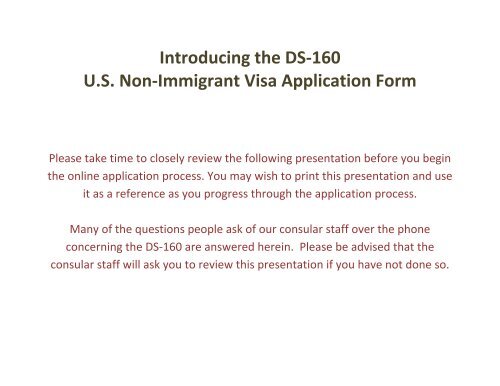Introducing the DS-160 U.S. Non-Immigrant Visa Application Form
Introducing the DS-160 U.S. Non-Immigrant Visa Application Form
Introducing the DS-160 U.S. Non-Immigrant Visa Application Form
You also want an ePaper? Increase the reach of your titles
YUMPU automatically turns print PDFs into web optimized ePapers that Google loves.
<strong>Introducing</strong> <strong>the</strong> <strong>DS</strong>-<strong>160</strong><br />
U.S. <strong>Non</strong>-<strong>Immigrant</strong> <strong>Visa</strong> <strong>Application</strong> <strong>Form</strong><br />
Please take time to closely review <strong>the</strong> following presentation before you begin<br />
<strong>the</strong> online application process. You may wish to print this presentation and use<br />
it as a reference as you progress through <strong>the</strong> application process.<br />
Many of <strong>the</strong> questions people ask of our consular staff over <strong>the</strong> phone<br />
concerning <strong>the</strong> <strong>DS</strong>-<strong>160</strong> are answered herein. Please be advised that <strong>the</strong><br />
consular staff will ask you to review this presentation if you have not done so.
The new, online <strong>DS</strong>-<strong>160</strong> non-immigrant visa (NIV)<br />
application form replaces <strong>the</strong> following forms:<br />
<strong>DS</strong>-156<br />
<strong>DS</strong>-157<br />
<strong>DS</strong>-158<br />
THE <strong>DS</strong>-<strong>160</strong> IS MANDATORY FOR NON-IMMIGRANT<br />
VISA APPLICATIONS AS OF JUNE 1, 2010
<strong>Application</strong> Process<br />
1. HAVE YOUR PHOTO TAKEN<br />
2. CAREFULLY REVIEW THE FAQs CONCERNING THE<br />
NEW FORM<br />
3. ACCESS AND FILL OUT THE <strong>DS</strong>-<strong>160</strong><br />
4. SCHEDULE AN APPOINTMENT<br />
5. PAY A NON-REFUNDABLE FEE AT ANY BRANCH OF<br />
ZAGREBACKA BANKA
STEP 1<br />
YOUR PHOTO<br />
You can find specific instructions<br />
regarding photo setup and quality at<br />
<strong>the</strong> following address:<br />
http://travel.state.gov/visa/guide/guid<br />
e_3877.html
STEP 2<br />
REVIEW FREQUENTLY ASKED QUESTIONS<br />
Carefully review <strong>the</strong> frequently asked questions<br />
regarding <strong>the</strong> <strong>DS</strong>-<strong>160</strong> online application form. They will<br />
likely answer many of <strong>the</strong> questions you will have<br />
regarding <strong>the</strong> form and <strong>the</strong> application process. You can<br />
find <strong>the</strong> FAQs here:<br />
http://travel.state.gov/visa/frvi/forms/forms_4401.html
STEP 3<br />
ACCESS AND FILL OUT <strong>DS</strong>-<strong>160</strong><br />
To access <strong>the</strong> <strong>DS</strong>-<strong>160</strong>, go to:<br />
https://ceac.state.gov/genniv<br />
Read <strong>the</strong> instructions and<br />
click on “Start <strong>Application</strong>”
STEP 3<br />
ACCESS AND FILL OUT <strong>DS</strong>-<strong>160</strong><br />
Choose <strong>the</strong> Embassy where<br />
you wish to apply<br />
Zagreb, Croatia
STEP 3<br />
ACCESS AND FILL OUT <strong>DS</strong>-<strong>160</strong><br />
Select “Test Photo” to begin uploading your photo.
STEP 3<br />
ACCESS AND FILL OUT <strong>DS</strong>-<strong>160</strong><br />
To upload your photo, click “Browse,” and <strong>the</strong>n<br />
navigate to and select your photo on your<br />
computer.<br />
Next, click on “Upload Selected Photo”<br />
If your photo meets <strong>the</strong> quality<br />
standards, you can select “Continue<br />
Using This Photo”<br />
If your photo does not pass, click<br />
“Continue Without A Photo”
STEP 3<br />
ACCESS AND FILL OUT <strong>DS</strong>-<strong>160</strong><br />
Important note!<br />
Regardless of whe<strong>the</strong>r you successfuly<br />
uploaded your photo or not, you are<br />
required to bring your photo with you to<br />
your visa interview.
STEP 3<br />
ACCESS AND FILL OUT <strong>DS</strong>-<strong>160</strong><br />
Fill In The <strong>Form</strong><br />
Answer all questions carefully and accurately<br />
Providing incorrect information or leaving required<br />
items blank may lead to rejection of your application
Saving an <strong>Application</strong><br />
STEP 3<br />
ACCESS AND FILL OUT <strong>DS</strong>-<strong>160</strong><br />
You should save your application frequently<br />
To do this, click on “Save” at <strong>the</strong> bottom of any data entry page<br />
Select “Save <strong>Application</strong> to File”<br />
Press “Save” and navigate to <strong>the</strong> place on your computer where<br />
you want to save your application.
STEP 3<br />
ACCESS AND FILL OUT <strong>DS</strong>-<strong>160</strong><br />
Saving an <strong>Application</strong><br />
It is important that you save your application often, using <strong>the</strong> process described in <strong>the</strong> prior slide,<br />
as <strong>the</strong> application will “time out” where certain progress is not achieved in a 20 minute period. If it<br />
times out, you must start <strong>the</strong> application process from <strong>the</strong> beginning. But, if you have saved your<br />
application, you can upload <strong>the</strong> information you saved back into <strong>the</strong> program, preventing you from<br />
having to enter all <strong>the</strong> information a second time.<br />
Saving <strong>the</strong> application also allows you to work on it during multiple sittings. If you cannot complete<br />
and submit <strong>the</strong> application during one sitting, you can save it to your computer and <strong>the</strong>n upload it<br />
when you are ready to work on <strong>the</strong> application again.<br />
We recommend that you save your application to a hard drive or o<strong>the</strong>r media immediately after<br />
you begin answering questions, and <strong>the</strong>n every 15 minutes <strong>the</strong>reafter.
STEP 3<br />
ACCESS AND FILL OUT <strong>DS</strong>-<strong>160</strong><br />
Retrieving a Saved <strong>Application</strong><br />
Click on “Browse” and <strong>the</strong>n<br />
select <strong>the</strong> saved application<br />
file from your computer<br />
Answer <strong>the</strong> security questions<br />
and select “Upload Data”
Submitting Your<br />
<strong>Application</strong><br />
STEP 3<br />
ACCESS AND FILL OUT <strong>DS</strong>-<strong>160</strong><br />
Clicking on “Sign and Submit<br />
<strong>Application</strong>” constitutes your<br />
electronic signature, certifying that<br />
all <strong>the</strong> answers on <strong>the</strong> application<br />
are true<br />
You can’t change your application<br />
once it has been submitted
Printing Your Confirmation Page<br />
STEP 3<br />
ACCESS AND FILL OUT <strong>DS</strong>-<strong>160</strong><br />
You must print <strong>the</strong> confirmation page that<br />
appears after you have successfully<br />
submitted you application, and bring it with<br />
you to your visa interview.<br />
You only need to bring <strong>the</strong> printed<br />
confirmation sheet to <strong>the</strong> interview –but you<br />
can print <strong>the</strong> entire application for your own<br />
records if you wish.<br />
You can e-mail <strong>the</strong> confirmation to someone<br />
else (e.g., if you are completing <strong>the</strong><br />
application for ano<strong>the</strong>r person).
STEP 3<br />
ACCESS AND FILL OUT <strong>DS</strong>-<strong>160</strong><br />
Printing Your Confirmation Letter<br />
(cont)<br />
This is what <strong>the</strong> confirmation page<br />
looks like if your photo was not<br />
properly uploaded.<br />
You must bring your photo with you<br />
to <strong>the</strong> interview whe<strong>the</strong>r it properly<br />
uploaded or not.
REMEMBER<br />
The <strong>DS</strong>-<strong>160</strong> replaces only <strong>the</strong> old application forms. O<strong>the</strong>r items<br />
are still required.<br />
Just a few examples:<br />
Students going to study in <strong>the</strong> US: <strong>Form</strong> I-20<br />
Exchange Visitors: <strong>Form</strong> <strong>DS</strong>-2019<br />
Diplomats and Officials: Diplomatic Note<br />
Most applicants still need evidence of ties to Croatia, such as<br />
documents evidencing employment, property ownership, family<br />
connections, etc.<br />
For more detail on what items may help to establish <strong>the</strong>se ties, and for<br />
requirements for certain applicants, see our website.
CONTACT INFORMATION<br />
Website:<br />
http://zagreb.usembassy.gov<br />
Email:<br />
consularzagreb@state.gov<br />
Telephone information:<br />
Mon – Fri<br />
1:30 – 2:30 PM<br />
01/661-2300