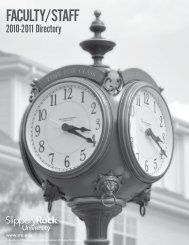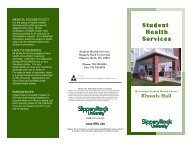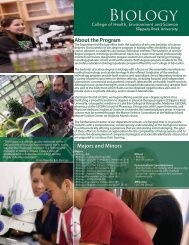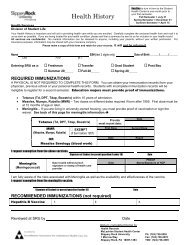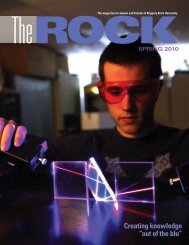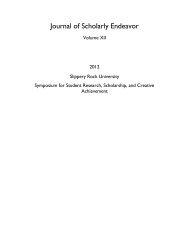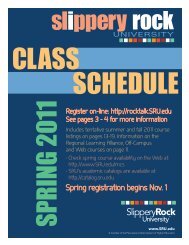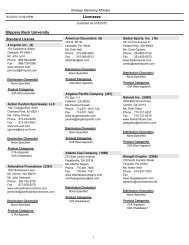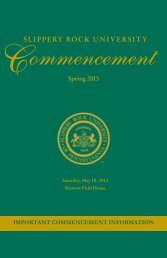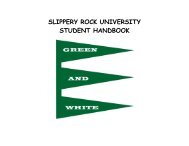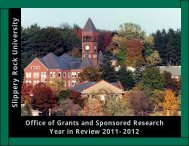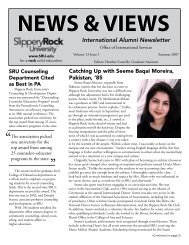Faculty: How to Issue Registration Overrides in SSB
Faculty: How to Issue Registration Overrides in SSB
Faculty: How to Issue Registration Overrides in SSB
Create successful ePaper yourself
Turn your PDF publications into a flip-book with our unique Google optimized e-Paper software.
<strong>Registration</strong> <strong>Overrides</strong><br />
From the Student Information Menu, click <strong>Registration</strong> <strong>Overrides</strong>. If you have not already done so, you will need <strong>to</strong> Select a Term AND Select<br />
a Student or Advisee ID. You will only be permitted <strong>to</strong> perform an override on a course that you are teach<strong>in</strong>g.<br />
NOTE:<br />
When authoriz<strong>in</strong>g a “Max Seats <strong>in</strong> Class”<br />
override, please note the Room Capacity<br />
Chart, which shows the max number of<br />
seats for specific classrooms. The number<br />
of students cannot exceed the number of<br />
seats <strong>in</strong> any given classroom.<br />
Student’s Name<br />
<strong>Overrides</strong> <strong>in</strong>clude:<br />
Student Attribute<br />
Max Seats <strong>in</strong> Class<br />
Class Level<br />
Department<br />
Major/M<strong>in</strong>or Program<br />
Prerequisite/Corequisite<br />
Below the Submit but<strong>to</strong>n, you will f<strong>in</strong>d a<br />
list of Current Student <strong>Overrides</strong> AND the<br />
Current Student Schedule<br />
10