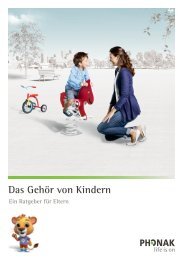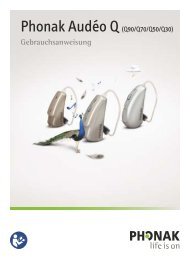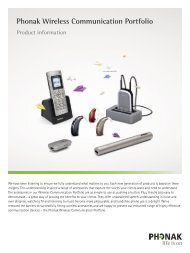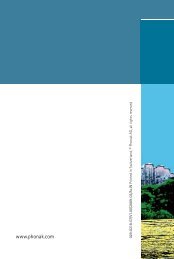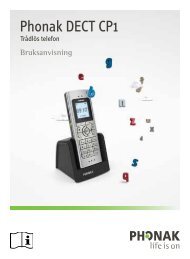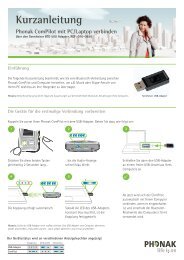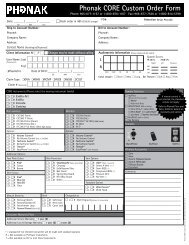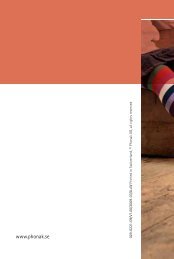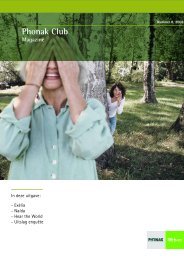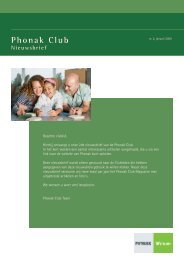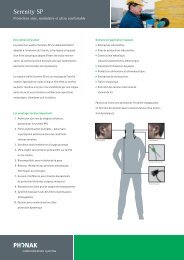Phonak: FM solutions for Cochlear Implants
Phonak: FM solutions for Cochlear Implants
Phonak: FM solutions for Cochlear Implants
You also want an ePaper? Increase the reach of your titles
YUMPU automatically turns print PDFs into web optimized ePapers that Google loves.
<strong>FM</strong> Solutions <strong>for</strong> <strong>Cochlear</strong> <strong>Implants</strong><br />
Including Dynamic <strong>FM</strong>!
2<br />
Table of Contents<br />
4 Dynamic <strong>FM</strong><br />
30 FAQ<br />
5 Dynamic <strong>FM</strong> Transmitters<br />
31 Programming a receiver with <strong>FM</strong> SuccessWare<br />
6 <strong>FM</strong> receivers<br />
6 MLxi/MLxi Baha<br />
7 MicroMLxS<br />
8–9 MicroLink CI S<br />
9 MicroLink Freedom<br />
10 MyLink+<br />
11 MyLink<br />
12 Choose the right <strong>FM</strong> receiver <strong>for</strong> your cochlear implant<br />
or Baha sound processor<br />
12 Miscellaneous<br />
32 Programming options<br />
32 Programming interfaces<br />
32 Programming MLxi<br />
33 Changing the default channel<br />
33 Changing the <strong>FM</strong> gain or other settings<br />
34–35 Notes<br />
13 Fitting guidelines<br />
13–14 Introduction<br />
15 <strong>Cochlear</strong> Nucleus® Freedom BTE<br />
16 <strong>Cochlear</strong> Nucleus® Freedom Bodyworn<br />
17 <strong>Cochlear</strong> ESPrit 3G<br />
18 <strong>Cochlear</strong> ESPrit / ESPrit 22<br />
19 <strong>Cochlear</strong> SPrint / Spectra 22<br />
20 Advanced Bionics Auria / Harmony<br />
21 Advanced Bionics Platinium BTE / CII BTE<br />
22 Advanced Bionics PSP / Clarion S-Series / Clarion 1.2<br />
23 MED-EL OPUS2<br />
24 MED-EL DUET1 / DUET2 / OPUS1 / TEMPO+<br />
25 MED-EL OPUS1 / OPUS2 / TEMPO+<br />
26 Neurelec Digi SP and Digisonic BTE<br />
27 Neurelec Digi SP’K<br />
28 <strong>Cochlear</strong> Baha® BP100<br />
29 <strong>Cochlear</strong> Baha® Divino / Baha® Intenso / Baha® Compact
3<br />
<strong>FM</strong>: a must <strong>for</strong> every cochlear implant<br />
<strong>Phonak</strong>’s <strong>FM</strong> systems improve the signal–to-noise ratio and<br />
thus the user’s ability to understand speech in noise. Three<br />
major factors that influence the signal-to-noise ratio and the<br />
quality of the speech signal are: background noise, reverberation,<br />
and distance. By delivering the signal of interest via<br />
<strong>FM</strong> (radio waves), the strength and quality of the sound remains<br />
constant across the distance from the speaker to the<br />
hearing impaired individual. <strong>FM</strong> systems consist of a transmitter<br />
with a microphone, and a receiver, which picks up the<br />
signal via radio waves directly from the transmitter.<br />
<strong>Cochlear</strong> implant recipients experience similar difficulties to<br />
hearing instrument users in challenging environments. It is<br />
well documented that improving the signal-to-noise ratio<br />
(SNR) <strong>for</strong> cochlear implant recipients through the use of an<br />
<strong>FM</strong> system significantly improves speech recognition in the<br />
presence of background noise. In recent years <strong>Phonak</strong> has<br />
developed the most extensive <strong>FM</strong> product portfolio on the<br />
market. <strong>Phonak</strong>’s Dynamic <strong>FM</strong> products boost speech<br />
intelligibility to levels never seen be<strong>for</strong>e. Recent scientific<br />
research clearly indicates that Dynamic <strong>FM</strong> also brings these<br />
benefits to CI recipients. 1<br />
Well over 60 % of all children with a cochlear implant use<br />
an <strong>FM</strong> system. A rapidly increasing number of adults also<br />
benefit from an <strong>FM</strong> system used in combination with their<br />
cochlear implant. This practical fitting guide helps you set-up<br />
the <strong>FM</strong> system <strong>for</strong> speech processors of the various brands<br />
of cochlear implants and Baha’s. A very useful online tool is<br />
the <strong>FM</strong> Configurator (www.phonak.com/fm_configurator),<br />
where you will also find the latest set-up tips.<br />
<strong>FM</strong> is not a luxury <strong>for</strong> CI recipients, but increasingly a<br />
necessity. At a fraction of the cost of the CI, an <strong>FM</strong> system<br />
offers an incredible per<strong>for</strong>mance enhancement. We<br />
encou rage you to systematically fit <strong>FM</strong> systems to all children<br />
and adults with cochlear implants. Candidates should ideally<br />
be in<strong>for</strong>med about <strong>FM</strong> systems prior to implantation. We<br />
would also love to hear about your experiences. At <strong>Phonak</strong> we<br />
continue to strive to offer cochlear implant recipients<br />
the best <strong>FM</strong> systems possible, including their full service and<br />
support throughout the world.<br />
1<br />
Evaluation of Speech Recognition in Noise with <strong>Cochlear</strong> <strong>Implants</strong> and Dynamic <strong>FM</strong>. Jace<br />
Wolfe, Erin C. Schafer, Benjamin Heldner, Hans E. Mülder, Emily Ward, Brandon Vincent. JAAA,<br />
Volume 20, Number 7, 2009.
4<br />
Dynamic <strong>FM</strong><br />
Dynamic <strong>FM</strong> is <strong>Phonak</strong>’s latest and most advanced <strong>FM</strong><br />
plat<strong>for</strong>m. It has completely reshaped the face of <strong>FM</strong> technology.<br />
Dynamic <strong>FM</strong> systems are not merely pieces of hardware<br />
transmitting sound from one place to another. They are<br />
masterpieces of wireless technology, capable of adapting<br />
themselves continuously to the actual surroundings. The<br />
most important feature of Dynamic <strong>FM</strong> is its adaptive <strong>FM</strong><br />
advantage. It adjusts the gain of the <strong>FM</strong> receiver, depending<br />
on the ambient noise. The result is an incredible improvement<br />
in speech understanding, which in noisy conditions reaches<br />
of dozens percentage points (see picture below). Other<br />
features are equally impressive, such as MultiTalker Network,<br />
which allows up to 10 transmitters (inspiro or DynaMic)<br />
to <strong>for</strong>m an ad hoc network in a classroom, ensuring that<br />
everybody can speak and everybody can hear. DataLogging<br />
<strong>FM</strong> meanwhile provides audiologists with a comprehensive<br />
insight into the daily usage patterns of a Dynamic <strong>FM</strong> system<br />
in school, which can lead to better counseling of teachers and<br />
parents.<br />
Today <strong>Phonak</strong> offers 5 different Dynamic <strong>FM</strong> transmitters:<br />
inspiro, DynaMic, SmartLink+, ZoomLink+ and EasyLink+.<br />
inspiro and DynaMic are the optimal transmitters <strong>for</strong> school<br />
environment. On the one hand these products are full of<br />
cutting edge technology; on the other they are also very easy<br />
to use and robust enough to withstand heavy school use.<br />
Individual customization is child’s play, while customers also<br />
benefit from ongoing developments at <strong>Phonak</strong> as new<br />
features can be obtained free of charge via optional firmware<br />
upgrades over the internet.<br />
The SmartLink+, ZoomLink+ and EasyLink+ are <strong>Phonak</strong>’s<br />
trans mitters of choice <strong>for</strong> teenagers and adults. SmartLink+<br />
with Bluetooth connectivity <strong>for</strong> cellphone usage and<br />
three different microphone modes, is our flagship adult<br />
transmitter. The versatile ZoomLink+ and simple, effective<br />
EasyLink+ complete this comprehensive product portfolio.<br />
100<br />
Average speech recognition at quiet and in noise at four different noise level using Classic <strong>FM</strong> and Dynamic <strong>FM</strong><br />
Correct speech recognition [%]<br />
90<br />
80<br />
70<br />
60<br />
50<br />
40<br />
30<br />
20<br />
Dynamic <strong>FM</strong><br />
Classic <strong>FM</strong><br />
10<br />
0<br />
DSE On<br />
Quiet<br />
DSE On<br />
DSE Off DSE On DSE Off DSE On DSE Off DSE On DSE Off<br />
55 dB Noise 65 dB Noise 70 dB Noise 75 dB Noise<br />
Noise level [dB SPL]<br />
Speech recognition in noise <strong>for</strong> recipients of Advanced Bionics Corporation implants, <strong>Cochlear</strong> implants and MED-EL implants,<br />
at four different noise levels using Classic <strong>FM</strong> and Dynamic <strong>FM</strong> (combined results from Wolfe et al. 2009 and Goldbeck et al 2009)
5<br />
Dynamic <strong>FM</strong> Transmitters<br />
inspiro is the Dynamic <strong>FM</strong> transmitter that is ideally suited to<br />
the needs of both regular and special school teachers.<br />
inspiro’s award-winning design, com<strong>for</strong>table <strong>for</strong>m factor<br />
and easy-to-read color display make using this transmitter a<br />
cinch, plus it features programmable soft keys, an alarm<br />
clock, a wide range of housing options and many more<br />
features designed to help teachers enjoy the per<strong>for</strong>mance<br />
benefits of Dynamic <strong>FM</strong> without technical know-how.<br />
inspiro is fully backward compatible with <strong>Phonak</strong>’s Classic <strong>FM</strong><br />
receivers.<br />
SmartLink+<br />
This sleek and easy-to-use Dynamic <strong>FM</strong> transmitter is the<br />
ultimate wireless microphone. Designed <strong>for</strong> users who<br />
demand nothing but the best, SmartLink+ features Bluetooth<br />
connectivity <strong>for</strong> effective mobile phone and MP3 player use,<br />
a hearing instrument remote control, three intelligent<br />
microphone beam settings (SuperZoom, Zoom and Omni) and<br />
<strong>Phonak</strong>’s SoftLanding technology, ensuring that the user<br />
doesn’t hear a distracting bang when the transmitter is placed<br />
on a hard surface. A useful audio input also allows users to<br />
plug in and enjoy TV, PC and other media devices wirelessly.<br />
ZoomLink+<br />
This versatile Dynamic <strong>FM</strong> wireless microphone enables<br />
better hearing and understanding across a wide range of<br />
situations – from family gatherings and parties to<br />
restaurants, shopping malls and classrooms. It features<br />
adaptive <strong>FM</strong> advantage (A<strong>FM</strong>A) technology <strong>for</strong> listening in<br />
noisy environments, three microphone beam settings, <strong>Phonak</strong>’s<br />
exclusive SoftLanding technology, an audio input <strong>for</strong> wireless<br />
multimedia use, and a quick-charging battery.<br />
DynaMic<br />
Designed to enable receiver wearers to enjoy any classroom<br />
discussion, DynaMic is a durable handheld microphone that<br />
incorporates Dynamic <strong>FM</strong> transmitter technology. It is supplied<br />
with a sturdy desk stand. DynaMic has been designed<br />
exclusively <strong>for</strong> MultiTalker Network use with inspiro.<br />
EasyLink+<br />
Ultra-simple to understand and use, the EasyLink+ is an<br />
effective, single-button Dynamic <strong>FM</strong> microphone that is<br />
suitable <strong>for</strong> users of every age. With just one press <strong>for</strong> On/Off<br />
switching and a fixed microphone beam setting, EasyLink+<br />
offers the crystal-clear per<strong>for</strong>mance benefits of Dynamic <strong>FM</strong><br />
such as adaptive <strong>FM</strong> advantage (A<strong>FM</strong>A) technology, in<br />
addition to <strong>Phonak</strong>’s protective SoftLanding technology, the<br />
ability to plug into a multimedia system <strong>for</strong> effective wireless<br />
listening, and super-quick battery charging.
6<br />
<strong>FM</strong> receivers<br />
MLxi / MLxi Baha<br />
The MLxi / MLxi Baha is a universal Dynamic<br />
<strong>FM</strong> receiver.<br />
Overview<br />
Connector<br />
If no <strong>FM</strong> SuccessWare is available <strong>for</strong> programming the MLxi<br />
you may experience:<br />
• Hearing a strong tone burst on startup<br />
• Freedom BW and 3G speech processor having incorrect<br />
<strong>FM</strong> levels<br />
• Harmony / Auria and Freedom Bodyworn showing incorrect<br />
Monitoring results<br />
On the following processors AutoConnect works fine:<br />
• MED-El OPUS2<br />
• All speech processor using MicroLink CI S.<br />
MLxi<br />
Push Button<br />
MLxi Baha<br />
Frequency Management<br />
MLxi/MLxi Baha is a multichannel receiver and can be<br />
synchronized to any desired channel by the synchronization<br />
feature of the transmitter or by the WallPilot. As default, MLxi<br />
comes with a pre-programmed default channel. Every time<br />
the system is turned On, it will come on to this default channel.<br />
The default channel can be changed by <strong>FM</strong> SuccessWare if<br />
required. It is also possible to change the startup behavior of<br />
MLxi / MLxi Baha to “use last used channel”. If this option is<br />
chosen, MLxi / MLxi Baha will start up on the last channel used.<br />
AutoConnect and Fitting with <strong>FM</strong> SuccessWare<br />
AutoConnect is a feature of MLxi. This feature measures very<br />
precisely the impedance of the audio input and automatically<br />
sets the output to match that of the input. Due to the higher<br />
input impedance range of cochlear implants, AutoConnect<br />
may not find the correct matching parameters. Because of<br />
this, it is recommended to program the MLxi. Programming<br />
of the MLxi <strong>for</strong> the specific processor will disable the<br />
AutoConnect feature and the output parameters of MLxi<br />
match the impedance of the selected processor and no<br />
additional <strong>FM</strong> gain is required.<br />
Please refer to page 32 to learn how to program the MLxi <strong>for</strong><br />
a specific processor.<br />
Monitoring<br />
MLxi / MLxi Baha is able to communicate with the inspiro<br />
Dynamic <strong>FM</strong> transmitter. When running the Monitoring option<br />
of inspiro, data from the receiver such as battery status and<br />
actual channel can be obtained. Range of the communication<br />
link is usually 20 cm. Due to the strong magnetic field of the<br />
cochlear implant coil, the distance may be lower.<br />
Connector<br />
MLxi features a universal euro connector which ensures<br />
compatibility to virtually all behind the ear (BTE) hearing<br />
instruments and CI systems.<br />
MLxi Baha features a smaller 3-Pin connector which is<br />
compatible to most Baha sound processors.<br />
Push Button<br />
The push button of MLxi is by default disabled and has no<br />
function. Activation of the push button can be carried out by<br />
<strong>FM</strong> SuccessWare or by an inspiro Dynamic <strong>FM</strong> transmitter.<br />
The enabled push button then operates as an On / Off switch.<br />
For some speech processors, enabling the push button may<br />
have further functions. Please read the corresponding notes<br />
in the Fitting Guidelines section.
7<br />
MicroMLxS<br />
The MicroMLxS is an universal<br />
Classic <strong>FM</strong> receiver.<br />
Overview<br />
Connector<br />
Connector<br />
MLxi features an universal euro connector, which ensures<br />
compatibility with virtually all behind the ear (BTE) hearing<br />
instruments and CI systems.<br />
Switch<br />
Three positions can be selected On the switch:<br />
MicroMLxS<br />
Switch<br />
OFF<br />
Low impedance output<br />
High impedance output<br />
The switch can be set to the two green dot position <strong>for</strong> most<br />
processors. Please refer to the detailed Fitting Guidelines to<br />
find out the recommended switch position <strong>for</strong> your speech<br />
processor.<br />
Frequency Management<br />
MicroMLxS is a multichannel receiver and can be synchronized<br />
to any desired channel by the synchronization feature of the<br />
transmitter or by the WallPilot. MicroMLxS comes with a<br />
pre-programmed default channel. Every time the system is<br />
turned On, it will come on to this default channel. The default<br />
channel can be changed by the <strong>FM</strong> SuccessWare if necessary.<br />
<strong>FM</strong> advantage<br />
The MicroMLxS comes with an internal gain setting of 10 dB.<br />
With most hearing systems, this provides an optimal loudness,<br />
or “<strong>FM</strong> advantage” <strong>for</strong> the <strong>FM</strong> signal over environmental<br />
inputs. In some cases, with hearing instruments and cochlear<br />
implants, this internal gain needs to be adjusted. This change<br />
can be made with the <strong>FM</strong> SuccessWare.
8<br />
MicroLink CI S<br />
The MicroLink CI S is an interface to connect<br />
a universal <strong>FM</strong> receiver, such as MLxi or<br />
MicroMLxS, to a variety of speech processors<br />
Overview<br />
Audio output<br />
Battery compartment (size 13 battery<br />
must be inserted “+” side down)<br />
Off patch<br />
cable<br />
Gain control<br />
Gain Control<br />
The MicroLink CI S interface has a screw-set or wheel gain<br />
control. It is recommended that the gain is set to the minimum<br />
position <strong>for</strong> the initial system hookup. Gain can be increased<br />
by rotating the control in the clockwise direction. Once the<br />
receiver is plugged into the speech processor, some adjustment<br />
of the MicroLink CI S gain and/or the cochlear implant speech<br />
processor may be required. Speech testing in quiet using the<br />
<strong>FM</strong> transmitter only should yield similar results as the same<br />
test presented through the CI processor microphone. If results<br />
are poorer through the <strong>FM</strong> systems, it may be necessary to<br />
increase <strong>FM</strong> level with the gain control on the side of the<br />
MicroLink CI S interface. Retest until the input level of the <strong>FM</strong><br />
signal is optimized <strong>for</strong> speech discrimination. If this level is<br />
exceeded the patient may begin to experience some distortion<br />
and per<strong>for</strong>mance will deteriorate.<br />
MLxi receiver<br />
On/Off Switch<br />
(1=On, 0=Off)<br />
Connection to<br />
CI Speech Processor<br />
For children the screw-set may be preferred, so that gain can<br />
be set without concern that the control will be changed<br />
inadvertently. Adults may prefer to have the volume control<br />
wheel <strong>for</strong> adjustment in different environments.<br />
max.<br />
min.<br />
max.<br />
min.<br />
MicroLink CI S with gain wheel<br />
MicroLink CI S with screw set volume control (childproof)
1: shield<br />
2: white<br />
3: black<br />
4: red<br />
9<br />
Patch Cables<br />
To achieve the predicted per<strong>for</strong>mance with your MicroLink CI S and<br />
cochlear implant, the correct patch cable must be connected. Please use<br />
the following list to select the correct cable.<br />
MicroLink Freedom<br />
The MicroLink Freedom is a design-integrated<br />
Classic <strong>FM</strong> receiver <strong>for</strong> the <strong>Cochlear</strong><br />
Nucleus Freedom BTE speech processor<br />
Blue long<br />
<strong>Cochlear</strong> ESPrit BTE<br />
Overview<br />
White<br />
MED-EL TEMPO+/ OPUS1<br />
(remote battery pack)<br />
56k<br />
Battery rack<br />
Red<br />
MED-EL TEMPO+/ OPUS1/<br />
DUET1/ DUET2<br />
(angled battery pack)<br />
22k<br />
MICROTRONIC<br />
CS44-plug<br />
4 1<br />
3 2<br />
Connector<br />
Blue-Red Long<br />
Advanced Bionics Platinum<br />
BTE<br />
Advanced Bionics CII BTE<br />
22k<br />
Orange<br />
Blue-Red Short<br />
<strong>Cochlear</strong> SPrint<br />
<strong>Cochlear</strong> Spectra 22<br />
(SN > 340.000)<br />
Advanced Bionics PSP<br />
(Platinum bodyworn)<br />
220k<br />
1nF<br />
22k<br />
Frequency Management<br />
The MicroLink Freedom is a multichannel receiver and can be<br />
synchronized to any desired channel by the synchronization<br />
feature of the transmitter or by the WallPilot. The MicroLink<br />
Freedom comes with a preprogrammed default channel.<br />
Every time the system is turned On, it will come on to this<br />
default channel. The default channel can be changed by the<br />
<strong>FM</strong> SuccessWare if necessary.<br />
Black<br />
Blue Short<br />
Advanced Bionics Clarion<br />
1.2<br />
<strong>Cochlear</strong> Spectra 22<br />
(SN < 340.000)<br />
Advanced Bionics Clarion<br />
S-Series<br />
<strong>FM</strong> advantage<br />
The MicroLink comes with an internal gain setting of 16 dB.<br />
For most users, this provides an optimal signal quality <strong>for</strong> the<br />
<strong>FM</strong> signal over environmental inputs. In exeptional cases, this<br />
internal gain needs to be adjusted. This gain change can be<br />
made with the <strong>FM</strong> SuccsessWare. The <strong>FM</strong> advantage is not<br />
affected by this gain setting of the MicroLink Freedom but can<br />
be adjusted in the speech processor by changing the audio<br />
mixing ratio.
10<br />
MyLink+<br />
The MyLink+ is a Dynamic <strong>FM</strong> receiver and<br />
can be used with cochlear implants featuring<br />
a T-coil<br />
Overview<br />
Neck loop<br />
Volume control<br />
On/Off switch<br />
Status LED<br />
Charger plug<br />
Frequency Management<br />
MyLink+ is a multichannel Dynamic <strong>FM</strong> and can be synchronized<br />
to any desired channel by the synchronization feature<br />
of the transmitter or by the WallPilot. MyLink+ comes with a<br />
pre-programmed default channel. Every time the system is<br />
turned On, it will come on to this default channel. The default<br />
channel can be changed by <strong>FM</strong> SuccessWare if required. It is<br />
also possible to change the startup behavior of MyLink+ to<br />
“use last used channel”. If this option is chosen, MyLink+ will<br />
start up on the channel used be<strong>for</strong>e switching Off.<br />
Volume control<br />
The up/down volume control makes it easy to adjust the <strong>FM</strong><br />
level to the most com<strong>for</strong>table level. It is recommended to<br />
set the volume to the minimum the first time the system is<br />
switched On. After activating the whole system, the volume<br />
can be increased gradually with the “+” button until the right<br />
<strong>FM</strong> volume is achieved. Any change in volume setting is<br />
stored and the MyLink+ resumes at the latest used volume<br />
setting when switching Off and On again.<br />
Monitoring<br />
The MyLink+ is able to communicate with the inspiro<br />
Dynamic <strong>FM</strong> transmitter. When running the Monitoring<br />
option of inspiro, data from the receiver such as its serial<br />
number and actual channel can be obtained. The range of the<br />
communication link is about 20 cm.<br />
Special note<br />
The orientation of the T-coil in the speech processor, and<br />
interferences from electrical appliances nearby, may compromise<br />
the excellent sound quality of MyLink+.<br />
Using T-coil<br />
Activate your T-coil program in your processor to receive the<br />
<strong>FM</strong> signal from MyLink+. Some speech processors offer a T<br />
only program. In that case no environmental cues are passed<br />
on by the speech processor microphones.
11<br />
MyLink<br />
The MyLink is a Classic <strong>FM</strong> receiver and can<br />
be used with cochlear implants featuring<br />
a T-coil<br />
Overview<br />
Neck loop<br />
Volume control<br />
Status LED<br />
Volume control<br />
The up / down volume control makes it easy to adjust the <strong>FM</strong><br />
level to the most com<strong>for</strong>table level. It is recommended to<br />
set the volume to the minimum the first time the system is<br />
switched On. After activating the whole system, the volume<br />
can be increased gradually with the “+” button until the right<br />
<strong>FM</strong> volume is achieved. Any change in volume setting is<br />
stored and the MyLink resumes at the latest used volume<br />
setting when switching Off and On again.<br />
Special note<br />
The orientation of the T-coil in the speech processor,<br />
and interferences from electrical appliances nearby may<br />
compromise the excellent sound quality of MyLink.<br />
On/Off switch<br />
Charger plug<br />
Frequency Management<br />
MyLink is a multichannel <strong>FM</strong> receiver and can be synchronized<br />
to any desired channel by the synchronization feature of<br />
the transmitter or by the WallPilot. MyLink comes with a<br />
pre-programmed default channel. Every time the system is<br />
turned On, it will come on to this default channel. The default<br />
channel can be changed by <strong>FM</strong> SuccessWare if required.<br />
Using T-coil<br />
Activate your T-coil program in your processor to receive the<br />
<strong>FM</strong> signal from MyLink. Some speech processors offer a T only<br />
program. In that case no environmental cues are passed on<br />
by the speech processor microphones.
12<br />
Choose the right <strong>FM</strong> receiver <strong>for</strong> your<br />
cochlear implant or Baha sound processor<br />
<strong>Cochlear</strong> Implant / Baha Model MLxi MicroMLxS<br />
MicroLink<br />
Freedom<br />
MicroLink CI S<br />
with MLxi<br />
or MicroMLxS MyLink+ MyLink MLxi Baha<br />
Advanced Bionics<br />
<strong>Cochlear</strong><br />
Harmony<br />
Auria<br />
Clarion CII BTE<br />
Platinum BTE<br />
Platinum (PSP) bodyworn<br />
Clarion S-Serie<br />
Clarion 1.2<br />
Nucleus® Freedom TM BTE<br />
Nucleus® Freedom TM bodyworn controller<br />
ESPrit 3G BTE<br />
ESPrit / SPrint / Spectra<br />
<strong>Cochlear</strong> Baha® Baha® BP100 ( )* ( )*<br />
Baha® Divino<br />
Baha® Intenso<br />
Baha® Compact<br />
MED-EL OPUS2<br />
DUET2<br />
TEMPO+/ OPUS1 / DUET1<br />
Neurelec digisonic Digi SP ’K, bodyworn<br />
digisonic Digi SP BTE<br />
* With external Telecoil<br />
Miscellaneous<br />
Headset checker<br />
Headset with a Euro plug to<br />
plug in any universal receiver<br />
MicroLink Freedom test adaptor<br />
Adaptor <strong>for</strong> MicroLink Freedom<br />
with Euro jack<br />
MLxi Baha test adaptor<br />
Adaptor <strong>for</strong> MLxi Baha with Euro jack
13<br />
Fitting guidelines<br />
Introduction<br />
Successful application of an <strong>FM</strong> system with cochlear implants<br />
depends on several clinical-adjustable parameters. In the<br />
receiver, the <strong>FM</strong> gain may influence speech recognition.<br />
Within the speech processor, the input dynamic range (IDR),<br />
microphone sensitivity and audio mixing ratio may affect<br />
per<strong>for</strong>mance. Recent studies have evaluated the best settings<br />
<strong>for</strong> optimal <strong>FM</strong> per<strong>for</strong>mance.<br />
With Dynamic <strong>FM</strong>, the need <strong>for</strong> adjusting processor parameters<br />
in noise should be negligible. Even in very noisy situations,<br />
there should be no need <strong>for</strong> a different mixing ratio since the<br />
<strong>FM</strong> gain is up to 14 dB higher than in quiet. If, however, in<br />
some special situations <strong>FM</strong> only is required, please follow the<br />
guidelines below.<br />
Using Dynamic <strong>FM</strong> (MLxi receiver and<br />
Dynamic <strong>FM</strong> transmitter)<br />
Since the Dynamic <strong>FM</strong> system adjusts the <strong>FM</strong> gain according<br />
to the surrounding noise, one setting can be applied which is<br />
beneficial in both calm and noisy situations. It is recommended<br />
that the MLxi is pre-programmed <strong>for</strong> the specific processor<br />
type in order to be sure <strong>FM</strong> levels are appropriate. Please refer<br />
to the section “AutoConnect” on page 6 <strong>for</strong> more in<strong>for</strong>mation.<br />
On most speech processors no special steps have to be taken<br />
to achieve maximum Dynamic <strong>FM</strong> benefit! The only exceptions<br />
are speech processors from <strong>Cochlear</strong> Corp. For <strong>Cochlear</strong><br />
speech processors it is strongly recommended to activate the<br />
auto sensitivity control (ASC) in the <strong>FM</strong> specific program.<br />
Please see the overall recommended processor setting in the<br />
table below:<br />
Brand<br />
<strong>Cochlear</strong> 1:1<br />
<strong>Cochlear</strong> Baha®<br />
Advanced<br />
Bionics<br />
MED-EL<br />
Neurelec<br />
Audio<br />
mixing ratio<br />
50/50<br />
Additional remarks<br />
Employ mapping from normal<br />
listening program without <strong>FM</strong>.<br />
Enable ASC <strong>for</strong> the <strong>FM</strong> program.<br />
Divino, Intenso, Compact: Turn<br />
AGCO as high as it is tolerable<br />
<strong>for</strong> the patient. A maximum<br />
AGCO is to be preferred.<br />
Employ mapping from normal<br />
listening program without <strong>FM</strong>.<br />
Employ mapping from normal<br />
listening program without <strong>FM</strong>.<br />
Employ mapping from normal<br />
listening program without <strong>FM</strong>.<br />
Using Classic <strong>FM</strong><br />
When using a Classic <strong>FM</strong> system, speech understanding in<br />
noise may be poorer than with Dynamic <strong>FM</strong> since the<br />
receiver does not automatically adjust the gain. Programming<br />
a high gain value in the MicroMLxS is not the solution, as<br />
it may be perceived as too loud and distorted in quiet<br />
environments.<br />
As a solution, a different audio mixing ratio <strong>for</strong> the <strong>FM</strong><br />
program may be selected or the microphone sensitivity may<br />
need to be altered depending on the listening situation and<br />
the processor type.<br />
The next table shows what can be done to improve listening<br />
in noise.<br />
<strong>Cochlear</strong><br />
Advanced<br />
Bionics<br />
MED-EL<br />
Neurelec<br />
Enabling ASC will already show significant better speech<br />
understand in noise. If this is not enough,<br />
an audio mixing ratio of 2:1 or 3:1 may be considered.<br />
Program the <strong>FM</strong> gain of the receiver as high as it is<br />
tolerable by the CI user. The +14 gain setting is recommended<br />
(Schafer et al, 2008). If listening per<strong>for</strong>mance<br />
in noise is still poor, an audio mixing ratio of 30/70 may<br />
be considered.<br />
DUET1/ OPUS1/ TEMPO+: Reduce microphone sensitivity<br />
May change the mixing ratio. For Digi SP and Digisonic<br />
BTE, the sensitivity potentiometer remains accessible to<br />
optimize hearing per<strong>for</strong>mance while using the <strong>FM</strong> system.<br />
Note that when a 30/70 or 1:3 audio mixing ratio is employed,<br />
input to the processor microphone is attenuated by 10 dB.<br />
There<strong>for</strong>e, when <strong>FM</strong> is not in use, the listener should return<br />
to an equivalent (e. g. 1:1 or 50/50) audio mixing ratio to<br />
avoid listening with an attenuated processor microphone.
14<br />
Achieving <strong>FM</strong> only<br />
In some cases, adults prefer an <strong>FM</strong> only setting to focus on<br />
the primary signal delivered over the <strong>FM</strong> channel.<br />
The table below shows how to achieve <strong>FM</strong> only.<br />
<strong>Cochlear</strong> Corp<br />
<strong>Cochlear</strong> Baha®<br />
Advanced<br />
Bionics<br />
MED-EL<br />
Neurelec<br />
Select the highest possible mixing ratio or reduce<br />
the microphone sensitivity to 1.<br />
BP100: Select the optional DAI program<br />
Divino, Intenso, Compact: move switch of<br />
MicroMLxS to one dot.<br />
Select AUX only audio mixing setting<br />
MED-EL processors are DPAI no hearing instruments.<br />
MIX or EXT mode is controlled by the impedance of<br />
the connected device or cable.<br />
OPUS2: the switch of MicroMLxS shall be moved<br />
to one green dot.<br />
TEMPO+, OPUS1, DUET1: turn sensitivity control to<br />
Off (turned Counter-clockwise past 11:00 position<br />
until click is felt).<br />
DUET2: Use the MicroLink CI S patch cable <strong>for</strong> EXT<br />
use only.<br />
When using remote battery back, set the EXT/MIX<br />
switch to EXT.<br />
Digi SP and Digisonic BTE: reduce microphone<br />
sensitivity Digi SP’K: change audio mixing ratio.<br />
Evaluating an individual setting<br />
In any case, the ideal parameter setting varies from user to<br />
user. As a starting point, the recommended settings should<br />
be used. The <strong>FM</strong> benefit should then be evaluated through<br />
speech-recognition assessment in the clinic, as well as<br />
questionnaires filled out by the recipient, family members and<br />
teachers.
15<br />
<strong>Cochlear</strong> Nucleus® Freedom BTE<br />
List of required parts<br />
1 Nucleus Freedom speech processor<br />
2 Nucleus Freedom standard size controller<br />
3 MicroLink Freedom<br />
Pre-Fitting<br />
• Enable the auto sensitivity control (ASC) and use an audio<br />
mixing ratio of 1:1 <strong>for</strong> the dedicated <strong>FM</strong> program. Keep<br />
the same pre-processing strategies (e. g. ADRO or BEAM)<br />
as used in the default program.<br />
Fitting with the user<br />
1. Turn all equipment Off.<br />
2. Remove the Freedom battery rack by pulling it out of the<br />
controller.<br />
3. Insert three 675 batteries designed <strong>for</strong> use with cochlear<br />
implants into the MicroLink Freedom battery rack.<br />
4. Plug the MicroLink Freedom into the controller.<br />
5. Press the select button to power up the speech processor.<br />
6. The Freedom processor will automatically detect the<br />
presence of the MicroLink Freedom. The recipient will hear<br />
the environment through the processor microphone and<br />
the <strong>FM</strong> combined.<br />
7. Test the patient’s speech recognition in quiet at normal<br />
sensitivity with the CI alone and then through the wireless<br />
<strong>FM</strong> system only (out of range of the processor microphone).<br />
Per<strong>for</strong>mance should be similar between these two<br />
conditions.<br />
1<br />
2<br />
3<br />
8. When <strong>FM</strong> is not in use, press both sides of the increase/<br />
decrease button to toggle back to M only. This will resume<br />
normal processor microphone function. To re-engage the<br />
<strong>FM</strong>, toggle with the button until “EA” flashes on the display<br />
and the M remains active.<br />
9. Evaluate <strong>FM</strong> benefit as well as the appropriateness of <strong>FM</strong><br />
settings through speech-recognition assessment in the<br />
clinic and standardized questionnaires completed by the<br />
recipient, family members and teachers.<br />
Recommendations<br />
To avoid interference, the following channels are recommended<br />
to be used with the MicroLink Freedom<br />
N Band: N09, N12, N13, N16, N17, N18, N52, N57, N61, N62,<br />
N64, N65, N68, N73, N76<br />
H Band: H06, H07, H16, H17, H18, H19, H20, H47, H48, H57,<br />
H59, H77, H78, H79, H85, H86, H87, H88, H89, H90<br />
The MicroLink Freedom can be programmed with the <strong>FM</strong><br />
SuccessWare. Insert the Freedom BTE processor with the<br />
MicroLink Freedom attached into the <strong>FM</strong> programming<br />
interface. Make sure the processor has good batteries and an<br />
<strong>FM</strong> (EA) program is selected. Instead of inserting the MicroLink<br />
Freedom into the BTE speech processor, programming can also<br />
be carried out with the MicroLink Freedom test adaptor.<br />
Listening check<br />
• Attach the <strong>Cochlear</strong> monitoring headphones to the<br />
receptacle in the bottom of the MicroLink Freedom.<br />
Turn the system On by pressing the select button on the<br />
Nucleus Freedom. Ensure that the MicroLink Freedom<br />
is plugged into the speech processor and EA is displayed.<br />
Now you can listen <strong>for</strong> about one minute to both, the<br />
processor microphone and the <strong>FM</strong> signal when speaking<br />
into the <strong>FM</strong> transmitter. The signal quality of the<br />
monitoring phones or through the test adaptor does not<br />
reflect the sound experienced by the implant user.<br />
• Insert three batteries into the MicroLink Freedom and<br />
plug it into the MicroLink Freedom test adaptor. Plug the<br />
test adaptor into the headset checker (see page 12).<br />
Turn On the headset checker and <strong>FM</strong> transmitter and you<br />
should hear the <strong>FM</strong> signal.<br />
The audio frequency response experienced this way is different<br />
<strong>for</strong> the MicroLink Freedom compared to e.g. MLxi. This is<br />
perfectly normal and does not interfere with proper functioning.<br />
The microphone input through the socket at the<br />
bottom of MicroLink Freedom is disabled.
16<br />
<strong>Cochlear</strong> Nucleus® Freedom Bodyworn<br />
3<br />
1<br />
2<br />
4<br />
and down button at the same time until “EA” flashes and<br />
an “X” appears in the display.<br />
5. Test the patient’s speech recognition in quiet at normal<br />
sensitivity with the CI alone and then through the wireless<br />
<strong>FM</strong> system only (out of range of the processor microphone).<br />
Per<strong>for</strong>mance should be similar between these two conditions.<br />
If the <strong>FM</strong> is too loud or too soft, the <strong>FM</strong> programming<br />
software from <strong>Phonak</strong> may be required to optimize the <strong>FM</strong><br />
volume level.<br />
6. Evaluate <strong>FM</strong> benefit as well as the appropriateness of <strong>FM</strong><br />
settings through speech-recognition assessment in the<br />
clinic and standardized questionnaires completed by the<br />
recipient, family members and teachers.<br />
List of required parts<br />
1 Nucleus Freedom speech processor<br />
2 MLxi or MicroMLxS<br />
3 Bodyworn controller<br />
4 Bodyworn <strong>FM</strong> cable<br />
Pre-Fitting<br />
• Enable auto sensitivity control (ASC) and use an audio<br />
mixing ratio of 1:1 <strong>for</strong> the dedicated <strong>FM</strong> program. Keep<br />
the pre-processing e.g. ADRO strategy when used in the<br />
default program.<br />
• When using MLxi, it should be programmed <strong>for</strong> the<br />
<strong>Cochlear</strong> Freedom Bodyworn (see page 32).<br />
Fitting with the user<br />
1. Turn all equipment Off.<br />
2. If you haven’t already done so, remove the ear level<br />
controller by twisting it from the processor.<br />
3. Twist on the body worn <strong>FM</strong> cable. Plug the cable into the<br />
proper receptacle on the body worn controller. Attach the<br />
<strong>FM</strong> receiver to the ear level end of the <strong>FM</strong> cable. If you are<br />
using MicroMLxS, move the switch to the double green dot<br />
position.<br />
4. Turn the body worn controller On by pressing and holding<br />
the select button. Ensure that an “X” appears in the upper<br />
right corner of the display. If not, press and hold the up<br />
Recommendations<br />
To avoid interference, the following channels are recommended<br />
to be used with the MicroLink Freedom<br />
N Band: N09, N12, N13, N16, N17, N18, N52, N57, N61, N62,<br />
N64, N65, N68, N73, N76<br />
H Band: H06, H07, H16, H17, H18, H19, H20, H47, H48, H57,<br />
H59, H77, H78, H79, H85, H86, H87, H88, H89, H90<br />
Listening check<br />
• Attach the <strong>Cochlear</strong> monitoring headphones to the<br />
receptacle next to the <strong>FM</strong> receiver. Turn the system On by<br />
pressing on the select button. Ensure that “X” is displayed<br />
on the body worn controller. Now you can listen to both,<br />
the processor microphone and the <strong>FM</strong> signal when<br />
speaking into the <strong>FM</strong> transmitter. After about one minute<br />
the headphones disable themselves. Note that the signal<br />
quality of the monitoring phones or through the test<br />
adaptor does not necessarily reflect the sound experienced<br />
by the implant user.<br />
• Plug the MLxi or MicroMLxS into the headset checker (see<br />
page 12). Turn On the headset checker and <strong>FM</strong> transmitter.<br />
• Plug the MLxi or MicroMLxS into an audioshoe attached<br />
to a hearing instrument. Turn On the hearing instrument<br />
and switch it to the <strong>FM</strong> program if required.
17<br />
<strong>Cochlear</strong> ESPrit 3G<br />
List of required parts<br />
1 ESPrit 3G speech processor<br />
2 <strong>FM</strong> 3G adapter<br />
3 MLxi or MicroMLxS<br />
Pre-Fitting<br />
• Enable auto sensitivity control (ASC) and use an audio<br />
mixing ratio of 1:1 <strong>for</strong> the dedicated <strong>FM</strong> program. Keep<br />
the pre-processing e.g. ADRO strategy when used in the<br />
default program.<br />
• It is recommended that the monitoring earphones are<br />
disabled in P1 to conserve power <strong>for</strong> the <strong>FM</strong> system.<br />
Failure to do this may result in intermittency <strong>for</strong> CI of <strong>FM</strong>.<br />
The headphones may still be used in P2.<br />
• When using MLxi, it should be programmed <strong>for</strong> the<br />
<strong>Cochlear</strong> ESPrit 3G (see page 32).<br />
Fitting with the user<br />
1. Turn all equipment Off.<br />
2. Set the switch at the bottom of the 3G to the “M” position.<br />
3. Plug in the <strong>FM</strong> 3G adaptor into the socket at the bottom<br />
of the 3G.<br />
4. Move the switch On the <strong>FM</strong> 3G adaptor to position<br />
“<strong>FM</strong>+M”.<br />
5. Attach the receiver to the <strong>FM</strong> 3G adaptor. If MicroMLxS is<br />
used, move the switch to the double green dot position.<br />
1<br />
2<br />
3<br />
6. Switch the speech processor into program 1 (P1 on the dial).<br />
a. For children: disable sensitivity control<br />
b. For adults: enable sensitivity control to achieve <strong>FM</strong> only<br />
7. Now turn the <strong>FM</strong> transmitter On.<br />
8. Test the patient’s speech recognition in quiet at normal<br />
sensitivity with the CI alone and then through the wireless<br />
<strong>FM</strong> system only (out of range of the processor microphone).<br />
Per<strong>for</strong>mance should be similar between these two conditions.<br />
If the <strong>FM</strong> is too loud or too soft, the <strong>FM</strong> programming<br />
software from <strong>Phonak</strong> may be required to optimize the<br />
<strong>FM</strong> volume level.<br />
9. Evaluate <strong>FM</strong> benefit as well as the appropriateness of <strong>FM</strong><br />
settings through speech-recognition assessment in the<br />
clinic and standardized questionnaires completed by the<br />
recipient, family members and teachers.<br />
Listening check<br />
• Attach the <strong>Cochlear</strong> monitoring headphones to the<br />
receptacle at the side of the <strong>FM</strong> 3G adaptor. Typically P2<br />
is designated <strong>for</strong> the monitoring headphones and allows<br />
you to listen to both, the processor microphones and the<br />
<strong>FM</strong> signal. If you do not hear anything when using the<br />
monitoring phones turn the processor Off and On to P2<br />
and try again. Note that the headphone cable may pick<br />
up some interference and there<strong>for</strong>e may be noisier than<br />
the actual input to the recipient.<br />
• Plug the MLxi or MicroMLxS into the headset checker<br />
(see page 12). Turn On the headset checker and <strong>FM</strong><br />
transmitter and you should hear the <strong>FM</strong> signal.<br />
• Plug the MLxi or MicroMLxS into an audioshoe attached<br />
to a hearing instrument. Turn On the hearing instrument<br />
and switch it to the <strong>FM</strong> program if required.
18<br />
<strong>Cochlear</strong> ESPrit / ESPrit 22<br />
1<br />
3 4 5<br />
8. Gradually increase the gain of the MicroLink CI S to a<br />
com<strong>for</strong>table level.<br />
9. Determine speech recognition ability in quiet at normal<br />
sensitivity with the <strong>FM</strong> signal. Ensure that results are<br />
similar to implant alone condition. MicroLink CI S gain may<br />
need further adjustments.<br />
10. Evaluate <strong>FM</strong> benefit as well as the appropriateness of <strong>FM</strong><br />
settings trough speech-recognition assessment in the<br />
clinic and standardized questionnaires completed by the<br />
recipient, family members and teachers.<br />
2<br />
List of required parts<br />
1 ESPrit speech processor<br />
2 ESPrit audio cover<br />
3 Accessory adaptor cable<br />
4 Blue long cable<br />
5 MicroLink CI S<br />
6 MLxi or MicroMLxS<br />
6<br />
Listening check<br />
• The best way to listen to the <strong>FM</strong> signal is to plug the<br />
MicroLink CI S with the blue, blue red, black or white<br />
patch cable into a loudspeaker. Make sure there is a good<br />
battery inside the MicroLink CI S. Then turn On the<br />
MicroLink CI S and <strong>FM</strong> transmitter. By speaking into the<br />
transmitter’s microphone you should hear your voice<br />
through the speaker.<br />
Pre-Fitting<br />
• Enable auto sensitivity control (ASC) and use an audio<br />
mixing ratio of 1:1 <strong>for</strong> the dedicated <strong>FM</strong> program. Keep<br />
the pre-processing e.g. ADRO strategy when used in the<br />
default program.<br />
Fitting with the user<br />
1. Turn all equipment Off.<br />
2. Attach the ESPrit audio cover to the processor.<br />
3. Attach the accessories adaptor cable to the audio cover.<br />
4. Connect the blue long cable to the accessories adaptor<br />
cable and to the MicroLink CI S.<br />
5. Plug the <strong>FM</strong> receiver into the MicroLink CI S. If<br />
MicroMLxS is used, move the switch to the double green<br />
dot position.<br />
6. Turn the volume of the MicroLink CI S to the minimum.<br />
7. To avoid transient sounds, turn On the <strong>FM</strong> transmitter,<br />
then MicroLink CI S, then speech processor in that order.
19<br />
<strong>Cochlear</strong> SPrint / Spectra 22<br />
List of required parts<br />
2<br />
1<br />
3<br />
4<br />
Note: Picture shows SPrint<br />
6. Gradually increase the gain of the MicroLink CI S to a<br />
com<strong>for</strong>table level.<br />
7. Determine speech recognition ability in quiet at normal<br />
sensitivity with the <strong>FM</strong> signal. Ensure that results are<br />
similar to implant alone condition. MicroLink CI S gain<br />
may need further adjustments.<br />
8. Evaluate <strong>FM</strong> benefit as well as the appropriateness of <strong>FM</strong><br />
settings trough speech-recognition assessment in the<br />
clinic and standardized questionnaires completed by the<br />
recipient, family members and teachers.<br />
Notes<br />
For the Spectra 22 with serial number < 340.000, the CI<br />
microphone will be MUTED when an external device such as<br />
the MicroLink CI S is plugged in.<br />
SPrint<br />
Spectra 22,<br />
SN > 340.000<br />
Spectra 22,<br />
SN < 340.000<br />
1 MLxi or MicroMLxS MLxi or MicroMLxS MLxi or MicroMLxS<br />
2 Orange cable Orange cable Blue short cable<br />
3 MicroLink CI S MicroLink CI S MicroLink CI S<br />
4 SPrint processor Spectra 22 processor Spectra 22 processor<br />
Pre-Fitting<br />
• Enable auto sensitivity control (ASC) and use an audio<br />
mixing ratio of 1:1 <strong>for</strong> the dedicated <strong>FM</strong> program. Keep<br />
the pre-processing e.g. ADRO strategy when used in the<br />
default program.<br />
Listening check<br />
• The best way to listen to the <strong>FM</strong> signal is to plug the<br />
MicroLink CI S with the blue, blue red, black or white<br />
patch cable into a loudspeaker. Make sure there is a good<br />
battery inside the MicroLink CI S. Then turn On the<br />
MicroLink CI S and <strong>FM</strong> transmitter On. By speaking into<br />
the transmitter’s microphone you should hear your voice<br />
through the speaker.<br />
• SPrint has a headphone output. Attach the monitoring<br />
headphones to this output to listen to the processor<br />
microphone and <strong>FM</strong> signal in parallel.<br />
Fitting with the user<br />
1. Turn all equipment Off.<br />
2. Connect the specific patch cable into the speech processor<br />
and the MicroLink CI S.<br />
3. Plug the <strong>FM</strong> receiver into the MicroLink CI S. If<br />
MicroMLxS is used, move the switch to the double green<br />
dot position.<br />
4. Turn the volume of the MicroLink CI S to the minimum.<br />
5. To avoid transient sounds, turn On the <strong>FM</strong> transmitter,<br />
then MicroLink CI S, then speech processor in that order.
20<br />
Advanced Bionics Auria/ Harmony<br />
1<br />
2<br />
3<br />
List of required parts<br />
1 MLxi or MicroMLxS<br />
2 iConnect Adaptor, available in two sizes<br />
3 Auria/ Harmony speech processor<br />
Pre-Fitting<br />
• Set audio mixing ratio to 50/50.<br />
• When using MLxi, it should be programmed <strong>for</strong> the<br />
Advanced Bionics Auria/ Harmony speech processor<br />
(see page 32).<br />
Fitting with the user<br />
1. Turn all equipment Off.<br />
2. Remove the standard earhook by twisting it Off.<br />
3. Hold the iConnect at the base and firmly press until it<br />
clicks onto the speech processor.<br />
4. Insert a size 10 zinc air battery into the iConnect.<br />
6. Switch the speech processor to the dedicated <strong>FM</strong> program<br />
with audio mixing ratio 50/50.<br />
7. Plug the MLxi or MicroMLxS into the iConnect. If<br />
MicroMLxS is used, move the switch to the single green<br />
dot position.<br />
8. Gradually turn the volume On the speech processor up to<br />
the normal level (usually 12:00).<br />
9. Test the patient’s speech recognition in quiet with the CI<br />
alone and then through the wireless <strong>FM</strong> system only (out<br />
of range of the processor microphone). Per<strong>for</strong>mance<br />
should be similar between these two conditions. If the <strong>FM</strong><br />
is too loud or too soft, the <strong>FM</strong> programming software from<br />
<strong>Phonak</strong> may be required to optimize the <strong>FM</strong> volume level.<br />
10. Evaluate <strong>FM</strong> benefit as well as the appropriateness of <strong>FM</strong><br />
settings through speech-recognition assessment in the<br />
clinic and standardized questionnaires completed by the<br />
recipient, family members and teachers.<br />
Listening check<br />
• Plug the MLxi or MicroMLxS into the headset checker<br />
(See page 12). Turn On the headset checker and <strong>FM</strong><br />
transmitter and you should hear the <strong>FM</strong> signal.<br />
• Plug the MLxi or MicroMLxS into an audioshoe attached<br />
to a hearing instrument. Turn On the hearing instrument<br />
and switch it to the <strong>FM</strong> program if required.<br />
Note: Only ZeniPower® batteries, available <strong>for</strong> purchase<br />
through Advanced Bionics are certified <strong>for</strong> use with the<br />
standard-sized iConnect.<br />
5. Turn the volume down On the speech processor to avoid<br />
transient sounds.
21<br />
Advanced Bionics Platinum BTE / CII BTE<br />
1 3<br />
2 5 4<br />
List of required parts<br />
1 MLxi or MicroMLxS<br />
2 MicroLink CI S<br />
3 Auxiliary audio earhook with cable, available in two<br />
earhook sizes<br />
4 Platinum BTE / CII BTE speech processor<br />
5 Blue-red long cable<br />
9. Determine speech recognition ability in quiet with the<br />
<strong>FM</strong> signal. Ensure that results are similar to implant<br />
alone condition. MicroLink CI S gain may need further<br />
adjustments.<br />
10. Evaluate <strong>FM</strong> benefit as well as the appropriateness of <strong>FM</strong><br />
settings through speech-recognition assessment in the<br />
clinic and standardized questionnaires completed by the<br />
recipient, family members and teachers.<br />
Listening check<br />
• The best way to listen to the <strong>FM</strong> signal is to plug the<br />
MicroLink CI S with the blue patch cable into a<br />
loudspeaker. Make sure there is a good battery inside the<br />
MicroLink CI S. Then turn On the MicroLink CI S and <strong>FM</strong><br />
transmitter. By speaking into the transmitter’s microphone<br />
you should hear your voice through the speaker.<br />
Pre-Fitting<br />
• Set audio mixing ratio to 50/50.<br />
Fitting with the user<br />
1. Turn all equipment Off.<br />
2. Attach the auxiliary audio earhook to the speech pro cessor.<br />
3. Connect the blue-red long cable to the auxiliary audio<br />
earhook cable and to the MicroLink CI S.<br />
4. Plug the <strong>FM</strong> receiver into the MicroLink CI S. If<br />
MicroMLxS is used, move the switch to the double green<br />
dot position.<br />
5. Turn the volume of the MicroLink CI S to the minimum.<br />
6. To avoid transient sounds, turn On the <strong>FM</strong> transmitter,<br />
then MicroLink CI S, then speech processor in that order.<br />
8. Gradually increase the gain of the MicroLink CI S to a<br />
com<strong>for</strong>table level.
22<br />
Advanced Bionics PSP / Clarion S-Series /<br />
Clarion 1.2<br />
2<br />
1 3<br />
4<br />
6. Gradually increase the gain of the MicroLink CI S to a<br />
com<strong>for</strong>table level.<br />
7. Determine speech recognition ability in quiet with the <strong>FM</strong><br />
signal. Ensure that results are similar to implant alone<br />
condition. MicroLink CI S gain may need further adjustments.<br />
8. Evaluate <strong>FM</strong> benefit as well as the appropriateness of <strong>FM</strong><br />
settings through speech-recognition assessment in the<br />
clinic and standardized questionnaires completed by the<br />
recipient, family members and teachers.<br />
List of required parts<br />
Picture shows PSP<br />
Note<br />
For the Clarion S-Series and Clarion 1.2 processors, the<br />
processor microphone will be MUTED when an external device<br />
such as the MicroLink CI S is plugged in<br />
Platinum Sound<br />
Processor (PSP) Clarion S-Series Clarion 1.2<br />
1 MLxi or MicroMLxS MLxi or MicroMLxS MLxi or MicroMLxS<br />
2 Blue-red short cable Blue short cable Black short cable<br />
3 MicroLink CI S MicroLink CI S MicroLink CI S<br />
4 PSP Clarion S-Series SP Clarion 1.2 SP<br />
Listening check<br />
• The best way to listen to the <strong>FM</strong> signal is to plug the<br />
MicroLink CI S with the blue patch cable into a loud speaker.<br />
Make sure there is a good battery inside the MicroLink CI<br />
S. Then turn On the MicroLink CI S and <strong>FM</strong> transmitter.<br />
By speaking into the transmitter’s microphone you should<br />
hear your voice through the speaker.<br />
Pre-Fitting<br />
• Set audio mixing ratio to 50/50<br />
Note: the audio mixing feature is not available <strong>for</strong> Clarion<br />
S-Series and Clarion 1.2 processors.<br />
Fitting with the user<br />
1. Turn all equipment Off.<br />
2. Connect the specific patch cable into the speech processor<br />
and the MicroLink CI S.<br />
3. Plug the <strong>FM</strong> receiver into the MicroLink CI S. If MicroMLxS<br />
is used, move the switch to the double green dot position.<br />
4. Turn the volume of the MicroLink CI S to the minimum.<br />
5. To avoid transient sounds, turn On the <strong>FM</strong> transmitter,<br />
then MicroLink CI S, then speech processor in that order.
23<br />
MED-EL OPUS2<br />
3 2 1<br />
List of required parts<br />
1 Opus2 speech processor<br />
2 <strong>FM</strong> Battery Pack Cover<br />
3 MLxi or MicroMLxS<br />
Additional in<strong>for</strong>mation<br />
When MicroMLxS is used, the switch acts as following:<br />
a. Two green dots: <strong>FM</strong> + M<br />
b. One green dot: <strong>FM</strong> only (processor microphones<br />
attenuated)<br />
When MLxi is used and the push button is enabled, the push<br />
button acts as following:<br />
a. Long press: switch MLxi On or Off respectively<br />
b. Short press: switch between <strong>FM</strong> + M and <strong>FM</strong> only in case<br />
a non Dynamic <strong>FM</strong> transmitter is being used.<br />
Listening check<br />
• Plug the MLxi or MicroMLxS into the headset checker (See<br />
page 12). Turn On the headset checker and <strong>FM</strong> transmitter<br />
and you should hear the <strong>FM</strong> signal.<br />
• Plug the MLxi or MicroMLxS into an audioshoe attached<br />
to a hearing instrument. Turn On the hearing instrument<br />
and switch it to the <strong>FM</strong> program if required.<br />
Fitting with the user<br />
1. Turn all equipment Off.<br />
2. Replace the standard battery cover by the <strong>FM</strong> Battery Pack<br />
Cover.<br />
3. Plug the <strong>FM</strong> receiver into the bottom of the <strong>FM</strong> Battery<br />
Pack Cover. The MicroMLxS is usually used in the two green<br />
dot position.<br />
4. Switch the speech processor and <strong>FM</strong> transmitter On.<br />
5. Test the patient’s speech recognition in quiet with the<br />
CI alone and then through the wireless <strong>FM</strong> system only<br />
(out of range of the processor microphone). Per<strong>for</strong>mance<br />
should be similar between these two conditions. If the<br />
<strong>FM</strong> is too loud or too soft, the <strong>FM</strong> programming software<br />
from <strong>Phonak</strong> may be required to optimize the <strong>FM</strong> volume<br />
level.<br />
6. Evaluate <strong>FM</strong> benefit as well as the appropriateness of <strong>FM</strong><br />
settings trough speech-recognition assessment in the<br />
clinic and standardized questionnaires completed by the<br />
recipient, family members and teachers.
24<br />
MED-EL DUET1 / DUET2 / OPUS1 / TEMPO+<br />
with angled battery pack<br />
2 3<br />
Picture shows OPUS1<br />
8. Evaluate <strong>FM</strong> benefit as well as the appropriateness of <strong>FM</strong><br />
settings, through speech-recognition assessment in the<br />
clinic and standardized questionnaires completed by the<br />
recipient, family members and teachers.<br />
1<br />
4<br />
Listening check<br />
• The best way to listen to the <strong>FM</strong> signal is to plug the<br />
MicroLink CI S with the blue patch cable into a loudspeaker.<br />
Make sure there is a good battery inside the MicroLink CI S.<br />
Then turn On the MicroLink CI S and <strong>FM</strong> transmitter.<br />
By speaking into the transmitter’s microphone you should<br />
hear your voice through the speaker.<br />
List of required parts<br />
1 Speech processor with Angled Battery Pack<br />
2 MLxi or MicroMLxS<br />
3 MicroLink CI S<br />
4 Red cable<br />
Fitting with the user<br />
1. Turn all equipment Off.<br />
2. Connect the red cable to the MicroLink CI S and to the<br />
back of speech processor. Make sure the cable is attached<br />
correctly to the processor. Please check the processor user<br />
guide.<br />
3. Plug the <strong>FM</strong> receiver into the MicroLink CI S. When using<br />
MicroMLxS, switch it to the double green dot position.<br />
4. Turn the volume of the MicroLink CI S to the minimum.<br />
5. Turn On the MicroLink CI S, speech processor and <strong>FM</strong><br />
transmitter.<br />
6. Gradually increase the gain of the MicroLink CI S to a<br />
com<strong>for</strong>table level.<br />
7. Determine speech recognition ability in quiet with the<br />
<strong>FM</strong> signal. Ensure that results are similar to implant<br />
alone condition. MicroLink CI S gain may need further<br />
adjustments.
25<br />
MED-EL OPUS1 / OPUS2 / TEMPO+<br />
with remote battery pack<br />
5<br />
2<br />
3<br />
4 1<br />
Listening check<br />
• The best way to listen to the <strong>FM</strong> signal is to plug the<br />
MicroLink CI S with the blue patch cable into a loudspeaker.<br />
Make sure there is a good battery inside the MicroLink CI S.<br />
Then turn On the MicroLink CI S and <strong>FM</strong> transmitter.<br />
By speaking into the transmitter’s microphone you should<br />
hear your voice through the speaker.<br />
Picture shows OPUS2<br />
with remote battery<br />
pack<br />
List of required parts<br />
1 MLxi or MicroMLxS<br />
2 Remote Battery Pack<br />
3 White cable<br />
4 MicroLink CI S<br />
5 Speech processor<br />
Fitting with the user<br />
1. Turn all equipment Off.<br />
2. Connect the white cable to the MicroLink CI S and to the<br />
Remote Battery Pack.<br />
3. Plug in the <strong>FM</strong> receiver into the MicroLink CI S. When using<br />
MicroMLxS, switch it to the double green dot position.<br />
4. Turn the volume of the MicroLink CI S to the minimum.<br />
5. Turn On the Remote Battery Pack and switch it into<br />
MIX-Mode.<br />
6. Turn On the MicroLink CI S and <strong>FM</strong> transmitter.<br />
7. Gradually increase the gain of the MicroLink CI S to a<br />
com<strong>for</strong>table level.<br />
8. Determine speech recognition ability in quiet with the<br />
<strong>FM</strong> signal. Ensure that results are similar to implant<br />
alone condition. MicroLink CI S gain may need further<br />
adjustments.<br />
9. Evaluate <strong>FM</strong> benefit as well as the appropriateness of <strong>FM</strong><br />
settings through speech-recognition assessment in the<br />
clinic and standardized questionnaires completed by the<br />
recipient, family members and teachers.
26<br />
Neurelec Digi SP and Digisonic BTE<br />
1<br />
2<br />
5. Test the patient’s speech recognition in quiet with the CI<br />
alone and then through the wireless <strong>FM</strong> system only (out<br />
of range of the processor microphone). Per<strong>for</strong>mance<br />
should be similar between these two conditions. If the <strong>FM</strong><br />
is too loud or too soft, it may be necessary to modify the<br />
input gain (microphone and/or <strong>FM</strong>) until comparable<br />
per<strong>for</strong>mance is achieved.<br />
6. Evaluate <strong>FM</strong> benefit as well as the appropriateness of <strong>FM</strong><br />
settings through speech-recognition assessment in the<br />
clinic and standardized questionnaires completed by the<br />
recipient, family members and teachers.<br />
List of required parts<br />
1 Digi SP/ Digisonic BTE speech processor<br />
2 MLxi or MicroMLxS<br />
Pre-Fitting<br />
• When using MLxi, it should be programmed <strong>for</strong> the specific<br />
speech processor using <strong>FM</strong> SuccessWare (see page 32).<br />
• The Digi SP and Digisonic BTE processors provide two<br />
additional programs (P3/P4) dedicated to an auxiliary<br />
input connection. These two programs need to be<br />
adapted to different sound environments according<br />
to the procedure below.<br />
Listening check<br />
• The environmental and <strong>FM</strong> signals can be checked using<br />
the dedicated function in the implant programming<br />
software.<br />
• Plug the MLxi or MicroMLxS into the headset checker (See<br />
page 12). Turn On the headset checker and <strong>FM</strong> transmitter<br />
and you should hear the <strong>FM</strong> signal.<br />
• Plug the MLxi or MicroMLxS into an audioshoe attached<br />
to a hearing instrument. Turn On the hearing instrument<br />
and switch it to the <strong>FM</strong> program if required.<br />
Fitting with the user<br />
1. Switch Off all equipment.<br />
2. Plug the <strong>FM</strong> receiver directly into the auxiliary (“AUX”)<br />
input of the processor. When MicroMLxS is used, move<br />
the switch to the single green dot position.<br />
3. Switch the processor On in P1 or P2. The processor<br />
automatically detects the presence of the receiver and<br />
switches to the specific P3/P4 to be set <strong>for</strong> the first use.<br />
4. Use the implant programming software to adapt these<br />
specific programs (copy P1/P2 into P3/P4 and authorize<br />
the auxiliary input). Adapt the appropriate audio mixing<br />
ratio of the <strong>FM</strong> and processor microphone.
27<br />
Neurelec Digi SP’K<br />
1<br />
2<br />
5. Test the patient’s speech recognition in quiet with the CI<br />
alone and then through the wireless <strong>FM</strong> system only (out<br />
of range of the processor microphone). Per<strong>for</strong>mance<br />
should be similar between these two conditions. If the<br />
<strong>FM</strong> is too loud or too soft, it may be necessary to modify<br />
the input gain (microphone and/or <strong>FM</strong>) until comparable<br />
per<strong>for</strong>mance is achieved.<br />
6. Evaluate <strong>FM</strong> benefit as well as the appropriateness of <strong>FM</strong><br />
settings through speech-recognition assessment in the<br />
clinic and standardized questionnaires completed by the<br />
recipient, family members and teachers.<br />
List of required parts<br />
1 Digi SP’K speech processor<br />
2 MLxi or MicroMLxS<br />
Pre-Fitting<br />
• When using MLxi, it should be programmed <strong>for</strong> the specific<br />
speech processor using <strong>FM</strong> SuccessWare (see page 32).<br />
• The Digi SP’K processor provides different programs that<br />
can be configured <strong>for</strong> use by any auxiliary system.<br />
These programs need to be adapted to different sound<br />
environments following the procedure below.<br />
Listening check<br />
• The environmental and <strong>FM</strong> signals can be checked using<br />
the dedicated function in the implant programming<br />
software.<br />
• Plug the MLxi or MicroMLxS into the headset checker<br />
(See page 12). Turn On the headset checker and <strong>FM</strong><br />
transmitter and you should hear the <strong>FM</strong> signal.<br />
• Plug the MLxi or MicroMLxS into an audioshoe attached<br />
to a hearing instrument. Turn On the hearing instrument<br />
and switch it to the <strong>FM</strong> program if required.<br />
Fitting with the user<br />
1. Switch Off all equipment.<br />
2. Plug the <strong>FM</strong> receiver directly into the auxiliary (“AUX”)<br />
input of the processor. When MicroMLxS is used, move<br />
the switch to the single green dot position.<br />
3. Switch the processor On in the position defined <strong>for</strong> the<br />
use of the auxiliary system. The processor automatically<br />
detects the presence of the receiver.<br />
4. Use the implant programming software to adapt thes<br />
specific programs (copy the programs and authorize the<br />
auxiliary input). Adapt the appropriate audio mixing ratio<br />
of the <strong>FM</strong> and processor microphone.
28<br />
<strong>Cochlear</strong> Baha® BP100<br />
1<br />
List of required parts<br />
1 <strong>Cochlear</strong> Baha® BP100<br />
2 MLxi or MicroMLxS<br />
2<br />
MLxi<br />
Fitting with the user<br />
1. Turn all equipment Off.<br />
2. Plug the MLxi into the Baha sound processor.<br />
3. Switch On the Baha sound processor.<br />
4. In all programs, the output of the <strong>FM</strong> receiver is mixed<br />
with the signal of the Baha microphones.<br />
5. Test the patient’s speech recognition in quiet at normal<br />
sensitivity with the Baha alone and then through the<br />
wireless <strong>FM</strong> system only (out of range of the processor<br />
microphone). Per<strong>for</strong>mance should be similar between<br />
these two conditions. If the <strong>FM</strong> is too loud or too soft, the<br />
<strong>FM</strong> programming software from <strong>Phonak</strong> may be required<br />
to optimize the <strong>FM</strong> volume level.<br />
Listening check<br />
• Plug the MLxi or MicroMLxS into the headset checker<br />
(See page 12). Turn On the headset checker and <strong>FM</strong><br />
transmitter and you should hear the <strong>FM</strong> signal.
29<br />
<strong>Cochlear</strong> Baha® Divino / Baha® Intenso /<br />
Baha® Compact<br />
1<br />
2<br />
Listening check<br />
• Use the MLxi Baha adaptor to connect the MLxi Baha to<br />
the headset checker (see page 12). Turn On the headset<br />
checker and <strong>FM</strong> transmitter and you should hear the <strong>FM</strong><br />
signal.<br />
• Use the MLxi Baha adaptor to connect the MLxi Baha to<br />
an audioshoe attached to a hearing instrument. Turn On<br />
the hearing instrument and switch it to the <strong>FM</strong> program<br />
if required.<br />
MLxi Baha<br />
List of required parts<br />
1 <strong>Cochlear</strong> Baha®<br />
sound processor<br />
2 MLxi Baha<br />
Fitting with the user<br />
1. Plug the MLxi Baha into the Baha sound processor. Make<br />
sure that the white circled pin of MLxi Baha lines up to<br />
the red circle On the hearing instrument.<br />
2. Switch On the Baha sound processor and <strong>FM</strong> transmitter.<br />
3. For optimum dynamic <strong>FM</strong> benefit, turn the AGCO<br />
potentiometer on the Baha sound processor as high as<br />
it is tolerable <strong>for</strong> the patient.<br />
4. Test the patient’s speech recognition in quiet at normal<br />
sensitivity with the Baha alone and then through the<br />
wireless <strong>FM</strong> system only (out of range of the processor<br />
microphone). Per<strong>for</strong>mance should be similar between<br />
these two conditions. If the <strong>FM</strong> is too loud or too soft, the<br />
<strong>FM</strong> programming software from <strong>Phonak</strong> may be required<br />
to optimize the <strong>FM</strong> volume level.<br />
Additional in<strong>for</strong>mation<br />
Enabling the push button will have following effects:<br />
a. Long press: switch MLxi Baha On or Off respectively<br />
b. Short press: switch between <strong>FM</strong>+M and <strong>FM</strong> only in case<br />
a non Dynamic <strong>FM</strong> transmitter is being used.
30<br />
FAQ<br />
Speaker <strong>for</strong> listening test, e.g. Radio<br />
Shack Mini Amplifier Speaker.<br />
How do I per<strong>for</strong>m a system check?<br />
• Some manufactures offer monitoring headphones, which<br />
can be connected to the processors. The headphones<br />
usually allow listening to the processor microphones and<br />
<strong>FM</strong> signal in parallel.<br />
• <strong>Phonak</strong> offers a headset checker which has a euro plug.<br />
Here you can plug in all universal <strong>FM</strong> receivers or another<br />
receiver over the dedicated adaptor.<br />
• The universal <strong>FM</strong> receivers can also be plugged into an<br />
audioshoe connected to a hearing instrument. Make sure<br />
there is a battery inside the hearing instrument and that<br />
the hearing instrument is in the <strong>FM</strong> program.<br />
• You can check the MyLink+/ MyLink using headphones<br />
connected to the headphone output or via a hearing<br />
instrument which is in T-coil mode.<br />
• MicroLink CI S can be tested by plugging it into a desktop<br />
speaker using the blue, blue-red, black or white cable.<br />
See the picture at the top of this page. Make sure there is<br />
a good battery inside the MicroLink CI S.<br />
I per<strong>for</strong>med the listening test but am still not able<br />
to hear the <strong>FM</strong> signal. What should I do?<br />
• Make sure all equipment has a battery and that<br />
batteries are not exhausted.<br />
• When using MLxi, it may be possible that the push button<br />
is enabled. If so, to activate the MLxi, you must press<br />
the push button <strong>for</strong> two seconds.<br />
• Make sure transmitter and receiver are on the same<br />
channel. Synchronize the receiver if required.<br />
What do I do if there is static or a poor operating<br />
range?<br />
• Make sure the external antenna is attached to SmartLink+<br />
or the microphone cable of inspiro is un-wrapped to<br />
have a operating range of about 50 feet (15 meters).<br />
• Try another <strong>FM</strong> channel. Change the <strong>FM</strong> channel on the<br />
transmitter. After changing the channel, you need to<br />
synchronize the receiver to the new channel. If required,<br />
test all available channels of the transmitter <strong>for</strong> an<br />
interference free channel.<br />
• In some rare cases, the strong magnetic field of the<br />
CI coil may interfere with the radio frequency used <strong>for</strong><br />
the <strong>FM</strong> transmission. If changing the channel does not<br />
help to eliminate the static, you may consider a body<br />
worn solution with MicroLink CI S or the MyLink+/MyLink.<br />
The <strong>FM</strong> level is too soft or too loud<br />
• Check if the MLxi has been programmed <strong>for</strong> the specific<br />
speech processor. If not, program the MLxi as explained<br />
in the section “programming a receiver with <strong>FM</strong><br />
SuccessWare”. When you are using MicroMLxS, check<br />
if the switch is on the recommended position.<br />
• As a second step check the mixing ratio of the speech<br />
processor.<br />
• As a third step, you can adjust the internal gain of the<br />
receiver which can be done by the programming software<br />
<strong>FM</strong> SuccessWare.<br />
There is a tone every time I switch MLxi On.<br />
This is a normal tone generated by MLxi at every startup. This<br />
tone can be deactivated when you program the MLxi <strong>for</strong> the<br />
specific processor as described in the section “programming<br />
MLxi/MicroMLxS”.<br />
When Monitoring a receiver, I get “replace audio boot”.<br />
What shall I do?<br />
This only happens when the MLxi has not been programmed<br />
<strong>for</strong> the specific processor. Then, the feature AutoConnect<br />
is enabled and due to the broader range of input impedance<br />
of CI processors, the MLxi may detect an impedance which<br />
is out of its range. If this message is displayed after Monitoring<br />
it can be ignored. If you want to avoid this message,<br />
please program the MLxi <strong>for</strong> the specific processor by <strong>FM</strong><br />
SuccessWare.<br />
Can I monitor a MicroMLxS, MicroLink Freedom or MyLink?<br />
No. they are Classic <strong>FM</strong> receivers and do not feature<br />
Monitoring.<br />
What can I do in the case of static when using MyLink+<br />
or MyLink?<br />
The transmission from MyLink+/MyLink to the speech processor<br />
is based on magnetic fields. Any electrical appliance can<br />
generate magnetic fields which are picked up by the T-coil of<br />
the hearing instrument. To eliminate such interferences the<br />
client should avoid these sources of interference or consider an<br />
<strong>FM</strong> receiver that is directly connected to the speech processor.<br />
For more FAQs please visit:<br />
www.phonak.com/FAQ
31<br />
Programming a receiver with <strong>FM</strong> SuccessWare<br />
MicroMLxS, MyLink+, MyLink and MicroLink Freedom are pre-programmed and ready to be used. However<br />
even when the fitting instructions in this brochure are followed closely it might be necessary to change<br />
the default channel, adjust the <strong>FM</strong> Advantage (<strong>FM</strong> gain) and/or the Confirmation Beep level. For MLxi it<br />
is recommended to program this with <strong>FM</strong> SuccessWare prior to use with a CI speech processor, in order<br />
to achieve optimum interface matching characteristics. The following CI models can be chosen from the<br />
drop-down list in the <strong>FM</strong> SuccessWare in order to facilitate the adjustments:<br />
• Advanced Bionics Clarion<br />
• Advanced Bionics Harmony / Auria<br />
• Advanced Bionics Platinum<br />
• <strong>Cochlear</strong> ESPrit 3G<br />
• <strong>Cochlear</strong> Esprit / Spectra / SPrint<br />
• <strong>Cochlear</strong> Freedom body worn<br />
• Med El DUET2<br />
• Med El OPUS1 / DUET1 / Tempo+<br />
• Med El OPUS2<br />
• Med El OPUS2 remote batt. pac<br />
• Neurelec digisonicBTE / Digi<br />
For most CIs with a body worn speech processor, <strong>FM</strong> can be used in combination with the MicroLink CI<br />
S and the designated Patch Cables (see chart on page 9). In the print screens from the <strong>FM</strong> SuccessWare<br />
on the following two pages we show the MicroLink CI S “representing” all the CI models above.
32<br />
Programming options<br />
Programming interfaces<br />
Programming MLxi<br />
Via the <strong>FM</strong> programming interface<br />
1. Click Express Fitting.<br />
2. Select MLxi and click “Next”.<br />
3. Choose “Detect receiver channel” or manually select<br />
the desired channels and define the default channel,<br />
then click “Next”.<br />
4. Select the specific processor from the drop-down list<br />
in the upper right corner.<br />
All receivers can be programmed by the <strong>FM</strong> programming<br />
interface:<br />
1. Make sure all equipment has a battery and switch<br />
everything On.<br />
2. Connect the universal receiver to the processor or<br />
MicroLink CI S and put it in the programming interface.<br />
3. Select the option “via the programming interface”<br />
when <strong>FM</strong> SuccessWare asks <strong>for</strong> communication with<br />
the receiver.<br />
Via inspiro<br />
5. Prepare the receivers as described in the section:<br />
“programming interfaces” and press “Save to MLxi”.<br />
MLxi, MLxi Baha and MyLink+<br />
can be programmed through inspiro:<br />
1. Make sure all equipment has a battery and switch<br />
everything On.<br />
2. Connect the universal receiver to the processor or<br />
MicroLink CI S and place it in front of inspiro.<br />
3. Select the option “via inspiro” when <strong>FM</strong><br />
SuccessWare asks <strong>for</strong> communication with the receiver.
33<br />
Changing the default channel<br />
1<br />
2<br />
5. Choose “Detect receiver channel”, or manually select<br />
channels as well as a default channel. Then click “Next”.<br />
6. Select the specific processor from the drop-down list.<br />
Do not choose “UNKNOWN“. Adjust the <strong>FM</strong> Advantage<br />
as required. Other options can also be changed (e. g.<br />
the beep type). The screen may be different depending<br />
on the receiver you use. Click on “Next”.<br />
3<br />
1 Click on the flag icon at the top of the screen.<br />
2 Select the new channel that you would like the <strong>FM</strong><br />
receiver to start up with.<br />
3 Prepare the receivers as described in the section:<br />
“programming interfaces” and press “Go”.<br />
Changing the <strong>FM</strong> gain or other settings<br />
7. Prepare the receivers as described in the section:<br />
“Programming interfaces” and press “Save Now…”<br />
1. Please note that altering the <strong>FM</strong> gain of an <strong>FM</strong><br />
receiver may not have the same effect as it would if<br />
the receiver were connected to a hearing instrument.<br />
2. Click on the menu “Extended Fitting”.<br />
3. Enter the client’s name and additional in<strong>for</strong>mation and<br />
click on “Add”, then “Next”.<br />
4. On the next screen, click “Assign device” on the<br />
right and choose your receiver, or click on the “Detect<br />
receiver” button (make sure you have prepared the<br />
receivers as described in the chapter “Programming<br />
Options”). Then click on “Next”.<br />
For more in<strong>for</strong>mation about using the<br />
<strong>Phonak</strong> <strong>FM</strong> SuccessWare, please contact your local<br />
<strong>Phonak</strong> <strong>FM</strong> specialist.
34<br />
Notes
Notes<br />
35
Online resources<br />
<strong>Phonak</strong>‘s professional hompage:<br />
www.phonakpro.com<br />
Your online comprehensive <strong>FM</strong> support tool <strong>for</strong> schools:<br />
www.eSchoolDesk.com<br />
The latest set-up tips <strong>for</strong> <strong>FM</strong> systems in combination with cochlear implants<br />
and hearing instruments:<br />
www.phonak.com\<strong>FM</strong>_Configurator<br />
Check quickly if your C.I. or hearing instrument is <strong>FM</strong> compatible:<br />
www.phonak.com\mlx<br />
<strong>Cochlear</strong><br />
www.cochlear.com<br />
Advanced Bionics<br />
www.advancedbionics.com<br />
MED-EL<br />
www.medel.com<br />
Neurelec (MXM)<br />
www.neurelec.com<br />
www.phonakpro.com<br />
028-1061-02/V1.00 2009 09/visu’l/Printed in Switzerland ©<strong>Phonak</strong> AG All rights reserved Mix Cert. no. SQS-COC-100214 ©1996 FSC