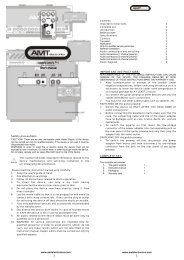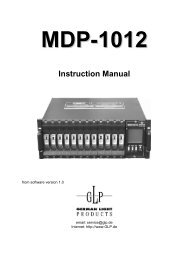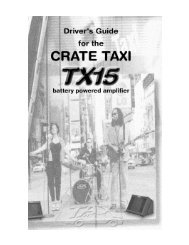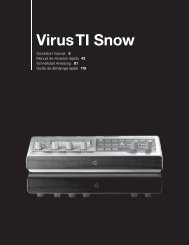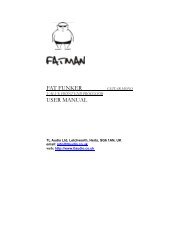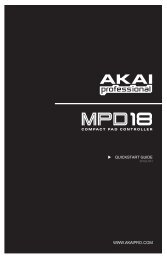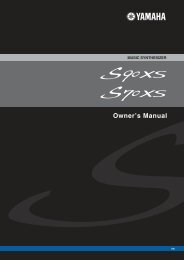OPERATION MANUAL - Native Instruments
OPERATION MANUAL - Native Instruments
OPERATION MANUAL - Native Instruments
Create successful ePaper yourself
Turn your PDF publications into a flip-book with our unique Google optimized e-Paper software.
<strong>OPERATION</strong> <strong>MANUAL</strong>
The information in this document is subject to change without<br />
notice and does not represent a commitment on the part of NATIVE<br />
INSTRUMENTS GmbH. The software described by this document<br />
is subject to a License Agreement and may not be copied to other<br />
media. No part of this publication may be copied, reproduced or<br />
otherwise transmitted or recorded, for any purpose, without prior<br />
written permission by NATIVE INSTRUMENTS GmbH, hereinafter<br />
referred to as NATIVE INSTRUMENTS. All product and company<br />
names are or ® trademarks of their respective owners.<br />
Furthermore, the fact that you are reading this text means you are<br />
the owner of a legal version rather than an illegal, pirated copy. It<br />
is only through the loyalty and honesty of people like yourself that<br />
NATIVE INSTRUMENTS GmbH can continue to develop and create<br />
innovative audio software. On behalf of the entire company, thank<br />
you very much.<br />
Users Guide written by Daniel Santucci, Markus Krieg, Lorenz Heine,<br />
Felix Pink<br />
Version: 1.1 (08/2008)<br />
Special thanks to the Beta Test Team, who were invaluable not just<br />
in tracking down bugs, but in making this a better product.
Germany<br />
NATIVE INSTRUMENTS GmbH<br />
Schlesische Str. 28<br />
D-10997 Berlin<br />
Germany<br />
info@native-instruments.de<br />
www.native-instruments.de<br />
USA<br />
NATIVE INSTRUMENTS North America, Inc.<br />
5631 Hollywood Boulevard<br />
Los Angeles, CA 90028<br />
USA<br />
sales@native-instruments.com<br />
www.native-instruments.com<br />
© <strong>Native</strong> <strong>Instruments</strong> GmbH, 2008. All rights reserved.
1. Welcome to AKOUSTIK PIANO!<br />
First off, we at <strong>Native</strong> <strong>Instruments</strong> would like to thank you for purchasing AKOUSTIK<br />
PIANO. It is because of you that we can continue to build great software which<br />
suits all your creative needs.<br />
AKOUSTIK PIANO is the new benchmark in sound quality, capturing the feel of the<br />
originals with unprecedented authenticity. The result is a uniquely warm, transparent<br />
and fl exible nd nd sound a a that d d delivers the a same a dn distinctive dn aa aa character of a a each ndda ndda individual<br />
piano in detail and can still be adjusted to meet speci c nd nd needs.<br />
Built on the award-winning Kontakt engine, AKOUSTIK PIANO takes advantage of<br />
groundbreaking sampling technology. The keys were sampled at varying velocities<br />
and great care was also taken to capture the entire sustain and release phases. The<br />
brand new Layer Morphing Technology generates a seamless dynamic gradient. The<br />
characteristic resonances caused by use of the pedals can be adjusted, as can the<br />
subtle mechanical noises of the pedals and keys themselves.<br />
AKOUSTIK PIANO also has a fia a rst-class nad integrated nad nn convolution nn d module, d an allowing an<br />
highly authentic spatial characteristics to be added to the sound. Place the piano<br />
in a studio, jazz club, concert hall and a cathedral or use the dry signal as it is.<br />
The acoustic parameters of these spaces, such as their size, can also be manipulated.<br />
The additional bene fi ts nn inherent nn in n n the exceptional pna pna quality a a of these world-class da da<br />
grand pianos was a privilege only a few could enjoy. AKOUSTIK PIANO makes these<br />
bene fi and the addd added addd pa pleasure pa nd nd ind a a accessible to n n ne. We n n sin<br />
hope you enjoy AKOUSTIK PIANO.<br />
– Your <strong>Native</strong> <strong>Instruments</strong> Team<br />
AKOUSTIK PIANO –
2. Basic User Interface Protocols<br />
There are main pes controls that let interact with AKOUSTIK PIANO.<br />
knobs, buttons, drop-down menus, click menus and numericals. This chapter will<br />
introduce you to these controls. Additionally you will learn how to load and save<br />
Presets in AKOUSTIK PIANO.<br />
2.1 Knobs<br />
►<br />
►<br />
►<br />
To change a knob value, click on it and drag up to move the knob clockwise,<br />
or down to move it counter-clockwise.<br />
Knobs can be ne-tuned hold down computer kard’s S k<br />
as you move the knob.<br />
Ctrl + Click (Mac: Cmd + Click) resets a knob to its default value.<br />
2.2 Buttons<br />
These are all toggles – click once to turn on, again to turn off. The background of<br />
most buttons will change color for the On and Off states. The Track button lights<br />
red when record enabled, and green when in playback, for example.<br />
AKOUSTIK PIANO –
2.3 Drop-Down Menus<br />
These look like buttons, but have small arrows that point down. To access a dropdown<br />
menu’s en click on the menu. A list holding several entries drops down.<br />
To select one of the entries, move the mouse to the regarding entry so that the<br />
entry gets highlighted, then release the mouse button. AKOUSTIK PIANO takes<br />
whatever action ’ve requested then closes the menu.<br />
2.4 Click Menus<br />
These work like scroll bar arrows in any computer program. Click the top arrow to<br />
access the previous setting. Click the bottom to access the next one.<br />
2.5 Numericals<br />
These are ds that contain numbers. In AKOUSTIK PIANO this only relates tothe<br />
tuning number ds.<br />
► Choose a preset value from the drop-down list. This is the fastest way to change<br />
values.<br />
► Click on the numerical, then drag the mouse up to increase the value, and drag<br />
down to decrease the value.<br />
► Double-click on the numerical, and type in the desired value.<br />
AKOUSTIK PIANO –
2.6 Saving and Loading Presets<br />
With AKOUSTIK PIANO, once you create a beautiful Preset, you can always get it<br />
back again – that’s the ben being able to save.<br />
Preset have a distinctive .nki suffix. Presets are saved within a Presets der<br />
located in the main AKOUSTIK PIANO d unless otherwise spd <br />
the user.<br />
2.6.1 Loading a Preset<br />
At the top of the AKOUSTIK PIANO interface, next to the Preset name. is a<br />
downward arrow. Click on this and select the desired Preset from the drop-down<br />
menu.<br />
2.6.2 Saving a Preset<br />
Save to new Preset: Double-click the Preset name to highlight it. Type a new name<br />
into the Preset name d and press Save (diskette icon). The will be automatically<br />
saved to the AKOUSTIK PIANO Presets folder.<br />
Overwrite existing Preset: To overwrite a Preset, press the save as (diskette) button.<br />
A dialog box opens up asking to con the overwrite process.<br />
AKOUSTIK PIANO –
3. Getting to know your new Pianos<br />
Contained in an intuitive interface, AKOUSTIK PIANO combines pristine samples<br />
from 3 of the most prestigious and reputable grand pianos in existence: the<br />
Boesendorfer Imperial, Bechstein D, and Steinway D. A particularly charismatic<br />
vintage Steingraeber 130 upright piano is also included.<br />
3.1 Bosendorfer – Vienna Classic<br />
Model: 290 Imperial Grand<br />
On 25 July 1828 Ignaz Boesendorfer established himself in Vienna as a piano<br />
maker. This was the beginning of a classic and vibrant company, that is not only<br />
connected with the Vienna musical development of the 19. and 20. Century, but<br />
also remains the only company which continues to build pianos in the highly regarded<br />
Vienna tradition.<br />
The „Imperial“ is known worldwide for its unsurpassed power, singing tone and a<br />
resonance that seemingly lasts forever . These tonal characteristics derive from<br />
the unique craftsmanship and design which has made the Model 290 famous.<br />
The Imperial boasts the largest sound board area of any piano currently in production<br />
and it is the only concert grand with nine sub-bass notes – down to bottom<br />
C – which give it a full, eight octave range. The Model 290 is truly capable of<br />
delivering the most thunderous piano concerto or a whisper soft recital. Suited for<br />
classical, contemporary as well as jazz, the Bösendorfer unique sonic characteristics<br />
make it the choice of countless world-famous pianists.<br />
AKOUSTIK PIANO –
This is the chosen grand to faithfully reproduce the works of Bartok, Debussy,<br />
Ravel and Busoni.<br />
Famous Fingers: Franz S Frederic Chopin Richard Wagn Johannes<br />
Brahms, Richard Strauss, Leonard Bernstein<br />
www.boesendorfer.com<br />
3.2 Bechstein – German Precision<br />
Model: D 280 Grand<br />
Growing disillusioned with current piano-maker techniques, Carl Bechstein realized<br />
the need for a new type of piano design, one with a resonating body and enormous<br />
span of sound expression. In 1853, he crafted his achievement when he set up in<br />
Berlin German With his vision he developed the Bechstein concept sound<br />
and technique.<br />
The Bechstein 280‘s tone is one that is gentle in nature. Its duplex scale design<br />
provides subtle harmonic overtones which add to the tonal color and help shape<br />
the primary note. This piano is known for a clean, thin treble and strong, velvety<br />
bass, thus allowing players to produce powerful temperaments while retaining full<br />
freedom of expression.<br />
Famous Fingers: Claude Debussy, Franz Liszt, Elton John, David Bowie, Rick<br />
Wakeman Supertramp and The Beatles<br />
www.bechstein.de<br />
AKOUSTIK PIANO –
3.3 Concert Grand D<br />
The Concert Grand D is a unique <strong>Native</strong> <strong>Instruments</strong> creation which fuses the<br />
KONTAKT 2 sampling engine with high resolution samples from the most widely<br />
used concert piano in contemporary music, the Steinway Model D.<br />
For the sample recording session we hired the n n nest d Model d D available aaa aaa directly d d<br />
from Steinway, Hamburg. It is a three year old German Concert Grand D model<br />
in excellent condition and is regularly maintained by the best piano tuners from<br />
Steinway, Hamburg.<br />
The Concert Grand D‘s intonation and regulation were optimized for the lightest<br />
playing style. Thus, even with very light strokes, an impressive sound spectrum<br />
and controllable tonal nuances are generated. This results in wonderfully smooth<br />
and perfectly sounding Pianissimo notes.<br />
In keeping with the Hamburg tradition, the Piano was recorded at 443 Hz. Our feeling<br />
is that with this slightly higher tuning the tones tend to „sing“ better. After the<br />
initial recording sessions, the Concert Grand D was re-tuned to 440 Hz; ensuring<br />
that the „singing“ tonal quality was retained and at the same time conforming to<br />
the AKOUSTIK PIANO standard tuning.<br />
This piano has an incredibly versatile sound and is particularly suited for solo piano<br />
work, jazz, classical, new age and other styles of music.<br />
AKOUSTIK PIANO – 10
3.4 Steingraeber und Soehne – Tried, Trusted and<br />
Tempered<br />
Model: Vintage Upright 130<br />
The history of the piano makers, Steingraeber und Soehne, began in Thuringen in<br />
the year 1820. Eduard Steingraeber established himself in Bayreuth in 1852 and<br />
within three decades had become Bavaria‘s largest and most important manufacturer<br />
of upright and grand pianos.<br />
The Steingraeber 130 is a vintage upright piano with a warm, charismatic , and<br />
compact sound which ideally suits productions that attain their charm through small<br />
quirks and impns. When the „p“ concert grand sound isn‘t desired;<br />
the Steingraeber 130 with its characteristic ton makes a n n ne pan<br />
pan<br />
replacement.<br />
This piano is typically used in blues, jazz, blue grass, and individual forms.<br />
Famous Fingers: Tom Wa Johnn Cash.<br />
www.steingraeber.de<br />
AKOUSTIK PIANO – 11
4. AKOUSTIK PIANO Architecture<br />
AKOUSTIK PIANO was specia fia cally dnd dnd designed for the na na enthusiast a a that is kn looking kn for <br />
a pristine sound without a complicated interface. Our focus was to simply make it<br />
sound great, and it also happens to look great too!<br />
► AKOUSTIK PIANO contains four pianos with one user interface.<br />
► The pianos can be placed in one of four acoustic spaces.<br />
► All pianos have the same dedicated controls to shape the original piano<br />
sound.<br />
► Factory presets (instruments) can be tailored to your personal taste and saved<br />
for later editing or performance.<br />
► Built-in record nction which doubles as a MII file pla<br />
AKOUSTIK PIANO – 12
5. Instrument Header<br />
The Instrument header is where ’ll nd nd<br />
AKOUSTIK PIANO’s main controls such<br />
as Preset management (renaming and saving), main volume, and piano views; to<br />
name a few. The corresponding Header buttons are described in detail from left<br />
to right.<br />
1. Select View: This view can be thought of as piano select. This is where you can<br />
choose from any of the four different piano types and rooms. It also contains<br />
the Editor: Edit view is the control center for shaping and adjusting sound<br />
characteristics. Here you have all piano parameters available for customizing,<br />
ne tuning and shaping the character piano.<br />
2. Play View: On the left you have the Play view. The emphasis here is not on<br />
editing any sound parameters. This is the standard view for, as you probably<br />
guessed, playing your chosen piano. This view also contains the instrument<br />
header, which gives you easy access to presets, and the Recorder, which can<br />
be used to pla back MII or record a new song.<br />
3. Full View (Not available when used as a plug-in): To the right is the Full view.<br />
The spotlight is on performance. There are no distracting knobs or buttons, just<br />
pure keys, allowing you to concentrate on what is most important...playing.<br />
4. Preset Name Field: Enter a name double-clicking the name d fid eld and pn pn typing<br />
in a new name. To edit a name, drag across the section to be changed, and type<br />
in any changes. Press the Save button to save the Preset.<br />
5. Preset menu: The drop-down menu to the right the Name d fid eld a a allows selecting<br />
a new Preset from the available Instrument presets. Selecting one replaces<br />
<br />
the current Preset.<br />
AKOUSTIK PIANO – 13
6. Load Next / Previous Preset: The /right arrows to the right the Name fid d eld<br />
select the previous or next Preset in the preset list. Selecting this replaces the<br />
selected Preset.<br />
7. Save Preset: Click this to save the current Preset. Use this if you wish to<br />
overwrite any changes to the same Preset. Presets are saved in the <strong>Native</strong><br />
<strong>Instruments</strong> .nki format.<br />
8. Delete: Deletes the current Preset from the list and from your computer.<br />
9. Voices: The range goes from 15 to 150. In combination with the ECO mode, this<br />
allows you to optimize performance on computers with minimum requirements.<br />
Please note that this is the number of keys that can be played at the same time<br />
- including sustain pedal. AKOUSTIK PIANO will play much more voices under<br />
the hood since special effects like sustain resonance trigger more samples.<br />
10. CPU overload: The ! lights red when the computer is at its limit. This is a clear<br />
sign that you should reduce the number of playing voices (release all keys and<br />
sustain pedals) and / or turn on the ECO button. In case of an overload, press<br />
this button again to reset the engine.<br />
11. ECO: This button switches from convolution (default) to a normal Reverb. If you<br />
get a CPU overload message or audio dropouts, you should turn this on.<br />
12. Level Output Meter/ Master Volume: This slider doubles as a signal output meter<br />
and a volume control. The meters show the Instrument’s signal level. I the<br />
red clipping indicators toward the right light up, reduce the master volume to<br />
prevent distortion. As with most software instruments, AKOUSTIK PIANO adds<br />
the voices at the output. The more voices you play, the more likely that clipping<br />
will occur. When setting pla the maximum number voices expect<br />
to play, and adjust the level based on that. A built-in limiter will prevent any<br />
harsh clipping from occuring.<br />
13. NI Logo: Click this to access the AKOUSTIK PIANO “About” window. This window<br />
contains useful information regarding the software, such as version number, as<br />
well as update and support links.<br />
When AKOUSTIK PIANO is used<br />
as a plug-in,<br />
enables the “of-<br />
fline bounce” ature. ature. One One<br />
bounce prepares AKOUSTIK<br />
PIANO for bouncing / freezing<br />
tracks which use AKOUSTIK<br />
PIANO and is helpful for reducing<br />
crackles or drop-outs in the rendered<br />
audio. When AKOUSTIK<br />
PIANO receives the bounce signal<br />
from the host, this will automati-<br />
ca ca turn on. I I it doesn’ doesn’ this<br />
means the host does not support<br />
this feature and you may have to<br />
enable it manually (it will turn yellow).<br />
However, before turning this<br />
on manually, listen to the exported<br />
audio. You may not even need to<br />
use this.<br />
AKOUSTIK PIANO – 14
6. Select View<br />
As you know by now, at the heart of AKOUSTIK PIANO’s sound are <br />
sampled pianos. Through this p we were able to achieve a flexible sound<br />
that delivers each piano’s dis tinctive character in exacting detail and can still be<br />
adjusted to meet specific needs.<br />
6.1 Four Pianos, Four Rooms<br />
The Select View presents you with the standard AKOUSTIK PIANO sound set, four<br />
pianos and four rooms. Each of the four pianos can be placed in any of the four<br />
acoustic environments to accentuate the sound’s spatial characteristics.<br />
AKOUSTIK PIANO – 15
6.2 The Pianos<br />
Click on the piano of your choice to load the dry version. Please note that loading<br />
a piano may take a moment.<br />
Pedals<br />
All of pianos represented here have three pedals. The pedals can be engaged using<br />
standard MIDI control changes (CCs). The corresponding CC number is noted<br />
next to the pedal name.<br />
Damper pedal (CC 64): The Damper Pedal is also called the Sustain Pedal. Every<br />
note on the piano, except the top two octaves, has a damper, which is a padded<br />
device that prevents the strings from vibrating. The damper is lifted off the strings<br />
whenever the k that note is pressed. When the damper pedal is pressed all<br />
the dampers on the piano are lifted at once, so that every note can “sustain”.<br />
Una Corda (CC 67): Una Corda (literally means “one string” in Italian) or the soft<br />
pedal is placed left most in the row of pedals. On a grand piano, this pedal shifts<br />
the action to one side slightly, so that hammers that normally strike all three of<br />
the strings strike on one or two them. This T ns n the note n and also a modi d fi es<br />
its tone quality.<br />
Sostentunto (CC 66): The Sostenuto Pedal or middle pedal maintains in the raised<br />
position any damper that was raised at the moment the pedal was depressed. It<br />
makes it possible to sustain some notes (depress the sostenuto pedal before releasing<br />
the notes to be sustained) while the player‘s hands have moved on to play<br />
other notes. The sostenuto pedal was the last of the three pedals to be added to the<br />
standard pian and to this da man cheap pianos don’t have on but all grand<br />
pianos do. A number of twentieth-century works will require use of this pedal.<br />
%<br />
At any time you may click<br />
the I button in the upper<br />
right corner to open to an info window<br />
which contains information<br />
about the pianos and web site links<br />
from the piano manufacturer.<br />
AKOUSTIK PIANO – 16
6.3 The Rooms<br />
AKOUSTIK PIANO’s impulse response-based convolution combines the<br />
realism acoustic spaces with the fl exibility and control n n possibilities p p of signal na na<br />
processing.<br />
Convolution works fi rst akn taking akn a “ap” “sample” “ap” of an acoustic a a space, pa pa and using n n that a a<br />
sample as the basis to model the space. With convolution techn can<br />
reproduce the sound of some pretty amazing places where you may never get to<br />
play a piano. However, thanks to AKOUSTIK PIANO at least ’ll know how it<br />
would sound if you could.<br />
Click on the room to load a convolution preset. Click again on the room to disable<br />
it. The following presets can be further edited in the Reverb section.<br />
Venue Room Size Floor Material<br />
Cathedral Very Large Marbel<br />
Concert Hall Large Parquet (wood)<br />
Jazz Club Middle Hardwood<br />
Recording Studio Small Linoleum<br />
AKOUSTIK PIANO – 17
7. Editor<br />
As described in the previous section, the Instrument Header is your gateway to<br />
|instrument editing operations. The Editor is only available in the Select View.<br />
7.1 Input<br />
In this section configure and fine-tune piano and MII setup.<br />
AKOUSTIK PIANO – 18
Channel: Channel sets the Instrument’s MII channel.<br />
Transpose: Transpose incoming MIDI data in semitones. For example, if this is set<br />
to 2 and you play C on you keyboard, the Instrument will play D. The range is from<br />
-12 to +12.<br />
Fine Tune: Adjusts the overall tuning of the Instrument. The default is A=440, but it<br />
can be adjusted from A=420 to A=460. Use the up-down arrows to incrementally<br />
step through values or double-click the number field and enter even finer values in<br />
by hand, for example 441.5Hz.<br />
Tuning: Here you can choose an alternative tuning for your piano. The most common-<br />
used piano are equal temperament and less stretch tuning. You’ll find a<br />
complete list and description of these tunings in the Appendix of this handbook.<br />
Velocity Curve: Menu to select from 7 different velocity curves. This affects how<br />
AKOUSTIK PIANO responds to the incoming MIDI velocity. See more on Velocity<br />
in the Appendix.<br />
Last note: Displays the incoming note velocity, the scaled velocity (in case of using<br />
the velocity curve) and the dynamic marking. You cannot edit this section.<br />
Dynamic markings and their abbreviations<br />
► Pianississimo: ppp, very soft volume<br />
► Pianissimo: pp, softer volume<br />
► Piano: p, soft volume<br />
► Mezzo-piano: mp, medium soft volume<br />
► Mezzo-forte: mf, medium loud volume<br />
► Forte: f, loud volume<br />
► Fortissimo: ff, very loud volume<br />
► Fortississimo: fff, extremely loud volume<br />
AKOUSTIK PIANO – 19
7.2 Piano Details<br />
Everybody knows the common sound of a piano, but the character of one is something<br />
else en With this section control how much character actua comes<br />
through. The different settings mix with the dry piano signal and create something<br />
which until now, only real pianos could reproduce.<br />
Sustain Resonance: Sustain Resonance is a unique AKOUSTIK PIANO feature which<br />
controls the sustain sample resonance and release sample volume. When used in<br />
conjunction with a sustain pedal, Sustain Resonance gives an effect of spaciousness<br />
similar to that of reverb. It can be thought of as the tonal nuances created by the<br />
strings and body after the dampers are lifted.<br />
Release Resonance: Released keys also have a similar effect on undampened high<br />
notes, generating overtones. Release Resonance adjusts the intensity of the release<br />
samples and in turn, controls the overall presence of these tones.<br />
Bass: contains three settings which help add low end character to the sound.<br />
Key Noise: adjusts the volume of the piano action as a key is released. Extreme left<br />
is very faint, while right is more present. The knobs middle position is the sound<br />
as originally recorded.<br />
!<br />
Turning the S u s ta i n<br />
Resonance up makes for a<br />
more realistic piano sound, but if<br />
used in conjunction with a sustain<br />
pedal polyphony can accumulate<br />
rather quickly. This tends to result<br />
in a higher CPU load.<br />
AKOUSTIK PIANO – 20
Pedal Noise: adjusts the volume of the pedal mechanism, thus creating a more<br />
realistic sound when using them. As with Key Noise, the middle value is the original<br />
recorded sound.<br />
Lid: sets the lid position of the grand piano. The three positions are open, halfopen<br />
and closed.<br />
Dynamic: Adjusts in dB the difference in dynamic between the lightest (minimum<br />
key velocity) and hardest (maximum key velocity) keystroke.<br />
7.3 Equalizer<br />
AKOUSTIK PIANO’s 3-Band EQ provides controls n (where an boosting<br />
or cutting will occur), the amount of boost or cut (gain), and the bandwidth<br />
over which the boost or cut occurs, from narrow to wide. Narrow bandwidths give a<br />
sharper filtering whereas wide bandwidths are more subtle and gentler.<br />
For editing, select a band with the mouse and drag it around. Finer adjustments<br />
can be made with the knobs described below.<br />
Frequency: chooses the frequency at which boosting or cutting will occur.<br />
Bandwidth: cets the width of the frequency band (in octaves) to be boosted or<br />
cut.<br />
AKOUSTIK PIANO – 21
Gain: Controls the amount of boost (positive values) or cut (negative values)<br />
On/Off: When On this enables the EQ. O is used to pass the EQ settings.<br />
7.4 Reverb<br />
Reverb nthesizes the ad ren fln ections a a that occur n when n nd sounds nd pa play pa in n n an acoustic<br />
space, thus adding spaciousness to the sound.<br />
a a<br />
Amount: Adjusts the reverb wet/dry amount. This is likened to a processed and<br />
unprocessed signal.<br />
Size: Sets the impulse response size, which affects how long the reverberation lasts.<br />
Higher values are equivalent to larger rooms.<br />
Distance: Simulates distance the piano to the ace adding<br />
pre-delay.<br />
%<br />
The ECO button in the<br />
in s t r u m e n t h e a d e r<br />
switches from convolution to a<br />
normal reverb. Switch this on if<br />
your computer is reacting slowly .<br />
The above controls remain the<br />
same with normal reverb active.<br />
AKOUSTIK PIANO – 22
7.5 Position<br />
Pan: Sets the stereo position of the Instrument.<br />
Width: Sets the width the stereo field. Negative values close it in until at <br />
counterclockwise, the signal becomes mono. Positive values push the stereo spread<br />
outward.<br />
LR: Swaps the left and right audio channels. This is useful for changing the<br />
listening position from Pianist to Audience. The default setting is Pianist, where<br />
the lower notes are on the side the stereo d. I enabled lower notes are<br />
on the right side.<br />
Please note that if you experience<br />
crackles or audio drop-outs with<br />
larger reverb settings, it is recommended<br />
that you increase your<br />
sound card latency. Please see<br />
the Installation chapter for more<br />
information on how to do this.<br />
AKOUSTIK PIANO – 23
7.6 Recorder<br />
AKOUSTIK PIANO includes a simple two track recorder which facilitates getting<br />
inspirational moments on tape. With its MII fi le pa pa player nna nna functionality, it a a also d d doubles<br />
as a useful practice aid.<br />
7.6.1 File<br />
This is where you create, name, load, export and save your songs in the AKOUSTIK<br />
PIANO song format (*.aps).<br />
New document: This creates a new blank template for your song. You can name the<br />
pre-recording at an time ping in the text field above and pressing enter.<br />
Load: Click on the Load button navigate to the file want to load and click on<br />
Open. The File Player accepts AKOUSTIK PIANO song files, standard MII fi les<br />
and karaoke pes (*.kar). The Recorder cannot load audio fi les, such a as a a .wav, a<br />
.aif or mp3.<br />
Save: Opens a file dialog where can choose a location to save song in the<br />
AKOUSTIK PIANO song format.<br />
AKOUSTIK PIANO – 24
Export Audio: Render the current MII or Song to a WAV fi le. T This T n brings n p up p a save a a<br />
fi le dialog da where an can select the a save-to an location. B B B dault da da the audio ad ad file retains an an<br />
the name of the Instrument.<br />
7.6.2 Tempo<br />
This glorid fid ed metronome n n section n n helps p p you keep kp kp time, but that a a is not n n all. a a It I I can an an<br />
also be used to slow down and speed up takes in song mode.<br />
Click: Turns the metronome On or Off<br />
Volume: Adjusts the level of the click sound<br />
BPM: Set the metronome tempo by clicking on the up/down markers. Alternatively,<br />
double-click the number field and enter the value manua BPM can be used<br />
post-recording to slow down and speed up songs.<br />
Tap: Tap allows you to mouse click the correct tempo. This uses the intervals between<br />
mouse clicks to figure out which tempo the metronome should use. Note N that a<br />
you need a minimum of three clicks for this to work accurately, so we recommend<br />
using the quick key (TAB key on your computer keyboard) to tap tempo. The yellow<br />
light blinks to re fl ect the n current n tempo. p p<br />
AKOUSTIK PIANO – 25
7.6.3 Position<br />
Displays the recording/play position in hours, minutes, seconds and samples. The<br />
song position may be changed using the rewind or fast forward buttons in the<br />
Transport section.<br />
7.6.4 Transport<br />
This device can be thought as a tape recorder. It doesn’t use tap but the principle<br />
remains the same. Press Record, play some notes, then save the result as one<br />
Song. AKOUSTIK PIANO Song fi les a a have the nn nn extension *ap *ap *.aps addd addd added to their na na names.<br />
You can load saved Songs later on and use them as backing tracks for practice.<br />
Below is a description of the buttons, which should look familiar to you, followed<br />
by a typical application of the recording features.<br />
Record: Click the Record button to record-enable the device. The red light ashes<br />
to let you know record-ready mode is on. Recording begins upon note input or when<br />
pressing the Play button.<br />
AKOUSTIK PIANO – 26
Undo: Undo is used to bring back the second to last recording. It is does not clear<br />
the song buffer, i.e. Undo only becomes active after the SECOND take has been<br />
recorded!<br />
Reset: Click this button to return the selected track’s start position.<br />
Rewind: Click and hold this to rewind. One mouse-click step through the selected<br />
track at intervals of 1 second.<br />
Play: Playback or pause the selected track.<br />
Fast Forward: Click and hold this to fast forward the selected track. As with rewind,<br />
single mouse-clicks step through the track at 1 second intervals.<br />
Loop: Loop selected track from beginning to end only<br />
7.6.5 Recording<br />
► Create and name a New Document via the File section New Document button<br />
► Press the Record button to enter record standby mode. Recording does not<br />
actually start yet.<br />
► Recording begins with the first note plad or pressing the Play button. If<br />
the metronome is on, you should hear it as well.<br />
► Press the Record or Play button to stop recording. Recorder resets the song<br />
position to the beginning automatically.<br />
► I are satisfied with tak can press the File section’s Save (diskette)<br />
button. This opens a save dialog where you can choose a save location<br />
for your song.<br />
When done recordin press the Play button to play back the recorded performance.<br />
To stop playback, press the Play button again.<br />
!<br />
When in recording mod mod<br />
the following controls are<br />
disabled: Rewind, Play, Fast<br />
Forward, and Loop.<br />
I I are not satisfied with <br />
take, you may re-record it. Use<br />
the Undo button to bring back the<br />
second to last recording.<br />
AKOUSTIK PIANO – 27
7.7 Playing back a Song or MIDI file<br />
►<br />
►<br />
►<br />
Load a Song or standard MII file haven’t alread (Load button).<br />
Press the Play button to begin playback.<br />
Use the Master Volume knob to adjust playback volume.<br />
To adjust Playback tempo, either use the BPM button or the Tap Tempo function.<br />
When plaack is comp AKOUSTIK PIANO automatically goes back to the top<br />
of the song. If Loop is enabled, then playback will continue. To stop playback in<br />
the middle of a song, press the Play button.<br />
When load a Standard MII file, MII channel OMNI will be assigned. Use the<br />
MIDI Channel drop-down menu to select the proper MIDI channel for instrument<br />
playback.<br />
!<br />
plaack. plaack.<br />
It is not possible to record<br />
a track during MIDI<br />
% Note that the Player is<br />
m ono - timb r al. T his<br />
means that if you use OMNI for<br />
MII MII plaack plaack and Akoustik<br />
Piano must process the same note<br />
from two different MIDI channels,<br />
one note will be cut off. To avoid<br />
this, only use one MIDI channel<br />
for playback.<br />
AKOUSTIK PIANO – 28
8. Appendix<br />
8.1 Troubleshooting<br />
If you encounter any problems with crackles please try the following steps in the<br />
same order listed below.<br />
► Ensure that you are using a high quality soundcard with an ASIO driver (on<br />
Windows XP). Increase the laten sound card in the Audio/MII setup<br />
dialog to a value that still lets you play the pianos with a nice feel (10ms -<br />
15ms).<br />
► If you still hear crackles, check if the CPU Overload button (!) ashes red. In<br />
this case, press the CPU Overload button to reset the sound engine, then click<br />
the ECO button. This will switch from convolution reverb to conventional reverbs.<br />
Alternatively, deselect all rooms by clicking on the currently selected<br />
room.<br />
► Any further crackles are disk related. Make sure that you are using the 16 bit<br />
version instead of the 24 bit version of the library. If you are using a laptop,<br />
try moving the library to an external hard disk connected via USB 2 or<br />
FireWire.<br />
► Reduce the number of voices in the Voices drop-down menu.<br />
► Set the volume of the Sustain Resonance to 0 in the Editor.<br />
AKOUSTIK PIANO – 29
8.2 AKOUSTIK PIANO Keyboard Shortcuts<br />
Ctrl + S<br />
Cursor left<br />
Cursor right<br />
F1<br />
F2<br />
F3<br />
Space / Enter<br />
Space / Pad 0<br />
Pad .<br />
Pad -<br />
Pad +<br />
Pad /<br />
Pad *<br />
Pad 5<br />
Tab<br />
Page up<br />
Page down<br />
Cursor up<br />
Cursor down<br />
ALT + F4 / Cmd + Q<br />
Save Preset<br />
Preset left<br />
Preset right<br />
Select View (standard)<br />
Play View<br />
Full View<br />
Play<br />
Stop<br />
Reset<br />
Rewind<br />
Fast Forward<br />
Loop<br />
Record<br />
Metronome on/off<br />
Tap tempo<br />
Tempo up<br />
Tempo down<br />
Volume up<br />
Volume down<br />
Quit AKOUSTIK PIANO<br />
AKOUSTIK PIANO – 30
8.3 MIDI CC Chart<br />
CC 7<br />
CC 10<br />
CC 6<br />
CC 66<br />
CC 67<br />
Volume<br />
Pan<br />
Sustain<br />
Sostenuto<br />
Una Corda<br />
8.4 A note about MIDI Velocity<br />
Not all MIDI keyboards transmit the entire MIDI velocity range and less expensive<br />
controllers may be stubborn about sending the values which you actually play. For<br />
example, pianississimo may generate 30 and fortississimo may only transmit 110.<br />
This may make it hard to achieve the desired expression that suits your playing<br />
style. For this reason, AKOUSTIK PIANO offers some ways in which you can overcome<br />
this problem. It I is ndd recommended a that first set p up kad kard pn response<br />
before setting the Dynamic.<br />
The Velocity curve drop-down menu in the Input section offers you 7 different<br />
slopes. The ranges are from -3 to +3, with a neutral curve in between. In general<br />
this means that with positive settings, AKOUSTIK PIANO is more sensitive to softer<br />
incoming velocity. This could also be good if your keyboard tops out at 100 for its<br />
max va like some older models do. When the slope is nega there is less<br />
response to softer velocity and more sensitivity to harder strokes. If pianissimo<br />
generates velocities around 40, then you should use negative slopes.<br />
AKOUSTIK PIANO – 31
This picture illustrates how a -2 curve will scale an input velocity of 50 will result in an<br />
output about 20. With a +2 an input 100 will d an output<br />
of around 123.<br />
While this pe setting is remains individua we cannot sa certain which<br />
you might need. It is best to try out different settings and see which one works<br />
best with your setup.<br />
When used in conjunction with Dynamic you can also control the AKOUSTIK PIANO’s<br />
dynamic range in response to MIDI velocity. Any note played with a velocity below<br />
the curve’s lowest will pla at the minimum the dnamic range. Simila<br />
an note with a above the curve’s highest setting will pla at the<br />
maximum of the dynamic range setting. The Dynamic function can also modify the<br />
dynamics of the whole instrument track (increase or reduce the difference between<br />
loud and note ) without compression or adjusting the sequencer’s<br />
note velocities.<br />
AKOUSTIK PIANO – 32
9. Tunings in AKOUSTIK PIANO<br />
AKOUSTIK PIANO allows you to select from a variety of tunings, each of which is<br />
suited for certain application. In the following you will be introduced to the tunings<br />
available in AKOUSTIK PIANO.<br />
9.1 Equal Temperament (Equal)<br />
To accommodate both keyboard design and the need to be able to play in all keys<br />
so that everything sounds acceptable, the octave on the piano is mathematically<br />
divided into 12 equal parts. This process is called tempering. T The p speci c p p p type of <br />
tempering commonly used in piano tuning is called equal temperament. In Equal<br />
Temperament the ratio between half-steps is 100 cents. This is the preferred tuning<br />
when playing with other instruments.<br />
9.2 Stretched Tuning<br />
The term Stretched Tuning describes a tuning where the high and low registers of<br />
the piano are tuned higher and resp tuning the low strings’ harmonics<br />
with the upper strings’ ndamentals. The piano is intentiona tuned out Equal<br />
Temperament in order to be in tune with While this tuning ma be the best<br />
for solo work, it is commonly not used when working with other instruments.<br />
AKOUSTIK PIANO – 33
9.3 Pure Tunings<br />
9.3.1 Pure (Pure)<br />
Note frequency ratio deviation from equal tempered<br />
C 1/1 0 cent<br />
C#/Db 25/24 - 29.328 cent<br />
D 9/8 + 3.910 cent<br />
D#/Eb 6/5 + 15.641 cent<br />
E 5/4 - 13.686 cent<br />
F 4/3 - 1.955 cent<br />
F#/Gb 25/18 - 31.283 cent<br />
G 3/2 + 1.955 cent<br />
G#/Ab 8/5 + 13.686 cent<br />
A 5/3 - 15.641 cent<br />
A#/Bb 9/5 + 17.596 cent<br />
B 15/8 - 11.731 cent<br />
C 2/1 0 cent<br />
AKOUSTIK PIANO – 34
9.3.2 Overtones 16-32 (Harmonic)<br />
All intervals are taken the fth a octave a of the harmonic an an series (i.e. ( ( the scale a a is <br />
made up from the overtones 16 17 18 19 20 21 22 24 26 27 28 30 32):<br />
Note frequency ratio deviation from equal tempered<br />
C 1/1 0 cent<br />
C#/Db 17/16 + 4.955 cent<br />
D 9/8 + 3.910 cent<br />
D#/Eb 19/16 - 2.487 cent<br />
E 5/4 - 13.686 cent<br />
F 21/16 - 29.219 cent<br />
F#/Gb 11/8 - 48.682 cent<br />
G 3/2 + 1.955 cent<br />
G#/Ab 13/8 + 40.528 cent<br />
A 27/16 + 5.865 cent<br />
A#/Bb 7/4 - 31.174 cent<br />
B 15/8 - 11.731 cent<br />
C 2/1 0 cent<br />
AKOUSTIK PIANO – 35
9.3.3 Pythagorean Tunings<br />
Pagorean tunings are based on pure fths, two ana ana alternatives a a are aaa: aaa: available:<br />
Pythag. Mid (Pythag.): Five pure are tuned down and up C F#/Gb is<br />
deliberately set to ± 0 cent.<br />
Note frequency ratio deviation from equal tempered<br />
C 1/1 0 cent<br />
Db 256/243 - 9.775 cent<br />
D 9/8 + 3.910 cent<br />
Eb 32/27 - 5.865 cent<br />
E 81/64 + 7.820 cent<br />
F 4/3 - 1.955 cent<br />
F#/Gb - 0 cent<br />
G 3/2 + 1.955 cent<br />
Ab 128/81 - 7.820 cent<br />
A 27/16 + 5.865 cent<br />
Bb 16/9 - 3.910 cent<br />
B 243/128 + 9.775 cent<br />
C 2/1 0 cent<br />
AKOUSTIK PIANO – 36
9.4 Meantone temperaments<br />
Mean Tone (MeanT.): Classic mean tone temperament: the syntonic comma (sC) is<br />
divided into equal pa this comma is subtracted the pure fth<br />
and constitutes the mean tone T The T T EBFCGAE Eb-Bb-F-C-GA-E EBFCGAE EBFCGAE a are a a nd tuned nd nd a as a a<br />
mean tone the thirds A-C# F# E-G# and G-B are tuned pure.<br />
Note frequency ratio deviation from equal tempered<br />
C 1/1 0 cent<br />
C# (135/128) / sC3 - 23.950 cent<br />
D (9/8) / sC2 - 6.843 cent<br />
Eb (32/27) / sC-3 + 10.265 cent<br />
E 5/4 - 13.686 cent<br />
F (4/3) / sC-1 + 3.422 cent<br />
F# (45/32) / sC2 - 20.529 cent<br />
G (3/2) / sC1 -3.422 cent<br />
G# (5/4)2 - 27.372 cent<br />
A (27/16) / sC3 -10.265 cent<br />
Bb (16/9) / sC-2 + 6.843 cent<br />
B (15/8) / sC1 - 17.108 cent<br />
C 2/1 0 cent<br />
AKOUSTIK PIANO – 37
9.5 Well-temperaments<br />
Werckmeister III (WerkIII): Temperament Andreas Werckmeister (1645 - 1706)<br />
dating 1691: the fths C-G-D-A CGA CGA and B-F# BF# BF# are a a lowered d d by a quarter a a of the <br />
pythagorean comma.<br />
Kirnberger III (KirnIII): Temperament by Johann Philipp Kirnberger (1721 - 1783),<br />
dating 1779. The C-GA-E are lowered a quarter the ntonic<br />
comma the F# - C# is lowered the the remaining are pure.<br />
Valotti (Valoti): Temperament by Francesco Antonio Valotti, dating from 1754. The<br />
pagorean comma is distributed over the d-a-e-B; each these <br />
is lowered by 1/6 of the pythagorean comma.<br />
Young (Young): Temperament by Thomas Young from 1800, sometimes referred to<br />
as Young II. The pagorean comma is distributed over the c-g-d-a#;<br />
each these is lowered 1/6 the pagorean comma<br />
9.6 Quarter Tone (1/4 Tone)<br />
A quarter tone is an interval half as wide (aurally, or logarithmically) as a semitone,<br />
which is half a whole tone.<br />
In equal temperament the quarter tone is 50 cents or 21/24 or 1.029302236643.<br />
In 24 tone equal temperament, or the quarter tone scale, it is the smallest step.<br />
In just intonation it is often 36:35 or 34:33.<br />
This tunes all notes above and below the root, C, in quarter tones.<br />
AKOUSTIK PIANO – 38
10. Facts about the Piano<br />
The Piano was invented in 1726 by an Italian, Bartolomeo Cristofori. Although he<br />
made a few pianos in his lifetime, he was mainly a harpsichord maker.<br />
The name piano is an abbreviation of the original name for the instrument: piano<br />
et forte or soft and loud.<br />
A piano has over 9000 pa with about 4500 them moving. With so man<br />
parts, a piano is often considered the most complex mechanical device in most<br />
homes.<br />
The working section of the piano is called the Action. All the moving parts in an action<br />
play a role in sending the hammers against the strings when keys are struck.<br />
Each note in a grand piano has more than 35 points of adjustment. Over 3,080<br />
adjustments for the entire piano.<br />
There is approximately 30 tons of pressure being exerted by the stretched steel<br />
piano strings in a concert grand.<br />
There are about 230 strings inside a typical piano. The average string has about<br />
160 pounds of tension.<br />
AKOUSTIK PIANO – 39
Index<br />
A<br />
About.................................................................. 14<br />
Amount............................................................... 22<br />
ASIO................................................................... 29<br />
B<br />
Bandwidth........................................................... 21<br />
Bass................................................................... 20<br />
BPM................................................................... 25<br />
C<br />
Channel............................................................... 19<br />
Click................................................................... 25<br />
Convolution......................................................... 17<br />
CPU Overload...................................................... 29<br />
CPU overload....................................................... 14<br />
E<br />
ECO.............................................................. 14, 29<br />
Editor.................................................................. 18<br />
Equalizer............................................................. 21<br />
Equal Temperament............................................. 33<br />
Export Audio........................................................ 25<br />
F<br />
Fast Forward........................................................ 27<br />
File..................................................................... 24<br />
Fine Tune............................................................ 19<br />
Forte................................................................... 19<br />
Fortissimo........................................................... 19<br />
Fortississimo....................................................... 19<br />
fortississimo........................................................ 31<br />
Frequency........................................................... 21<br />
Full View............................................................. 13<br />
D<br />
Damper pedal...................................................... 16<br />
Delete................................................................. 14<br />
Distance.............................................................. 22<br />
Dynamic...................................................21, 31, 32<br />
Dynamic markings................................................ 19<br />
G<br />
Gain.................................................................... 22<br />
K<br />
Keyboard Shortcuts.............................................. 30<br />
AKOUSTIK PIANO – 40
Key Noise............................................................ 20<br />
Kirnberger III....................................................... 38<br />
L<br />
LR................................................................. 23<br />
Last note............................................................. 19<br />
Level Output Meter............................................... 14<br />
Lid...................................................................... 21<br />
Load................................................................... 24<br />
Load Next........................................................... 14<br />
Loop................................................................... 27<br />
M<br />
Master Volume..................................................... 14<br />
Mean Tone.......................................................... 37<br />
Meantone temperaments....................................... 37<br />
Mezzo-forte......................................................... 19<br />
Mezzo-piano........................................................ 19<br />
MIDI CC.............................................................. 31<br />
MIDI Channel....................................................... 28<br />
MIDI Velocity....................................................... 31<br />
MIDI velocity....................................................... 32<br />
N<br />
New Document.................................................... 27<br />
New document..................................................... 24<br />
NI Logo............................................................... 14<br />
O<br />
OMNI.................................................................. 28<br />
On/Off................................................................. 22<br />
Overtones............................................................ 35<br />
P<br />
Pan..................................................................... 23<br />
Pedal Noise......................................................... 21<br />
Pianissimo........................................................... 19<br />
Pianississimo....................................................... 19<br />
pianississimo....................................................... 31<br />
Piano.................................................................. 19<br />
Piano Details....................................................... 20<br />
Play.................................................................... 27<br />
Play View............................................................. 13<br />
Position......................................................... 23, 26<br />
Preset menu........................................................ 13<br />
Preset Name Field................................................ 13<br />
Previous Preset.................................................... 14<br />
Pure.................................................................... 34<br />
Pythag. Mid......................................................... 36<br />
Pythagorean Tunings............................................ 36<br />
Q<br />
Quarter Tone........................................................ 38<br />
AKOUSTIK PIANO – 41
R<br />
Record................................................................ 26<br />
Recorder............................................................. 24<br />
Recording............................................................ 27<br />
Release Resonance.............................................. 20<br />
Reset.................................................................. 27<br />
Reverb................................................................ 22<br />
Rewind................................................................ 27<br />
S<br />
Save................................................................... 24<br />
Save Preset......................................................... 14<br />
Select View.......................................................... 13<br />
Size.................................................................... 22<br />
Sostentunto......................................................... 16<br />
Stretched Tuning.................................................. 33<br />
Sustain Pedal...................................................... 16<br />
Sustain Resonance......................................... 20, 29<br />
T<br />
Tap..................................................................... 25<br />
Tempo................................................................. 25<br />
Transport............................................................. 26<br />
Transpose............................................................ 19<br />
Tuning................................................................. 19<br />
Tunings............................................................... 33<br />
U<br />
Una Corda........................................................... 16<br />
Undo.................................................................. 27<br />
V<br />
Valotti................................................................. 38<br />
Velocity Curve...................................................... 19<br />
Velocity curve...................................................... 31<br />
Voices........................................................... 14, 29<br />
Volume................................................................ 25<br />
W<br />
Well-temperaments.............................................. 38<br />
Werckmeister III................................................... 38<br />
Width.................................................................. 23<br />
Y<br />
Young.................................................................. 38<br />
AKOUSTIK PIANO – 42