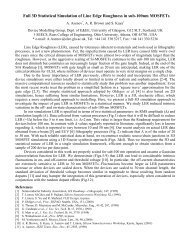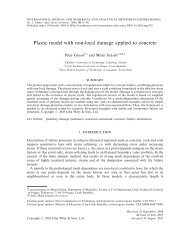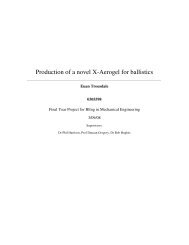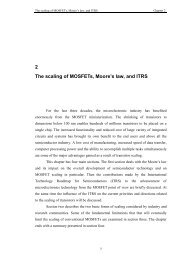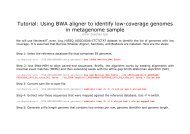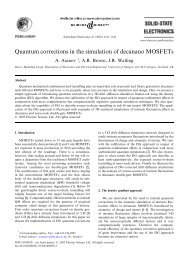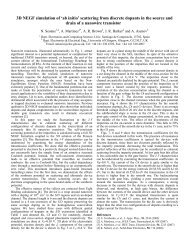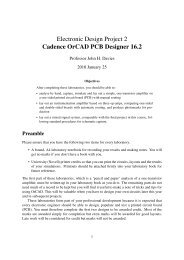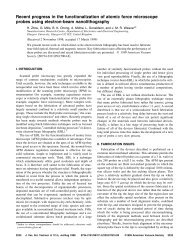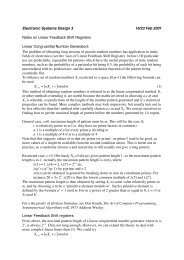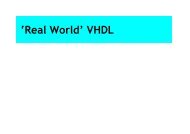Cadence OrCAD PCB Designer
Cadence OrCAD PCB Designer
Cadence OrCAD PCB Designer
You also want an ePaper? Increase the reach of your titles
YUMPU automatically turns print PDFs into web optimized ePapers that Google loves.
• Select an Analog or Mixed A/D project. This choice is essential or you will not be<br />
able to simulate the circuit.<br />
• Give the project a meaningful name.<br />
• Click on the Browse key, select your H drive and navigate to a suitable location.<br />
Click the Create Directory button if you haven’t already made a new directory for<br />
the design and enter a suitable name. Click OK.<br />
• Select this new directory and click OK. The path and directory now show in the<br />
location box (if you can see them – they are usually too long). Click on OK in the<br />
New Project dialog box.<br />
• Click Next.<br />
3. Select the Create a blank project button in the small dialog box that appears and click<br />
OK.<br />
4. Your project will now be created. The Project Manager window (headed name.opj)<br />
shows the files associated with your design and the resources that will be used, such<br />
as library files. Check that the File tab is selected if the view looks unfamiliar.<br />
5. Open the window SCHEMATIC1: PAGE1 for your design. There is a Title box in the<br />
lower right-hand corner. Double-click on the placeholders, which are in angle brackets<br />
, and replace them with a descriptive title and so on.<br />
3.2 Draw the circuit<br />
Lay out the circuit in figure 1 on page 4. The method is exactly the same as last year, but here<br />
are a few tips in case you have forgotten. The names of the components are listed in table 1<br />
on page 12. The capacitor C 2<br />
is an electrolytic type, which must be installed with the correct<br />
polarity or it will explode. Its parameter CMAX is the maximum working voltage, which is not<br />
needed for simulation. I’ve renamed some of the components to make their functions clearer.<br />
• All circuits must have a ground node called 0 (zero) for simulation. You will get confusing<br />
messages about unconnected nodes if you forget this. Get it from the ground button<br />
on the right.<br />
• PSpice is unhelpful about notation. Usage like 10ˆ6 doesn’t work but it won’t tell you!<br />
(It will just stop at the caret and take the value as 10.) Use 1e6 or 1Meg instead – not 1M<br />
because a single m or M means milli, not mega.<br />
• Libraries must be chosen from the pspice folder, otherwise the components will not have<br />
PSpice models and you will not be able to simulate them.<br />
• Simple components like resistors are in the analog library, sources such as VDC are<br />
in source and the param block is in special. Use Search if you can’t guess where a<br />
component is located. You will probably need to do this for the transistor.<br />
• Always join components with wires, not by placing them so close that their pins overlap.<br />
This can cause strange errors.<br />
7