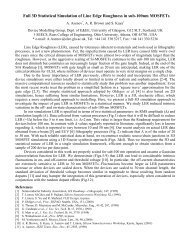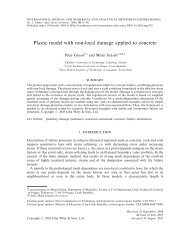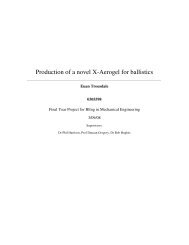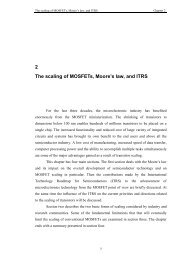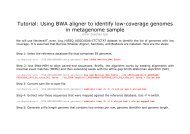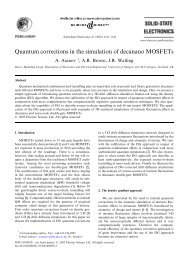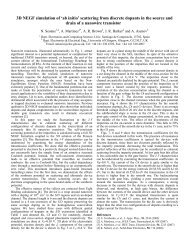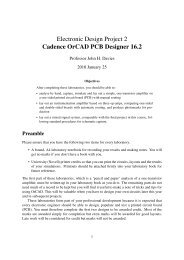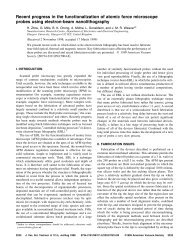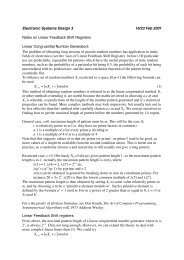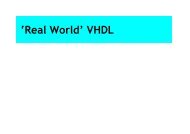Cadence OrCAD PCB Designer
Cadence OrCAD PCB Designer
Cadence OrCAD PCB Designer
Create successful ePaper yourself
Turn your PDF publications into a flip-book with our unique Google optimized e-Paper software.
where g m is called the transconductance of the transistor, defined by ∂I c /∂V be<br />
. Its value is<br />
given by<br />
g m = I c<br />
V T<br />
(2)<br />
where I c is the collector current at the bias point, which you have calculated already, and V T<br />
is called the thermal voltage. This is in turn given by V T<br />
= k B<br />
T /e where k B<br />
is Boltzmann’s<br />
constant (remember this from physics courses?), T is the absolute temperature and e is the magnitude<br />
of the electronic charge. Don’t worry about the formula because the value of V T<br />
is close<br />
to 25 mV at room temperature, which isn’t too hard to remember. Now you can calculate the<br />
transconductance and voltage gain. What is the gain in decibels (dB)? – you should remember<br />
the definition.<br />
Hint for demonstrators. Transconductance g m = 11mA/25mV = 0.44S, giving a gain of<br />
−0.44 × 390 = −170.<br />
The gain in decibels is defined as<br />
∣ ∣∣∣ output voltage<br />
20log 10<br />
input voltage ∣ = 45dB. (3)<br />
❦<br />
☛ Milestone: Show your results to a member of staff and be prepared to explain them.<br />
An interesting feature is that we haven’t used any details of the transistor at all! This makes<br />
it easy to design circuits based on bipolar junction transistors, to give them their full name.<br />
Now we’ll capture the circuit in <strong>OrCAD</strong>, simulate it and see how good these estimates are.<br />
3 Schematic capture and simulation<br />
Always create a fresh directory for every new project in <strong>OrCAD</strong>. You get all manner of strange<br />
errors if you do not do this, from which it seems impossible to recover. In any case it helps to<br />
keep your work organised.<br />
Select Start > Programs > <strong>OrCAD</strong> 16.0 > <strong>OrCAD</strong> Capture (the version number may be<br />
higher if <strong>OrCAD</strong> has been upgraded). I use ‘>’ throughout this document to show the levels of<br />
a hierarchical menu. There will be a short delay while the software is loaded and the licence<br />
server is accessed. Wait until the red splash screen disappears. The screen will then show the<br />
<strong>OrCAD</strong> Capture main window with a menu bar and a tool bar. A sub-window shows the session<br />
log, which may be minimised.<br />
3.1 Create a project<br />
I’ll repeat this: Your first action must always be to create a new directory to hold all the files<br />
for a new project. Next, create an <strong>OrCAD</strong> project.<br />
1. Select File > New > Project from the menu bar.<br />
2. In the New Project dialog box:<br />
6