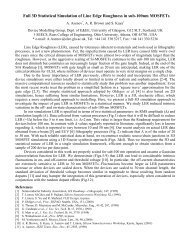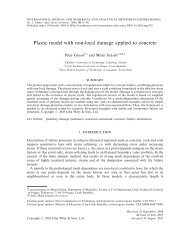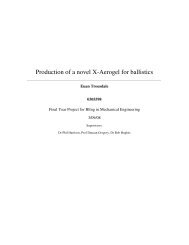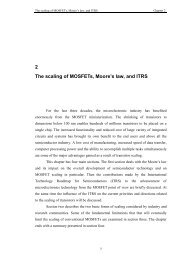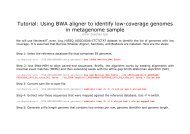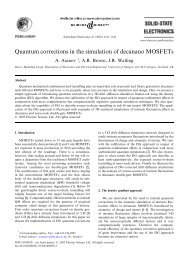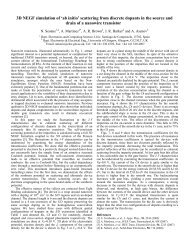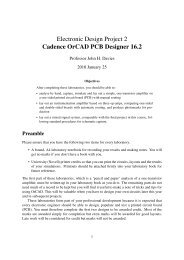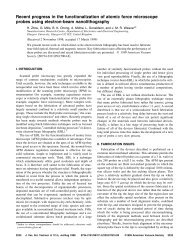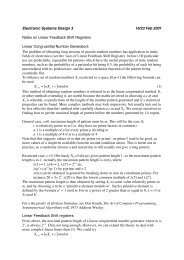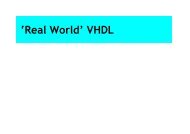Cadence OrCAD PCB Designer
Cadence OrCAD PCB Designer
Cadence OrCAD PCB Designer
Create successful ePaper yourself
Turn your PDF publications into a flip-book with our unique Google optimized e-Paper software.
9 Summary: <strong>PCB</strong> design flow<br />
This list is adapted from a handout by Mr I. Young. Save your work frequently!<br />
1. Draw the circuit in Capture.<br />
• Make a new directory for each design.<br />
• Check the circuit carefully.<br />
• Make sure that all power connections are included. If you are using integrated<br />
circuit with hidden power pins you must place correctly named power symbols on<br />
the power supply lines to ensure the IC power pins are appropriately connected.<br />
• Add footprints from our local library.<br />
• Edit components with incorrectly numbered pins, such as electrolytic capacitors.<br />
• Mark all unconnected pins and add the No Connect property to packages with unused<br />
pins.<br />
• Run a Design Rules Check and correct any errors.<br />
2. Set up a bare board in <strong>PCB</strong> Editor using the New Board Wizard.<br />
• First make an allegro directory.<br />
• Use 20 mil design rules so that your board will be easy to etch and solder.<br />
• Make the size of board generous; you can reduce it later.<br />
3. Netlist the design in Capture. Check any warnings.<br />
4. Place the components on the board in <strong>PCB</strong> Editor.<br />
• Arrange and orient the components to simplify the ratsnest as far as possible. This<br />
step is critical to get a well-routed board.<br />
• Add mounting holes if required (not explained in these notes).<br />
• Use wider tracks for the power supplies and fix the list of vias.<br />
• Run a Design Rules Check and correct any errors.<br />
5. Route the board.<br />
• Manual routing is best for a simple design (which includes most of ours).<br />
• If you must use the autorouter, try a single-sided board first. Check that the completion<br />
rate is 100%.<br />
• If only a few tracks are not routed automatically, do them by hand and put vias in<br />
convenient places. Use wires on top instead of requesting a double-sided board.<br />
• If you must use a double-sided board, review the results of the autorouter carefully<br />
and move any vias and tracks on the top that cannot be soldered easily.<br />
• Gloss the design in <strong>PCB</strong> Editor or SPECCTRA.<br />
6. Add text to identify the board and connectors.<br />
7. Write photomasks as pdf files at actual size. We will print the masks on tracing film.<br />
45