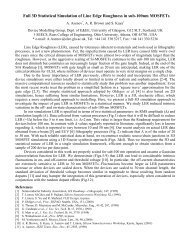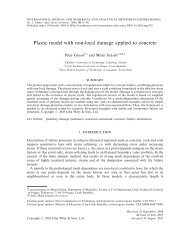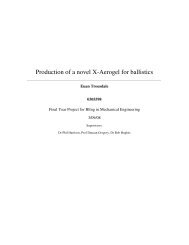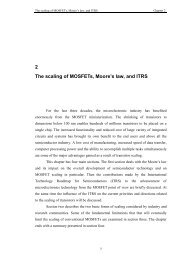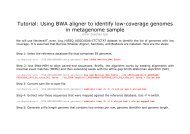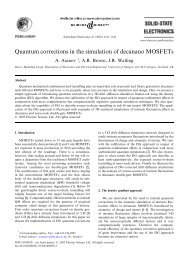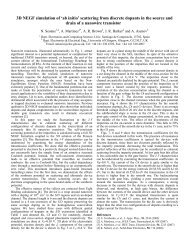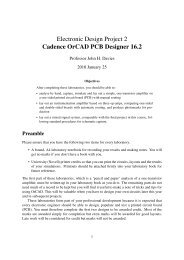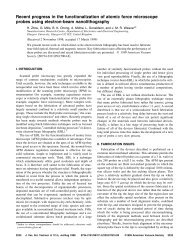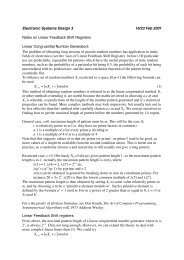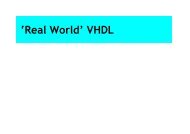Cadence OrCAD PCB Designer
Cadence OrCAD PCB Designer
Cadence OrCAD PCB Designer
You also want an ePaper? Increase the reach of your titles
YUMPU automatically turns print PDFs into web optimized ePapers that Google loves.
in 2007–08, which was an electronic weight scale. We used the MC9S08GB60 on a SofTec<br />
demonstration board and the display module from Embedded Processors 2. The project was to<br />
design and build the electronics required between the sensor and the microcontroller.<br />
Figure 22 on the next page shows the circuit. These are its principal features.<br />
• An instrumentation amplifier (again), which amplifies the small signal from the weight<br />
sensor. It includes adjustments for the gain and offset voltage.<br />
• The output of the instrumentation amplifier enters an analogue-to-digital converter (ADC,<br />
part TLC549), which converts the analogue voltage to a digital value.<br />
• The digital value is transferred to a GB60 microcontroller on a Softec board through<br />
a serial peripheral interface (SPI). Its signals are called MISO, MOSI (not used here),<br />
SCLK and CS; the last is active low so I called it nSS on the diagram.<br />
• Two pushbuttons are included on the board to Tare (set to zero) and Calibrate the system.<br />
They should be connected to general-purpose input/output (GPIO) pins of the microcontroller.<br />
There is a 4-way Molex connector for the weight sensor and a 8 × 2 header (just two rows of<br />
pins) for a ribbon cable to the SofTec board.<br />
I’ve used several new aspects of standard practice on this schematic drawing.<br />
• The four opamps are in a single package, LM324. This is why they have the letters A–D<br />
at the end of their refdes. Capture automatically uses successive op-amps in a package<br />
until it runs out and needs a further package. You can see that the inputs and output of<br />
each op-amp have distinct pins but the power pins are the same for all four op-amps.<br />
• Many connections are made by name rather than drawing lines. You have seen some of<br />
these before, such as VCC and GND. Others are made by adding a net alias to wires.<br />
1. Draw a short wire on the appropriate pins.<br />
2. Choose Place > Net Alias. . . from the menu bar or use the button.<br />
3. Enter the name for the Alias and click OK.<br />
4. Click on the wire(s) that you wish to name.<br />
This practice is particularly common in digital circuits.<br />
• Although the power pins of the opamp are shown (they are often hidden completely), I<br />
have not connected them to power and ground explicitly. Instead they should be connected<br />
by name. I’ve added an extra power symbol called V+ for the positive supply.<br />
You must add a further symbol to connect V− to ground. The shape of the symbol doesn’t<br />
matter, just its name. (The op-amps are used in a single supply configuration, where their<br />
negative supply pin is connected to ground rather than a negative voltage.)<br />
• The power pins of the ADC aren’t shown at all, but of course it must have them. (Although<br />
the REF+ and REF− pins are connected to VCC and ground, these are actually<br />
reference voltages rather than power.) Find the names of the power pins by opening the<br />
41