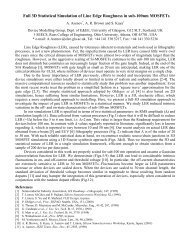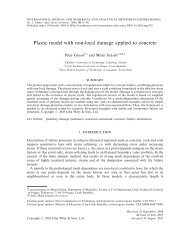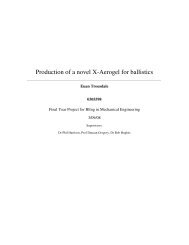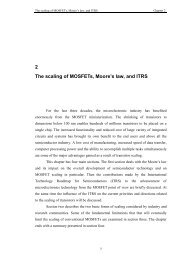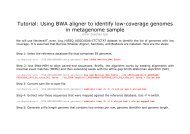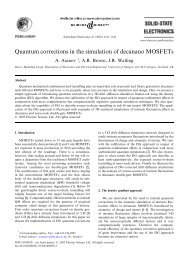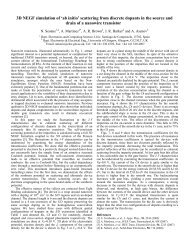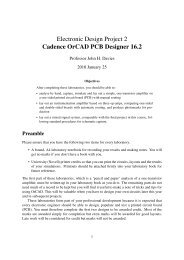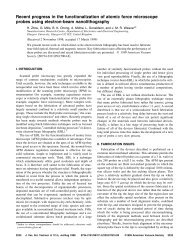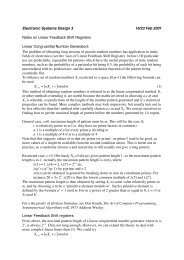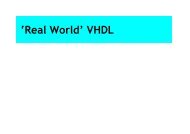Cadence OrCAD PCB Designer
Cadence OrCAD PCB Designer
Cadence OrCAD PCB Designer
Create successful ePaper yourself
Turn your PDF publications into a flip-book with our unique Google optimized e-Paper software.
Figure 16. Settings in the Layers box for single-sided routing on the bottom layer and<br />
double-sided routing on both layers.<br />
See the suggestions below if the autorouter is unable to route your board.<br />
5. It is a good idea to use two more commands to improve the layout for assembly. First<br />
choose Autoroute > Post Route > Spread Wires. . . and accept the defaults. This spreads<br />
the tracks out a bit and keeps them further away from the solder pads.<br />
6. You’ll have noticed that the autorouted board has 90° bends in the tracks, which I told you<br />
to avoid when you routed the board by hand. We’ll now sort this out. Run Autoroute ><br />
Post Route > [Un]Miter Corners. . . and accept the defaults. The corners will be rounded<br />
off and tracks run diagonally where possible.<br />
7. To see the details of the finished layout, choose Report > Route Status. This will show<br />
a lot more than you want to know! Look near the bottom to find the Routed length and<br />
Unconnected length (which should be zero). Record these figures in your notebook.<br />
8. Choose File > Quit. . . and agree to Save and Quit. This writes a session file that describes<br />
the routed tracks.<br />
9. Return to <strong>PCB</strong> Editor and choose File > Import > Router. . . . Locate the Session File<br />
whose name matches your board and click Run. You should see a message Translation<br />
Completed. Close the box.<br />
10. The window now shows your design with tracks instead of the ratsnest. Save it under a<br />
different name to preserve the unrouted board for later.<br />
Hint for demonstrators.<br />
My layout is shown in figure 17. ❦<br />
Help! – My board won’t route<br />
Here are some suggestions for helping the autorouter.<br />
1. If the routing has almost worked (only one or two unrouted segments), try changing the<br />
hints given to the router. For the one-sided board there is only the suggested direction of<br />
tracks in figure 16. It is best to unroute the board and begin afresh. Choose Edit > Delete<br />
Wires > All Wires from the menu bar of SPECCTRA or reload the previous version of<br />
your board in <strong>PCB</strong> Editor.<br />
34