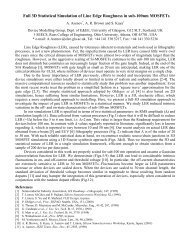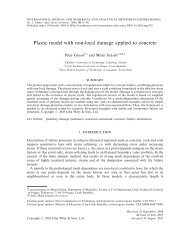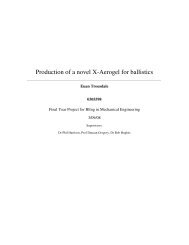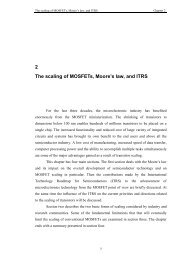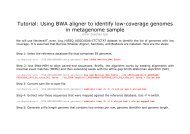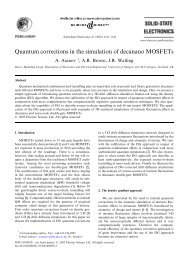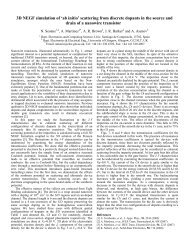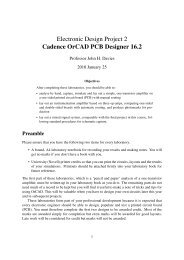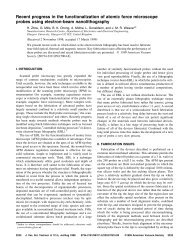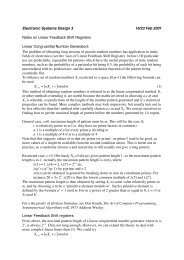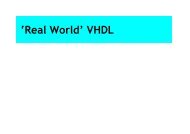Cadence OrCAD PCB Designer
Cadence OrCAD PCB Designer
Cadence OrCAD PCB Designer
You also want an ePaper? Increase the reach of your titles
YUMPU automatically turns print PDFs into web optimized ePapers that Google loves.
Table 2. Footprints for instrumentation amplifier.<br />
Part Name Footprint<br />
10µF capacitor C_elect RC100_RADIAL<br />
Op-Amp LF411 DIP8<br />
Potentiometer POT VRES16<br />
4-pin Header HEADER 4 MOLEX4<br />
3. Select GND from CAPSYM for the ground (earth) symbols. There are several to choose<br />
from but you must use the same one throughout your drawing.<br />
You can now wire the components and add text to identify the pins in the two connectors.<br />
An extra step is needed to mark the unconnected pins on two of the amplifiers. These pins<br />
are intended to be unconnected because they are for offset adjustment and it is only necessary<br />
to do this on one op-amp. Show that they are deliberately unconnected by choosing Place > No<br />
Connect from the menu bar or selecting the appropriate button on the right, then clicking on<br />
the pins. A small cross will appear as in figure 12 on the preceding page. <strong>PCB</strong> Editor expects<br />
every pin to be connected or explicitly marked as not connected.<br />
Finally, run a Design Rules Check and correct any errors.<br />
6.2 Set up a bare board in <strong>PCB</strong> Editor<br />
Remember to make an allegro directory first. Set up the board as before (section 4.4 on page 13)<br />
but with these changes.<br />
• Set the Minimum Line width to 20 mils and allow this value to propagate automatically<br />
into the other parameters. This is still wide by commercial standards but gives the narrowest<br />
tracks that can be produced in the department without extra care.<br />
• Make the board 3.5 ′′ × 2.5 ′′ , which gives you plenty of room despite the larger number<br />
of components. These dimensions are in inches, which you must convert to mils.<br />
Save the board and quit from <strong>PCB</strong> Editor.<br />
6.3 Identify and enter the footprints<br />
You must next enter the footprints. I’m not giving you a table this time: You must work out<br />
which to use. There is a catalogue of our local library at the end of this handout and the<br />
components themselves are available in the laboratory so that you can match them up.<br />
Hint for demonstrators.<br />
Table 2 shows suitable choices for the new components. ❦<br />
Fixup. There are again incompatibilities between Capture and <strong>PCB</strong> Editor that we must fix<br />
before making the netlist. First, the pins of the electrolytic capacitors are wrongly numbered.<br />
See section 4.1 on page 10 for the fix.<br />
29