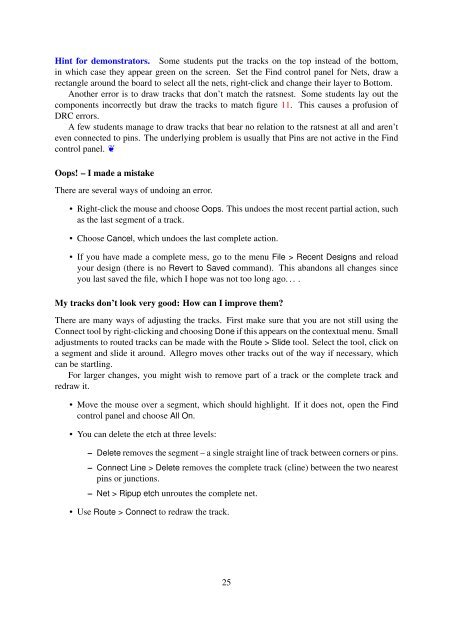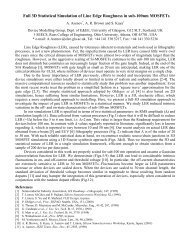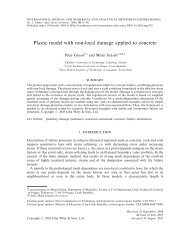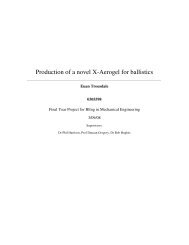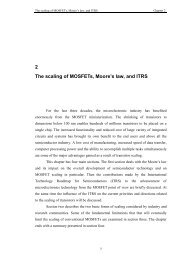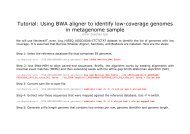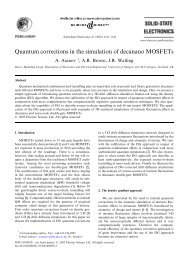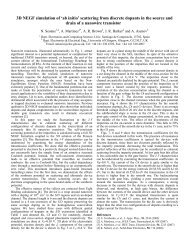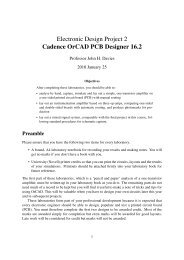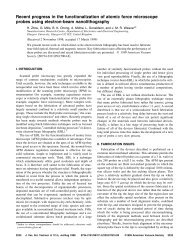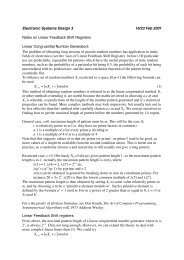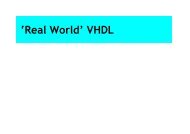Cadence OrCAD PCB Designer
Cadence OrCAD PCB Designer
Cadence OrCAD PCB Designer
Create successful ePaper yourself
Turn your PDF publications into a flip-book with our unique Google optimized e-Paper software.
Hint for demonstrators. Some students put the tracks on the top instead of the bottom,<br />
in which case they appear green on the screen. Set the Find control panel for Nets, draw a<br />
rectangle around the board to select all the nets, right-click and change their layer to Bottom.<br />
Another error is to draw tracks that don’t match the ratsnest. Some students lay out the<br />
components incorrectly but draw the tracks to match figure 11. This causes a profusion of<br />
DRC errors.<br />
A few students manage to draw tracks that bear no relation to the ratsnest at all and aren’t<br />
even connected to pins. The underlying problem is usually that Pins are not active in the Find<br />
control panel. ❦<br />
Oops! – I made a mistake<br />
There are several ways of undoing an error.<br />
• Right-click the mouse and choose Oops. This undoes the most recent partial action, such<br />
as the last segment of a track.<br />
• Choose Cancel, which undoes the last complete action.<br />
• If you have made a complete mess, go to the menu File > Recent Designs and reload<br />
your design (there is no Revert to Saved command). This abandons all changes since<br />
you last saved the file, which I hope was not too long ago. . . .<br />
My tracks don’t look very good: How can I improve them?<br />
There are many ways of adjusting the tracks. First make sure that you are not still using the<br />
Connect tool by right-clicking and choosing Done if this appears on the contextual menu. Small<br />
adjustments to routed tracks can be made with the Route > Slide tool. Select the tool, click on<br />
a segment and slide it around. Allegro moves other tracks out of the way if necessary, which<br />
can be startling.<br />
For larger changes, you might wish to remove part of a track or the complete track and<br />
redraw it.<br />
• Move the mouse over a segment, which should highlight. If it does not, open the Find<br />
control panel and choose All On.<br />
• You can delete the etch at three levels:<br />
– Delete removes the segment – a single straight line of track between corners or pins.<br />
– Connect Line > Delete removes the complete track (cline) between the two nearest<br />
pins or junctions.<br />
– Net > Ripup etch unroutes the complete net.<br />
• Use Route > Connect to redraw the track.<br />
25