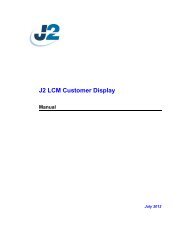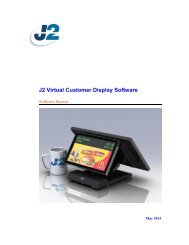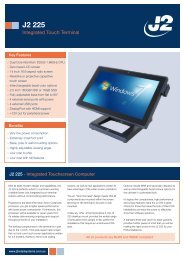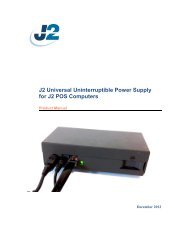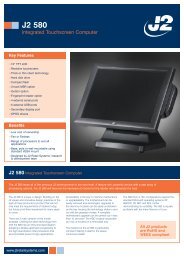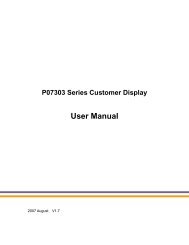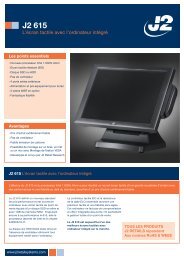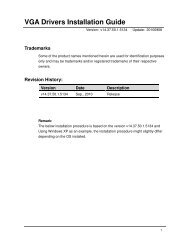J2 680 Integrated Touchscreen Computer System Manual - Size
J2 680 Integrated Touchscreen Computer System Manual - Size
J2 680 Integrated Touchscreen Computer System Manual - Size
You also want an ePaper? Increase the reach of your titles
YUMPU automatically turns print PDFs into web optimized ePapers that Google loves.
Perform the following steps to install the Intel Matrix Storage Manager driver during<br />
operating system setup:<br />
1. Press the F6 key when prompted in the status line with the Press F6 if you need to<br />
install a third party SCSI or RAID driver message. This message appears at the<br />
beginning of Windows XP setup (during text-mode phase).<br />
Note: Nothing will happen immediately after pressing F6. Setup will temporarily<br />
continue loading drivers. You will then be prompted with a screen asking you to<br />
load support for mass storage device(s).<br />
2. Press the S key to Specify Additional Device.<br />
3. You will be prompted to Please insert the disk labeled Manufacturer-supplied<br />
hardware support disk into Drive A: When prompted, insert the floppy disk<br />
containing the following files: IAAHCI.INF, IAAHCI.CAT, IASTOR.INF,<br />
IASTOR.CAT, IASTOR.SYS, and TXTSETUP.OEM and press the Enter key.<br />
4. After pressing Enter, you should be presented with a list of available SCSI<br />
Adapters. Select your controller from the list. The <strong>680</strong> uses the ICH8R driver.<br />
5. The next screen should confirm your selected controller. Press the Enter key<br />
again to continue.<br />
6. At this point, you have successfully F6'd in the Intel Matrix Storage Manager<br />
driver and Windows setup should continue. Leave the floppy disk in the floppy<br />
drive until the system reboots. Windows setup will need to copy the files from the<br />
floppy again to the Windows installation folders. Once Windows setup has copied<br />
these files again, you should then remove the floppy diskette so that Windows<br />
setup can reboot as needed.<br />
7. During Windows setup, create a partition and file system on the RAID volume as<br />
you would on any physical disk.<br />
Installing the Intel Matrix Storage Manager Software<br />
Once XP is booted you can install the Intel Matrix Storage Manager by just running the<br />
iata82_enu.exe install program. Just answer “Next” to all questions and the software will<br />
install. The software should now be working. Please refer to Intel’s documentation for<br />
more information at manual70.pdf.<br />
Hot Swapping RAID 1 drives<br />
If a RAID 1 drive fails the Matrix Storage Manager will warn the user that a drive has<br />
failed. A small Icon appears as shown to indicate a drive has failed.<br />
Drive Failed Icon in tray<br />
<strong>J2</strong> <strong>680</strong> <strong>System</strong> <strong>Manual</strong><br />
Version 1.0 May 11, 2012<br />
60