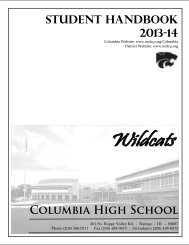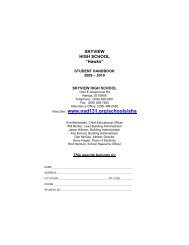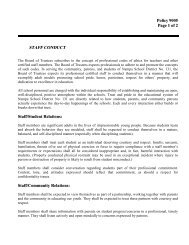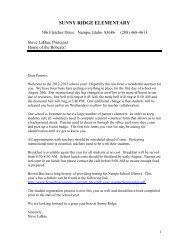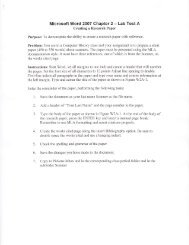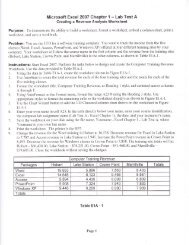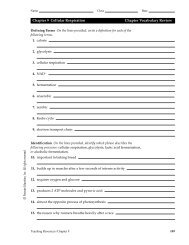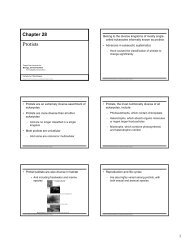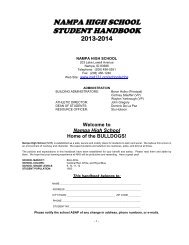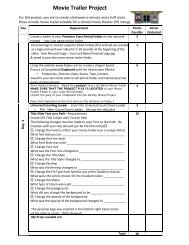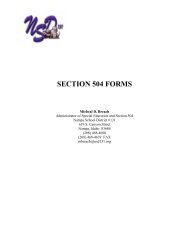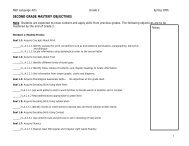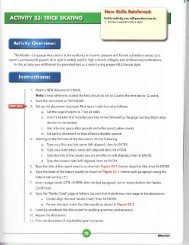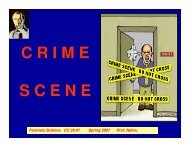Excel Chapter 1 Cases and Places 1 - 5 Instructions.pdf
Excel Chapter 1 Cases and Places 1 - 5 Instructions.pdf
Excel Chapter 1 Cases and Places 1 - 5 Instructions.pdf
You also want an ePaper? Increase the reach of your titles
YUMPU automatically turns print PDFs into web optimized ePapers that Google loves.
Appfy your - creative thinkinn ,^n ^. jving skiils to design <strong>and</strong> imprement a sorutionl<br />
-<br />
' Ensrrn .o Monr Drrrrcun<br />
' 1: Design <strong>and</strong> create a workbook to Anaryze yearry sares<br />
You are working as a summer intern for Hit-the-Road Mobil. s.*i..r. your manager has asked you<br />
to prepare a worksheer.to herp h* unuly)"rrirr"r."iy*;b;il;,<br />
rype of prod""io"or" 1_10). Use<br />
ffi,'r'"xt::n*;':1il.n"., i,.,",';;'i;',nir.hrpr"' r'.i*." rr," worksheet <strong>and</strong> an embedded 3_D<br />
St<strong>and</strong>ard Mobrle phones<br />
Camera phones<br />
Music phones<br />
Wireless pDAs<br />
satejlite Radios<br />
Headsets<br />
Other Accessories<br />
87598<br />
7 1035<br />
65942<br />
67604<br />
15161<br />
9549<br />
47953<br />
99087<br />
75909<br />
24923<br />
58793<br />
27293<br />
6264<br />
1 08053<br />
129791<br />
96886<br />
34s90<br />
44483<br />
34763<br />
2600<br />
1 00025<br />
188785<br />
100512<br />
1 5596<br />
3509s<br />
4336,1<br />
4048<br />
62361<br />
o 2: Design <strong>and</strong> Create a Worksheet a,1{Chart to Analyze a Budget<br />
'ro estimate the funds needed byyour s.hool's Environmenrri iilu,o -rtJir rrrrough the upcoming<br />
year' you decide to creare.a budget r.. J" .1"9_i,"-rri-rrg ,ir" "[..,"a<br />
quarterry explses. The<br />
anticipated expenses are listed ;" zu"l-r ,. yr.. ;. ;;il;;^lna r..hniques presented in rhis<br />
chapter to create the worksheet <strong>and</strong><br />
'n ".t.aa"d<br />
J-D crl"','.r.r-rrrt using an appropriare chart sryre<br />
t-hat compares the quartetry tot'3r";h;."r". use the a,rtocrt.,rt"r.<br />
"i.,<br />
,o'j"r"i-rrre rhe average<br />
"ililJJ::fi:S.ilil;l."'n ""p""'"''Mrnuallvr"'". rr'"]*rages with appropriate titres in an<br />
Meeting Room Rent<br />
topres <strong>and</strong> Supplies<br />
Travel<br />
Refreshments<br />
Speaker Fees<br />
Miscellaneous<br />
300<br />
390<br />
450<br />
i05<br />
200<br />
125<br />
300<br />
72s<br />
755<br />
B5<br />
20a<br />
110<br />
150<br />
325<br />
275<br />
215<br />
0<br />
75<br />
450<br />
640<br />
850<br />
15s<br />
500<br />
215<br />
Continued >
EX B0 ffxe*$ {fuaptar $ Creating a Worksheet <strong>and</strong> an Embedded Chart<br />
cases <strong>and</strong> <strong>Places</strong> continued<br />
o c 3: Create a 3-D Pie Chart to Analyze Quarterly Revenue<br />
In-the-\Alla D\D Rental is a D\lD movie rental store. The owner of the store is trying to decide if<br />
it is feasible to hire more employees during certain times of the year. You have been asked to develop<br />
a worlsheet totaling'all the revenue received last year by quarter. The revenue per quarter is: Quarter 1,<br />
$52,699.23; Quarter 2, $111,244.32; Quarter 3, $70,905.03; <strong>and</strong> Quarter 4, $87,560.10. Create a 3-D<br />
Pie chart to illustrate quarterly revenue contribution by quarter. Use the AutoCalculate area to find the<br />
ayerage, maximum, <strong>and</strong> minimum quarterly revenue <strong>and</strong> manually enter them <strong>and</strong> their corresponding<br />
identifiers in an empty area of the worksheet.<br />
. c 4: Design <strong>and</strong> Create a Workbook to Analyze Your Field of lnterest<br />
Make lt Personal<br />
Based on your college major, area ofinterest, or career, use an Internet search engine or other<br />
research material to determine the total number of people employed in your chosen field of interest<br />
in the country over the past five years. For each year, break the yearly number down into two or<br />
more categories. For example, the number for each year can be broken into management <strong>and</strong><br />
nonmanagement employees. Create an <strong>Excel</strong> worksheet that includes this data. Place the data in<br />
appropriate rows <strong>and</strong> columns for each year <strong>and</strong> category. Create totals for each row, totals for each<br />
column, <strong>and</strong> a gr<strong>and</strong> total. Format the worksheet title, column headings, <strong>and</strong> data using the concepts<br />
presented in this chapter. Create a properly formatted Clustered Cone chart for the data <strong>and</strong> place it<br />
below the data in the worksheet. Make certain drat years are on the X axis <strong>and</strong> number of employees is<br />
on the Y axis.<br />
c. 5: Design <strong>and</strong> Create a Workbook to Analyze Your School<br />
Working Together<br />
Vsit the registrar's office at your school <strong>and</strong> obtain data, such as age, gender, <strong>and</strong> full-time versus<br />
part-time status, for the students majoring'in at least six different academic departments this semester.<br />
F{ave each member of your team divide the data into different categories. For example, separate the<br />
data by:<br />
1. Age, divided into four different age groups<br />
2. Gendeq divided into male <strong>and</strong> female<br />
3. Status, divided into full-time <strong>and</strong> part-time<br />
After coordinating the data as a group, have each rnember independently use the concepts <strong>and</strong><br />
rechniques presented in this chapter to create a v,orksheet <strong>and</strong> appropriate chart to show the total<br />
students by characteristics by academic department. As a group, critique each worksheet <strong>and</strong> have each<br />
member modify his or her worksheet based on the group recommendations.