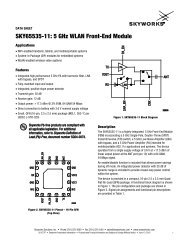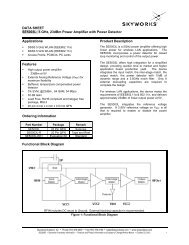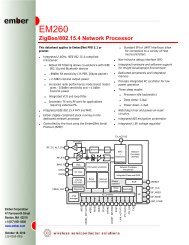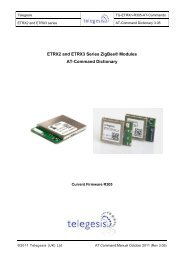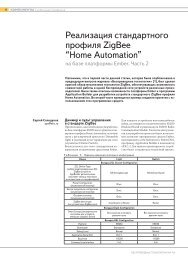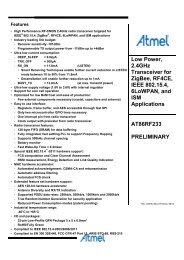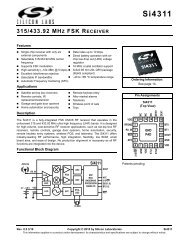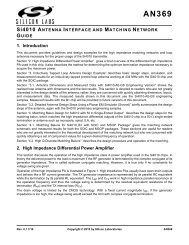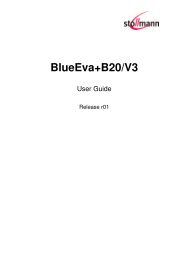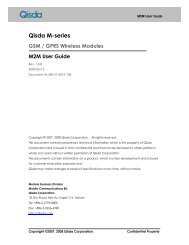Bluetooth Commands - wless.ru
Bluetooth Commands - wless.ru
Bluetooth Commands - wless.ru
Create successful ePaper yourself
Turn your PDF publications into a flip-book with our unique Google optimized e-Paper software.
Chapter 2 – AT <strong>Commands</strong><br />
Chapter 3 – Using FTP and OPP Modes<br />
Using the device in FTP and OPP modes is much different from any of the other available connection<br />
modes. Connections are not made using ATDM or ATDS and services are not configured using the<br />
ATSSNC command. Connection status must be obtained using ATSI22, as ATSI3 contains no information<br />
regarding FTP or OPP connections. In addition, only one connection is allowed at a time; so multi-point<br />
mode will be disabled once the device is in FTP or OPP mode.<br />
To use the device as an FTP or OPP client, simply use the ATDFTP or ATDOPP command to make a<br />
connection to a server. In order to use the device as an FTP or OPP server, the user must set the Power-<br />
Up Connection Mode parameter in ATSW25 to either 7 or 8. Following a reset, the device will only have<br />
one service exposed, which will either be an FTP or OPP server depending on the value set in ATSW25.<br />
Be aware that due to the extra overhead required to operate in FTP and OPP modes, the data throughput<br />
in these modes will be much lower. The device will not operate in Data Mode or Fast Data Mode, so the<br />
comm parameter in ATSW25 will have no effect on the throughput. In FTP or OPP client mode, the<br />
throughput will be approximately 30kbps if the device is in idle mode prior to making a connection. If the<br />
device is not in idle mode, the client throughput will be approximately 15kbps. As an FTP or OPP server,<br />
the maximum throughput will be approximately 1.4kbps.<br />
FTP Client<br />
The following FTP (File Transfer Protocol) commands allow the device to be used as an FTP client,<br />
enabling it to manipulate files on an FTP server. As the client, the device will initiate the connection with the<br />
server; e.g., a PC, PDA, or cell phone. After making a connection the device can browse the server’s<br />
<strong>Bluetooth</strong> exchange directory, as well as upload and download files to and from the server.<br />
Note: To achieve the maximum data throughput of 30kbps in FTP client mode, execute an ATUCL command<br />
prior to making an FTP connection to put the device in idle mode. If the radio is not in idle mode, the data<br />
throughput will be approximately 15kbps.<br />
FTP Connect/Disconnect <strong>Commands</strong><br />
DFTP Dial FTP<br />
This command creates a connection to the OBEX File Transfer service on a remote device. Once<br />
this command has been sent, the device cannot be connected in any other way until the FTP<br />
connection is disconnected.<br />
Format:<br />
ATDFTP,<br />
Parameters: BT Address: <strong>Bluetooth</strong> Address, 12 hex characters MAX<br />
Return Parameters: <br />
EXAMPLE:<br />
Notes:<br />
TYPE:<br />
REPLY:<br />
ATDFTP,123456789012<br />
OK<br />
FTP CONNECT,123456789012<br />
OR<br />
OK<br />
PAIRED,123456789012 // if security is<br />
enabled<br />
CONNECT,123456789012<br />
OR<br />
FTP NO ANSWER<br />
// if device not present<br />
Multi-Tech Systems, Inc. SocketWireless <strong>Bluetooth</strong> AT <strong>Commands</strong> (S000360G) 50