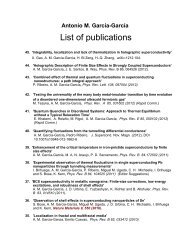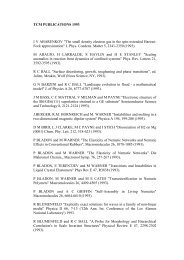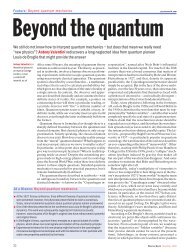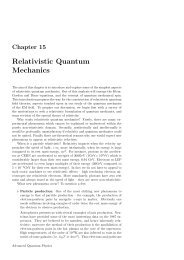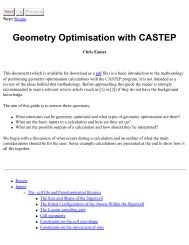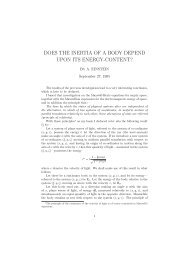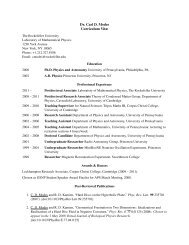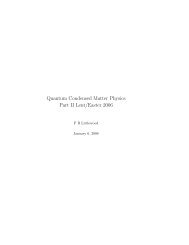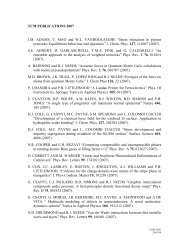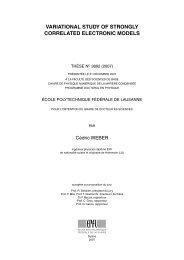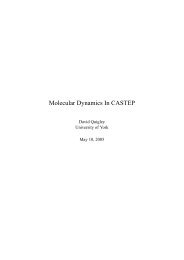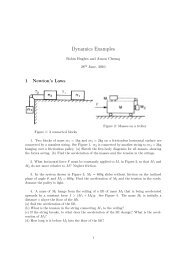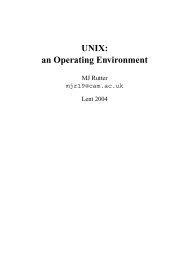GNUPlot Manual
GNUPlot Manual
GNUPlot Manual
You also want an ePaper? Increase the reach of your titles
YUMPU automatically turns print PDFs into web optimized ePapers that Google loves.
78 gnuplot 4.0 36 SET-SHOW<br />
string this string is used as c format specifier and should contain two float specifiers, e.g. set mouse<br />
mouseformat "mouse = %5.2g, %10.2f". Use set mouse mouseformat "" to turn this string off<br />
again.<br />
The following formats are available (format 6 may only be selected if the format string was specified<br />
already):<br />
0 real coordinates in brackets e.g. [1.23, 2.45]<br />
1 real coordinates w/o brackets e.g. 1.23, 2.45<br />
2 x == timefmt [(as set by ‘set timefmt‘), 2.45]<br />
3 x == date [31. 12. 1999, 2.45]<br />
4 x == time [23:59, 2.45]<br />
5 x == date / time [31. 12. 1999 23:59, 2.45]<br />
6 alt. format, specified as string ""<br />
Choose the option labels to get real gnuplot labels on Button 2. (The default is nolabels which makes<br />
Button 2 drawing only temporary annotations at the mouse positions). The labels are drawn with the<br />
current setting of mouseformat. labeloptions controls which options are passed to the set label<br />
command. The default is "pointstyle 1" which will plot a small plus at the label position. Note that the<br />
pointsize is taken from the set pointsize command. Labels can be removed by holding the Ctrl-Key<br />
down while clicking with Button 2 on the label’s point. The threshold for how close you must be to the<br />
label is also determined by the pointsize.<br />
If the option zoomjump is on, the mouse pointer will be automatically offset a small distance after<br />
starting a zoom region with button 3. This can be useful to avoid a tiny (or even empty) zoom region.<br />
zoomjump is off by default.<br />
If the option verbose is turned on the communication commands are shown during execution. This<br />
option can also be toggled by hitting 6 in the driver’s window. verbose is off by default.<br />
Press ’h’ in the driver’s window for a short summary of the mouse and key bindings. This will also<br />
display user defined bindings or hotkeys which can be defined using the bind command, see help for<br />
bind (p. 24). Note, that user defined hotkeys may override the default bindings.<br />
Press ’q’ in the driver’s window to close the window. This key cannot be overridden with the bind<br />
command.<br />
See also help for bind (p. 24) and label (p. 73).<br />
36.36.1 X11 mouse<br />
X11 mouse support is turned on by default if standard input comes from a terminal (tty). Mouse support<br />
is turned off if standard input does not come from a tty, e.g. a pipe. If you want to use mouse support<br />
while writing to gnuplot from a pipe, the mouse must be turned on *before* starting the x11 driver,<br />
e.g. immediately after startup with the explicit command set mouse. Beware: on some UNIX flavours,<br />
special input devices as /dev/null might not be select-able; turning on the mouse when using such<br />
devices will hang gnuplot.<br />
If multiple X11 plot windows have been opened using the set term x11 terminal option, then<br />
only the current plot window supports the entire range of mouse commands and hotkeys. The other<br />
windows will, however, continue to display mouse coordinates at the lower left.<br />
36.37 Multiplot<br />
The command set multiplot places gnuplot in the multiplot mode, in which several plots are placed<br />
on the same page, window, or screen.<br />
Syntax:<br />
set multiplot<br />
unset multiplot