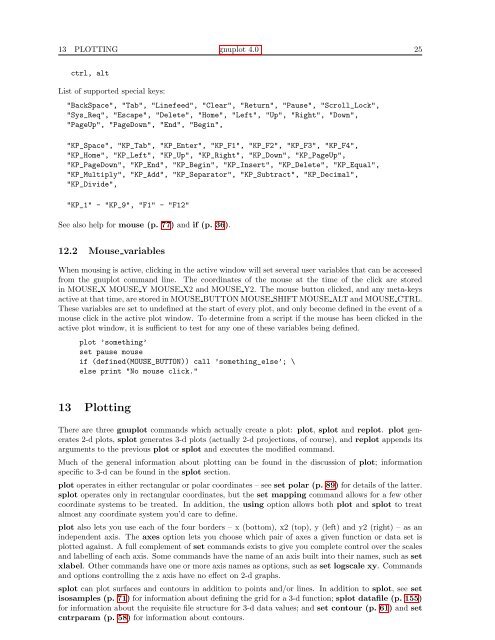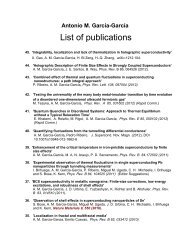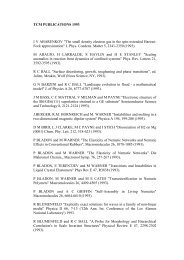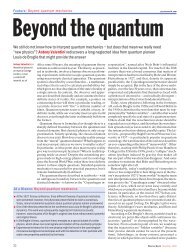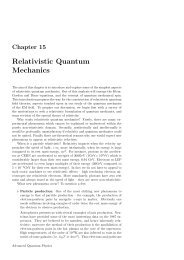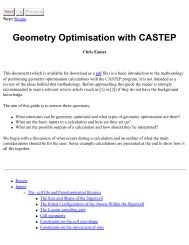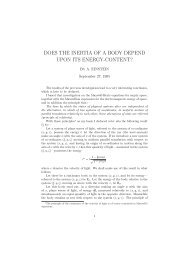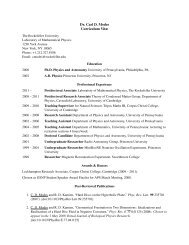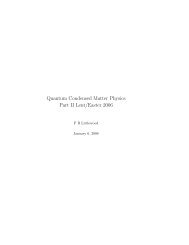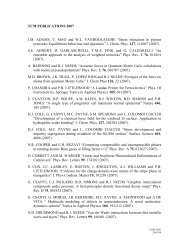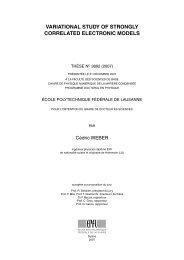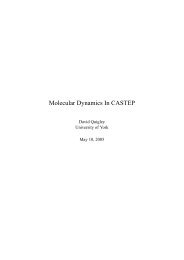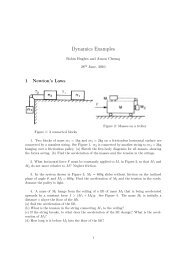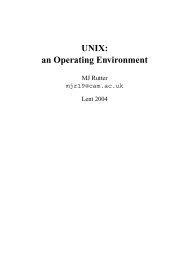GNUPlot Manual
GNUPlot Manual
GNUPlot Manual
Create successful ePaper yourself
Turn your PDF publications into a flip-book with our unique Google optimized e-Paper software.
13 PLOTTING gnuplot 4.0 25<br />
ctrl, alt<br />
List of supported special keys:<br />
"BackSpace", "Tab", "Linefeed", "Clear", "Return", "Pause", "Scroll_Lock",<br />
"Sys_Req", "Escape", "Delete", "Home", "Left", "Up", "Right", "Down",<br />
"PageUp", "PageDown", "End", "Begin",<br />
"KP_Space", "KP_Tab", "KP_Enter", "KP_F1", "KP_F2", "KP_F3", "KP_F4",<br />
"KP_Home", "KP_Left", "KP_Up", "KP_Right", "KP_Down", "KP_PageUp",<br />
"KP_PageDown", "KP_End", "KP_Begin", "KP_Insert", "KP_Delete", "KP_Equal",<br />
"KP_Multiply", "KP_Add", "KP_Separator", "KP_Subtract", "KP_Decimal",<br />
"KP_Divide",<br />
"KP_1" - "KP_9", "F1" - "F12"<br />
See also help for mouse (p. 77) and if (p. 36).<br />
12.2 Mouse variables<br />
When mousing is active, clicking in the active window will set several user variables that can be accessed<br />
from the gnuplot command line. The coordinates of the mouse at the time of the click are stored<br />
in MOUSE X MOUSE Y MOUSE X2 and MOUSE Y2. The mouse button clicked, and any meta-keys<br />
active at that time, are stored in MOUSE BUTTON MOUSE SHIFT MOUSE ALT and MOUSE CTRL.<br />
These variables are set to undefined at the start of every plot, and only become defined in the event of a<br />
mouse click in the active plot window. To determine from a script if the mouse has been clicked in the<br />
active plot window, it is sufficient to test for any one of these variables being defined.<br />
plot ’something’<br />
set pause mouse<br />
if (defined(MOUSE_BUTTON)) call ’something_else’; \<br />
else print "No mouse click."<br />
13 Plotting<br />
There are three gnuplot commands which actually create a plot: plot, splot and replot. plot generates<br />
2-d plots, splot generates 3-d plots (actually 2-d projections, of course), and replot appends its<br />
arguments to the previous plot or splot and executes the modified command.<br />
Much of the general information about plotting can be found in the discussion of plot; information<br />
specific to 3-d can be found in the splot section.<br />
plot operates in either rectangular or polar coordinates – see set polar (p. 89) for details of the latter.<br />
splot operates only in rectangular coordinates, but the set mapping command allows for a few other<br />
coordinate systems to be treated. In addition, the using option allows both plot and splot to treat<br />
almost any coordinate system you’d care to define.<br />
plot also lets you use each of the four borders – x (bottom), x2 (top), y (left) and y2 (right) – as an<br />
independent axis. The axes option lets you choose which pair of axes a given function or data set is<br />
plotted against. A full complement of set commands exists to give you complete control over the scales<br />
and labelling of each axis. Some commands have the name of an axis built into their names, such as set<br />
xlabel. Other commands have one or more axis names as options, such as set logscale xy. Commands<br />
and options controlling the z axis have no effect on 2-d graphs.<br />
splot can plot surfaces and contours in addition to points and/or lines. In addition to splot, see set<br />
isosamples (p. 71) for information about defining the grid for a 3-d function; splot datafile (p. 155)<br />
for information about the requisite file structure for 3-d data values; and set contour (p. 61) and set<br />
cntrparam (p. 58) for information about contours.