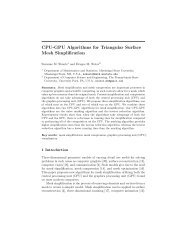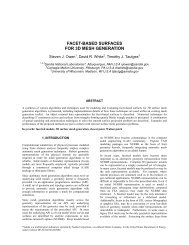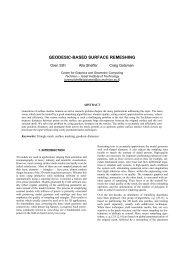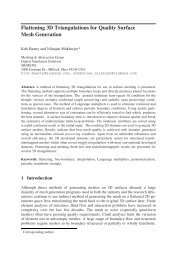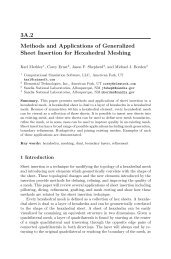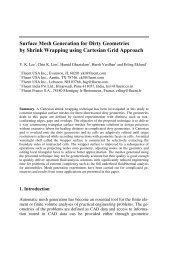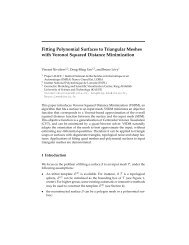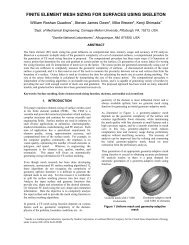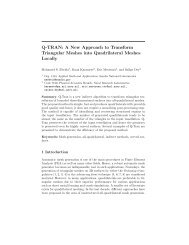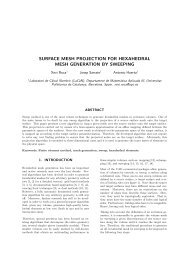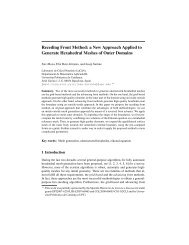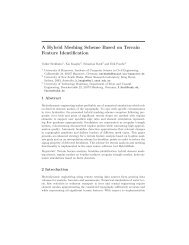Download PDF Template - International Meshing Roundtable
Download PDF Template - International Meshing Roundtable
Download PDF Template - International Meshing Roundtable
You also want an ePaper? Increase the reach of your titles
YUMPU automatically turns print PDFs into web optimized ePapers that Google loves.
A SAMPLE DOCUMENT FOR USE IN SUBMITTING TO THE<br />
11TH INTERNATIONAL MESHING ROUNDTABLE<br />
Edward T. Jones 1 , Alfred P. Smith 2 , Henry R. Anderson 2<br />
1 Mesh Generation University, MyTown, CA., U.S.A. myemail@university.edu<br />
2 ABC Company, MyTown, CA., U.S.A. myemail@abc.com<br />
ABSTRACT<br />
This is the abstract. The font should be nine (9) point Times Roman and should be single column, justified. There is 72 points<br />
spacing between the affiliation and the Abstract heading. The abstract should give a clear indication of the objective, scope, and<br />
results of the paper so that readers may determine whether the full text will be of particular interest to them. The abstract should<br />
attempt to condense the whole subject mater into a few words for quick reading. Following the abstract should be a list of<br />
keywords, which will serve to identify the main topics covered in the paper for retrieval purposes. The number of words in the<br />
abstract should not exceed 150.<br />
Keywords: mesh generation, anisotropy, computational geometry, quadrilateral<br />
1. INTRODUCTION<br />
This is the main body of the paper. It should also be 9<br />
point (same as the abstract), but should be double column,<br />
justified. In this example the columns are 3 inches wide<br />
with a 0.5 inch margin between the columns. Margins<br />
should be 1 inch and all submissions should be formatted<br />
for standard 8 ½ X 11 paper. Number of Pages should not<br />
exceed 12 pages including Figures and References. Also<br />
note that pages should not be numbered, as they will be<br />
numbered in sequence in the final proceedings.<br />
If you are using this sample document directly in Microsoft<br />
Word, there are several styles provided. These include the<br />
following:<br />
• Main Title: Centered 14 point, Bold, Capitalized,<br />
Arial with 60 points spacing immediately before<br />
• Authors: Centered 12 point Arial with 12 point<br />
spacing immediately before<br />
• Affiliations: Centered 10 point, Italic, Arial with 12<br />
point spacing immediately before<br />
• Body Text: 9 point Times Roman, double column,<br />
justified. 6 point spacing after each paragraph.<br />
• Heading 1: Main Section titles - 10 Point, Bold,<br />
Capitalized, Arial with 12 point leading and trailing<br />
spaces<br />
• Heading 2: First Subheading - 10 Point, Bold, Italic,<br />
Arial with 12 point leading and 6 point trailing space<br />
• Heading 3: Second Subheading - same as Heading 2<br />
but with an indent<br />
• Figure: Centered with Caption immediately<br />
following<br />
• Caption: 9 point bold Arial<br />
• Equation: Tab stops at the column center (center<br />
justified) and at the right (right justified) for the<br />
number. 12 point spacing before and after<br />
In order to main consistency in the proceedings, try to<br />
maintain the same styles regardless if you are using<br />
Microsoft Word or another editor.<br />
1.1 First Subheading<br />
Here is an example of a reference[1]. They should be<br />
numbered by the order they appear in the text. Here are<br />
another couple of references[2][3]. There should be a<br />
separate section for references at the end of the paper. Note
that Microsoft Word provides automatic endnotes. To<br />
insert an endnote, place the cursor where you want the<br />
citation to be and go to the "Insert" menu and select<br />
"Footnote". Select “Endnotes at End of Document”. When<br />
you select OK, Word will place you at the end of the<br />
document ready to type in the reference.<br />
comes from. In the “Edit” Menu, select "Paste Special".<br />
Make sure the "Float Over Text" box is NOT selected.<br />
1.11 Second Subheading<br />
The following are examples of an equation and a figure<br />
with a caption. For equations, Word provides an equation<br />
editor. To insert an equation go to the "Insert" menu and<br />
select "Object". Select the "Equation Editor" from the list.<br />
If it does not appear in the list then it was not installed, in<br />
which case, go you will need your MS Word installation<br />
CD to install the equation editor.<br />
⎡E<br />
M(X) = ⎢<br />
⎣F<br />
x<br />
x<br />
Fx<br />
⎤<br />
⎥<br />
Gx<br />
⎦<br />
Figures can be inserted directly into the document by<br />
positioning the cursor where the figure is to be inserted.<br />
First, copy the Figure from whatever application the Figure<br />
(1)<br />
(a)<br />
(b)<br />
Figure 1. This is the caption for the first Figure<br />
Note that MS Word also has automatic Caption numbering<br />
and referencing. To insert a new Caption, from the “Insert”<br />
menu, select the item “Caption…”. To reference a Figure<br />
that has a caption use select the “Cross Reference…” item<br />
in the same menu.<br />
REFERENCES<br />
[1] Boris, N. Delaunay, “Sur la Sphere” Vide. Izvestia<br />
Akademia Nauk SSSR, VII Seria, Otdelenie<br />
Matematicheskii i Estestvennyka Nauk Vol 7 pp.793-<br />
800 (1934)<br />
[2] C. L. Lawson, "Software for C 1 Surface Interpolation",<br />
Mathematical Software III, pp.161-194 (1977)<br />
[3] David F. Watson, “Computing the Delaunay<br />
Tesselation with Application to Voronoi Polytopes”,<br />
The Computer Journal, Vol 24(2) pp.167-172 (1981)