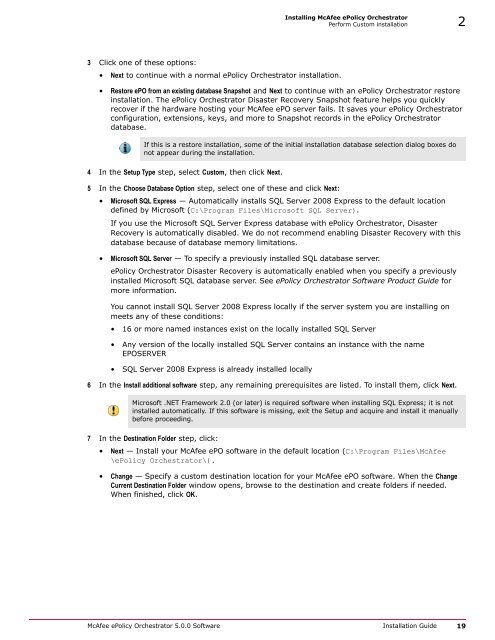ePolicy Orchestrator 5.0 Installation Guide - McAfee
ePolicy Orchestrator 5.0 Installation Guide - McAfee ePolicy Orchestrator 5.0 Installation Guide - McAfee
2 Installing McAfee ePolicy Orchestrator Perform Custom installation 12 From the Ready to install the Program dialog box, decide if you want to Send anonymous usage information to McAfee, then click Install to begin installing the software. Deselect the checkbox if you don't want McAfee to collect anonymous diagnostic and usage data. 13 When the installation is complete, click Finish to exit the InstallShield wizard. Your ePolicy Orchestrator software is now installed. Double‐click on your desktop to start using your McAfee ePO server, or browse to the server from a remote web console (https:// :). Perform Custom installation During Custom installation, you can modify the installation process at each step. You can specify destination folders and ports using this option. Before you begin Make sure that you have read, understood, and complied with the information in Installation requirements and recommendations. If you select to use an existing SQL Server, or manually install a new SQL Server, gather this information and complete these steps before beginning your installation to make sure that your ePolicy Orchestrator software can communicate with the database server: 1 Verify that the SQL Browser Service is running. 2 Make sure that the TCP/IP Protocol is enabled in the SQL Server Configuration Manager. 3 Update both the system that hosts your McAfee ePO server and your SQL Server with the latest Microsoft security updates, then turn off Windows updates during the installation process. Monitor the entire installation process when using the Custom installation process. You might need to restart your system. Task 1 Using an account with local administrator permissions, log on to the Windows server computer to be used as the McAfee ePO server. 2 From software downloaded from the McAfee website: extract files to a temporary location and double‐click Setup.exe. The executable is located in the downloaded ePolicy Orchestrator installation file. Do not attempt to run Setup.exe without first extracting the contents of the .zip file. The McAfee ePolicy Orchestrator ‐ InstallShield Wizard is launched. 18 McAfee ePolicy Orchestrator 5.0.0 Software Installation Guide
Installing McAfee ePolicy Orchestrator Perform Custom installation 2 3 Click one of these options: • Next to continue with a normal ePolicy Orchestrator installation. • Restore ePO from an existing database Snapshot and Next to continue with an ePolicy Orchestrator restore installation. The ePolicy Orchestrator Disaster Recovery Snapshot feature helps you quickly recover if the hardware hosting your McAfee ePO server fails. It saves your ePolicy Orchestrator configuration, extensions, keys, and more to Snapshot records in the ePolicy Orchestrator database. If this is a restore installation, some of the initial installation database selection dialog boxes do not appear during the installation. 4 In the Setup Type step, select Custom, then click Next. 5 In the Choose Database Option step, select one of these and click Next: • Microsoft SQL Express — Automatically installs SQL Server 2008 Express to the default location defined by Microsoft (C:\Program Files\Microsoft SQL Server). If you use the Microsoft SQL Server Express database with ePolicy Orchestrator, Disaster Recovery is automatically disabled. We do not recommend enabling Disaster Recovery with this database because of database memory limitations. • Microsoft SQL Server — To specify a previously installed SQL database server. ePolicy Orchestrator Disaster Recovery is automatically enabled when you specify a previously installed Microsoft SQL database server. See ePolicy Orchestrator Software Product Guide for more information. You cannot install SQL Server 2008 Express locally if the server system you are installing on meets any of these conditions: • 16 or more named instances exist on the locally installed SQL Server • Any version of the locally installed SQL Server contains an instance with the name EPOSERVER • SQL Server 2008 Express is already installed locally 6 In the Install additional software step, any remaining prerequisites are listed. To install them, click Next. Microsoft .NET Framework 2.0 (or later) is required software when installing SQL Express; it is not installed automatically. If this software is missing, exit the Setup and acquire and install it manually before proceeding. 7 In the Destination Folder step, click: • Next — Install your McAfee ePO software in the default location (C:\Program Files\McAfee \ePolicy Orchestrator\). • Change — Specify a custom destination location for your McAfee ePO software. When the Change Current Destination Folder window opens, browse to the destination and create folders if needed. When finished, click OK. McAfee ePolicy Orchestrator 5.0.0 Software Installation Guide 19
- Page 1 and 2: Installation Guide McAfee ePolicy O
- Page 3 and 4: Contents Preface 5 About this guide
- Page 5 and 6: Preface Contents About this guide F
- Page 7 and 8: 1 Installation requirements and rec
- Page 9 and 10: Installation requirements and recom
- Page 11 and 12: Installation requirements and recom
- Page 13 and 14: Installation requirements and recom
- Page 15 and 16: 2 2 Installing McAfee ePolicy Orche
- Page 17: Installing McAfee ePolicy Orchestra
- Page 21 and 22: Installing McAfee ePolicy Orchestra
- Page 23 and 24: Installing McAfee ePolicy Orchestra
- Page 25 and 26: Installing McAfee ePolicy Orchestra
- Page 27 and 28: Installing McAfee ePolicy Orchestra
- Page 29 and 30: Installing McAfee ePolicy Orchestra
- Page 31 and 32: 3 3 Restoring McAfee ePolicy Orches
- Page 33 and 34: Restoring McAfee ePolicy Orchestrat
- Page 35 and 36: Restoring McAfee ePolicy Orchestrat
- Page 37 and 38: Restoring McAfee ePolicy Orchestrat
- Page 39 and 40: 4 Upgrading 4 ePolicy Orchestrator
- Page 41 and 42: Upgrading ePolicy Orchestrator soft
- Page 43 and 44: Upgrading ePolicy Orchestrator soft
- Page 45 and 46: Upgrading ePolicy Orchestrator soft
- Page 47 and 48: Upgrading ePolicy Orchestrator soft
- Page 49 and 50: 5 Uninstalling ePolicy Orchestrator
- Page 51 and 52: 6 Troubleshooting and log file refe
- Page 53 and 54: Troubleshooting and log file refere
- Page 55 and 56: Troubleshooting and log file refere
- Page 57 and 58: Troubleshooting and log file refere
- Page 59 and 60: Index 32-bit server-class operating
Installing <strong>McAfee</strong> <strong>ePolicy</strong> <strong>Orchestrator</strong><br />
Perform Custom installation 2<br />
3 Click one of these options:<br />
• Next to continue with a normal <strong>ePolicy</strong> <strong>Orchestrator</strong> installation.<br />
• Restore ePO from an existing database Snapshot and Next to continue with an <strong>ePolicy</strong> <strong>Orchestrator</strong> restore<br />
installation. The <strong>ePolicy</strong> <strong>Orchestrator</strong> Disaster Recovery Snapshot feature helps you quickly<br />
recover if the hardware hosting your <strong>McAfee</strong> ePO server fails. It saves your <strong>ePolicy</strong> <strong>Orchestrator</strong><br />
configuration, extensions, keys, and more to Snapshot records in the <strong>ePolicy</strong> <strong>Orchestrator</strong><br />
database.<br />
If this is a restore installation, some of the initial installation database selection dialog boxes do<br />
not appear during the installation.<br />
4 In the Setup Type step, select Custom, then click Next.<br />
5 In the Choose Database Option step, select one of these and click Next:<br />
• Microsoft SQL Express — Automatically installs SQL Server 2008 Express to the default location<br />
defined by Microsoft (C:\Program Files\Microsoft SQL Server).<br />
If you use the Microsoft SQL Server Express database with <strong>ePolicy</strong> <strong>Orchestrator</strong>, Disaster<br />
Recovery is automatically disabled. We do not recommend enabling Disaster Recovery with this<br />
database because of database memory limitations.<br />
• Microsoft SQL Server — To specify a previously installed SQL database server.<br />
<strong>ePolicy</strong> <strong>Orchestrator</strong> Disaster Recovery is automatically enabled when you specify a previously<br />
installed Microsoft SQL database server. See <strong>ePolicy</strong> <strong>Orchestrator</strong> Software Product <strong>Guide</strong> for<br />
more information.<br />
You cannot install SQL Server 2008 Express locally if the server system you are installing on<br />
meets any of these conditions:<br />
• 16 or more named instances exist on the locally installed SQL Server<br />
• Any version of the locally installed SQL Server contains an instance with the name<br />
EPOSERVER<br />
• SQL Server 2008 Express is already installed locally<br />
6 In the Install additional software step, any remaining prerequisites are listed. To install them, click Next.<br />
Microsoft .NET Framework 2.0 (or later) is required software when installing SQL Express; it is not<br />
installed automatically. If this software is missing, exit the Setup and acquire and install it manually<br />
before proceeding.<br />
7 In the Destination Folder step, click:<br />
• Next — Install your <strong>McAfee</strong> ePO software in the default location (C:\Program Files\<strong>McAfee</strong><br />
\<strong>ePolicy</strong> <strong>Orchestrator</strong>\).<br />
• Change — Specify a custom destination location for your <strong>McAfee</strong> ePO software. When the Change<br />
Current Destination Folder window opens, browse to the destination and create folders if needed.<br />
When finished, click OK.<br />
<strong>McAfee</strong> <strong>ePolicy</strong> <strong>Orchestrator</strong> <strong>5.0</strong>.0 Software <strong>Installation</strong> <strong>Guide</strong> 19