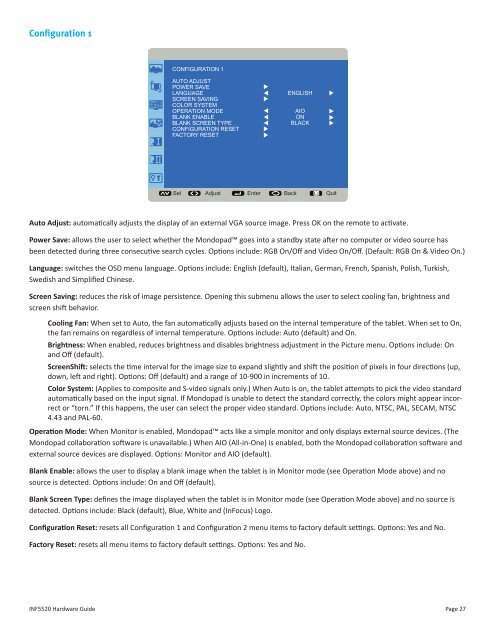Mondopad(INF5520) Hardware Guide - InFocus
Mondopad(INF5520) Hardware Guide - InFocus
Mondopad(INF5520) Hardware Guide - InFocus
You also want an ePaper? Increase the reach of your titles
YUMPU automatically turns print PDFs into web optimized ePapers that Google loves.
Configuration 1<br />
CONFIGURATION 1<br />
AUTO ADJUST<br />
POWER SAVE<br />
LANGUAGE<br />
SCREEN SAVING<br />
COLOR SYSTEM<br />
OPERATION MODE<br />
BLANK ENABLE<br />
BLANK SCREEN TYPE<br />
CONFIGURATION RESET<br />
FACTORY RESET<br />
ENGLISH<br />
AIO<br />
ON<br />
BLACK<br />
<<br />
<<br />
Sel < > Adjust Enter Back Quit<br />
Auto Adjust: automatically adjusts the display of an external VGA source image. Press OK on the remote to activate.<br />
Power Save: allows the user to select whether the <strong>Mondopad</strong> goes into a standby state after no computer or video source has<br />
been detected during three consecutive search cycles. Options include: RGB On/Off and Video On/Off. (Default: RGB On & Video On.)<br />
Language: switches the OSD menu language. Options include: English (default), Italian, German, French, Spanish, Polish, Turkish,<br />
Swedish and Simplified Chinese.<br />
Screen Saving: reduces the risk of image persistence. Opening this submenu allows the user to select cooling fan, brightness and<br />
screen shift behavior.<br />
Cooling Fan: When set to Auto, the fan automatically adjusts based on the internal temperature of the tablet. When set to On,<br />
the fan remains on regardless of internal temperature. Options include: Auto (default) and On.<br />
Brightness: When enabled, reduces brightness and disables brightness adjustment in the Picture menu. Options include: On<br />
and Off (default).<br />
ScreenShift: selects the time interval for the image size to expand slightly and shift the position of pixels in four directions (up,<br />
down, left and right). Options: Off (default) and a range of 10-900 in increments of 10.<br />
Color System: (Applies to composite and S-video signals only.) When Auto is on, the tablet attempts to pick the video standard<br />
automatically based on the input signal. If <strong>Mondopad</strong> is unable to detect the standard correctly, the colors might appear incorrect<br />
or “torn.” If this happens, the user can select the proper video standard. Options include: Auto, NTSC, PAL, SECAM, NTSC<br />
4.43 and PAL-60.<br />
Operation Mode: When Monitor is enabled, <strong>Mondopad</strong> acts like a simple monitor and only displays external source devices. (The<br />
<strong>Mondopad</strong> collaboration software is unavailable.) When AIO (All-in-One) is enabled, both the <strong>Mondopad</strong> collaboration software and<br />
external source devices are displayed. Options: Monitor and AIO (default).<br />
Blank Enable: allows the user to display a blank image when the tablet is in Monitor mode (see Operation Mode above) and no<br />
source is detected. Options include: On and Off (default).<br />
Blank Screen Type: defines the image displayed when the tablet is in Monitor mode (see Operation Mode above) and no source is<br />
detected. Options include: Black (default), Blue, White and (<strong>InFocus</strong>) Logo.<br />
Configuration Reset: resets all Configuration 1 and Configuration 2 menu items to factory default settings. Options: Yes and No.<br />
Factory Reset: resets all menu items to factory default settings. Options: Yes and No.<br />
<strong>INF5520</strong> <strong>Hardware</strong> <strong>Guide</strong><br />
Page 27