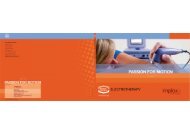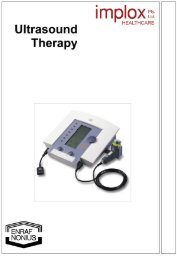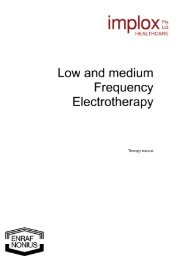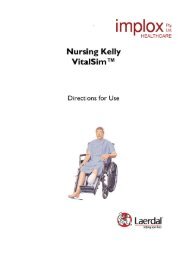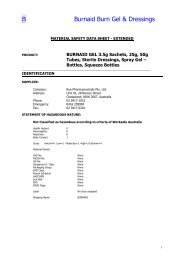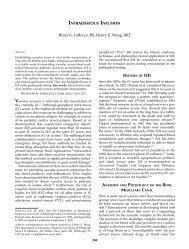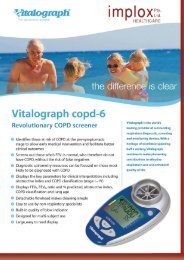CASMED 740 Vital Signs Monitor - Implox
CASMED 740 Vital Signs Monitor - Implox
CASMED 740 Vital Signs Monitor - Implox
You also want an ePaper? Increase the reach of your titles
YUMPU automatically turns print PDFs into web optimized ePapers that Google loves.
<strong>CASMED</strong> <strong>740</strong> <strong>Monitor</strong>s<br />
TREND HISTORY (TREND-Tr)<br />
NOTE:<br />
If the <strong>CASMED</strong> <strong>740</strong> <strong>Monitor</strong> is not equipped for SpO 2 or Temperature monitoring, no Trend<br />
History menu will be available.<br />
To review Trend History, press the HISTORY pushbutton twice. The most current measurement<br />
(NIBP, Predictive or <strong>Monitor</strong> Temperature or a one (1) minute averaged %SpO2) values and the<br />
time of measurement (HH:MM-Tr) are displayed on the front panel. If there are no readings in<br />
the History, the message "No Trend" is displayed in the Message Window.<br />
Press the ARROW DOWN pushbutton to review preceding measurements. The word "Oldest"<br />
will be displayed briefly on the Message Window when there are no more readings left in the<br />
memory. The oldest measurement will then be redisplayed.<br />
Press the ARROW UP pushbutton to advance the measurements towards the most current<br />
measurement taken. The word "Newest" will be displayed briefly on the Message Window when<br />
there are no more current readings. The most recent measurement will then be redisplayed.<br />
To exit the History Mode and return to "Ready" press the CANCEL pushbutton. If a NIBP<br />
measurement is desired immediately while in the History Mode, simply press START. This will<br />
exit the History Mode and begin a measurement.<br />
NOTE:<br />
Turning the power “OFF” does not clear the History memory. Measurements will remain in<br />
memory for up to twenty-four (24) hours. Any measurement older than twenty-four hours is<br />
deleted. It is suggested to manually clear History between patients (See CLEARING HISTORY<br />
on Page 91).<br />
PRINT HISTORY<br />
The stored Event History and Trend History data are printed individually. Press and Hold the<br />
HISTORY pushbutton for two (2) seconds while in either the Event or Trend History screens.<br />
The message “Print? N” appears in the Message Window.<br />
Use either the ARROW UP or ARROW DOWN pushbutton until the message “Print? Y” appears<br />
in the Message Window.<br />
Press the HISTORY pushbutton again to start printing the History data. The message “Printing”<br />
appears in the Message Window as a status indicator.<br />
NOTE:<br />
Prior to accessing the Print History mode, the printer should have paper installed and the power<br />
turned “ON”. Refer to Section 9, EXTERNAL PRINTER for more information about the printer<br />
and sample printouts of both History screens.<br />
90<br />
21-02-0298 REV. 00 12/06