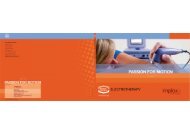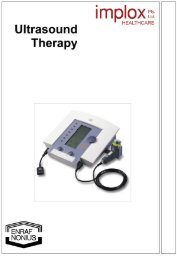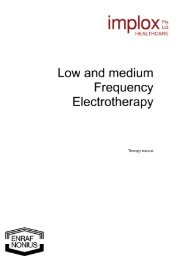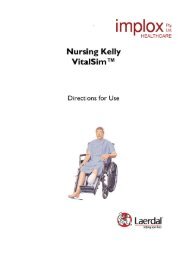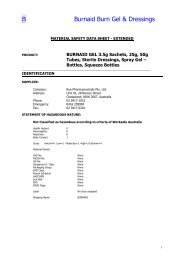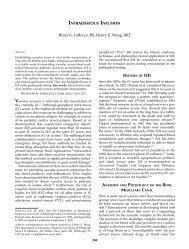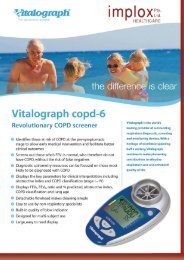CASMED 740 Vital Signs Monitor - Implox
CASMED 740 Vital Signs Monitor - Implox
CASMED 740 Vital Signs Monitor - Implox
Create successful ePaper yourself
Turn your PDF publications into a flip-book with our unique Google optimized e-Paper software.
<strong>CASMED</strong> <strong>740</strong> <strong>Monitor</strong>s<br />
CHECKING BATTERY STATUS<br />
NOTE:<br />
If your <strong>CASMED</strong> <strong>740</strong> <strong>Monitor</strong> is not equipped with a Smart Pack battery, the monitor, when<br />
connected to a power source (AC Line Power or +12 VDC) and is powered “OFF”, will display<br />
“Charging” in the Message Window until the battery reaches a full charge condition. Once the<br />
battery reaches full charge, the monitor is capable of supplying battery charge information as<br />
described in items 1, 2 and 3 below.<br />
If your <strong>CASMED</strong> <strong>740</strong> <strong>Monitor</strong> is equipped with a Smart Pack battery, the following applies:<br />
The monitor’s Main Board receives information from electronics enclosed within the battery<br />
pack. The status of the battery pack can be verified using one of the following methods:<br />
1) When the monitor is connected to a power source (AC Line Power or +12 VDC) and is<br />
powered “ON”, press and hold the SILENCE/RESET pushbutton for two (2) seconds.<br />
The monitor will display in the Message Window, for as long as the button is pressed,<br />
“XXX % CHG”, where “XXX” represents the percent (0 to 100) of the full charge condition<br />
of the battery.<br />
2) When the monitor is connected to a power source (AC Line Power or +12 VDC) and is<br />
powered “OFF”, the Message Window will display “XXX % CHG”, where “XXX”<br />
represents the percent (0 to 100) of the full charge condition of the battery.<br />
3) When the monitor is running on battery power and is powered “ON”, press and hold the<br />
SILENCE/RESET pushbutton for two (2) seconds. Based on the revision of the Control<br />
Board software installed in the monitor, one of the following will apply;<br />
a) If your <strong>CASMED</strong> <strong>740</strong> <strong>Monitor</strong> has Control Board software Version 1.1, 1.2, or 1.3<br />
installed, the Message Window will display the “Estimated Battery Run Time”<br />
remaining for as long as the button is pressed in one of formats listed below;<br />
• If less than one-half hour is available, the Message Window will display “10 hrs”.<br />
b) If your <strong>CASMED</strong> <strong>740</strong> <strong>Monitor</strong> has Control Board software Version 1.4 or greater<br />
installed, the Message Window will display “XXX % CHG”, where “XXX” represents<br />
the percent (0 to 100) of the full charge condition of the battery for as long as the<br />
button is pressed.<br />
4) The <strong>CASMED</strong> <strong>740</strong> <strong>Monitor</strong>’s Battery Pack may contain on-board electronics, which can<br />
be used to check the status of battery charge remaining when not connected to the<br />
monitor. If available, press the pushbutton located on the inside panel of the battery<br />
pack. Once pressed, four (4) LED indicators will illuminate to display the status of battery<br />
charge remaining (each LED lit is equivalent to approximately 25%).<br />
21-02-0298 REV. 00 12/06<br />
107