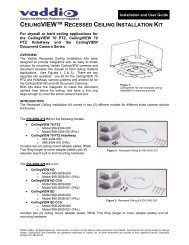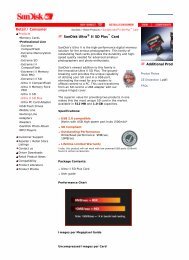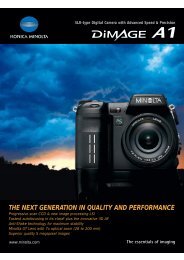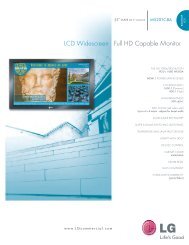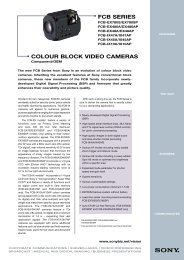You also want an ePaper? Increase the reach of your titles
YUMPU automatically turns print PDFs into web optimized ePapers that Google loves.
Quick Connect <strong>CCU</strong> <strong>Kit</strong> <strong>and</strong> WallVIEW <strong>Kit</strong> for the AW-HE120<br />
Anatomy of the <strong>CCU</strong> Controlled Camera System<br />
Image: The Quick-Connect <strong>CCU</strong> Front Panel Controls (left to right)<br />
Tally Light: The blue LED tally light on the front panel is tied to the tally contacts on the rear panel allowing the<br />
user to easily track which camera interface is being used in a multi-camera system by supplying a simple contact<br />
closure (i.e. from ProductionVIEW Super Joystick or ProductionVIEW HD).<br />
LCD Display: Backlit (blue) display indicates which mode is active (<strong>CCU</strong> CONTROL or PTZ CONTROL). In<br />
<strong>CCU</strong> CONTROL mode, when a rotary encoder is touched, the name of the control being actuated <strong>and</strong> the value<br />
of that assigned parameter will be displayed.<br />
Image: Magnification of Control Buttons <strong>and</strong> Rotary Encoders (from left to right)<br />
<strong>CCU</strong> Control Switch: Backlit (blue) SPDT switch, lit when activated, blocks the incoming PTZ controls on the<br />
RS-232 input <strong>and</strong> allows the end user to make adjustments to the camera image characteristics. When off or<br />
deactivated, PTZ information is passed to the camera <strong>and</strong> the front panel controls are deactivated to avoid<br />
latency.<br />
Scene A <strong>and</strong> B: Two camera adjustment scenes (A & B) can be stored into microprocessor memory. When lit<br />
(backlit blue SPDT switch), the scene is activated. To store a scene, the user adjusts the controls <strong>and</strong> touches<br />
<strong>and</strong> holds the scene button down until the button blinks.<br />
Detail: The Detail control sharpens or softens objects in the frame.<br />
Red & Blue Gain: The Red <strong>and</strong> Blue Gain encoders adjust the red <strong>and</strong> blue gain of the signal when AWB is<br />
disengaged.<br />
Shift/WB Set: Shift on mode allows features that are below the <strong>CCU</strong> knob. Shift off mode allows features listed<br />
above the <strong>CCU</strong> knob.<br />
The White Balance controls/adjusts the color levels automatically when engaged. Turn off AWB to manually<br />
adjust the Red <strong>and</strong> Blue gain.<br />
WB Mode: Toggles between white balance modes AWB A, AWB B, ATW, 3200K, 5600K. AWB A or AWB B<br />
must be engaged to manually adjust the Red <strong>and</strong> Blue controls. See Panasonic manual.<br />
Pedestal: Controls the absolute black level of an image.<br />
Chroma: Controls 7 levels of variability of the overall color of the image being captured.<br />
Gamma: Adjusts the overall brightness of an image.<br />
Auto Iris: The Auto Iris mode automatically adjusts the iris <strong>and</strong> gain of the camera. To manually adjust the iris<br />
or gain, turn off this control.<br />
Manual Iris: The manual iris control allows the user to set the iris manual to one of the 18 settings available.<br />
Gain: The Gain control boosts the signal level when the iris is open all the way, <strong>and</strong> there is not enough lighting<br />
available. To manually adjust the gain Auto Iris must be off.<br />
© 2012 <strong>Vaddio</strong> - All Rights Reserved. Document Number <strong>342</strong>-<strong>0498</strong> Rev A Page 5 of 16